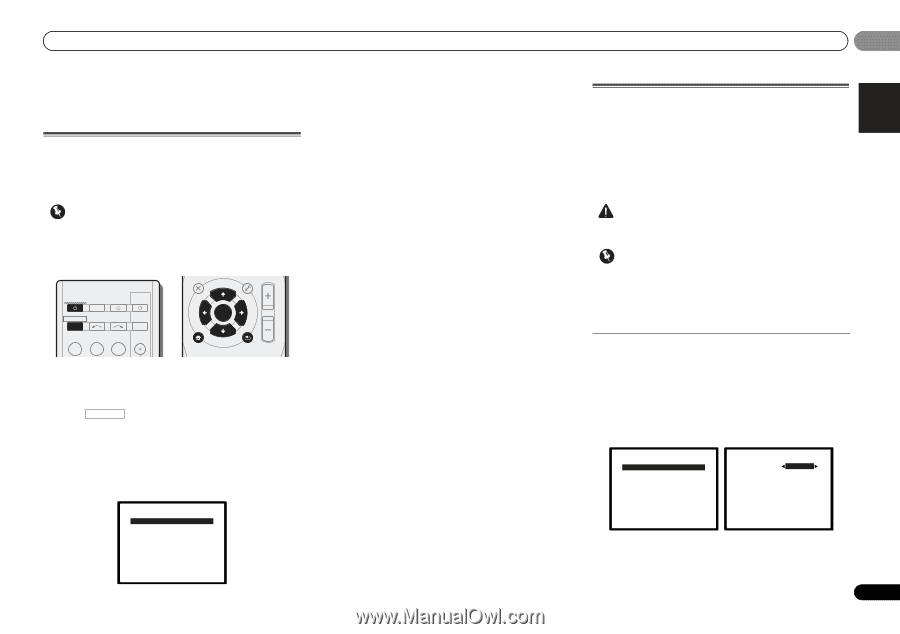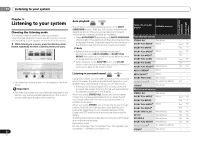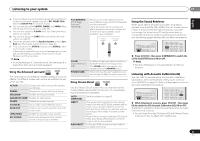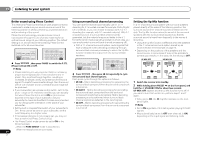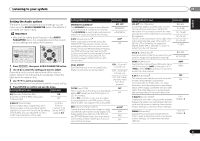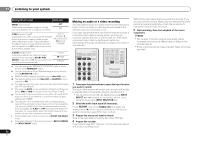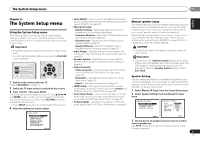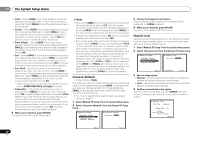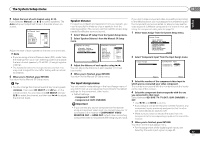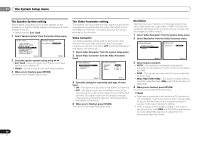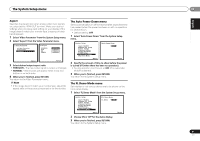Pioneer VSX-921-K Owner's Manual - Page 37
The System Setup menu - demo mode
 |
UPC - 884938133159
View all Pioneer VSX-921-K manuals
Add to My Manuals
Save this manual to your list of manuals |
Page 37 highlights
The System Setup menu 06 Chapter 6: The System Setup menu Using the System Setup menu The following section shows you how to make detailed settings to specify how you're using the receiver, and also explains how to fine-tune individual speaker system settings to your liking. Important • If headphones are connected to the receiver, disconnect them. • You can't use the System Setup menu when the iPod USB input is selected. RECEIVER SLEEP TV SOURCE CONTROL PARAMETER TOP MENU TUNE TOOLS VOLUME MENU PRESET RECEIVER INPUT SELECT BD DVD TV INPUT ENTER HOME MENU SETUP iPod CTRL CATEGORY TUNE BAND RETURN DTV/ TV MUTE 1 Switch on the receiver and your TV. Press RECEIVER to switch on. 2 Switch the TV input so that it connects to the receiver. 3 Press RECEIVER , then press SETUP. The System Setup menu appears on your TV. Use and ENTER on the remote control to navigate through the screens and select menu items. Press RETURN to confirm and exit the current menu. • Press SETUP at any time to exit the System Setup menu. 4 Select the setting you want to adjust. System Setup 1.Auto MCACC 2.Manual SP Setup 3.Input Assign 4.Speaker System 5.Video Parameter 6.HDMI Setup 7.Auto Power Down 8.FL Demo Mode Return English Español PRESET • Auto MCACC - This is a quick and effective automatic surround setup (see Automatically setting up for surround sound (MCACC) on page 23). • Manual SP Setup - Speaker Setting - Specify the size and number of speakers you've connected (see below). - Crossover Network - Specify which frequencies will be sent to the subwoofer (page 38). - Channel Level - Adjust the overall balance of your speaker system (page 38). - Speaker Distance - Specify the distance of your speakers from the listening position (page 39). • Input Assign - Specify what you've connected to the component video inputs (see The Input Assign menu on page 39). • Speaker System - Specifies how you are using the speaker terminals (see The Speaker System setting on page 40). • Video Parameter - Video Converter - Converts video signals for output from the HDMI OUT terminal for all video types (page 40). - Resolution - Specifies the output resolution of the video signal (page 40). - Aspect - Specifies the aspect ratio (page 41). • HDMI Setup - Sets synchronized operations when connected to a device/TV that supports the Control with HDMI function (see HDMI Setup on page 42). • Auto Power Down - Sets to automatically turn off the power when the receiver has not operated for several hours (see The Auto Power Down menu on page 41). • FL Demo Mode - Sets the demo display on the front panel display (see The FL Demo Mode menu on page 41). Manual speaker setup This receiver allows you to make detailed settings to optimize the surround sound performance. You only need to make these settings once (unless you change the placement of your current speaker system or add new speakers). These settings are designed to fine-tune your system, but if you're satisfied with the settings made in Automatically setting up for surround sound (MCACC) on page 23, it isn't necessary to make all of these settings. CAUTION • The test tones used in the System Setup are output at high volume. Important • Depending on the Speaker System setting, there will be differences in the speaker items that can be adjusted. The OSD display for these operating instructions is an example of when the Speaker System setting is set to Surr. Back. Speaker Setting Use this setting to specify your speaker configuration (size, number of speakers). It is a good idea to make sure that the settings made in Automatically setting up for surround sound (MCACC) on page 23 are correct. 1 Select 'Manual SP Setup' from the System Setup menu. 2 Select 'Speaker Setting' from the Manual SP Setup menu. 2.Manual SP Setup a.Speaker Setting b.Crossover Network c.Channel Level d.Speaker Distance 2a.Speaker Setting Front SMALL Front Height [ SMALL ] Center [ SMALL ] Surr [ SMALL ] Surr. Back [ NO ] Subwoofer: YES Return Return 3 Choose the set of speakers that you want to set then select a speaker size. Use / to select the size (and number) of each of the following speakers: 37 En