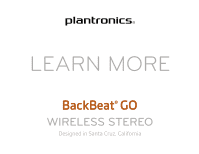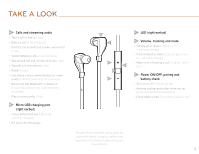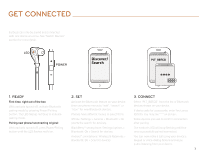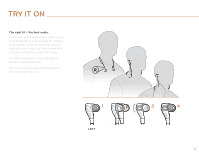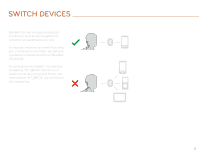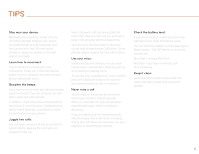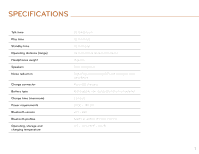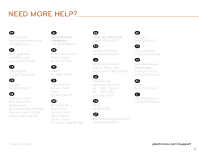Plantronics BackBeat GO User Guide - Page 3
Get Connected - wireless earbuds
 |
View all Plantronics BackBeat GO manuals
Add to My Manuals
Save this manual to your list of manuals |
Page 3 highlights
GET CONNECTED Earbuds can only be paired and connected with one device at a time. See "Switch Devices" section for more detail. LED R POWER PLT_BBTGO 1. READY First time, right out of the box: With earbuds turned off, activate Bluetooth pairing mode by pressing Power/Pairing button. The LED flashes red/blue to indicate pairing mode. Pairing new phone/reconnecting original: With earbuds turned off, press Power/Pairing button until the LED flashes red/blue. 2. SET Activate the Bluetooth feature on your device, then use phone menus to "add", "search" or "scan" for new Bluetooth devices. Phones have different menus to select from: iPhone: Settings > General > Bluetooth > On (starts the search for devices) BlackBerry® smartphone: Settings/options > Bluetooth: On > Search for devices Android™ smartphone: Wireless & Networks > Bluetooth: On > Scan for devices 3. CONNECT Select "PLT_BBTGO" from the list of Bluetooth devices shown on your device. If device asks for a passcode, enter four zeros (0000). You may see **** on screen. Some devices also ask to confirm connection after pairing. The earbud's LED will stop flashing red/blue once successfully paired/connected. You can now make a call using your device's keypad or voice-dialing feature and enjoy audio listening from your device. 3