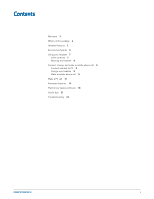Plantronics Blackwire 700 Blackwire 710/720 User Guide
Plantronics Blackwire 700 Manual
 |
View all Plantronics Blackwire 700 manuals
Add to My Manuals
Save this manual to your list of manuals |
Plantronics Blackwire 700 manual content summary:
- Plantronics Blackwire 700 | Blackwire 710/720 User Guide - Page 1
Blackwire® C710™/C720™ Corded USB headset with Bluetooth® User guide - Plantronics Blackwire 700 | Blackwire 710/720 User Guide - Page 2
/Spares 6 Using your headset 7 Inline controls 7 Wearing the headset 8 Connect, charge, and make a mobile phone call 9 Connect headset to PC 9 Charge your headset 9 Make a mobile phone call 9 Make a PC call 12 Advanced features 14 Plantronics Spokes software 18 Useful tips 21 Troubleshooting 22 2 - Plantronics Blackwire 700 | Blackwire 710/720 User Guide - Page 3
your new Plantronics product. This user guide contains instructions for setting up and using your Blackwire C710/C720 Bluetooth headset. Please refer to the separate safety instructions for important product safety information prior to installation or use of the product. Blackwire C710/C720 next - Plantronics Blackwire 700 | Blackwire 710/720 User Guide - Page 4
What's in the package OR 1 2 3 4 1 Blackwire C710 Headset with inline controller (monaural) or 2 Blackwire C720 Headset with inline controller (stereo) 3 Blackwire C710/C720 USB cable 4 Carrying case 4 - Plantronics Blackwire 700 | Blackwire 710/720 User Guide - Page 5
Headset features 1 2 3 10 98 7 65 4 1 Right ear cushion 2 Adjustable headband 3 Left ear cushion 4 Noise-cancelling microphone 5 Mobile talk and Bluetooth on/off button 6 Volume up/volume down bar 7 Inline controller 8 Mute/unmute button 9 PC talk button 10 USB cable/connector 5 - Plantronics Blackwire 700 | Blackwire 710/720 User Guide - Page 6
Accessories/Spares (Sold separately) Carrying case Foam ear cushions Leatherette ear cushions Blackwire C710/C720 USB cable note For more information on accessories and spares, please visit us at plantronics.com/accessories. 6 - Plantronics Blackwire 700 | Blackwire 710/720 User Guide - Page 7
the headset with a single press. LED will rapid flash blue when a call is coming in and slow flash blue when on a call. Can be used to manually turn on microphone off mute. caution For your safety, do not use headset at high volumes for extended periods of time. Doing so can cause hearing loss. - Plantronics Blackwire 700 | Blackwire 710/720 User Guide - Page 8
so that the cushions sit comfortably over the center of your ears. 2 For the C710 headset position the stabilizer T-bar above your ear. 3 Once the headset is positioned on your head, adjust the flexible boom so the tip of the boom points to the corner of your mouth. The boom can - Plantronics Blackwire 700 | Blackwire 710/720 User Guide - Page 9
40º C (104ºF). Headset battery levels With Plantronics Spokes® software installed, a headset icon will appear in your system tray, displaying battery status. The plantronics battery status will notify Android™ Phone Settings > Wireless > Bluetooth: On > Scan for devices. Other Consult phone manual 9 - Plantronics Blackwire 700 | Blackwire 710/720 User Guide - Page 10
NOTE For detailed pairing instructions for popular mobile phones visit plantronics.com/easytopair Blackwire C700 2 If prompted by mobile phone, type 0000 as passcode. The mobile talk button will stop flashing when the headset has an active connection with the mobile phone. 3 While wearing your - Plantronics Blackwire 700 | Blackwire 710/720 User Guide - Page 11
smart sensors, remove the C710/C720 headset to transfer audio to your mobile phone. * Only available on mobile phones that support this feature. Mobile talk that support this feature. NOTE For call control and other features, download Plantronics Spokes software at plantronics.com/software - Plantronics Blackwire 700 | Blackwire 710/720 User Guide - Page 12
and microphone settings for your PC softphone are set to Plantronics Blackwire C710/C720 as shown below: PC audio setup for Windows 7 (To reach this screen: Control Panel > Sound) Default Setting: All PC sounds and audio is played in the headset. PC audio setup for Windows XP (To reach this screen - Plantronics Blackwire 700 | Blackwire 710/720 User Guide - Page 13
and PC Softphone To place a call Dial number from your PC softphone. Answering and ending calls with your headset and PC Softphone To answer a call Short press PC talk button. To answer a call when already Short press the mobile talk button to end the - Plantronics Blackwire 700 | Blackwire 710/720 User Guide - Page 14
are connected to the PC. Load Plantronics Spokes software by visiting plantronics.com/software and click "Download." Other features Auto connect When you are wearing your headset Manual pairing Automatically connects headset to mobile phone when Bluetooth headset is turned on and within range of - Plantronics Blackwire 700 | Blackwire 710/720 User Guide - Page 15
Distribution Profile for Bluetooth) Your Blackwire C710/C720 headset can play media files (music, podcasts, etc.) from any A2DPenabled mobile device. Play/Pause See Auto pause media in the Smart Sensor features table. Customize Make it more personal Visit plantronics.com/myheadset to update and - Plantronics Blackwire 700 | Blackwire 710/720 User Guide - Page 16
Headset controls, indicators and voice prompts Action LED Tone Voice prompt Incoming PC call N/A alert Rapid green flash Programmable N/A ringtone PC Call answer/end Short press - Plantronics Blackwire 700 | Blackwire 710/720 User Guide - Page 17
for 2 seconds Short low tone, N/A followed by long low tone. When call transferred to headset you will also hear the low-low-high indicating connected. Mobile (Bluetooth) Pairing Mode With Bluetooth on" followed by "Pairing". * Only available on mobile phones that support this feature. 17 - Plantronics Blackwire 700 | Blackwire 710/720 User Guide - Page 18
visiting plantronics.com/software and click on the download button. To start this utility, click Start > Programs > Plantronics > Plantronics Control Panel. Devices settings Select your Blackwire C7xx from the pull-down menu then select Device Settings to configure settings for your headset system - Plantronics Blackwire 700 | Blackwire 710/720 User Guide - Page 19
Applications tab Displays the status of Plantronics support for various applications such as softphones and media players. Preferences tab Allows you to set preferences for the media player as well as other general settings. 19 - Plantronics Blackwire 700 | Blackwire 710/720 User Guide - Page 20
Provides online access to the user guide and support and displays your headset system's information. Plantronics Update Manager Check for updates , click Programs, then Plantronics, then open Plantronics Update Manager. Install checked updates Following an AUTOMATIC or MANUAL CHECK FOR UPDATES, this - Plantronics Blackwire 700 | Blackwire 710/720 User Guide - Page 21
Useful tips Clothing clip Attach the clip to your clothing about chest level. When at your PC, the clothing clip will reduce the weight of the inline controller for greater comfort. When using your mobile phone away from PC, the clip keeps the inline controller in convenient place. 21 - Plantronics Blackwire 700 | Blackwire 710/720 User Guide - Page 22
answer a call with the headset. Ensure that the Blackwire C710/C720 is set as the audio device in the softphone (refer to softphone manufacturer for instructions on changing the audio output). Refer to the Plantronics compatibility guide http://www.plantronics.com/compatibiltyguide; you may need - Plantronics Blackwire 700 | Blackwire 710/720 User Guide - Page 23
NEED MORE HELP? plantronics.com/support Plantronics, Inc. 345 Encinal Street Santa Cruz, CA 95060 United States © 2012 Plantronics, Inc. All rights reserved. Plantronics, Blackwire, C710, C720, Spokes, and Smart Sensor are trademarks or registered trademarks of Plantronics, Inc. Microsoft, Internet

Blackwire
®
C710
™
/C720
™
Corded USB headset with Bluetooth
®
User guide