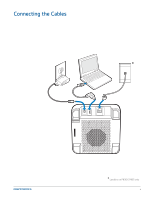Plantronics Calisto 800 User Guide
Plantronics Calisto 800 Manual
 |
View all Plantronics Calisto 800 manuals
Add to My Manuals
Save this manual to your list of manuals |
Plantronics Calisto 800 manual content summary:
- Plantronics Calisto 800 | User Guide - Page 1
Calisto® 800 Series P820-M/P825-M/P830-M/P835-M user guide TM Firmware version 85.02 - Plantronics Calisto 800 | User Guide - Page 2
Speakerphone 6 Accessories 6 Set-up Your Calisto 6 Get to Know your Calisto P830 & P835 Calisto with Landline 13 Use the flash feature 13 Use mutiple phone lines with the same landline /Reconnect to a Mobile Phone or Bluetooth Headset 26 Customize Your Calisto Settings 28 Basic Setup - Plantronics Calisto 800 | User Guide - Page 3
to mobile phones, softphones, analog landlines and includes a PA50 The Calisto offers: • Full duplex wideband audio with advanced noise cancellation • A 2.4" color display and dial pad for easy caller ID viewing, dialing, answering, switching, and muting across devices • Support for Bluetooth - Plantronics Calisto 800 | User Guide - Page 4
Connecting the Cables * * Landline on P830 & P835 only 4 - Plantronics Calisto 800 | User Guide - Page 5
Microphone Basics Speakerphone 1 4 2 3 5 6 7 1 Analog landline telephone cable (P830 & P835 models only) 2 USB cable to computer 3 AC adapter (P830 & P835 models only; available as an optional accessory for P820 & P835 models) 4 Talk/End key 5 Audio key. Switches from the speakerphone to a headset - Plantronics Calisto 800 | User Guide - Page 6
speakerphone experience. • Plantronics H-Top adapter cable: Connect Plantronics Calisto • Carrying case. For more information on accessories, visit plantronics.com. Set Up Your Calisto Follow the instructions on the Calisto 3-digit landline phone area code. This enables your Calisto to automatically - Plantronics Calisto 800 | User Guide - Page 7
FINISH After setup, call audio from any phone line you have connected to your Calisto-mobile, softphone, or analog landline (P830 & P835 models only)-is automatically routed to your Calisto speakerphone. If you connected a headset to your Calisto, you can route the audio from any call connect to the - Plantronics Calisto 800 | User Guide - Page 8
5mm headset/headphone/earbuds jack (on side of device): Insert headphones or earbuds into the jack. For headsets with microphones, insert the microphone into the jack and the speaker into the jack. 4 Audio Key: Press to switch from your Calisto speakerphone to a headset or wireless mic accessory and - Plantronics Calisto 800 | User Guide - Page 9
phone or headset status 3 Current time based on your PC clock 4 Missed calls (total for all connected landline, mobile, and softphones*) 5 New voicemail (for connected landline and softphones*) *If supported by your softphone. Check the features available for your softphone. Status Bar Icons The - Plantronics Calisto 800 | User Guide - Page 10
calls are made over your analog landline (P830 & P835 models only). : Outgoing calls are made over your connected mobile phone line. Online status indicators (if supported by your softphone application) If supported by your softphone, your Calisto displays your online status, such as available - Plantronics Calisto 800 | User Guide - Page 11
) or Talk/End . NOTE: If you use a Calisto model P830 or P835 with a landline, see Special Features for Using Your Calisto P830 with a Landline on page 13. Ignore a Call Press Ignore (left softkey). If ringing phone line has voicemail service, the call will continue through to voicemail. Answer - Plantronics Calisto 800 | User Guide - Page 12
If you use a Calisto model P830 or P835 with a landline, see Special Features for Using Your Calisto P830 with a Landline on page 13 for on hold active. Use Other Call Options Make a Second Outgoing Call Dial a Number PC Mobile BACK 1 While on a call, press Options > Place new Call. 2 Select an - Plantronics Calisto 800 | User Guide - Page 13
Options (right softkey) > Enter digits, and enter the numbers on the dialpad. This works with mobile, home landline, and softphone calls. Special Features for Using Your P830 & P835 Calisto with a Landline Use the Flash Feature Connected: 555-1212 00:01:49 SWITCH (Flash) OPTIONS During an - Plantronics Calisto 800 | User Guide - Page 14
-7890 US CELLULAR MOM JOHNSON M HOME BACK OPTIONS The Call Log lists all incoming, outgoing, and missed calls for all phone lines connected to your Calisto. If the caller name is known, the name is shown; otherwise, the phone number is shown. For calls made today, the time is shown. For - Plantronics Calisto 800 | User Guide - Page 15
them right on your Calisto. For each favorite, you can enter multiple phone numbers and label them as home (H), work (W), mobile (M), or other (O). Create a Favorite You can create a favorite from an ended call, from your Call Log, or manually. Create a - Plantronics Calisto 800 | User Guide - Page 16
on entering characters. • Press Save (left softkey) twice. Create a Favorite Manually New Favorite Name H W M O BACK/SAVE EDIT 1 Press Menu softkey). 4 Highlight a phone number type (H = home, W = work, M = mobile, O = other), press Edit (right softkey), and use the dialpad to enter the number - Plantronics Calisto 800 | User Guide - Page 17
to make the changes you want. See Create a Favorite from an Ended Call on page 15 for details on entering letters, and Create a Favorite Manually on page 16 for details on entering numbers. 5 Press Save (left softkey) twice. Search for a Favorite When you have Favorites open (Menu (right softkey - Plantronics Calisto 800 | User Guide - Page 18
Delete a Favorite 1 Press Menu (right softkey) > Favorites. 2 Select the favorite and press Options (right softkey) > Delete Favorite. 3 Press Yes (right softkey) to confirm. 18 - Plantronics Calisto 800 | User Guide - Page 19
Calisto for both your analog landline (P830 & P835 models only) and your softphone, if the softphone application supports this feature. To use your Calisto to access analog landline voicemail, you need to enter your landline dialpad. 2 If your Calisto is set up to access voicemail from more than one - Plantronics Calisto 800 | User Guide - Page 20
can route call audio from any connected phone (mobile, softphone, or home landline) to a connected headset. Supported Headset Types Headset Type Jack Type Insert Jack Into: Corded Headphones/ Earbuds Single 3.5mm jack Insert into Calisto jack. Headsets/ Earbuds with Microphones Single 3.5mm - Plantronics Calisto 800 | User Guide - Page 21
have a Plantronics PA50 wireless mic, it appears on the Audio Devices screen as Speakerphone + Wireless Mic. • If you plug in a wired headset/headphones/earbud, the call audio automatically routes to the attached device. If you unplug the wired device, call audio automatically routes to the Calisto - Plantronics Calisto 800 | User Guide - Page 22
with the Calisto 800 series of multi-device speakerphones. The wireless mic is an accessory that provides unparalleled freedom of movement and exceptional transmit quality for the ultimate speakerphone experience. The PA50 is included and pre-paired with the Calisto P825 and P835 speakerphone and is - Plantronics Calisto 800 | User Guide - Page 23
be placed flat on a table for flexible small group conferencing. It provides full 360-degree microphone coverage. • Talk Time: Up to 5 hours • live. 3 To transfer a call from the wireless mic to the speakerphone and back, press on the speakerphone. 4 Talk/End key: Press with one tap to answer or - Plantronics Calisto 800 | User Guide - Page 24
will go red Note: If you set Audio to 'Audio routing set to: Wireless Mic (when undocked)' it will revert to 'Audio routing set to Speakerphone' when mic-clip is returned to the docking station or an active call is terminated. 24 - Plantronics Calisto 800 | User Guide - Page 25
charge and try again later. You can also press Menu (right softkey) > Bluetooth on your Calisto and make sure that Disconnect Wireless Mic is displayed. This means the wireless mic is connected. If Mic, and make sure Wireless Mic is displayed as a paired device. Select Wireless Mic to reconnect. 25 - Plantronics Calisto 800 | User Guide - Page 26
a time. NOTE: After you pair with a phone or headset, that device automatically becomes the connected device until you change it. When you have a Bluetooth headset connected to your Calisto, call audio is routed through the Calisto speakerphone by default. You can route the call audio through the - Plantronics Calisto 800 | User Guide - Page 27
re currently on a call on the mobile phone, the audio is routed back to your Calisto's speakerphone. NOTE: Not all phone and headset models support the notification feature. Also, if you manually disconnected from a phone or headset, a notification does not appear when the device is back in range of - Plantronics Calisto 800 | User Guide - Page 28
slider. Button Feedback Can be set to 'click', 'beep' or silent. When touch feedback is on, a sound plays when you press the Calisto keys. 1 Press Menu (right softkey) > Settings > Basic Setup > Button Feedback. 2 Highlight a button feedback tone. To turn button feedback off, highlight Silent. 3 To - Plantronics Calisto 800 | User Guide - Page 29
phone service provider might indicate that you have new voicemail messages, even if you have listened to all your messages. If your Calisto screen displays new messages even if you don't have any, reset the voicemail indicator to fix the problem. 1 Press Menu (right softkey) > Settings > Landline - Plantronics Calisto 800 | User Guide - Page 30
Mic option appears on this screen also. 3 Follow the onscreen instructions to pair your device with your Calisto. Change the Connected Phone or Headset If you have more than one mobile phone or Bluetooth headset paired with your Calisto, you can change the connected phone or headset. You can have - Plantronics Calisto 800 | User Guide - Page 31
before reconnecting it to Calisto 800. • Most Mobile Phones today - outside of iPhones - do not support Multipoint which means that they can't both be connected to a Bluetooth headset and Calisto at the same time. What Bluetooth headset does Plantronics recommend for Calisto 800? • Voyager Pro+ is - Plantronics Calisto 800 | User Guide - Page 32
The Wireless PA50 Mic doesn't seem to work as well as the Calisto speakerphone? • First, make sure the PA50 Mic is indeed turned on ( PC System Audio Settings and similarly make sure "Calisto 800 Series" is selected as the Default device for "Playback" and "Recording" (optional). • Reboot the PC - Plantronics Calisto 800 | User Guide - Page 33
Voicemail on Calisto? • Yes, Calisto supports PSTN Voicemail and Lync/Microsoft Office Communicator R2 Voicemail. In the case of PSTN, it requires the user subscribe to the service from their phone provider and enter the Voicemail Access number under Settings>Landline Voicemail>Voicemail Access - Plantronics Calisto 800 | User Guide - Page 34
NEED MORE HELP? plantronics.com/support Plantronics, Inc. 345 Encinal Santa Cruz, CA 95060 United States Tel: 800-544-4660 plantronics.com © 2011 Plantronics, Inc. All rights reserved. Plantronics, the logo design, PA50 and Calisto are trademarks or registered trademarks of Plantronics, Inc. Lync is

TM
USER GUIDE
Calisto
®
800 Series
P820-M/P825-M/P830-M/P835-M
Firmware version 85.02