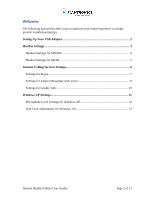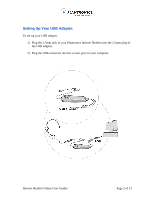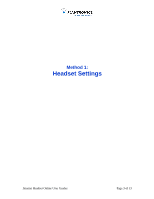Plantronics MX500i User Guide
Plantronics MX500i Manual
 |
UPC - 017229123571
View all Plantronics MX500i manuals
Add to My Manuals
Save this manual to your list of manuals |
Plantronics MX500i manual content summary:
- Plantronics MX500i | User Guide - Page 1
provide troubleshooting tips. Setting Up Your USB Adapter 2 Headset Settings ...3 Headset Settings for MX500i 4 Headset Settings for M214i 5 Internet Calling Services Settings 6 Settings for Skype:...7 Settings for Yahoo! Messenger with Voice 8 Settings for Google Talk 10 Windows XP Settings - Plantronics MX500i | User Guide - Page 2
Setting Up Your USB Adapter: To set-up your USB adapter: 1) Plug the 2.5mm jack of your Plantronics Internet Headset into the 2.5mm plug of the USB adapter. 2) Plug the USB connector into the correct port on your computer. Internet Headset Online User Guides Page 2 of 13 - Plantronics MX500i | User Guide - Page 3
Method 1: Headset Settings Internet Headset Online User Guides Page 3 of 13 - Plantronics MX500i | User Guide - Page 4
Headset Settings for MX500i: For the best sound experience, please check that: 1) pod. Make sure it is on the higher volume setting if you are having trouble hearing the other person. 2. If the person on the other end can not hear pen to adjust it. Internet Headset Online User Guides Page 4 of 13 - Plantronics MX500i | User Guide - Page 5
Headset Settings for M214i: For the best sound experience from your M214i, please the pod. Make sure it is on a higher volume setting if you are having trouble hearing the other person. 2. If the person on the other end can not hear pen to adjust it. Internet Headset Online User Guides Page 5 of 13 - Plantronics MX500i | User Guide - Page 6
Method 2: Internet Calling Services Settings This should be done regardless of which service provider you use. Internet Headset Online User Guides Page 6 of 13 - Plantronics MX500i | User Guide - Page 7
, Figure 1) Step 3: Select 'Sound Devices' (from the left hand column) Step 4: In ALL 3 drop down menus (Audio In, Audio Out, and Ringing) select 'USB Audio Device' (Figure 2) Step 5: Press SAVE. This button is located in the bottom right corner. Internet Headset Online User Guides Page 7 of 13 - Plantronics MX500i | User Guide - Page 8
your Internet headset. Step 1: Open Yahoo Messenger Step 2: Choose 'Actions' > 'Call setup': Step 3: Click 'Next' on the wizard: Step 4: Speak into your headset and see if the bars light up. If not, select 'USB Audio Device' from the drop down menu. Click next: Internet Headset Online User Guides - Plantronics MX500i | User Guide - Page 9
Step 5: Listen for music. If you can not hear music, select 'USB Audio Device' from the drop down menu. Click next: Step 6: Click Finish Internet Headset Online User Guides Page 9 of 13 - Plantronics MX500i | User Guide - Page 10
'settings' in the top right of the Google talk window: Step 3: Click 'audio' in the left navigation of the settings window Step 4: Select 'USB Audio Device' in ALL 3 of the drop down menus in the audio screen. See picture above. Step 5: Click OK. Internet Headset Online User Guides Page 10 of 13 - Plantronics MX500i | User Guide - Page 11
Method 3: Windows XP Settings You may not find this necessary to do. Internet Headset Online User Guides Page 11 of 13 - Plantronics MX500i | User Guide - Page 12
. Below is a description of how to adjust your computer microphone for Windows XP systems. However, this setting adjustment should also be available in other versions of Windows. Make sure your USB adapter is connecting your headset to your computer. Start > Control Panel > Choose Sound and Audio - Plantronics MX500i | User Guide - Page 13
for Windows XP: You may not find it necessary to make this adjustment. Most phones have some built-in sidetone that lets you hear your own voice as you talk. It is barely noticeable but for some users, the absence of sidetone might affect the overall sound experience. Make sure your USB adapter is

Internet Headset Online User Guides
Page 1 of 13
Welcome:
The following manual describes ways to optimize your sound experience or simply
provide troubleshooting tips.
Setting Up Your USB Adapter
.........................................................................................
2
Headset Settings
................................................................................................................
3
Headset Settings for MX500i:
........................................................................................
4
Headset Settings for M214i:
...........................................................................................
5
Internet Calling Services Settings
....................................................................................
6
Settings for Skype:
..........................................................................................................
7
Settings for Yahoo! Messenger with Voice:
...................................................................
8
Settings for Google Talk:
..............................................................................................
10
Windows XP Settings
......................................................................................................
11
Microphone Level Settings for Windows XP:
..............................................................
12
Side Tone Adjustments for Windows XP:
....................................................................
13