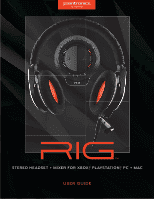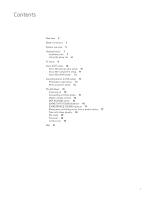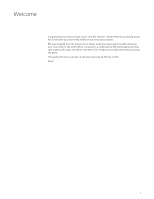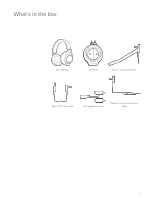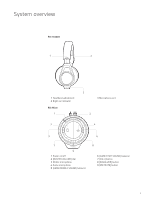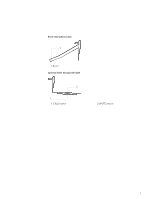Plantronics RIG User Guide
Plantronics RIG Manual
 |
View all Plantronics RIG manuals
Add to My Manuals
Save this manual to your list of manuals |
Plantronics RIG manual content summary:
- Plantronics RIG | User Guide - Page 1
STEREO HEADSET + MIXER FOR XBOX,® PLAYSTATION,® PC + MAC USER GUIDE - Plantronics RIG | User Guide - Page 2
box 4 System overview 5 Headset basics 7 Installing a mic 7 Using the inline mic 8 PC setup 9 Xbox 360® setup 10 Xbox 360 optical cable setup 10 Xbox 360 component setup 11 Xbox 360 HDMI setup* 12 Sony Playstation 3 (PS3) setup 13 PS3 optical cable setup 13 PS3 component setup 14 The RIG Mixer 15 - Plantronics RIG | User Guide - Page 3
Welcome Congratulations on the purchase of your new RIG Headset + Mixer! Plantronics Gaming would like to welcome you into the RIG family of high-end audio products. RIG was designed from the ground up for deeply immersive game audio but without losing your connection to the world. When connected to - Plantronics RIG | User Guide - Page 4
What's in the box RIG Headset RIG Mixer Boom microphone/cable Xbox LIVE® chat cable RCA piggyback cable Optional in-line microphone/ cable 4 - Plantronics RIG | User Guide - Page 5
RIG Headset 1 2 1 Headband adjustment 2 Right ear indicator RIG Mixer 1 3 3 Microphone port 2 3 4 5 6 7 9 1 Power on/off 2 [MASTER VOLUME] dial 3 Mobile microphone 4 Game microphone 5 [GAME/MOBILE SOUND] balancer 8 6 [GAME/CHAT SOUND] balancer 7 [CALL] button 8 [EQUALIZER] button 9 [MIC - Plantronics RIG | User Guide - Page 6
Boom microphone/cable 1 1 Boom Optional inline microphone/cable 2 1 1 [CALL] button 2 [MUTE] switch 6 - Plantronics RIG | User Guide - Page 7
Headset basics Designed to connect and mix audio from your mobile device with a game console or PC, the RIG mixer shines when integrated with a mobile device. This next section enables you to get the most out of everything RIG can do for your game. Installing a mic Installing a microphone and - Plantronics RIG | User Guide - Page 8
the inline mic Plantronics Gaming recommends using the stealth inline mic for the occasions when connecting directly to a mobile device. The controls are easy to use and perfect for mobile calls, gaming and music on-the-go. Using the noise canceling, high fidelity boom microphone is recommended - Plantronics RIG | User Guide - Page 9
and the 3.5mm into the headset/headphone speaker jack. For proper function, make sure that the USB connector is plugged into the PC itself and not an external USB power source 3 For best performance, assign "Plantronics Gaming RIG" as the PC microphone via USB. Game audio is received via the 3.5mm - Plantronics RIG | User Guide - Page 10
front of the mixer located under the RIG logo tab, on the left side. 4 Insert the included Xbox Live chat cable into the 2.5mm jack (smaller of the two) located to the right of the headset jack on front of the mixer. Insert the other end into your Xbox game controller. For best performance, use the - Plantronics RIG | User Guide - Page 11
360 models) and the primary audio source (TV, receiver, etc). 5 Insert the included Xbox Live chat cable into the 2.5mm jack (smaller of the two) located to the right of the headset jack on front of the mixer. Insert the other end to the Xbox game controller. For best performance, use the connector - Plantronics RIG | User Guide - Page 12
of the headset jack on front of the mixer. Insert the other end to your Xbox game controller. For best performance, use the connector with the 90 degree angled plug attached to the Xbox 360 controller and the straight plug connected to the RIG Mixer. 5 Find a good balance of game and voice audio by - Plantronics RIG | User Guide - Page 13
select "Plantronics RIG") > OK 5 Set the audio settings on the PS3 to output both TV (HDMI) and the RIG Mixer. Go to: Settings > Sound Settings > Audio Output Settings > Audio Multioutput > On 6 Find a good balance of game and voice audio by adjusting the [GAME/CHAT SOUND] balancer on the right side - Plantronics RIG | User Guide - Page 14
USB power source. 6 Set the audio settings on the PS3. Go to: Settings > Accessory Settings > Audio Device Settings > Input Device (select "Plantronics RIG") > OK 7 Find a good balance of game and voice audio by adjusting the [GAME/CHAT SOUND] balancer on the right side of the mixer (over the - Plantronics RIG | User Guide - Page 15
or taunt the RIG Mixer. Rotate the outer [MASTER VOLUME] dial to the right (clockwise) to turn on the mixer. By default, both orange and blue lights will illuminate indicating proper enumeration, then settling on the Game Mode (orange) or Mobile Mode (blue) that the [MICROPHONE ROCKER] switch is - Plantronics RIG | User Guide - Page 16
between mobile sound and game sound. The microphone is now only active to connected mobile devices, and transmission is MUTED to game chat (Xbox LIVE, Skype, etc.). In the default configuration, the RIG Mixer also mutes incoming (Rx) game chat. In summary, the [MIC ROCKER] switch performs a macro - Plantronics RIG | User Guide - Page 17
game audio quieter. When the [MIC ROCKER] switch is deployed to the Mobile Mode (blue), the [GAME/MOBILE SOUND] balancer is active and controls the balance of game audio to mobile audio (Rx). Remember that the 9 o'clock position enables each game and mobile audio source to be heard at full volume - Plantronics RIG | User Guide - Page 18
the [CALL] button . The RIG Mixer enables toggling back-and-forth between game chat and mobile calls without disconnecting either conversation. The [MIC ROCKER] switch determines which party receives transmission (Tx) from the microphone. In default mode, game chat (Rx) is also muted when toggled - Plantronics RIG | User Guide - Page 19
most gamers, the RIG Mixer can be 'unlocked' to provide game chat to be heard globally-or in other words, game chat can still be heard when the [MIC ROCKER] switch is set to the Mobile Mode (blue). This feature, called Combo Chat, enables all three audio streams (game sound, game chat, and mobile - Plantronics RIG | User Guide - Page 20
Combo Chat mode is now active. Deactivating combo chat With the RIG Mixer powered off, but still connected to USB power on a RIG Mixer is left unplugged for an extended period of time also reverts it back to the default off mode. Remember, default mode means game chat is muted when the [MIC - Plantronics RIG | User Guide - Page 21
Inline [CALL] button doesn't work The inline cable only works when plugged directly into a smartphone. When plugged into the RIG Mixer, use the controls on the mixer. The RIG Mixer supersedes the inline controls by design. I get screeching audio (when using RIG Mixer or Headset with a phone) Make - Plantronics RIG | User Guide - Page 22
NEED MORE HELP? plantronics.com/support Plantronics, Inc. 345 Encinal Street Santa Cruz, CA 95060 United States Plantronics BV South Point Building C Scorpius 140 2132 LR Hoofddorp, Netherlands © 2013 Plantronics, Inc. All Rights Reserved. Bluetooth is a registered trademark of Bluetooth SIG, Inc
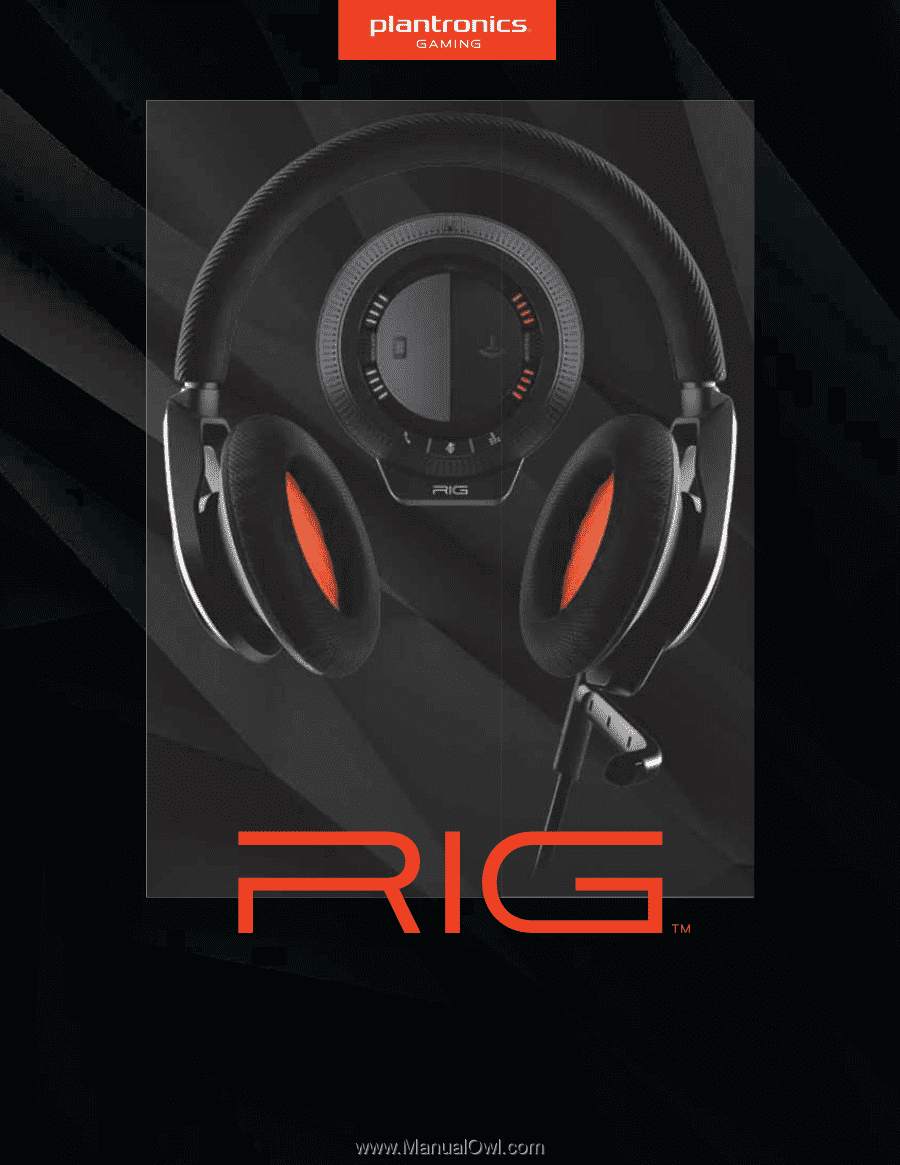
USER GUIDE
STEREO HEADSET + MIXER FOR XBOX,® PLAYSTATION,® PC + MAC