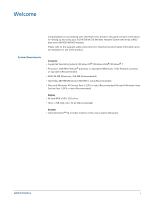Plantronics Savi 700 User Guide
Plantronics Savi 700 Manual
 |
View all Plantronics Savi 700 manuals
Add to My Manuals
Save this manual to your list of manuals |
Plantronics Savi 700 manual content summary:
- Plantronics Savi 700 | User Guide - Page 1
Savi® W710/W720 Multi Device Wireless Headset System User Guide - Plantronics Savi 700 | User Guide - Page 2
19 Bluetooth Pairing Button 19 Daily Use 21 Incoming Calls 21 Outgoing Calls 21 Multi-Phone Status 23 Mobile Phone and Headset Audio 23 Combine Audio From Any Two Lines or Channels 23 Conference Up to Three Additional Headsets 23 Advanced Use 25 Install Plantronics Software 25 Plantronics Control - Plantronics Savi 700 | User Guide - Page 3
About Tab 31 Plantronics Update Manager 31 Troubleshooting 33 Headset 33 Desk Phone 34 Mobile 34 Softphone 34 3 - Plantronics Savi 700 | User Guide - Page 4
Congratulations on purchasing your new Plantronics product. This guide contains instructions for setting up and using your Savi W710/W720 Wireless Headset System which has a WO2 base and a WH300/WH350 headset. Please refer to the separate safety instructions for important product safety information - Plantronics Savi 700 | User Guide - Page 5
What's in the Box WH300 headset (monaural) WH350 headset (binaural) Base and charge cradle USB cable Telephone interface cable Power supply 5 - Plantronics Savi 700 | User Guide - Page 6
lIfter jack 3 Telephone interface cable jack 4 USB port 5 Desk phone speaking volume 6 Desk phone configuration switch 7 Desk phone listening volume Headset 8 Computer button 9 Mobile phone button 10 Desk phone button 11 Bluetooth pairing button/LED 12 Subscription button/LED 13 Charging LED - Plantronics Savi 700 | User Guide - Page 7
Accessories 1 Electronic hookswitch cable (EHS cable) Electronically and automatically takes your desk phone handset off hook. Enables remote call control with your headset. 2 HL10 lifter Automatically lifts handset and returns it to the cradle. Enables remote call control with your headset. 7 - Plantronics Savi 700 | User Guide - Page 8
the center of your ears. 2 On the WH300, position the stabilizer T-bar above your ear. 3 For a tighter fit, gently pull the opposite ends of the headset inward as shown. Adjust the Mouthpiece 1 Carefully bend and shape the boom with both hands as shown. Avoid bending or twisting the boom near the - Plantronics Savi 700 | User Guide - Page 9
3 Make sure the front of the microphone faces your mouth. If necessary, twist the microphone slightly so it's in the proper position. Do not use forceful twisting motions or try to turn the microphone completely around. 9 - Plantronics Savi 700 | User Guide - Page 10
. The charging LED will flash green when charging the headset and turn solid green when the headset is fully charged. Charge for at least 20 minutes prior to the first use. A full charge takes 3 hours. NOTE This product has a replaceable battery. Use only the battery type supplied by Plantronics. 10 - Plantronics Savi 700 | User Guide - Page 11
on your phone and the call control button on the headset to answer or end calls. B Desk phone + HL10 lifter (sold separately) See the user guide at plantronics.com/accessories for details. USE C Desk phone + EHS cable (sold separately) See the user guide at plantronics.com/accessories for details - Plantronics Savi 700 | User Guide - Page 12
lifter (HL10) or cable (EHS), manually remove desk phone handset before each call. 2 If you do not hear a dial tone, open side panel and adjust middle configuration switch A-G until you do. Default setting A works for majority of desk phones. 3 Dial test call from desk phone. 4 End call by pressing - Plantronics Savi 700 | User Guide - Page 13
Mobile: Connect and Call Your mobile phone can be paired to multiple headsets and hands-free devices, but it can only be connected to one device at a time. Following are instructions for pairing your mobile phone to the base. 1 Press down and hold Bluetooth pairing button (4 seconds) on Savi base - Plantronics Savi 700 | User Guide - Page 14
Computer: Connect and Call Connect Your Computer 1 Connect the USB cable. 2 Load the Plantronics software by visiting plantronics.com/software and click on the download button. For a list of compatible softphones, visit plantronics.com/software Place a Softphone Call 1 While wearing your headset, - Plantronics Savi 700 | User Guide - Page 15
information on headsets and hearing visit plantronics.com/healthandsafety. Headset Power If the headset battery is installed and charged, the headset is automatically on. The headset does not have an on/off button. If you won't be using the headset for a long period of time and the headset will - Plantronics Savi 700 | User Guide - Page 16
a Call Adjust Your Headset Volume Use the Base When the system is idle, short press the base subscription button once to get feedback on the headset battery level. The computer, mobile and desk phone button LEDs will light up, indicating your headset battery level. Headset Battery Level 75-100% 50 - Plantronics Savi 700 | User Guide - Page 17
/Off Headset LED For computer volume adjustments, use your softphone application controls or your computer's audio control panel (see below). Mobile phone volume can be adjusted on the mobile phone. NOTE You can quickly access your system's control panel by using the link in the Plantronics Control - Plantronics Savi 700 | User Guide - Page 18
and remain green when the new subscription is established. Manual secure subscription With your system idle and your headset docked, double press the subscription button on the base. The subscription light will flash red and green. When the subscription light on the base becomes solid green, the - Plantronics Savi 700 | User Guide - Page 19
> Plantronics > Plantronics Control Panel > Device Settings > Base > Range. Auto Connect Feature Once you have paired and connected your mobile phone to the base, the base will automatically connect to it when you are in range of your base. You can manually disconnect your mobile phone from - Plantronics Savi 700 | User Guide - Page 20
pressing the base Bluetooth button again, before the auto connection feature will resume. You may customize this feature by using the Plantronics Control Panel by going to Start > Programs > Plantronics > Plantronics Control Panel > Devices > Device Settings > Base > Auto Connect to Mobile Phone. 20 - Plantronics Savi 700 | User Guide - Page 21
phone, mobile phone, or computer is to press the headset call button when you hear an incoming call. Alternatively, you can answer an incoming call by pressing the base button for the line that is ringing. NOTE If you don't have remote call control through a lifter (HL10) or cable (EHS), manually - Plantronics Savi 700 | User Guide - Page 22
the Plantronics software. Once installed, go to Start > Programs > Plantronics > Plantronics Control Panel > Device Settings > Base and activate Initiate Mobile voice commands. For hands-free dialing, initiate the mobile call from the base by pressing the base mobile button. Your mobile phone will - Plantronics Savi 700 | User Guide - Page 23
(MPS) is supported for Microsoft Lync/Office Communicator and Skype. When a call is placed or received on your deskphone or mobile phone that is paired to a Plantronics Bluetooth headset, your presence in Microsoft Lync/Office Communicator and Skype will be automatically updated to reflect a busy - Plantronics Savi 700 | User Guide - Page 24
call button or dock the primary user's headset in the charge cradle. A single tone in the master headset will be heard as each guest leaves the call. View guest headsets As you add headsets to the base, an additional headset icon will appear in the Plantronics Control Panel screen with a number from - Plantronics Savi 700 | User Guide - Page 25
players Preferences tab Allows you to set preferences for the media player as well as other general settings About tab Provides online access to the user guide and support and displays your headset system's information To configure your settings, select Plantronics Savi 7xx from the pull down menu - Plantronics Savi 700 | User Guide - Page 26
bandwidth Wideband/Narrowband Narrowband Bluetooth enabled Selected/Not selected Selected Auto connect to mobile Selected/Not selected Selected phone Stop auto connect to Selected/Not selected mobile when headset is docked Not selected Initiate mobile voice commands Selected/Not selected - Plantronics Savi 700 | User Guide - Page 27
base mobile phone button until the base mobile phone LED flashes. When the base mobile phone button LED flashes red four times, Bluetooth is disabled and when it flashes green four times, it is enabled. A separate utility is also available at plantronics.com/software . Auto Connect to Mobile Phone - Plantronics Savi 700 | User Guide - Page 28
dBA to protect your hearing. Hours On the Phone Per Day This feature allows users to customize the time variable used in the Audio Limiting algorithm to match their daily use. Choose a value that best represents the typical use of your Plantronics headset. Anti-Startle Anti-startle provides advanced - Plantronics Savi 700 | User Guide - Page 29
General Feature Mute Tone System Tones Second Inbound Call Desk Phone Auto Answer Desk Phone ringtone Desk Phone volume PC PC ringtone Mobile PC volume Mobile ringtone Mobile volume Settings Default Standard/Low/Off Off Standard/Low/Off Standard Ring Continuously/ Ring Once/Ignore - Plantronics Savi 700 | User Guide - Page 30
is "Enabled" for all application modules that have installed support in Plantronics software. The status is "Running" for all supported applications that are currently running on the system. Preferences The Preferences Tab allows you to set preferences for the media player as well as other general - Plantronics Savi 700 | User Guide - Page 31
printable user guide and also includes Plantronics contact information. The current version of software and firmware currently running on your system is also shown here. All required software and firmware for Savi system can be remotely updated when updates are available. Start Plantronics Update - Plantronics Savi 700 | User Guide - Page 32
check for available software and firmware updates at any time by clicking on the Check For Updates Now button in Update Manager by clicking on the Start menu > Programs > Plantronics > Plantronics Update Manager. Install Checked Updates Following an AUTOMATIC or MANUAL CHECK FOR UPDATES, this field - Plantronics Savi 700 | User Guide - Page 33
Troubleshooting Headset Talk time performance is significantly degraded even after a full recharge. Battery is wearing out. Contact us at plantronics.com/support . I can't hear a dial tone in the headset. Make sure your headset is charged. Make sure your headset is subscribed to base. SeeBase - Plantronics Savi 700 | User Guide - Page 34
lifter jack on the base. Pairing problems Ensure the Bluetooth LED on the base flashes red and blue by pressing the Bluetooth button for four seconds. Ensure the Bluetooth mobile phone is in search mode. When an active Bluetooth connection has been made, the base Bluetooth LED will be solid blue - Plantronics Savi 700 | User Guide - Page 35
in your PC Control Panel. • Under the "Playback" tab, change the default setting from "Speakers Savi Office" to your PC speakers. Click "OK" to confirm your change. For Mac OS X • Choose Apple menu > System Preferences and click Sound. • Click Output, and then select "Internal Speakers" or your - Plantronics Savi 700 | User Guide - Page 36
MORE HELP? plantronics.com/support 1-800-544-4660 Plantronics, Inc. 345 Encinal Street Santa Cruz, CA 95060 United States Plantronics BV South Point Building C Scorpius 140 2132 LR Hoofddorp © 2011 Plantronics, Inc. All rights reserved. Plantronics, the logo design, HL10, Savi, Sound Innovation

Savi
®
W710/W720
Multi Device Wireless Headset System
User Guide