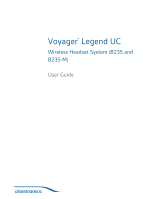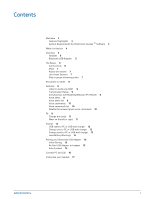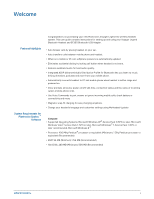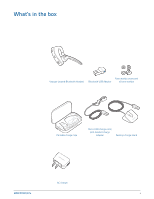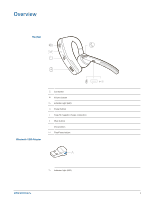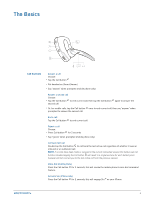Plantronics Voyager Legend UC User Guide
Plantronics Voyager Legend UC Manual
 |
View all Plantronics Voyager Legend UC manuals
Add to My Manuals
Save this manual to your list of manuals |
Plantronics Voyager Legend UC manual content summary:
- Plantronics Voyager Legend UC | User Guide - Page 1
Voyager® Legend UC Wireless Headset System (B235 and B235-M) User Guide - Plantronics Voyager Legend UC | User Guide - Page 2
or right 11 Charge 12 USB cable to PC or USB wall charger 12 Charge case to PC or USB wall charger 12 Charge stand to PC or USB wall charger 13 Low Battery Warnings 14 Pairing your Bluetooth USB Adapter 15 Initial Pairing 15 Re-Pair USB Adapter to headset 15 Auto Connect 15 Connect PC and Call 16 - Plantronics Voyager Legend UC | User Guide - Page 3
™ Software Congratulations on purchasing your new Plantronics Voyager Legend UC wireless headset system. This user guide contains instructions for setting up and using your Voyager Legend Bluetooth Headset and BT300 Bluetooth USB Adapter. • Auto Answer calls by placing headset on your ear. • Auto - Plantronics Voyager Legend UC | User Guide - Page 4
What's in the box Foam eartip covers and Voyager Legend Bluetooth Headset Bluetooth USB Adapter silicone eartips Portable charge case Micro USB charge cable with headset charge adapter Desktop charge stand AC charger 4 - Plantronics Voyager Legend UC | User Guide - Page 5
Overview Headset Bluetooth USB Adapter voice Call button Volume button Indicator light (LED) Power button Snap-fit magnetic charge connection Mute button Voice button Play/Pause button Indicator light (LED) 5 - Plantronics Voyager Legend UC | User Guide - Page 6
The Basics voice Call Controls Answer a call Choose: • Tap the Call button • Put headset on (Smart Sensor) • Say "answer" when prompted (mobile phone only) Answer a second call Choose: • Tap the Call button to end current call, then tap the - Plantronics Voyager Legend UC | User Guide - Page 7
MyHeadset Updater. plantronics.com/ headset's voice commands • initiate an outbound call with your headset (call back or voice dial) NOTE If you power off the headset or go out of phone range while streaming audio, your headset will not play/pause the stream upon reconnecting until you manually - Plantronics Voyager Legend UC | User Guide - Page 8
phone or another device, such as a tablet. 1 Switch on your headset then choose: • Tap the Voice button and say "Pair mode," or • Press and hold the Call button until you hear "Pairing" 2 While the headset LEDs are flashing red and blue, activate Bluetooth® on your phone and set it to search for new - Plantronics Voyager Legend UC | User Guide - Page 9
any A2DP (Advanced Audio Distribution Profile for Bluetooth)-enabled mobile device. Your Voyager Legend Bluetooth headset has a 10 meter effective range. Voice prompts from your headset will alert you if you lose connection with your mobile phone or PC Bluetooth Adapter. You can be on a call using - Plantronics Voyager Legend UC | User Guide - Page 10
the voice command language by visiting plantronics.com/myheadset and downloading the MyHeadset™ Updater tool. The available languages are support for these three languages. Voice commands list • "Am I connected?" • "Answer" • "Call Vocalyst" • "Cancel" • "Check battery" • "Ignore" • "Pair mode - Plantronics Voyager Legend UC | User Guide - Page 11
new eartip into slot. 3 Push and rotate it to the right to lock it into place. 2 1 Wear on the left or right To wear the headset on your other ear, rotate the boom upwards then twist it around so the eartip is on the other side before lowering the boom. 1 3 2 11 - Plantronics Voyager Legend UC | User Guide - Page 12
laptop. LEDs turn off once fully charged. A full charge will take 90 minutes. You may leave your headset connected to the charger once charging is complete without harming the battery. USB cable to PC or USB wall charger Charge case to PC or USB wall charger Charge the case for 90 minutes before - Plantronics Voyager Legend UC | User Guide - Page 13
case indicator lights flash when: • the headset is docked/undocked • the case is connected/disconnected • the battery status button is pressed Test battery status Press the battery status button to see the battery status of the charging case or the headset. Charge stand to PC or USB wall charger 13 - Plantronics Voyager Legend UC | User Guide - Page 14
during an active call) 10 minutes of talk time remaining Triple high tone every 30 seconds Voice Prompt "Battery Low" repeats every 30 minutes "Recharge Headset" every 3 minutes 14 - Plantronics Voyager Legend UC | User Guide - Page 15
-paired to your Voyager Legend headset. Re-Pair USB Adapter to headset In the event that your headset and Bluetooth USB adapter are not paired or become unpaired do the following: 1 Remove the Bluetooth USB adapter. 2 Power on your headset then choose: • Tap the Voice button and say "Pair Mode - Plantronics Voyager Legend UC | User Guide - Page 16
Bluetooth USB Adapter directly to your laptop or PC instead of connecting to a USB port on the docking station or hub. 3 Load Plantronics Spokes software by visiting plantronics.com/software and click on the "Download" button. NOTE Spokes software allows you to customize your headset's behavior - Plantronics Voyager Legend UC | User Guide - Page 17
number for Vocalyst service • Turn voice commands on/off • Turn Smart Sensors™on/off • Turn high quality audio (A2DP) streaming on/off • Turn "mute off" voice alert on/off NOTE Visit MyHeadser Updater at plantronics.com/myheadset to download the software tool needed to customize your headset 17 - Plantronics Voyager Legend UC | User Guide - Page 18
MORE HELP? www.plantronics.com/support Plantronics, Inc. 345 Encinal Street Santa Cruz, CA 95060 United States Plantronics BV South Point Building C Scorpius 140 2132 LR Hoofddorp, Netherlands © 2013 Plantronics, Inc. All Rights Reserved. Bluetooth is a registered trademark of Bluetooth SIG, Inc

Voyager
®
Legend UC
Wireless Headset System (B235 and
B235-M)
User Guide