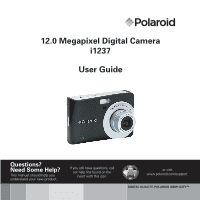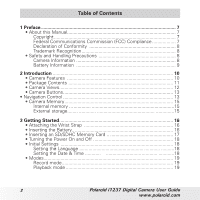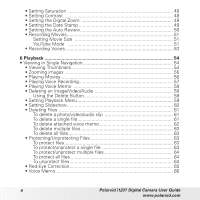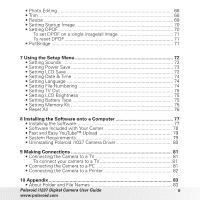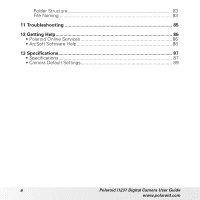Polaroid CIM-1237R User Manual
Polaroid CIM-1237R Manual
 |
View all Polaroid CIM-1237R manuals
Add to My Manuals
Save this manual to your list of manuals |
Polaroid CIM-1237R manual content summary:
- Polaroid CIM-1237R | User Manual - Page 1
12.0 Megapixel Digital Camera i1237 User Guide Questions? Need Some Help? This manual should help you understand your new product. If you still have questions, call our help line found on the insert with this icon: or visit www.polaroid.com/support. DIGITAL QUALITY, POLAROID SIMPLICITY™ - Polaroid CIM-1237R | User Manual - Page 2
Power On and Off 18 • Initial Settings 18 Setting the Language 18 Setting the Date & Time 18 • Modes 19 Record mode 19 Playback mode 19 2 Polaroid i1237 Digital Camera User Guide www.polaroid.com - Polaroid CIM-1237R | User Manual - Page 3
Mode 42 Using Aperture Priority Mode 43 Using Shutter Priority Mode 43 Using Manual Exposure Mode 44 • Setting the Drive Mode 45 • Setting the AEB 46 • Setting the AF Area 46 • Setting the AF Lamp 47 • Setting Sharpness 47 Polaroid i1237 Digital Camera User Guide 3 www.polaroid.com - Polaroid CIM-1237R | User Manual - Page 4
48 • Setting the Digital Zoom 49 • Setting the Date Stamp 49 • Setting the Auto Review 50 • Recording Movies 51 Setting Movie Size 51 YouTube Mode 51 • Recording Voices 53 6 Playback 64 • Red-Eye Correction 65 • Voice Memo 66 4 Polaroid i1237 Digital Camera User Guide www.polaroid.com - Polaroid CIM-1237R | User Manual - Page 5
Polaroid i1037 Camera Driver 80 9 Making Connections 81 • Connecting the Camera to a TV 81 To connect your camera to a TV 81 • Connecting the Camera to a PC 81 • Connecting the Camera to a Printer 82 10 Appendix 83 • About Folder and File Names 83 Polaroid i1237 Digital Camera User Guide - Polaroid CIM-1237R | User Manual - Page 6
Folder Structure 83 File Naming 83 11 Troubleshooting 85 12 Getting Help 86 • Polaroid Online Services 86 • ArcSoft Software Help 86 13 Specifications 87 • Specifications 87 • Camera Default Settings 89 6 Polaroid i1237 Digital Camera User Guide www.polaroid.com - Polaroid CIM-1237R | User Manual - Page 7
radio frequency energy and, if not installed and used in accordance with the instructions, may cause harmful interference to radio communications. However, there is no guarantee the dealer or an experienced radio/TV technician for help. Polaroid i1237 Digital Camera User Guide 7 www.polaroid.com - Polaroid CIM-1237R | User Manual - Page 8
service camera's taking.lens. • Do not expose the lens to direct sunlight for extended periods. • Do not use abrasive chemicals, cleaning solvents or strong detergents to clean the product. Wipe the product with a slightly damp soft cloth. 8 Polaroid i1237 Digital Camera User Guide www.polaroid - Polaroid CIM-1237R | User Manual - Page 9
injury if the battery is replaced by an incorrect type. Dispose of used batteries properly. Need help with your digital camera? Call our toll-free customer service number. Look for the insert with this icon: Or visit www.polaroid.com. Polaroid i1237 Digital Camera User Guide 9 www.polaroid.com - Polaroid CIM-1237R | User Manual - Page 10
2 Introduction Congratulations on the purchase of your new Polaroid digital camera. This manual provides you step-by-step instructions on how to use your camera, and is intended for your reference only. • Camera Features • 12 megapixels resolution • Up to 3x optical zoom and 5x digital zoom • 1/2.3 - Polaroid CIM-1237R | User Manual - Page 11
Guida Rapida Guía Rápida de Inicio Guia de Início Rápido Quick Start Guide The CD-ROM includes Polaroid i1237 Camera Driver (PC) ArcSoft MediaImpression™: (PC/Mac) ArcSoft Print Creations® (PC/Mac) Adobe® Acrobat® Reader™ (PC/Mac) User Guide (in PDF format) Wrist Strap 2 x AA Batteries USB Cable - Polaroid CIM-1237R | User Manual - Page 12
• Camera Views 1. Shutter button 4 2. Flash 1 5 3. Self-timer LED 4. Image Stabilizer Button 6 5. Power button 2 7 6. Speaker 3 7. USB/AV port 8. Lens 8 9. 21 22. SD card door 23. Tripod socket 24. Battery Door 22 23 24 12 Polaroid i1237 Digital Camera User Guide www.polaroid.com - Polaroid CIM-1237R | User Manual - Page 13
to light levels to compensate for camera shake. Press to set stabilizer on/off. Press camera is turned off, press and hold to turn on camera in Playback mode. If the camera is turned on, press to toggle camera OSD). You can configure a wide range of camera settings to ensure the best results for your - Polaroid CIM-1237R | User Manual - Page 14
screen display to show or hide OSD icons. 2. In the Record mode, press to change LCD screen display to show or hide OSD icons and guide lines. 3. In the Menu, press to navigate through the menu and submenu selections. 4. In the Playback Video/ Audio mode, press to stop video/audio playback - Polaroid CIM-1237R | User Manual - Page 15
Camera's Memory Your camera supports SD cards of up to 4GB in size. It also supports SDHC camera. When purchasing a card, please check the card's specifications and take the camera with you. Polaroid branded memory cards are recommended. Polaroid i1237 Digital Camera User Guide 15 www.polaroid - Polaroid CIM-1237R | User Manual - Page 16
Started • Attaching the Wrist Strap 1 2 • Inserting the Battery Follow these instructions to insert the AA battery into the battery compartment. Please read "Battery the batteries into the compartment as shown in the illustration. 16 Polaroid i1237 Digital Camera User Guide www.polaroid.com - Polaroid CIM-1237R | User Manual - Page 17
Memory Card Expand your camera's memory by using SD or SDHC memory cards. Your camera supports SD cards of up to 4GB and SDHC cards of up to 32GB in size. Follow these instructions to insert the SD/ it. Pull out the card carefully. Polaroid i1237 Digital Camera User Guide 17 www.polaroid.com - Polaroid CIM-1237R | User Manual - Page 18
mode. • Initial Settings When you turn on your camera for the very first time, you will be asked to establish the initial settings of your camera. When you turn the Power button on, the Language , the Date & Time will have to be reset. 18 Polaroid i1237 Digital Camera User Guide www.polaroid.com - Polaroid CIM-1237R | User Manual - Page 19
attach a voice memo to still images in this mode. When you turn on your camera using the Power button, you are automatically in the Record mode. Switching between Record 4-way navigation control to move through the menu selections. Polaroid i1237 Digital Camera User Guide 19 www.polaroid.com - Polaroid CIM-1237R | User Manual - Page 20
Screen The high resolution 2.7" LCD display shows all important information regarding your cameras' settings as well as the visual image of your photo or video. mode settings. Displays zoom. Indicates the remaining shots available. 20 Polaroid i1237 Digital Camera User Guide www.polaroid.com - Polaroid CIM-1237R | User Manual - Page 21
17 Aperture size Displays aperture settings. 18 Shake warning Indicates that the camera is recommending that you enable the image stabilizer feature. 19 Macro Indicates settings. 27 AF lamp Indicates AF lamp is enabled. Polaroid i1237 Digital Camera User Guide 21 www.polaroid.com - Polaroid CIM-1237R | User Manual - Page 22
8 0EV 1/ 30 2009/01/01 01:57 Description Indicates playback mode. Indicates a file has a voice memo. Indicates the button to press on the camera to play a Indicates the file number and the total number of files in the memory card. Indicates battery power level. Indicates where images (data) are - Polaroid CIM-1237R | User Manual - Page 23
in the memory card. Indicates battery power level. Indicates where images (data) are stored. Indicates volume settings. Indicates the buttons to press on the camera to apply the functions. Displays playing status. Indicates played time. Polaroid i1237 Digital Camera User Guide 23 www.polaroid.com - Polaroid CIM-1237R | User Manual - Page 24
in the memory card. Indicates battery power level. Indicates where images (data) are stored. Indicates volume settings. Indicates the buttons to press on the camera to apply the functions. Displays playing status. Indicates played time. 24 Polaroid i1237 Digital Camera User Guide www.polaroid.com - Polaroid CIM-1237R | User Manual - Page 25
following: 307 307 12M 12M OSD on 0.0EV ISO AUTO Full OSD on Guide lines on OSD off NOTE: • The OSD information may vary depending on the record mode type. • Use the "Guide lines" to properly align your image for capture. Polaroid i1237 Digital Camera User Guide 25 www.polaroid.com - Polaroid CIM-1237R | User Manual - Page 26
Recording movie or audio clips • Playing movie or audio clips • Playing slideshow OSD off Need help with your digital camera? Call our toll-free customer service number. Look for the insert with this icon: Or visit www.polaroid.com. 26 Polaroid i1237 Digital Camera User Guide www.polaroid.com - Polaroid CIM-1237R | User Manual - Page 27
appears, hold the camera steady, with your arms at your side or use a tripod to stabilize the camera to prevent a blurry image. You may need to turn on the camera's flash or enable the Image Stabilizer feature to get a better picture. Polaroid i1237 Digital Camera User Guide 27 www.polaroid.com - Polaroid CIM-1237R | User Manual - Page 28
right again to switch to digital zoom automatically. Zooming continues. 0.0EV NOTE: • Digital zoom is not activated in recording movies. 307 x5.0 ISO AUTO 28 Polaroid i1237 Digital Camera User Guide www.polaroid.com - Polaroid CIM-1237R | User Manual - Page 29
in Burst and AEB modes. • Do not charge the flash while pressing the zoom button. Charge the flash after releasing the zoom button if necessary. Polaroid i1237 Digital Camera User Guide 29 www.polaroid.com - Polaroid CIM-1237R | User Manual - Page 30
button Your camera supports the four focus modes: Normal. With normal focus, the focus range starts from 0.4m(1.31ft). When the camera is camera settings. Only the available functions for the settings are shown as icon on the menu bar. 30 Polaroid i1237 Digital Camera User Guide www.polaroid - Polaroid CIM-1237R | User Manual - Page 31
Size 12M 4000 x 3000 3M 2048 x 1536 3:2 4000 x 2672 16:9 1920 x 1080 8M 3264 x 2448 VGA 640 x 480 5M 2592 x 1944 Polaroid i1237 Digital Camera User Guide www.polaroid.com 12M 0EV AWB ISO AUTO Program N Menu options 12M 0EV AWB ISO AUTO Program N 12M 0EV AWB ISO AUTO N A2 Size - Polaroid CIM-1237R | User Manual - Page 32
Exposure Value. In difficult lighting conditions, the auto exposure function of your camera may be misled into giving the wrong readings. The EV Compensation function allows 7EV, +2.0EV, -0.3EV, -0.7EV, -1.0EV, -1.3EV, -1.7EV, -2.0EV. 32 Polaroid i1237 Digital Camera User Guide www.polaroid.com - Polaroid CIM-1237R | User Manual - Page 33
0EV AWB ISO AUTO N Auto AWB Description AWB Auto Daylight The camera automatically adjusts the white balance. This should be used for most camera to automatically adjust the appropriate white balance setting according to the scene. Polaroid i1237 Digital Camera User Guide 33 www.polaroid - Polaroid CIM-1237R | User Manual - Page 34
movies. • As you move through the selections, the preview on the LCD display changes. 12M 0EV AWB ISO AUTO Multi N Icon Item Multi Description The camera measures the exposure readings from multiple points in the subject area. 34 Polaroid i1237 Digital Camera User Guide www.polaroid.com - Polaroid CIM-1237R | User Manual - Page 35
AUTO Normal N N V S BW R G Description N Normal The camera records normally. V Vivid The camera captures the image with more contrast and saturation emphasizing bold colors S Sepia BW the ocean, to make them look more vivid. Polaroid i1237 Digital Camera User Guide 35 www.polaroid.com - Polaroid CIM-1237R | User Manual - Page 36
simply by pressing the MENU button on your camera. MENU When the menu is displayed, use To go to Record Menu: Record Mode Set the camera to Record mode. See Drive Mode OFF "Switching between mode allows you to capture images with the cameras' presets according to the scenes or environment. - Polaroid CIM-1237R | User Manual - Page 37
Aperture Priority This feature lets users adjust for the aperture value and the camera automatically selects the shutter speed to match the brightness. See "Using Aperture image of a backlit subject by changing the camera's metering. Polaroid i1237 Digital Camera User Guide 37 www.polaroid.com - Polaroid CIM-1237R | User Manual - Page 38
the black and white contrast normally used when capturing text images. Pictures taken in Auction mode are automatically saved under a specific folder named "_AUCT". 38 Polaroid i1237 Digital Camera User Guide www.polaroid.com - Polaroid CIM-1237R | User Manual - Page 39
it or not. This feature captures a image temporarily as a reference. Review the temporary image, when satisfied, take another picture to capture you final the camera detects the smile of the closest person in the center of the screen. Polaroid i1237 Digital Camera User Guide 39 www.polaroid.com - Polaroid CIM-1237R | User Manual - Page 40
great images even without basic knowledge of photography. Intelligent scene icon. After the camera detects the shooting conditions, this icon changes to show the detected scene mode. 307 12M Face tracking is automatically enabled. 40 Polaroid i1237 Digital Camera User Guide www.polaroid.com - Polaroid CIM-1237R | User Manual - Page 41
shutter button is pressed halfway down. The table below shows the modes supported by Intelligent scene: Icon. Intelligent Scene Modes Description Portrait This mode a face is detected with an EV setting greater Portrait than 2.5. Polaroid i1237 Digital Camera User Guide 41 www.polaroid.com - Polaroid CIM-1237R | User Manual - Page 42
with closed eyes. After shooting, when the camera detects that the subject has blinked, a Press the shutter button halfway down to allow the camera to focus on the subject. The frame turns the image. The image is automatically saved unless the camera detects that the subject has blinked. In this - Polaroid CIM-1237R | User Manual - Page 43
Priority Mode With Shutter Priority mode, users can adjust the shutter speed and the camera automatically sets the aperture value to match the brightness. To activate Shutter Priority 1. : Adjust 1/ 30 Displays the shutter speed value Polaroid i1237 Digital Camera User Guide 43 www.polaroid.com - Polaroid CIM-1237R | User Manual - Page 44
adjust the shutter speed and the aperture value. To activate Manual Exposure 307 1. Select from the Scene Mode submenu. 12M 2. Press OK button to enter an adjustment to either shutter speed or aperture size to obtain a good photo. 44 Polaroid i1237 Digital Camera User Guide www.polaroid.com - Polaroid CIM-1237R | User Manual - Page 45
still images. AEB OFF The Drive mode setting is automatically set to off when youturn off the camera. AF Area AF Lamp Sharpness To set the Drive Mode 1. From the Record menu, select Drive Off Captures an image without time delay. Polaroid i1237 Digital Camera User Guide 45 www.polaroid.com - Polaroid CIM-1237R | User Manual - Page 46
Area Wide AF Lamp Center Sharpness The table below shows the available AF area settings. Icon Item Description Wide The camera automatically selects focus area within the wide frame. Center The focus area is fixed on the center. 46 Polaroid i1237 Digital Camera User Guide www.polaroid.com - Polaroid CIM-1237R | User Manual - Page 47
is set to Auto, the AF lamp located in the front of the camera, see "Front View" on page 12, emits an red light by pressing the shutter button halfway down High Sharpens the image. Normal Normal sharpness. Low Softens the image. Polaroid i1237 Digital Camera User Guide 47 www.polaroid.com - Polaroid CIM-1237R | User Manual - Page 48
Press the OK button to save and apply Date Stamp changes. Auto Review OFF The table below shows the available Saturation settings. Icon Item Description High Digital ZooNmormal Date StamLpow OFF changes. Auto Review OFF 48 Polaroid i1237 Digital Camera User Guide www.polaroid.com - Polaroid CIM-1237R | User Manual - Page 49
allows you to add the recorded date and time (when they were taken) on your photos. The recorded date and time are based on your camera's clock settings. Polaroid i1237 Digital Camera User Guide 49 www.polaroid.com - Polaroid CIM-1237R | User Manual - Page 50
Auto Review 1. From the Record menu, select Auto Review. 2. Use the or keys to go through the Saturation selection. Contrast 3. Press the OK button to save and apply changes. Digital Zoom Date SOtNamOpn Auto ROFeFvieOwff OFF OFF 50 Polaroid i1237 Digital Camera User Guide www.polaroid.com - Polaroid CIM-1237R | User Manual - Page 51
. • Power save is not available in movie recording or pause recording. • The camera will automatically stop recording when the memory capacity is full. Setting Movie Size The Movie your choice. 640 AWB High Quality 16:9 640 320 N Polaroid i1237 Digital Camera User Guide 51 www.polaroid.com - Polaroid CIM-1237R | User Manual - Page 52
you to record movies with predefined video settings to easily upload to the YouTube website. YouTube supports two file upload standards: • Single File Uploader. The maximum movie file size is up refer to "Folder Structure" on page 84. 52 Polaroid i1237 Digital Camera User Guide www.polaroid.com - Polaroid CIM-1237R | User Manual - Page 53
to start recording. 4. Press the Shutter button to stop recording. 0:00:16 NOTE: Voice recording will automatically stop when the maximum memory capacity is full. Polaroid i1237 Digital Camera User Guide 53 www.polaroid.com - Polaroid CIM-1237R | User Manual - Page 54
audio clips, follow the steps below. 1. Press the Play button to set or turn on the camera to Playback mode. 2. The LCD screen displays an image. To understand the icons and other information to select the image and view it normally. 54 Polaroid i1237 Digital Camera User Guide www.polaroid.com - Polaroid CIM-1237R | User Manual - Page 55
view. • The 4 arrows on the LCD display indicate that the image is zoomed in. x2.0 • You can zoom view an image of up to 12X. Polaroid i1237 Digital Camera User Guide 55 www.polaroid.com - Polaroid CIM-1237R | User Manual - Page 56
play the movie. 4. During playback, press the or keys to fast forward or rewind the movie. The camera supports forward and rewind speed of up to 4x. 27/27 SET : 2009/01/01 01:57 5. During adjusted when paused or during REW/FF modes. 56 Polaroid i1237 Digital Camera User Guide www.polaroid.com - Polaroid CIM-1237R | User Manual - Page 57
The icon does not appear on the screen either. • Playing Voice Recording 1. Put the camera into Playback mode. 2. Use the navigation controls to scroll through the saved images. When viewing during pause or REW/FF modes.created. Polaroid i1237 Digital Camera User Guide 57 www.polaroid.com - Polaroid CIM-1237R | User Manual - Page 58
"Voice Memo" on page 67 on how to record voice memo. 1. Set the camera to Playback mode. 27/27 2. Use the navigation controls to scroll 12M SET : on your camera to delete or mark an image FUNC video audio clip for deletion. 58 Polaroid i1237 Digital Camera User Guide www.polaroid.com - Polaroid CIM-1237R | User Manual - Page 59
files, records voice memo, and setup other playback settings. To go to Playback Menu: 1. Set the camera to Playback mode. 2. Press MENU to launch the Playback Menu. 3. Use the or keys to go the OK button to save and apply settings. Polaroid i1237 Digital Camera User Guide 59 www.polaroid.com - Polaroid CIM-1237R | User Manual - Page 60
. Choose among the available transition settings: • Horizontal • Shrink • Fade • Random 4. Select Repeat setting. Press the or keys to adjust. Available settings are: Yes, No. 60 Polaroid i1237 Digital Camera User Guide www.polaroid.com - Polaroid CIM-1237R | User Manual - Page 61
or keys to scroll through the images/videos/audio clips. Repeat steps 3 to 7. 6. To close the Delete function and go back Playback menu, select Cancel. Polaroid i1237 Digital Camera User Guide 61 www.polaroid.com - Polaroid CIM-1237R | User Manual - Page 62
To delete attached voice memo: 1. Set the camera to Playback mode. 2. View images/videos/audio clips in Single navigation mode. 3. Use . 7. Press the OK button to delete marked files. Select Next Delete selected files ? Yes Cancel 62 Polaroid i1237 Digital Camera User Guide www.polaroid.com - Polaroid CIM-1237R | User Manual - Page 63
displayed on the LCD display, select Lock/Unlock. 4. Press the OK button to protect/unprotect the file and go back to Playback mode. Lock Exit Polaroid i1237 Digital Camera User Guide 63 www.polaroid.com - Polaroid CIM-1237R | User Manual - Page 64
. 3. Press the OK button to unlock all protected files. Lock all files? Yes Cancel 00:00:53/00:0U1n:lock all files? Yes Cancel 64 Polaroid i1237 Digital Camera User Guide www.polaroid.com - Polaroid CIM-1237R | User Manual - Page 65
several times, but the quality may gradually deteriorate. To activate Red-Eye Correction: 1. Set the camera to Playback mode. 2. Press the or keys to scroll and select an image. 3. Press . 8. Press the OK button to save/cancel changes. Polaroid i1237 Digital Camera User Guide 65 www.polaroid.com - Polaroid CIM-1237R | User Manual - Page 66
memo per image. This function is only available in still images. To record voice memo: 1. Set the camera to Playback mode. 2. Press the or keys to scroll and select an image. 3. Press the MENU this function is saved as a new file. 66 Polaroid i1237 Digital Camera User Guide www.polaroid.com - Polaroid CIM-1237R | User Manual - Page 67
To activate Photo Editng: 1. Set the camera to Playback mode. 2. Press the or keys to scroll and select an image to edit. 3. Press Image is saved with reddish tint. Image is saved with greenish tint. Image is saved with bluish tint. Polaroid i1237 Digital Camera User Guide 67 www.polaroid.com - Polaroid CIM-1237R | User Manual - Page 68
image size. This function is only available for still images. To trim an image: 1. Set the camera to Playback mode. 2. Press the or keys to scroll and select an image to trim. 3. the OK button to save/cancel changes. Save As Cancel 68 Polaroid i1237 Digital Camera User Guide www.polaroid.com - Polaroid CIM-1237R | User Manual - Page 69
to smaller ones. This function is only available for still images. To resize an image: 1. Set the camera to Playback mode. 2. Press the or keys to scroll and select an image to resize. 3. Press for photos with image size set to VGA. Polaroid i1237 Digital Camera User Guide 69 www.polaroid.com - Polaroid CIM-1237R | User Manual - Page 70
When all images to be printed are marked, take the memory card to a digital printing service, or use a DPOF compatible printer. To set DPOF 1. Press the MENU button to launch the all DPOF settings to initial default settings. 70 Polaroid i1237 Digital Camera User Guide www.polaroid.com - Polaroid CIM-1237R | User Manual - Page 71
. To activate PictBridge: Connect your camera to a PictBridge compatible printer using the USB cable. See illustration below. NOTE: If the printer does not support date stamp, the date stamp function will be disabled in PictBridge. Polaroid i1237 Digital Camera User Guide 71 www.polaroid.com - Polaroid CIM-1237R | User Manual - Page 72
in Record or Playback mode. The Setting menu allows you to configure general camera settings. To go to Setting Menu: 1. Press to launch the Record/ Sound Use the Sound menu function to control the sounds produced by the camera. 1. From the Setting menu, select Sound. 2. Adjusts sound settings. - Polaroid CIM-1237R | User Manual - Page 73
any button to resume to normal brightness. • The camera is idle when no buttons are pressed. LCD Save, though enabled, does not function during movie playback, slideshow, and video recording. Polaroid i1237 Digital Camera User Guide www.polaroid.com Sounds Power Save LCD SOaNve On Date &OFTFimOeff - Polaroid CIM-1237R | User Manual - Page 74
. LCD Save OFF • 0001 Reset. Starts from 0001 each time the folder is changed. DFialeteNL&0ua0mnT01gibmueSReareeignrseigeets To understand folder and file structure of your camera, see "About Folder and File Names" on page 84. 74 Polaroid i1237 Digital Camera User Guide www.polaroid.com - Polaroid CIM-1237R | User Manual - Page 75
. Reset All • Setting Battery Type Use this function to select the battery type used for the camera. Note: It is important to select the correct battery type in the SETUP menu for this product Alka Memory KCitopy to Card Reset All Polaroid i1237 Digital Camera User Guide 75 www.polaroid.com - Polaroid CIM-1237R | User Manual - Page 76
and Time • Language • TV Out • Custom White Balance data Reset all settings? Yes Cancel Need help with your digital camera? Call our toll-free customer service number. Look for the insert with this icon: Or visit www.polaroid.com. 76 Polaroid i1237 Digital Camera User Guide www.polaroid.com - Polaroid CIM-1237R | User Manual - Page 77
interface button in turn and follow the on-screen instructions. For Macintosh Users: Mac 1. Before you begin, close all other software applications open on your computer. 2. Insert the CD supplied into the computer CD-ROM Drive. Polaroid i1237 Digital Camera User Guide 77 www.polaroid.com - Polaroid CIM-1237R | User Manual - Page 78
® Reader™ lets you view and print Adobe Portable Document format (PDF) files on all major computer platforms, as well as fill in and submit 78 Polaroid i1237 Digital Camera User Guide www.polaroid.com - Polaroid CIM-1237R | User Manual - Page 79
arcsoft.com/ to learn more about ArcSoft software. • ArcSoft MediaImpression & PrintCreations don't support Windows 98se/Me. • Fast and Easy YouTube™ Upload 1. Install ArcSoft software on • Mac OS 10.3-10.5 • Memory: 256MB or above Polaroid i1237 Digital Camera User Guide 79 www.polaroid.com - Polaroid CIM-1237R | User Manual - Page 80
-installation program runs automatically, please restart your computer when it is finished. Need help with your digital camera? Call our toll-free customer service number. Look for the insert with this icon: Or visit www.polaroid.com. 80 Polaroid i1237 Digital Camera User Guide www.polaroid.com - Polaroid CIM-1237R | User Manual - Page 81
Connect the camera to a PC using the USB cable. 2. Turn on the camera. 3. The PC detects the connection. The camera's internal memory and memory card display as removable drives in the file manager. No image is displayed on the Polaroid i1237 Digital Camera User Guide www.polaroid.com Video Audio - Polaroid CIM-1237R | User Manual - Page 82
photos directly using a PictBridge compatible printer. 1. Turn on your camera. 2. Set PictBridge settings. 3. Connect the camera to the printer using the USB cable. For more details on how to print photos, see "PictBridge" on page 72. 82 Polaroid i1237 Digital Camera User Guide www.polaroid.com - Polaroid CIM-1237R | User Manual - Page 83
to organize captured images, videos and audio files. Folder Structure Your camera creates three directory names: • DICAM. All captured images, videos exceeds 9999, the camera will display the warning message "Folder cannot be created." Polaroid i1237 Digital Camera User Guide 83 www.polaroid.com - Polaroid CIM-1237R | User Manual - Page 84
in the memory card using your PC. It may be unable to playback the data using the camera. Need help with your digital camera? Call our toll-free customer service number. Look for the insert with this icon: Or visit www.polaroid.com. 84 Polaroid i1237 Digital Camera User Guide www.polaroid.com - Polaroid CIM-1237R | User Manual - Page 85
Troubleshooting Problem Camera does not turn on. Camera turns off automatically. LCD turns blank. Empty battery icon is displayed on the LCD, then the camera the battery. not be supported. supported. LCD screen displays 'Memory camera. Polaroid i1237 Digital Camera User Guide 85 www.polaroid.com - Polaroid CIM-1237R | User Manual - Page 86
.tw Visit http:// www.arcsoft.com for technical support and frequently asked questions (FAQ's). (c)2009 Polaroid by All rights reserved "Polaroid" and "Polaroid and Pixel" are trademarks of PLR IP Holdings, LLC, used under license. 86 Polaroid i1237 Digital Camera User Guide www.polaroid.com - Polaroid CIM-1237R | User Manual - Page 87
(JPEG compression) Video: AVI (MJPEG) Audio: WAV Auto, 50, 100, 200, 400, 800, 1600,3200 (3M, 16:9, VGA), 6400 (16:9, VGA) -2EV to + 2EV (1/3EV steps) Multi, Center, Spot Auto, Red-eye Reduction, Forced On, Slow Sync, Forced Off Polaroid i1237 Digital Camera User Guide 87 www.polaroid.com - Polaroid CIM-1237R | User Manual - Page 88
2 sec., Double, Burst, Off Auto, Program, Aperture Priority, Shutter Priority, Manual Exposure, Intelligent Scene, Portrait, Landscape, Sunset, Backlight, Kids, Night Scene, 90% Built-in Built-in 92 X 60.5 X 25.03 mm 120g (w/o battery) 88 Polaroid i1237 Digital Camera User Guide www.polaroid.com - Polaroid CIM-1237R | User Manual - Page 89
Default Setting Camera Mode Still Image Mode Description Image Resolution Quality Metering White Balance for Pictures ISO Effect AF Fine Multi Auto Auto Normal wide Auto 0EV N/A Normal Normal Normal Off Normal Off Auto Auto Default Polaroid i1237 Digital Camera User Guide 89 www.polaroid.com - Polaroid CIM-1237R | User Manual - Page 90
Video Size Quality Frame Rate White Balance Effect Sharpness Saturation Contrast Focus Mode Auto Review Digital Zoom System Sound LCD Brightness. Power Save Date & Time TV Out Hot 1min YY/MM/DD NTSC N/A Yes Cancel English Yes Start 90 Polaroid i1237 Digital Camera User Guide www.polaroid.com - Polaroid CIM-1237R | User Manual - Page 91
. Questions? Need some help? This manual should help you understand your new product. If you have questions, call our customer service help number. Look for the insert with this icon: or visit www.polaroid.com. Polaroid i1237 Digital Camera User Guide 91 www.polaroid.com - Polaroid CIM-1237R | User Manual - Page 92
US0709 Part No.: UMI1237US001 92 Polaroid i1237 Digital Camera User Guide www.polaroid.com - Polaroid CIM-1237R | User Manual - Page 93

12.0 Megapixel Digital Camera
i1237
User Guide
Questions?
Need Some Help?
This manual should help you
understand your new product.
or visit
www.polaroid.com/support.
If you still have questions, call
our help line found on the
insert with this icon:
DIGITAL QUALITY, POLAROID SIMPLICITY™