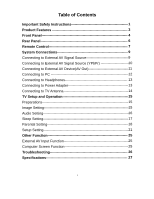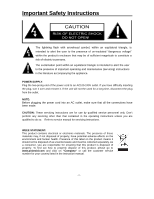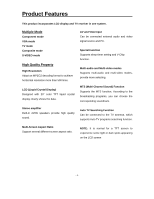Polaroid FLM-2017 User Guide
Polaroid FLM-2017 - 20" LCD TV Manual
 |
View all Polaroid FLM-2017 manuals
Add to My Manuals
Save this manual to your list of manuals |
Polaroid FLM-2017 manual content summary:
- Polaroid FLM-2017 | User Guide - Page 1
20" LCD Television FLM-2017 20061107 - Polaroid FLM-2017 | User Guide - Page 2
13 Connecting to Power Adapter 13 Connecting to TV Antenna 14 TV Setup and Operation 15 Preparations 15 Image Setting 15 Audio Setting 16 Sleep Setting 17 Parental Setting 18 Setup Setting 21 Other Function 25 External AV Input Function 25 Computer Screen Function 25 Troubleshooting 26 - Polaroid FLM-2017 | User Guide - Page 3
user to the presence of important operating and maintenance (servicing) instructions in the literature accompanying the appliance. POWER SUPPLY: Plug the two-prong end of the power cord to an AC100-240V outlet. If you have difficulty inserting the plug, turn it over and reinsert it. If the unit will - Polaroid FLM-2017 | User Guide - Page 4
electrician for replacement of the obsolete outlet. 10. Protect the power cord from being servicing to qualified service personnel. Servicing is required when the apparatus has been damaged in any way, such as power-supply cord not touch the color TFT LCD screen by hand directly. Copyright Protection - Polaroid FLM-2017 | User Guide - Page 5
sound. Auto TV Searching Function Can be connected to the TV antenna, which supports Auto TV programs searching function. Multi-Screen Aspect Ratio Support several different screen aspect ratio. NOTE: It is normal for a TFT screen to experience some light or dark spots appearing on the LCD screen - Polaroid FLM-2017 | User Guide - Page 6
Front Panel 1. 20" color TFT screen 20" color TFT screen clearly show the data. 2. SOURCE button Press to select the modes: Component, VGA, TV, Composite or S-VIDEO. 3. MENU button Press to enter or exit setup menu. 4. CH + /CH- button In the TV mode, press to select channels. In setup menu, the - Polaroid FLM-2017 | User Guide - Page 7
7. Earphone Jack When connected to earphone, the internal speakers will automatically turn off. 8. Remote Sensor Remote sensor window for the remote control. 9. Power Indicator In normal playback status, it is blue; in standby mode, it turns red. 10. Speakers Two speakers output high quality stereo - Polaroid FLM-2017 | User Guide - Page 8
device. 4. S-Video Input Jacks In the S-VIDEO mode, connected to S-VIDEO signal input. 5. TV Signal Input Jack Connected for the external NTSC TV signal input. 6. DC 9.5/12V IN Jack Connected to power adapter. 7. VGA Input Jack Connected to the VGA output jack on a personal computer. 8. VGA AUDIO - Polaroid FLM-2017 | User Guide - Page 9
Remote Control Remote Control Drawing 1. SOURCE button Press to select the mode Component, VGA, TV, Composite or S-VIDEO. 2. 0~9 Number buttons Press to select numbers 3. LAST button In the TV on the screen. 10. POWER button Press to enter or exit the standby mode. 11. ENT button In TV mode, when - Polaroid FLM-2017 | User Guide - Page 10
a long time. Notes: • Do not point bright lights directly at the remote control sensor. • Do not place objects between the remote control unit and the remote control sensor. • Do not use this remote control unit while simultaneously operating the remote control unit of any other equipment. - 9 - - Polaroid FLM-2017 | User Guide - Page 11
not connect the power cord until all other connections have been made. • Ensure that you observe the color-corded cables when connecting unit to the external AV signal source. After making all AV connections, turn on the power of the unit and the external AV signal source and press the SOURCE - Polaroid FLM-2017 | User Guide - Page 12
to connect the YPbPr (Component) input jacks on the rear panel of the unit to the external AV signal source. After making all AV connections, turn on the power of the unit and external AV signal source and press the SOURCE button to shift to Component mode. - 11 - - Polaroid FLM-2017 | User Guide - Page 13
System Connections Connecting to External AV Device(AV Out) The unit supports audio and video signal input function, it can be connected to the external audio and video device. Use the audio and video cables to connect - Polaroid FLM-2017 | User Guide - Page 14
the PC audio input jack on the rear panel of the unit. 4. Connect the other end to the PC audio output jack. 5. Set the PC's resolution at 800 x 600 @60Hz. After making all connections, turn on the unit and the PC and press the SOURCE button to shift to VGA mode. - 13 - - Polaroid FLM-2017 | User Guide - Page 15
for details: After connecting to the earphone, the internal speakers' output will turn off automatically. Connecting to Power Adapter Power is supplied through the provided appropriative power adapter, one end is connected to the DC 9.5/12V IN jack on the rear panel of the unit, the other end to - Polaroid FLM-2017 | User Guide - Page 16
This unit can be connected to the TV signal input source via the TV jack on the rear panel. After making all connections, turn on the power of the unit and press the SOURCE button to shift to TV mode. When channel system is set to Antenna, you can select channels from 2 to 69: ¾ For - Polaroid FLM-2017 | User Guide - Page 17
and Operation Preparations 1. After making all connections, press the POWER button to turn on the power. (If it is turned on, the power indicator is blue.) 2. Press the SOURCE button to shift to TV mode. You can go on with the following operations: Image Setting Note: This item is only available - Polaroid FLM-2017 | User Guide - Page 18
TV Setup and Operation Contrast Setup Press the ▲▼ button to select Contrast and press the ◄► button to adjust the value. Press the MENU button to return - Polaroid FLM-2017 | User Guide - Page 19
Setup Press the ▲▼button to select Bass and press the ◄► button to adjust the level. Press the MENU button to return to the previous menu. TV Setup and Operation Treble Setup Press the ▲▼button to select Treble and press the ◄► button to adjust the level. Press the MENU button to return - Polaroid FLM-2017 | User Guide - Page 20
TV Setup and Operation Parental Setting Note: The Parental Function is the same as that of V-CHIP. Press the MENU button to enter the setup menu. - Polaroid FLM-2017 | User Guide - Page 21
ENTER button to confirm your selection. Press the MENU button to return to the previous menu. TV Rating Press the ▲▼ button to select TV Rating and press the ENTER button to enter. Press the ▲▼ button to select the desired your selection. Press the MENU button to return to the previous menu. - 20 - - Polaroid FLM-2017 | User Guide - Page 22
TV Setup and Operation CA Eng Rating Press the ▲▼ button to select CA Eng Rating and press the ENTER button to enter. Press the ▲▼ button to - Polaroid FLM-2017 | User Guide - Page 23
confirm your selection. Press the MENU button to return to the previous menu. TV Setup and Operation Setup Setting Press the MENU button once to enter the setup Auto Scan, press the ENTER button to start auto scan. The screen will display as below: Auto scan will take a few minutes. When the tuning operation - Polaroid FLM-2017 | User Guide - Page 24
memorize the programs by sequence automatically. During tuning, press the MENU button to exit the auto scan mode. TV Setup and Operation Channel System Press the ▲▼ button to select Channel System and press the ENTER button to enter. Press the ▲▼ button to select the - Polaroid FLM-2017 | User Guide - Page 25
menu. TV Setup and Operation Fine Tune If two black bars appear on the sides of your LCD screen and your picture is compressed, you may need to adjust the settings of your cable/satellite set-top box. For instructions on adjusting the picture, consult your cable/satellite set-top box's manual or - Polaroid FLM-2017 | User Guide - Page 26
receiver or game player etc. Turn on the unit and the external AV signal source. Press the SOURCE button to shift to the corresponding mode: Composite, S-VIDEO or Component. This will allow you to enter the Setup Menu of that mode. Computer Screen Function The TFT LCD screen of the unit can be used - Polaroid FLM-2017 | User Guide - Page 27
the speakers are not muted. In the TV mode, set the correct sound mode. Nothing display on the LCD. LCD screen is blank. Make sure the unit is turned on and the connections are correct. Make sure the power adapter is correctly connected. There is no picture or picture moves up and down. Check if - Polaroid FLM-2017 | User Guide - Page 28
TFT-LCD Resolution TFT-LCD Screen Size Power Power Consumption Dimension Weight Ambient Temperature 800 x 600 20 inches AC100~240V 50/60Hz DC 12V 5A < 60W 490mm ×478mm ×184mm (LXWXD) About 9.52 Kg 10~45 DESIGN AND SPECIFICATIONS ARE SUBJECT TO CHANGE WITHOUT NOTICE "Polaroid" and "Polaroid and - Polaroid FLM-2017 | User Guide - Page 29
- 28 -

20” LCD Television
FLM-2017
20061107