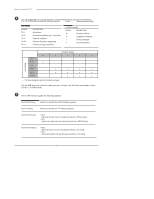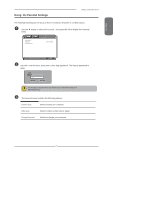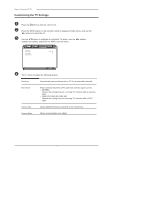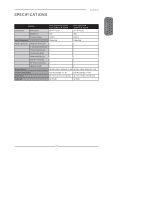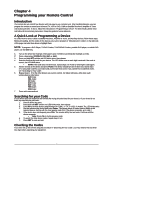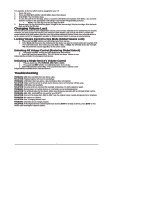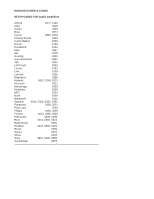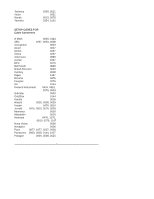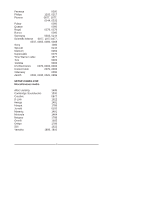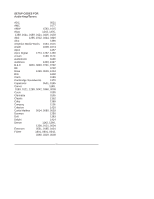Polaroid FLM-323B User Guide - Page 45
Programming, your Remote Control - remote code
 |
View all Polaroid FLM-323B manuals
Add to My Manuals
Save this manual to your list of manuals |
Page 45 highlights
Chapter 4 Programming your Remote Control Introduction Your remote lets you control four devices with one easy-to-use, compact unit. After installing batteries, you can program the remote to control your Universal TV, VCR or DVD, Cable or Satellite Receivers, Amplifier or Tuner, and Auxiliary devices. To do so, follow the instructions in "Programming a Device". For best results, please read and follow all the remaining instructions. Keep this guide for future reference. A Quick Look at Programming a Device To control VCR or DVD, Cable or Satellite Receivers, Amplifier or Tuner, and Auxiliary devices, follow these steps. Before proceeding, find the codes for the devices you want to program in "Manufacturer's Codes" on the right side of this page and write them down or highlight them. NOTE: To program a DVD Player, TV/DVD Combo, TV/VCR/DVD Combo, portable DVD player, or mobile DVD player, use the DVD key. 1. Turn on the device (for example, DVD player) and, if needed, load media (for example, a DVD). 2. Press a device key (VCR/DVD, CBL/ SAT, or AUX). 3. Press and hold SET until the red LED blinks twice; then release. 4. Enter the first five-digit code for your device. The LED blinks once as each digit is entered. If the code is correct, the LED blinks twice. • NOTE: If the LED does not blink twice, repeat steps 2 to 4 and try entering the code again. 5. Aim the remote at the device and press Power. The device should turn off. If it does not, repeat steps 3-5, trying each code for your brand until you find one that works. If you cannot find a code that works, see "Searching for Your Code". 6. Repeat steps 1-5 for the other devices you want to control. For future reference, write down each working device code below: AUX Code: CBL Code: CD Code: DVD Code: SAT Code: TNR Code: VCR Code: 7. Press set to save and exit Searching for your Code If your device does not respond to the remote after trying all codes listed for your brand, or if your brand is not listed, try searching for your code: 1. Press a device key once. 2. Press and hold SET until the red LED blinks twice; then release. 3. Enter 9-9-1, then the device group number (0= Cable, 1= TV, 2= VCR, 3= Audio). The LED blinks twice. 4. Aim the remote at the device and press Power. The remote sends IR codes from its library to the selected device, starting with the most popular code first. If the device responds, go to step 7. 5. If the device does not respond, press CH+. The remote will try the next code. Continue until the device responds. • Note: Press CH- to try the previous code. 6. To search for other device codes, repeat steps 1 to 5. 7. Press SET to save and exit. Checking the Codes If you have set up the remote using the procedure in "Searching for Your Code", you may need to find out which four-digit code is operating your equipment. 45