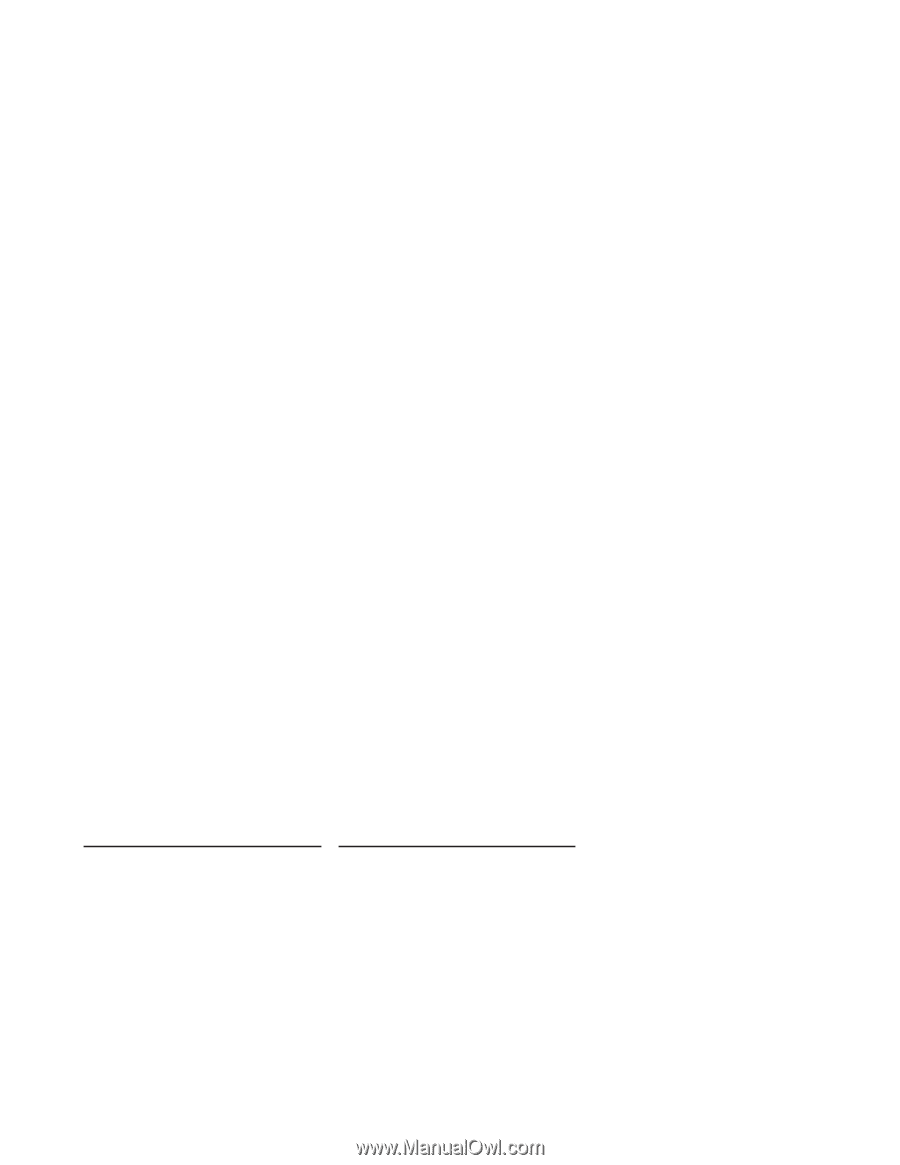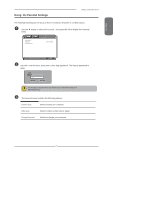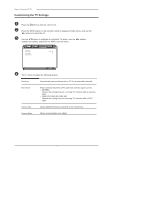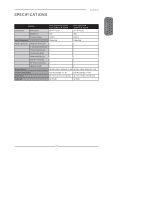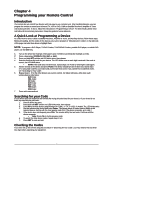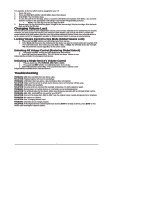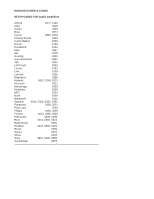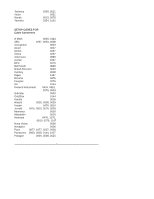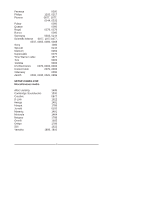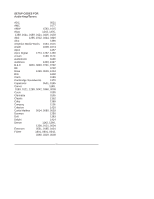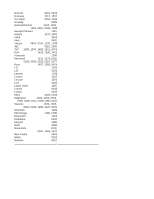Polaroid FLM-323B User Guide - Page 46
Changing Volume Lock, Troubleshooting - problems
 |
View all Polaroid FLM-323B manuals
Add to My Manuals
Save this manual to your list of manuals |
Page 46 highlights
For example, to find out which code is assigned to your TV: 1. Press TV once. 2. Press and hold SET until the red LED blinks twice; then release. 3. Enter 9-9-0. The LED blinks twice. 4. To view the code for the first digit, press 1. Count the LED blinks (for example, three blinks = 3), and write down the number in the appropriate code listing in step 8 under "Programming a Device". • NOTE: If a code digit is 0, the LED does not blink. 5. Repeat step 4 for the four remaining digits, using 2 for the second digit, 3 for the third digit, 4 for the fourth digit, and 5 for the fifth digit. Changing Volume Lock The remote comes preset to allow independent volume control of each selected device (Global Volume Unlock). However, you may change the Volume Lock setting to Global Volume Lock so that one device's volume will control volume in all other modes. After that, you can perform Individual Volume Unlock on a selected device to set its volume control for independent operation or Global Volume Unlock to remove all volume locking. Locking Volume Control to One Mode (Global Volume Lock) 1. Press and hold SET until the red LED blinks twice; then release. 2. Enter 9-9-3 and then press the mode key for the device you want to control volume (for example, TV). The LED blinks twice. Now when you press VOL+, VOL-, or Mute, the selected device (for example, TV) will control the volume regardless of the current mode. Unlocking All Volume Control (Restoring Global Unlock) 1. Press and hold SET until the red LED blinks twice; then release. 2. Enter 9-9-3 and then press VOL+. The LED blinks four times. Volume is now independently controlled for all programmed devices. Unlocking a Single Device's Volume Control 1. Press a device key (TV, VCR/DVD, CBL/ SAT, or AUX). 2. Press and hold SET until the red LED blinks twice; then release. 3. Enter 9-9-3 and then press VOL-. The LED blinks four times. Volume is now independently controlled for the selected devices. Troubleshooting PROBLEM: LED does not blink when you press a key. SOLUTION: Replace battery with new AA size battery. PROBLEM: LED blinks when you press a key, but device does not respond. SOLUTION: Make sure the remote is aimed at your device and is not more than 15 feet away. PROBLEM: LED blinks one long blink. SOLUTION: An entry error has occurred (for example, wrong key). Try entry sequence again. PROBLEM: Remote does not control devices or commands are not working properly. SOLUTION: Try all listed codes for the device. Make sure the device operates with an infrared remote control. PROBLEM: CH+, CH-, and LAST do not work for your RCA TV. SOLUTION: Due to RCA design from 1983 to 1987, only the original remote control will operate these functions. PROBLEM: No volume on a device. SOLUTION: See "Changing Volume Lock". PROBLEM: Channels do not change properly. SOLUTION: If the original remote control required you to press Enter to change channels, press Enter on this remote after entering the channel number. 46