Polaroid I532 User Guide
Polaroid I532 - Digital Camera - 5.0 Megapixel Manual
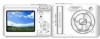 |
UPC - 826219006844
View all Polaroid I532 manuals
Add to My Manuals
Save this manual to your list of manuals |
Polaroid I532 manual content summary:
- Polaroid I532 | User Guide - Page 1
i532 Digital Camera User Guide www.polaroid-digital.com - Polaroid I532 | User Guide - Page 2
USB / AV - OUT port 8. Microphone 8 9. Speaker 10.Zoom out / Thumbnail button 11. LCD Screen 12. Power / Auto Focus LED 13. Zoom in button 14. Playback mode button 15. Menu button 16. Hand strap holder 16 17. Mode button 18. Display button 17 18 2 Polaroid i532 Digital Camera User Guide - Polaroid I532 | User Guide - Page 3
19. Macro / Left button 20. Scene mode / Erase / Up button 21. Flash / Right button 22. Self-time / Continuous / Down button 19 23. Set / Adjust button 20 23 21 22 24. Tripod mount 25. Battery / SD card door 24 25 Polaroid i532 Digital Camera User Guide 3 www.polaroid-digital.com - Polaroid I532 | User Guide - Page 4
• Turning the Information Display On/Off 30 3 Taking Pictures 32 • Taking Pictures in Normal Mode 32 • Taking Pictures in Macro Mode 34 • Taking Pictures in Different Scene Shooting Modes 35 • Setting Self-timer 38 • Taking Continuous Pictures 39 4 Polaroid i532 Digital Camera User Guide - Polaroid I532 | User Guide - Page 5
Voice Memo for the Desired Image 53 6 Managing Pictures and Video clips 54 • Reviewing Pictures 54 • Rotating the Displayed Picture 55 • Changing the Image Size 56 • Adding Settings 68 • About PictBridge 68 • About DPOF 77 Polaroid i532 Digital Camera User Guide 5 www.polaroid-digital.com - Polaroid I532 | User Guide - Page 6
92 11 Troubleshooting Problems 94 • Troubleshooting 94 12 Getting Help 97 • Polaroid-digital Online Services 97 • Customer Support 97 • ArcSoft Software Help 97 13 Appendix 98 • Technical Specifications 98 • Storage Capacities 100 • Uninstalling Polaroid i532 Driver (PC only 105 • Camera - Polaroid I532 | User Guide - Page 7
, red-eye reduction, Slow Sync and auto). • Free to edit your images and print your pictures by DPOF. • Large 2.4 inch LCD screen for easier image preview and review. • Multiple choice for photography scenes, more accurate and convenient for taking pictures. Polaroid i532 Digital Camera User Guide - Polaroid I532 | User Guide - Page 8
) ArcSoft PhotoStudio™ 4.3 (Mac) ArcSoft PhotoPrinter™ 5 (PC) ArcSoft PhotoPrinter™ 4 (Mac) DivX (PC) / DivX Doctor II (Mac) Adobe® Acrobat® Reader (PC & Mac) User Guide (in PDF format) Pouch AA Batteries USB Cable Video Cable 8 Polaroid i532 Digital Camera User Guide www.polaroid-digital.com - Polaroid I532 | User Guide - Page 9
the camera battery door by pushing it outwards as illustrated. 2. Insert the batteries as shown, ensuring you follow the +/- signs correctly. 3. Close the battery door by pressing it downwards and then sliding it towards the camera to lock. Polaroid i532 Digital Camera User Guide 9 www.polaroid - Polaroid I532 | User Guide - Page 10
the camera whenever connected to a computer. • Turning the Camera On and Off 1. Press and hold the (POWER) button or button until the LCD screen is activated. 2. Press the (POWER) button again to turn the power off. 10 Polaroid i532 Digital Camera User Guide www.polaroid-digital.com - Polaroid I532 | User Guide - Page 11
level before taking pictures. 1. Turn on the camera. 2. Check the battery power level that appears on the LCD screen. Battery power is full. Battery power is adequate. Battery power is exhausted. Please recharge the battery. Polaroid i532 Digital Camera User Guide 11 www.polaroid-digital.com - Polaroid I532 | User Guide - Page 12
are active. Those particular features whose icons are not displayed are not activated. • Camera Modes Still Image Mode 2 x2.4 IN 50 +0.7 10 No. Description 1 Macro Mode 2 Flash Mode Icon , , ,, Ref. Page 34 36 12 Polaroid i532 Digital Camera User Guide www.polaroid-digital.com - Polaroid I532 | User Guide - Page 13
39 11 Battery Power Level , , 11 12 Internal Memory IN --- SD Card --- 13 Optical & Digital Zoom Bar 41 Digital Zoom Factor X 1.0 X 4.0 40 14 Focus Mark --- 15 Light Metering , , 43 16 Number of Remaining Pictures --- Polaroid i532 Digital Camera User Guide 13 www - Polaroid I532 | User Guide - Page 14
Video Mode IN 00:01:03 No. Description 1 Video Mode 2 Video Size 3 Remaining Recording Time , , 00:01:03 Icon Ref. Page 50 51 --- 14 Polaroid i532 Digital Camera User Guide www.polaroid-digital.com - Polaroid I532 | User Guide - Page 15
Audio Mode IN STANDBY 00:00:13 No. Description Icon 1 Audio mode 2 Remaining Recording Time 00:00:13 Ref. Page 52 --- Polaroid i532 Digital Camera User Guide 15 www.polaroid-digital.com - Polaroid I532 | User Guide - Page 16
• Camera Modes The camera has two working modes, Capture mode and Playback mode. Pressing the PLAYBACK button switches between the Capture mode and Playback mode. 4/9 IN SET: 00:01:20 2005/08/01 18:39 Ref. Page ----------- 16 Polaroid i532 Digital Camera User Guide www.polaroid-digital.com - Polaroid I532 | User Guide - Page 17
" on page 54. • Drive Mode The camera has three modes for recording still images, video clips and audio clips. Pressing the button cycles through these three modes. 50 +0.7 IN Press 5 IN STANDBY 00:09:51 Press IN 00:01:29 Polaroid i532 Digital Camera User Guide 17 www.polaroid-digital.com - Polaroid I532 | User Guide - Page 18
Menus Menus are used to select capture and play settings, as well as other camera settings like the Date/Time and Auto Power Off. 1. Press the or button to the button to enter a submenu or confirm your choice. RESOLUTION 18 Polaroid i532 Digital Camera User Guide www.polaroid-digital.com - Polaroid I532 | User Guide - Page 19
. SETUP MENU 1/3 SOUNDS AUTO REVIEW 3 SEC. POWER SAVE 5 MIN DATE & TIME LANGUAGE SELECT ENGLISH EXIT SOUNDS 5. Press the or button to select the desired setting VOLUME START-UP SOUND 1 6. Press the button. Polaroid i532 Digital Camera User Guide www.polaroid-digital.com SELECT OK 19 - Polaroid I532 | User Guide - Page 20
AUTO REVIEW 3 SEC. POWER SAVE 5 MIN DATE & TIME LANGUAGE SELECT ENGLISH EXIT SOUNDS VOLUME START-UP SOUND 1 6. Press the button. SELECT OK NOTE: This setting is also available in (Video) and (Playback) modes. 20 Polaroid i532 Digital Camera User Guide www.polaroid-digital.com - Polaroid I532 | User Guide - Page 21
Press button. LANGUAGE SELECT OK OFF 3 SEC/5 SEC The auto review feature is not activated. The picture just taken will be shown on the LCD screen for a certain period. NOTE: This setting is also available in (Video) mode. Polaroid i532 Digital Camera User Guide 21 www.polaroid-digital.com - Polaroid I532 | User Guide - Page 22
& TIME LANGUAGE SELECT OK 1/3/5 MIN The camera is designed to switch off automatically to save battery life after the specified period of inactivity. NOTE: This setting is also available in (Video) and (Playback) modes. 22 Polaroid i532 Digital Camera User Guide www.polaroid-digital.com - Polaroid I532 | User Guide - Page 23
Press the button. SETUP MENU 1/3 SOUNDS AUTO REVIEW 3 SEC. POWER SAVE 5 MIN DATE & batteries are removed for about two days, the DATE&TIME setting will be lost. • This setting is also available in (Video) and (Playback) modes. Polaroid i532 Digital Camera User Guide 23 www.polaroid-digital - Polaroid I532 | User Guide - Page 24
or desired setting. 5. Press button. button to select the 6. Press the button to exit the menu. SETUP MENU 1/3 SOUNDS English AUTO REVIEW Français POWER SAVE Español DATE & TIME Português LANGUAGE SELECT Italiano OK 24 Polaroid i532 Digital Camera User Guide www.polaroid-digital.com - Polaroid I532 | User Guide - Page 25
are downloaded to USB S. IMAGE FORMAT SELECT 2/3 SERIES RESET OK SERIES RESET The file number of a newly-captured picture will continue from the last number used. The picture file number starts from 0001 5. Press the button. Polaroid i532 Digital Camera User Guide 25 www.polaroid-digital - Polaroid I532 | User Guide - Page 26
or (S.IMAGE). button to select 5. Press the button. 6. Access the setup menu. 7. Press the or (S.IMAGE). button to select SETUP MENU FILE NO. TV OUT USB S. IMAGE FORMAT SELECT 2/3 SERIES NTSC COMPUTER EXIT 26 Polaroid i532 Digital Camera User Guide www.polaroid-digital.com - Polaroid I532 | User Guide - Page 27
the button to exit the menu. NOTE: The startup image will not be deleted even if the original image is deleted or memory is formatted. Polaroid i532 Digital Camera User Guide 27 www.polaroid-digital.com - Polaroid I532 | User Guide - Page 28
menu. 2. Press or to select (FORMAT). 3. Press button. SETUP MENU FILE NO. TV OUT USB S. IMAGE FORMAT SELECT 2/3 SERIES NTSC COMPUTER EXIT DELETE ALL FILES? SET: MENU: NOTE: • available in (Video) and (Playback) modes. 28 Polaroid i532 Digital Camera User Guide www.polaroid-digital.com - Polaroid I532 | User Guide - Page 29
MENU RESET ALL 3/3 YES NO SELECT OK NOTE: The following settings do not change with this procedure: • Date & Time setting • Language setting • TV out setting Polaroid i532 Digital Camera User Guide 29 www.polaroid-digital.com - Polaroid I532 | User Guide - Page 30
• Turning the Information Display On/Off Press the button each time switches the LCD screen to the next display mode in the on the LCD helps check and lock the location of your subject when you frame it on the LCD screen. 30 Polaroid i532 Digital Camera User Guide www.polaroid-digital.com - Polaroid I532 | User Guide - Page 31
Video Mode IN Press 00:00:15 Playback Mode IN Press 2005/01/01 12:40 Polaroid i532 Digital Camera User Guide 31 www.polaroid-digital.com - Polaroid I532 | User Guide - Page 32
the batteries, disconnect the AC adapter from the camera, or turned on again. Make sure you verify your settings when turning the camera on again. 1. Set the camera to the Still Image mode. 2. Frame your subject using the LCD screen. 32 Polaroid i532 Digital Camera User Guide www.polaroid-digital - Polaroid I532 | User Guide - Page 33
(Still Image) mode is the drive mode by default. • When the camera highlights the focus mark in red and the Auto Focus LED remains blinks, there is difficulty in focusing the down to take a picture, holding the camera steadily. Polaroid i532 Digital Camera User Guide 33 www.polaroid-digital.com - Polaroid I532 | User Guide - Page 34
ft (50 cm ~ 1 m) 1. Set the camera to Still Image mode. 2. Press the button and the icon appears on the LCD screen. 3. Capture procedures are the same as for taking a picture in the normal capture mode. See page 32. IN 00:01:05 34 Polaroid i532 Digital Camera User Guide www.polaroid-digital.com - Polaroid I532 | User Guide - Page 35
moving kids Used for the beach or snow scenery Shooting the image of backlight object by changing metering Enhance the red hue for recording sunset images Close-up shooting for small subject Enhance the black&white contrast Polaroid i532 Digital Camera User Guide 35 www.polaroid-digital.com - Polaroid I532 | User Guide - Page 36
1. Set the camera to Still Image mode. 2. Press the button to cycle through the flash settings and select the one you need. The icon (according to the flash setting you selected) will appear on the LCD screen. IN 50 +0.7 3 36 Polaroid i532 Digital Camera User Guide www.polaroid-digital.com - Polaroid I532 | User Guide - Page 37
light when using this setting, your pictures will be too dark. NOTE: • Flash modes are only used in still image shooting. • Never touch or block the flash with your fingers. Doing so can soil these components and interfere with the correct flash operation. Polaroid i532 Digital Camera User Guide - Polaroid I532 | User Guide - Page 38
pictures with a count down of 2 or 10 seconds. 1. Set the camera to Still Image mode. 2. Press the button repeatedly to cycle through the Place the camera on a flat surface or use a tripod when using the self-timer function. 38 Polaroid i532 Digital Camera User Guide www.polaroid-digital.com - Polaroid I532 | User Guide - Page 39
mode lets you take up to 4 pictures in quick succession. 1. Set the camera to Still Image mode. 2. Press button repeatedly until the icon appears on the • This function is not available to resolution 8M. IN 50 +0.7 3 Polaroid i532 Digital Camera User Guide 39 www.polaroid-digital.com - Polaroid I532 | User Guide - Page 40
. Turn Digital Zoom On/Off 1. Set the camera to Still Image mode. 2. Press the button. 3. Press or button to select ICON (DIGITAL ZOOM). DIGITAL ZOOM OFF ON 4. Press or button to select the desired setting. 5. Press the button. 40 Polaroid i532 Digital Camera User Guide www.polaroid - Polaroid I532 | User Guide - Page 41
and review them under the zoom setting you just made. The zoom setting will remain after pictures are taken. If you want to take a normal size picture, please use the button. Optical Zoom 50 +0.7 Digital Zoom White Square IN Digital zoom status 3 Polaroid i532 Digital Camera User Guide 41 - Polaroid I532 | User Guide - Page 42
is interpolated by firmware, while the maximum resolution of the sensor itself is the . 2.It is recommended to use the resolution for printing pictures. 42 Polaroid i532 Digital Camera User Guide www.polaroid-digital.com - Polaroid I532 | User Guide - Page 43
or desired setting. button to select the 5. Press the button. • Setting Light Metering 1. Set the camera to Still Image mode. 2. Press the button. 3. Press the or button S. FINE FINE NORMAL METERING CENTER MULTI SPOT Polaroid i532 Digital Camera User Guide 43 www.polaroid-digital.com - Polaroid I532 | User Guide - Page 44
Use the sharpness setting to highlight or blend the edges of subjects in pictures. 1. Set the camera to Still Image mode. 2. Press the button. 3. Press the or button to select ( edge of the picture, creating a "soft focus" effect 44 Polaroid i532 Digital Camera User Guide www.polaroid-digital.com - Polaroid I532 | User Guide - Page 45
This setting allows control over the color tones and moods of a picture. 1. Set the camera to Still Image mode. 2. Press the button. 3. Press the or button to select (EFFECT The mosaic effect only can be set in Playback mode. Polaroid i532 Digital Camera User Guide 45 www.polaroid-digital.com - Polaroid I532 | User Guide - Page 46
steps. 1. Set the camera to Still Image mode. 2. Press the button. 3. Press or button to select STAMP). (DATE DATE STAMP OFF DATE DATE & TIME 4. Press or button to select the desired setting. 5. Press the button. 46 Polaroid i532 Digital Camera User Guide www.polaroid-digital.com - Polaroid I532 | User Guide - Page 47
hue of fluorescent lighting. Ideal for indoor photos under fluorescent lighting without a flash For more accurate adjustment or when the light source cannot be specified NOTE: This setting is also available in (Video) mode. Polaroid i532 Digital Camera User Guide 47 www.polaroid-digital.com - Polaroid I532 | User Guide - Page 48
button. AUTO 50/100/200 The camera's sensitivity is automatically changed by different lighting value or subject brightness. In the same lighting condition, the higher the ISO value is, the faster the shutter speed will be. 48 Polaroid i532 Digital Camera User Guide www.polaroid-digital.com - Polaroid I532 | User Guide - Page 49
obtain better result when shooting with backlighting, indirect indoor lighting, a dark background, and so on. 1. Set the camera to Still Image mode. 2. Press the button. results even if performing exposure compensation. Polaroid i532 Digital Camera User Guide 49 www.polaroid-digital.com - Polaroid I532 | User Guide - Page 50
time that can be recorded will decrease in seconds while recording. 1. Set the camera to Video mode. NOTE: The icon will appear on the LCD screen, IN 01:15 NOTE: Digital zoom feature is not available in (Video) mode. 50 Polaroid i532 Digital Camera User Guide www.polaroid-digital.com - Polaroid I532 | User Guide - Page 51
• Setting the Video size 1. Set the camera to (Video mode). 2. Press the button. MOVIE SIZE 3. Press the or button to select (MOVIE SIZE). suitable for viewing on PC. is suitable for sending out as an attachment via e-mail. Polaroid i532 Digital Camera User Guide 51 www.polaroid-digital.com - Polaroid I532 | User Guide - Page 52
the camera to (Audio mode). 2. Press the Shutter button completely down to start recording. 3. Press the Shutter button again to stop recording or recording stops when the current memory is full. REC IN STANDBY 00:05:15 00:05:15 52 Polaroid i532 Digital Camera User Guide www.polaroid-digital - Polaroid I532 | User Guide - Page 53
• Recording a Voice Memo for the Desired Image 1. Set the camera to the Playback mode. 2. Press the or button to select the desired image where you attached voice memo is also deleted. • The longest item for a voice memo is 30sec Polaroid i532 Digital Camera User Guide 53 www.polaroid-digital.com - Polaroid I532 | User Guide - Page 54
space in the current memory before any management and edition to an image. • Reviewing Pictures 1. Set the camera to Playback mode. 2. Use the and buttons to view the pictures taken. 2/9 the picture in the original size. 1.2X 54 Polaroid i532 Digital Camera User Guide www.polaroid-digital.com - Polaroid I532 | User Guide - Page 55
Displayed Picture The currently displayed picture can be rotated for a better review angle on the LCD screen. 1. Set the camera to PLAYBACK mode. 2. Press the button. 3. Press the or 8M resolution. 2/2 IN 2005/01/01 10:30 Polaroid i532 Digital Camera User Guide 55 www.polaroid-digital.com - Polaroid I532 | User Guide - Page 56
large size image to a smaller one helps to share with families and friends. 1. Set the camera to PLAYBACK mode. RESIZE 2. Press the button. 3. Press the or button to select ( large size image can be resized to a smaller one. 56 Polaroid i532 Digital Camera User Guide www.polaroid-digital.com - Polaroid I532 | User Guide - Page 57
• Adding Stickers to a still image 1. Set the camera to the Playback mode. 2. Use the and buttons to select an image. STICKER ENTER , or button to move the sticker around on the image. 9. Press the button. MOVE ROTATE W T OK Polaroid i532 Digital Camera User Guide 57 www.polaroid-digital.com - Polaroid I532 | User Guide - Page 58
sticker-added image will be saved as a new file. SAVE IMAGE? SET: MENU: X • Reviewing Picture and Video Clip Files in Thumbnail You can view up to 9 picture and video clip files full screen. IN 1 2 3 2005/01/10 11:12 58 Polaroid i532 Digital Camera User Guide www.polaroid-digital.com - Polaroid I532 | User Guide - Page 59
and video clip files stored in the current memory in sequence on the LCD screen. 1. Set the camera to the Playback mode. 2. Press the 3. Press the SHOW". 4. Press the button. or button 4/4 IN 6 SEC YES MENU: 2005/01/10 11:12 Polaroid i532 Digital Camera User Guide 59 www.polaroid-digital.com - Polaroid I532 | User Guide - Page 60
stops the slide show. The slide show will keep running as long as there is power supply. We recommend the user to use AC power for reviewing slides. NOTE: This function is not available for the video clips and voice recording. 60 Polaroid i532 Digital Camera User Guide www.polaroid-digital.com - Polaroid I532 | User Guide - Page 61
the button again to pause. button to stop the video clip. 2/9 IN SET: 00:00:04 2005/01/01 12:40 PLAY 00:00:04 Polaroid i532 Digital Camera User Guide 61 www.polaroid-digital.com - Polaroid I532 | User Guide - Page 62
5. Press the button again to pause. button to stop playing. 2/9 IN SET: 00:00:01 PLAY 2005/01/01 12:40 00:00:01 62 Polaroid i532 Digital Camera User Guide www.polaroid-digital.com - Polaroid I532 | User Guide - Page 63
• Playing a Voice Memo 1. Set the camera to the Playback mode. 2. Press the and buttons to select the desired image that has the voice pause. button to stop playing. 1/9 IN PLAY SET: 2005/01/01 12:40 SET: MENU: 00:00:03 Polaroid i532 Digital Camera User Guide 63 www.polaroid-digital.com - Polaroid I532 | User Guide - Page 64
• Protecting/Unprotecting Pictures, Video and Audio Clips 1. Set the camera to the Playback mode. 2. Press button. 3. Press the or button to select the to select another one and protect it . SET: MENU: 2005/01/01 12:40 64 Polaroid i532 Digital Camera User Guide www.polaroid-digital.com - Polaroid I532 | User Guide - Page 65
on the LCD screen when you review the protected files. • Protected files cannot be deleted. Remove protection before deleting. • Formatting the internal memory or a SD card deletes all files, including the protected files. Polaroid i532 Digital Camera User Guide 65 www.polaroid-digital.com - Polaroid I532 | User Guide - Page 66
• Deleting Pictures, Video and Audio Clips 1. Set the camera to the Playback mode. 2. Press the button. 3. Press the or button to select protection before deleting. • All deleted pictures and video clips cannot be recovered. 66 Polaroid i532 Digital Camera User Guide www.polaroid-digital.com - Polaroid I532 | User Guide - Page 67
USB S. IMAGE FORMAT SELECT COMPUTER EXIT 4. Press the or desired setting. 5. Press the button. button to select the 6. Press the button to exit the menu. SETUP MENU FILE NO. TV OUT USB S. IMAGE FORMAT SELECT 2/3 NTSC PAL OK Polaroid i532 Digital Camera User Guide 67 www.polaroid-digital - Polaroid I532 | User Guide - Page 68
Printer Connection" on page 70 for details. 4. Select print settings. Use the camera's function and navigation buttons to select the print settings. Refer to page 71 for details. 5. Printing Press the button to start printing. 68 Polaroid i532 Digital Camera User Guide www.polaroid-digital.com - Polaroid I532 | User Guide - Page 69
1. Turn on the camera. 2. Access the setup menu. 3. Press the or the desired setting. button to select 4. Press the button. 5. Press the or "PRINTER". button to select SETUP MENU FILE NO. TV OUT USB S. IMAGE FORMAT SELECT 2/3 COMPUTER PRINTER OK Polaroid i532 Digital Camera User Guide - Polaroid I532 | User Guide - Page 70
AUTO PAPER SIZE SSEELLEECCTT AUTO NOTE: • "CONNECTING" displays on the LCD screen, indicating a proper connection to the printer. • Do not connect the USB cable with the camera and printer until Printer mode is enabled. 70 Polaroid i532 Digital Camera User Guide www.polaroid-digital.com - Polaroid I532 | User Guide - Page 71
images only. Make sure there are no video clips or other file besides images in the memory before printing, • Not all printers will support all these print options. Please refer to the printer user guide for options available. Polaroid i532 Digital Camera User Guide 71 www.polaroid-digital.com - Polaroid I532 | User Guide - Page 72
: 2005/01/01 12:26 Press or 1/9 X04 MENU: 2005/01/01 12:26 NOTE: The value for number of copies is : 1 to 30 72 Polaroid i532 Digital Camera User Guide www.polaroid-digital.com - Polaroid I532 | User Guide - Page 73
, DRAFT, NORMAL PICTBRIDGE MENU PRINT IMAGE QUALITY LAYOUT PAPER SIZE SELECT 1/2 AUTO FINE DRAFT NORMAL OK AUTO Print settings differ according to the printer model. Polaroid i532 Digital Camera User Guide 73 www.polaroid-digital.com - Polaroid I532 | User Guide - Page 74
, 4X6, 5X7, 6X8 PICTBRIDGE MENU PRINT IMAGE QUALITY LAYOUT PAPER SIZE SELECT 1/2 AUTO A4 OK AUTO Print settings differ according to the printer model. 74 Polaroid i532 Digital Camera User Guide www.polaroid-digital.com - Polaroid I532 | User Guide - Page 75
OK AUTO ON OFF Print settings differ according to the printer model. Add the date stamp to the printed image. Print without the date stamp. Polaroid i532 Digital Camera User Guide 75 www.polaroid-digital.com - Polaroid I532 | User Guide - Page 76
INDEX DPOF OK STANDARD INDEX DPOF Print settings differ according to the printer model. Print pictures as a thumbnail image. Print settings by DPOF format. 76 Polaroid i532 Digital Camera User Guide www.polaroid-digital.com - Polaroid I532 | User Guide - Page 77
SD card into the camera. 2. Turn on the camera. 3. Set the camera to the Playback mode. 4. Press the button. 5. Press left or right button to select DPOF 6. Press the or button to select the desired setting. Polaroid i532 Digital Camera User Guide www.polaroid-digital.com DPOF SINGLE ALL - Polaroid I532 | User Guide - Page 78
of the card slot may vary from printer to printer model. NOTE: Make sure you turn off the camera before inserting or removing a memory card. 13.Press the Print button on the printer to start printing. NOW PRINGTING 001/001 78 Polaroid i532 Digital Camera User Guide www.polaroid-digital.com - Polaroid I532 | User Guide - Page 79
whenever the card you are using seems to be the cause of abnormal pictures. Remember to format a memory card if it was used in another digital camera or other devices. Polaroid i532 Digital Camera User Guide 79 www.polaroid-digital.com - Polaroid I532 | User Guide - Page 80
IMPORTANT! • Make sure you turn off the camera before inserting or removing a memory i532 works best with popular brands of memory cards such as SanDisk, Panasonic, Lexar and TOSHIBA. Consider using these cards for best performance. 80 Polaroid i532 Digital Camera User Guide www.polaroid-digital - Polaroid I532 | User Guide - Page 81
Inserting a SD card 1. Turn off the camera. 2. Open the SD card door by pushing it outwards as illustrated. 3. Insert the SD card and to lock. The icon will appear on the LCD screen when a SD card is inserted into the camera. Polaroid i532 Digital Camera User Guide 81 www.polaroid-digital.com - Polaroid I532 | User Guide - Page 82
and contact your dealer or the nearest service provider. • Never remove a card from the camera while the camera is powered on. Doing so can cause the picture or video recording operation to fail, and even damage the memory card. 82 Polaroid i532 Digital Camera User Guide www.polaroid-digital.com - Polaroid I532 | User Guide - Page 83
. It is recommended to format SD cards with your i532 camera. • Note that data deleted by formatting operation cannot be recovered. Make sure you do not have any useful data currently stored on a memory card before you format it. Polaroid i532 Digital Camera User Guide 83 www.polaroid-digital.com - Polaroid I532 | User Guide - Page 84
in the internal memory to a memory card. 1. Insert an SD card into the camera. 2. Turn on the camera. 3. Set the camera to the Playback mode. COPY TO CARD SINGLE ALL 4. Press the 5. Press the the files in the current memory. 84 Polaroid i532 Digital Camera User Guide www.polaroid-digital.com - Polaroid I532 | User Guide - Page 85
? SET: MENU: X NOTE: With a memory card inserted into the camera, the card memory has a higher priority over the internal memory. The selected picture or video clip can be only copied from internal memory to the memory card. Polaroid i532 Digital Camera User Guide 85 www.polaroid-digital.com - Polaroid I532 | User Guide - Page 86
the Windows Media Player. It has already installed in the operating system or can be downloaded from the address: www.microsoft.com. IMPORTANT! To play the video clips (AVI format), it is necessary to install the DivX from the CD supplied. 86 Polaroid i532 Digital Camera User Guide www.polaroid - Polaroid I532 | User Guide - Page 87
from the CD supplied. IMPORTANT! To view the video clips it is recommended to install the QuickTime Player. It can be found in the CD. Polaroid i532 Digital Camera User Guide 87 www.polaroid-digital.com - Polaroid I532 | User Guide - Page 88
. Adobe® Acrobat® Reader .PDF File Reading Software Adobe® Acrobat® Reader lets you view and print Adobe Portable Document format (PDF) files on all major computer platforms, as well as fill in and submit Adobe PDF forms online. 88 Polaroid i532 Digital Camera User Guide www.polaroid-digital.com - Polaroid I532 | User Guide - Page 89
any device. QuickTime Player Media Playing Software (Mac Only) The QuickTime Player is an easy-to-use application for playing, interacting with or viewing any video, audio, VR, or graphic file that is compatible with QuickTime. Polaroid i532 Digital Camera User Guide 89 www.polaroid-digital.com - Polaroid I532 | User Guide - Page 90
G3 or higher • USB Port • 96MB RAM (128MB recommended ) • 400MB Free disk space • Color monitor with high color (16-bit) graphic capability or higher • CD-ROM drive • Standard mouse and keyboard • Stereo speakers • DivX Doctor II 90 Polaroid i532 Digital Camera User Guide www.polaroid-digital.com - Polaroid I532 | User Guide - Page 91
end of the USB cable into the port on your camera. 4. Turn on the camera and an interface "New Hardware Found" will show on the computer desktop. 5. A removable disk drive will be installed onto your computer automatically. Polaroid i532 Digital Camera User Guide 91 www.polaroid-digital.com - Polaroid I532 | User Guide - Page 92
For Windows® Users PC NOTE: You can transfer pictures and video clips in any mode. 1. Turn on the camera 2. Connect the camera to a computer via the USB cable. software to edit and manage the pictures, video or audio clips. 92 Polaroid i532 Digital Camera User Guide www.polaroid-digital.com - Polaroid I532 | User Guide - Page 93
Mac user, directly plug-in the camera, no need to install the driver. 1. Turn on the camera 2. Set the camera to Playback mode. 3. Connect the camera to Mac via the USB cable, this directory folder and paste to the hard disk. . Polaroid i532 Digital Camera User Guide 93 www.polaroid-digital.com - Polaroid I532 | User Guide - Page 94
by the Windows and works properly. But a driver letter of the Removable disk is not created. The removable disk crashes with the network drives. Disconnect the crashed network drive and reserve this drive letter for the camera. 94 Polaroid i532 Digital Camera User Guide www.polaroid-digital.com - Polaroid I532 | User Guide - Page 95
Removing the memory card saved in memory. before the save operation is complete. Do not remove the memory card before the save operation is complete. Polaroid i532 Digital Camera User Guide 95 www.polaroid-digital.com - Polaroid I532 | User Guide - Page 96
yet. Download and install the DivX or Divx Doctor II from CD Please also refer to the help files & User Guides that accompany the enclosed applications. For further information and support, please visit our website: http://www.polaroid-digital.com 96 Polaroid i532 Digital Camera User Guide www - Polaroid I532 | User Guide - Page 97
Taiwan Support Center (Taiwan) Tel.: +886-(0) 2-2506-9355 Fax: +886-(0) 2-2506-8922 E-mail: [email protected] Web: www.arcsoft.com.tw Visit http:// www.arcsoft.com for technical support and frequently asked questions (FAQ's). Polaroid i532 Digital Camera User Guide 97 www.polaroid-digital - Polaroid I532 | User Guide - Page 98
the distance from the lens surface to the subject.) LCD Screen Built-in Flash Exposure Control ISO Speed 2.4" TFT color panel • Modes - Auto/OFF/On/Red Eye Reduction/Slow Sync -/+2.0 EV in 0.3 increments Auto,50,100,200 98 Polaroid i532 Digital Camera User Guide www.polaroid-digital.com - Polaroid I532 | User Guide - Page 99
via TV cable (included) Dimension Operating System • Size: - (W) 89 mm x (D) 60.5 mm x (H) 28.1 mm • Weight: Approximately 140g excluding batteries or card • For Windows Users: Microsoft Windows 98SE, Me 2000 or XP: • For Macintosh Users: Mac OS 9.2 ~ X Polaroid i532 Digital Camera User Guide 99 - Polaroid I532 | User Guide - Page 100
The charts below indicate the approximate numbers of pictures and length of video clips the camera can hold at each setting based on the internal memory and different capacities of 344 683 265 308 631 1253 398 463 947 1880 Polaroid i532 Digital Camera User Guide www.polaroid-digital.com - Polaroid I532 | User Guide - Page 101
359 539 203 406 601 223 446 665 459 919 1359 2843 5212 7818 NOTE: 3264x2448 (Interpolation) 2560x1920 2560x1712 2304X1728 1600x1200 640x480 Polaroid i532 Digital Camera User Guide www.polaroid-digital.com Super fine Fine Normal 222 442 663 360 717 1075 405 810 1200 445 891 1327 917 1835 2713 5672 - Polaroid I532 | User Guide - Page 102
Recordable Video Length 32MB Internal Memory 32MB SD 64MB SD 128MB SD 256MB SD 512MB SD 1GB SD 102 Resolution Units: Minutes Video clips can be taken 0.8 2 5 1 2 6 2 5 12 4 10 25 8 22 53 17 44 106 34 88 210 Polaroid i532 Digital Camera User Guide www.polaroid-digital.com - Polaroid I532 | User Guide - Page 103
at the same resolution and quality setting. Therefore, the number of pictures and length of video clips you can store on a memory card may vary. Polaroid i532 Digital Camera User Guide 103 www.polaroid-digital.com - Polaroid I532 | User Guide - Page 104
Recordable Audio Length 32MB Internal Memory 32MB SD 64MB SD 128MB SD 256MB SD 512MB SD 1GB SD Units: Minutes Audio clips can be taken 9 11 23 46 96 193 386 104 Polaroid i532 Digital Camera User Guide www.polaroid-digital.com - Polaroid I532 | User Guide - Page 105
select "Polaroid i532" program, then click "Add/Remove". 2. The following dialogue box appears, please click "Yes" to confirm removing the camera driver. 3. The un-installation program runs automatically, please restart your computer when it is finished. Polaroid i532 Digital Camera User Guide 105 - Polaroid I532 | User Guide - Page 106
Metering Digital Zoom Effect Video Resolution Metering White Balance for Video Clips Capture mode Start-up Image Date Format Power Save Auto Review Beep Lanuage File No. TV Out USB vary with the different shipment destinations. 106 Polaroid i532 Digital Camera User Guide www.polaroid-digital.com - Polaroid I532 | User Guide - Page 107
within the following environment. • 32 - 104º Fahrenheit; 0 - 40º Celsius • 20% - 85% relative humidity, non condensing The battery life or image quality may be affected when the camera is operated outside these conditions. Polaroid i532 Digital Camera User Guide 107 www.polaroid-digital.com - Polaroid I532 | User Guide - Page 108
open the AC adapter. Camera Cautions • NEVER immerse any part of the camera or its accessories into any fluid or liquid. • ALWAYS disconnect the camera from your PC or TV could void the user's authority to operate the equipment. 108 Polaroid i532 Digital Camera User Guide www.polaroid-digital.com - Polaroid I532 | User Guide - Page 109
for help. Shielded cable must be used with this unit to ensure compliance with the Class B FCC limits. Under the environment with electrostatic discharge, the product may malfunction and require user to reset the product. Polaroid i532 Digital Camera User Guide 109 www.polaroid-digital.com - Polaroid I532 | User Guide - Page 110
US 0805 Part No.: OM3374US001

i532
Digital Camera
User Guide
www.polaroid-digital.com









