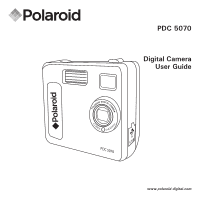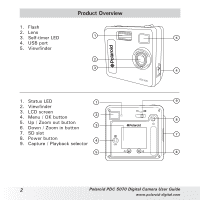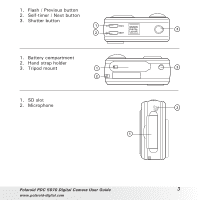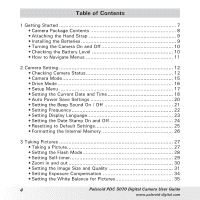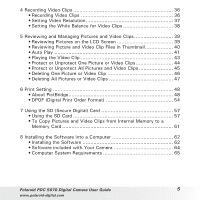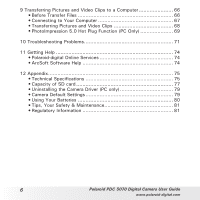Polaroid PDC5070 User Guide
Polaroid PDC5070 - 5.1MP DIGITAL CAMERA Manual
 |
UPC - 840356853864
View all Polaroid PDC5070 manuals
Add to My Manuals
Save this manual to your list of manuals |
Polaroid PDC5070 manual content summary:
- Polaroid PDC5070 | User Guide - Page 1
PDC 5070 Digital Camera User Guide mm F2 .8/8.0 f=9.22 USB PDC 5070 www.polaroid-digital.com - Polaroid PDC5070 | User Guide - Page 2
Product Overview mm F2 .8/8.0 f=9.22 USB PDC 5070 1. Status LED 2. Viewfinder 3. LCD screen 4. Menu / OK button 5. Up / Zoom out button 6. Down / Zoom in button 7. SD slot 8. Power button 9. Capture / Playback selector 2 Polaroid PDC 5070 Digital Camera User Guide www.polaroid-digital.com - Polaroid PDC5070 | User Guide - Page 3
1. Flash / Previous button 2. Self-timer / Next button 3. Shutter button POLAROID DIGITAL CAMERA 1. Battery compartment 2. Hand strap holder 3. Tripod mount 1. SD slot 2. Microphone Polaroid PDC 5070 Digital Camera User Guide 3 www.polaroid-digital.com - Polaroid PDC5070 | User Guide - Page 4
-timer 29 • Zoom in and out 30 • Setting the Image Size and Quality 31 • Setting Exposure Compensation 34 • Setting the White Balance for Pictures 35 4 Polaroid PDC 5070 Digital Camera User Guide www.polaroid-digital.com - Polaroid PDC5070 | User Guide - Page 5
To Copy Pictures and Video Clips from Internal Memory to a Memory Card 61 8 Installing the Software into a Computer 62 • Installing the Software 62 • Software included with Your Camera 64 • Computer System Requirements 65 Polaroid PDC 5070 Digital Camera User Guide 5 www.polaroid-digital.com - Polaroid PDC5070 | User Guide - Page 6
• Technical Specifications 75 • Capacity of SD card 77 • Uninstalling the Camera Driver (PC only 79 • Camera Default Settings 79 • Using Your Batteries 80 • Tips, Your Safety & Maintenance 81 • Regulatory Information 81 6 Polaroid PDC 5070 Digital Camera User Guide www.polaroid-digital.com - Polaroid PDC5070 | User Guide - Page 7
) • Review pictures and video clips on the LCD screen or a computer • Send the pictures and video clips over the Internet to family and friends • Enjoy PictBridge directly plug-and-print experience. • Everything in the box necessary to take pictures in minutes! Polaroid PDC 5070 Digital Camera User - Polaroid PDC5070 | User Guide - Page 8
Road Bedford, MA 01730-1434 Registration Card The CD-ROM includes Polaroid PDC 5070 Camera Driver (PC) PhotoImpression™ 5.0 (PC & Mac) Adobe® Acrobat® Reader (PC & Mac) Hand Strap USB Cable Pouch 4 x AAA-size Batteries 8 Polaroid PDC 5070 Digital Camera User Guide www.polaroid-digital.com - Polaroid PDC5070 | User Guide - Page 9
Using Your Batteries on page 80. 1. To open the battery door, slide the button in the direction as shown to release. 2. Insert the batteries as shown, ensuring you follow the + / - signs correctly. 3. Close the battery door. Polaroid PDC 5070 Digital Camera User Guide 9 www.polaroid-digital.com - Polaroid PDC5070 | User Guide - Page 10
battery power level before taking pictures. 1. Turn on the camera. 2. Check the power status level that appears on the camera LCD screen. Battery power is full. Battery power is adequate. Battery power is low. Battery power is exhausted. 10 Polaroid PDC 5070 Digital Camera User Guide www.polaroid - Polaroid PDC5070 | User Guide - Page 11
How to Navigate Menus Menus are used to adjust capture and play settings, as well as other camera settings like the Date / Time and Auto Power Off. Press the Menu button to enter a to enter a submenu or confirm your choice. Polaroid PDC 5070 Digital Camera User Guide 11 www.polaroid-digital.com - Polaroid PDC5070 | User Guide - Page 12
Tungsten Fluorescent Digital Zoom Status Image Resolution 2592 x 1936 2048 x 1536 1600 x 1200 640 x 480 Number of remaining pictures Exposure Compensation Value SD Card Inserted Battery Level Full Adequate Low Exhausted 12 Polaroid PDC 5070 Digital Camera User Guide www.polaroid-digital.com - Polaroid PDC5070 | User Guide - Page 13
Video Mode White Balance for Video clips Auto Daylight Cloudy Tungsten Fluorescent Video Mode Recording Indicator 00:00:03 Video Resolution Recording time counter Polaroid PDC 5070 Digital Camera User Guide 13 www.polaroid-digital.com - Polaroid PDC5070 | User Guide - Page 14
Playback Mode Picture Locked File 1600 x 1200 1000-0014 Date X1.0 26-09-04 Time Total Number of Files In the Current Memory / File Number Video Clip 26-09-04 02:10 Video Length Play Pause 14 Polaroid PDC 5070 Digital Camera User Guide www.polaroid-digital.com - Polaroid PDC5070 | User Guide - Page 15
Video Clips" on page 36. Playback Mode This mode allows the review or deletion of pictures and video clips from the camera. For more details, please refer to "Review and Managing Pictures and Video Clips" on page 39. Polaroid PDC 5070 Digital Camera User Guide 15 www.polaroid-digital.com - Polaroid PDC5070 | User Guide - Page 16
the camera to Capture mode. Press MENU DRIVE MODE IMAGE SIZE QUALITY EXPOSURE Press DRIVE MODE STILL VIDEO EXIT Press NOTE: • Still Image mode is the default capture mode. • This setting is also available in Video mode. 16 Polaroid PDC 5070 Digital Camera User Guide www.polaroid-digital.com - Polaroid PDC5070 | User Guide - Page 17
for an example. 1. Turn on the camera. 2. Set the camera to Still Image mode. Press MENU WHITE BALANCE SELF TIMER SETUP EXIT Press SETUP FORMAT DATE/TIME AUTO OFF BEEP SETUP FREQUENCY LANGUAGE DATE STAMP DEFAULT SETTING Polaroid PDC 5070 Digital Camera User Guide 17 www.polaroid-digital.com - Polaroid PDC5070 | User Guide - Page 18
• Setting the Current Date and Time 1. Turn on the camera. 2. Set the camera to Still Image mode. 3. Follow the guidelines in "Setup Menu" on page 17 to DATE SETUP Press Press DATE FORMAT DD/MM/YY MM/DD/YY Y Y/ M M / D D 18 Polaroid PDC 5070 Digital Camera User Guide www.polaroid-digital.com - Polaroid PDC5070 | User Guide - Page 19
or button to adjust the value in the field. Press the OK button after all fields are set. NOTE: This setting is also available in Video mode. Polaroid PDC 5070 Digital Camera User Guide 19 www.polaroid-digital.com - Polaroid PDC5070 | User Guide - Page 20
an auto play is undergoing. - While the camera's USB port is connected to a computer or other external devices, or while the camera is being controlled by an external device. • This setting is also available in Video mode. 20 Polaroid PDC 5070 Digital Camera User Guide www.polaroid-digital.com - Polaroid PDC5070 | User Guide - Page 21
beep sound on and off in Capture mode. When the beep sound is turned on, the camera will beep when you press the buttons. 1. Turn on the camera. 2. Set the camera to Still Image mode. 3. is also available in Video mode. Polaroid PDC 5070 Digital Camera User Guide 21 www.polaroid-digital.com - Polaroid PDC5070 | User Guide - Page 22
OFF BEEP Press until SETUP FREQUENCY LANGUAGE DATE STAMP DEFAULT SETTING Press FREQUENCY 50 HZ 60 HZ Press NOTE: This setting is also available in Video mode. 22 Polaroid PDC 5070 Digital Camera User Guide www.polaroid-digital.com - Polaroid PDC5070 | User Guide - Page 23
you can select the language you prefer for the LCD screen. 1. Turn on the camera. 2. Set the camera to Still Image mode. 3. Follow the guidelines in "Setup Menu" on page 17 to : This setting is also available in Video mode. Polaroid PDC 5070 Digital Camera User Guide 23 www.polaroid-digital.com - Polaroid PDC5070 | User Guide - Page 24
AUTO OFF BEEP Press until SETUP FREQUENCY LANGUAGE DATE STAMP DEFAULT SETTING Press DATE STAMP ON OFF Press NOTE: This setting is also available in Video mode. 24 Polaroid PDC 5070 Digital Camera User Guide www.polaroid-digital.com - Polaroid PDC5070 | User Guide - Page 25
SETTING Press RETURN TO DEFAULT SETTING? YES NO Press the or button to select YES or NO. Press NOTE: This setting is also available in Video mode. Polaroid PDC 5070 Digital Camera User Guide 25 www.polaroid-digital.com - Polaroid PDC5070 | User Guide - Page 26
protected. • With a memory card inserted, the above operation would format the inserted memory card only. The internal memory will not be formatted with a memory card inserted. • This setting is also available in Video mode. 26 Polaroid PDC 5070 Digital Camera User Guide www.polaroid-digital.com - Polaroid PDC5070 | User Guide - Page 27
Shutter button to take a picture. Status LED will be on POLAROID DIGITAL CAMERA and a beep will sound. Hold the camera steady until the conclusion of the beep. The end of the beep indicates the picture has been taken. Polaroid PDC 5070 Digital Camera User Guide 27 www.polaroid-digital.com - Polaroid PDC5070 | User Guide - Page 28
Shutter button to take a picture. NOTE: • Flash modes are not available in Video mode. • Never touch or block the flash with your fingers. Doing so can soil these components and interfere with the correct flash operation. 28 Polaroid PDC 5070 Digital Camera User Guide www.polaroid-digital.com - Polaroid PDC5070 | User Guide - Page 29
icon will appear on the LCD screen. 10-second Self-timer indicates a countdown of ten seconds. 4. Capture procedures are the same as for taking a picture in the normal capture mode. Please see "Taking a Picture" on page 27. Polaroid PDC 5070 Digital Camera User Guide 29 www.polaroid-digital.com - Polaroid PDC5070 | User Guide - Page 30
the camera. 2. Set the camera to Still Image mode. 3. Press the Zoom In button to zoom in the subject image. Press the Zoom Out button to return to the normal size. NOTE: This feature is available in Capture and Playback mode. 30 Polaroid PDC 5070 Digital Camera User Guide www.polaroid-digital - Polaroid PDC5070 | User Guide - Page 31
the camera to Still Image mode. Press MENU DRIVE MODE IMAGE SIZE QUALITY EXPOSURE Press MENU DRIVE MODE IMAGE SIZE QUALITY EXPOSURE 1600X1200 0040 Press Press IMAGE SIZE 2592 x 1936 2048 x 1536 1600 x 1200 640 x 480 Polaroid PDC 5070 Digital Camera User Guide 31 www.polaroid-digital.com - Polaroid PDC5070 | User Guide - Page 32
on the camera. 2. Set the camera to Still Image mode. Press MENU DRIVE MODE IMAGE SIZE QUALITY EXPOSURE Press until 2048X1536 0020 Press MENU DRIVE MODE IMAGE SIZE QUALITY EXPOSURE Press QUALITY HIGH NORMAL LOW EXIT 32 Polaroid PDC 5070 Digital Camera User Guide www.polaroid-digital.com - Polaroid PDC5070 | User Guide - Page 33
. Therefore, the number of pictures you can store on the camera internal memory may vary. The number of pictures on the LCD screen is for reference only. • It is recommended to use the 2592 x 1936 resolution for printing. Polaroid PDC 5070 Digital Camera User Guide 33 www.polaroid-digital.com - Polaroid PDC5070 | User Guide - Page 34
, indirect indoor lighting, a dark background, etc. 1. Turn on the camera. 2. Set the camera to Still Image mode. Press MENU DRIVE MODE IMAGE SIZE QUALITY EXPOSURE Press after you turn off and turn on the camera again. 34 Polaroid PDC 5070 Digital Camera User Guide www.polaroid-digital.com - Polaroid PDC5070 | User Guide - Page 35
CLOUDY TUNGSTEN When shooting under these conditions: Automatic adjustment Outdoor daylight Cloudy Indoors, illuminated by tungsten lighting Indoors, illuminated by fluorescent lighting Select this setting Polaroid PDC 5070 Digital Camera User Guide 35 www.polaroid-digital.com - Polaroid PDC5070 | User Guide - Page 36
to Video mode. 3. Frame your subject using the LCD screen. 4. Press the Shutter button completely down to start recording. 5. Press the Shutter button again to stop recording, or recording stops when the current memory is full. 36 Polaroid PDC 5070 Digital Camera User Guide www.polaroid-digital - Polaroid PDC5070 | User Guide - Page 37
length of video clips you can expect the camera to hold at each setting based on the 16MB internal memory. You can expand the memory with a SD card. Resolution: 640 x 480 320 x 240 Approx. 0.8 minute (10 fps) Approx. 1.5 minutes (15 fps) Polaroid PDC 5070 Digital Camera User Guide 37 www - Polaroid PDC5070 | User Guide - Page 38
colour of a subject in the video clip appear more natural under the type of lighting that is available. 1. Turn on the camera. 2. Set the camera to Video mode. Press MENU DRIVE MODE fluorescent lighting Select this setting 38 Polaroid PDC 5070 Digital Camera User Guide www.polaroid-digital.com - Polaroid PDC5070 | User Guide - Page 39
picture can be magnified up to 4 times using the Zoom In button. Press the Zoom Out button to view the picture in the original size. Polaroid PDC 5070 Digital Camera User Guide 39 www.polaroid-digital.com - Polaroid PDC5070 | User Guide - Page 40
and video clip files will be shown on the LCD screen at a time. The latest viewed file will be highlighted. 4. Use the and buttons to select a thumbnail file and view it in full screen by pressing the Zoom In button. 40 Polaroid PDC 5070 Digital Camera User Guide www.polaroid-digital.com - Polaroid PDC5070 | User Guide - Page 41
function enables you to view all the picture and video clip files stored in the camera one by one forward or backward on the LCD which the camera will automatically run, and then press the OK button to confirm your choice. Polaroid PDC 5070 Digital Camera User Guide 41 www.polaroid-digital.com - Polaroid PDC5070 | User Guide - Page 42
Set Auto Play Interval AUTO PLAY ON SETUP EXIT Press AUTO PLAY ON SETUP EXIT Press Press AUTO PLAY ON SETUP EXIT Press SETUP DIRECTION INTERVAL Press INTERVAL 1 SEC 10 SEC 42 Polaroid PDC 5070 Digital Camera User Guide www.polaroid-digital.com - Polaroid PDC5070 | User Guide - Page 43
mode. 3. Use the or button to select the video clip you want to play. 4. Press the Shutter button to start playing a video clip. Press it again to stop. The icon is shown on LCD screen when a video clip is selected. Polaroid PDC 5070 Digital Camera User Guide 43 www.polaroid-digital.com - Polaroid PDC5070 | User Guide - Page 44
you review the protection status of the protected picture or video clip. To unprotect the protected picture or video clip, please repeat the above operation and choose "UNLOCK THIS". The icon will disappear from the LCD screen. 44 Polaroid PDC 5070 Digital Camera User Guide www.polaroid-digital - Polaroid PDC5070 | User Guide - Page 45
CARD Press PROTECT LOCK THIS UNLOCK THIS LOCK ALL UNLOCK ALL Press To unprotect all protected pictures and video clips, please repeat the above operation and choose "UNLOCK ALL". The icon will disappear from the LCD screen. Polaroid PDC 5070 Digital Camera User Guide 45 www.polaroid-digital - Polaroid PDC5070 | User Guide - Page 46
Video Clip 1. Turn on the camera. 2. Set the camera to Playback mode. 3. Use the or button to select the picture or video clip you want to delete. Press MENU ERASE PROTECT AUTO PLAY COPY TO CARD before deleting. 46 Polaroid PDC 5070 Digital Camera User Guide www.polaroid-digital.com - Polaroid PDC5070 | User Guide - Page 47
All Pictures and Video Clips 1. Turn on the camera. 2. Set the camera to Playback mode. Press MENU ERASE PROTECT AUTO PLAY COPY TO CARD Press ERASE ERASE . • All deleted picture and video clips can not be recovered. Polaroid PDC 5070 Digital Camera User Guide 47 www.polaroid-digital.com - Polaroid PDC5070 | User Guide - Page 48
Connection" on page 50 for details. 4. Select print settings. Use the camera's function and navigation buttons to select the print settings. Refer to page 51 for details. 5. Printing Press the OK button to start printing. 48 Polaroid PDC 5070 Digital Camera User Guide www.polaroid-digital.com - Polaroid PDC5070 | User Guide - Page 49
Mode 1. Turn on the camera. 2. Set the camera to the Playback mode. Press MENU PICTBRIDGE DPOF EXIT Press PLEASE CONNECT TO DEVICE NOTE: To print a single image, select the image before enabling PictBridge mode. Polaroid PDC 5070 Digital Camera User Guide 49 www.polaroid-digital.com - Polaroid PDC5070 | User Guide - Page 50
when prompted by the "PLEASE CONNECT TO DEVICE" screen. Or if you already have connected the cable to the camera, do not plug into printer until prompt to do so. Not following this sequence will result in connection failure. 50 Polaroid PDC 5070 Digital Camera User Guide www.polaroid-digital.com - Polaroid PDC5070 | User Guide - Page 51
in the memory before printing, otherwise, an error will occur if trying to print using the "ALL IMAGES" or "ALL INDEX" option. • Not all printers will support all these print options. Please refer to the printer user guide for options available. Polaroid PDC 5070 Digital Camera User Guide 51 www - Polaroid PDC5070 | User Guide - Page 52
setting. The camera's print settings are not supported by the printer. In this case, select "DEFAULT" for this particular setting, or visit http://www.polaroid-digital.com for SELECT N-UP LAYOUT x 01 1 ON DEFAULT SELECT 52 Polaroid PDC 5070 Digital Camera User Guide www.polaroid-digital.com - Polaroid PDC5070 | User Guide - Page 53
available: 8" x 10", 4" x 6", A4 and default. 2. Press the OK button to start printing. SIZE 4 x 6 DEFAULT EXIT SELECT DEFAULT Print settings differ according to the printer model. Polaroid PDC 5070 Digital Camera User Guide 53 www.polaroid-digital.com - Polaroid PDC5070 | User Guide - Page 54
: Print settings are configured for images only. Make sure there are no video clips or other file besides images in the memory before printing, otherwise, an error will occur if trying to print using the "ALL IMAGES" option. 54 Polaroid PDC 5070 Digital Camera User Guide www.polaroid-digital.com - Polaroid PDC5070 | User Guide - Page 55
picture you want to print before the above operation. Press the or button to specify the number of copies. Press the Menu button to exit. Polaroid PDC 5070 Digital Camera User Guide 55 www.polaroid-digital.com - Polaroid PDC5070 | User Guide - Page 56
Remove the memory card from the camera and insert it into the printer's card slot (as illustrated). Location of the card slot may vary from printer to printer model. 6. Press the Print button on the printer to start printing. 56 Polaroid PDC 5070 Digital Camera User Guide www.polaroid-digital.com - Polaroid PDC5070 | User Guide - Page 57
you format a memory card before using it for the first time after purchasing it, or whenever the card you are using seems to be the cause of abnormal pictures. Remember to format a memory card if it was used in another digital camera or other devices. Polaroid PDC 5070 Digital Camera User Guide 57 - Polaroid PDC5070 | User Guide - Page 58
illustrated. On the inner side of the SD slot cover, there is a diagram showing the proper insertion orientation. Notched corner of SD card The icon will appear on the LCD screen when a SD card is inserted into the camera. 58 Polaroid PDC 5070 Digital Camera User Guide www.polaroid-digital.com - Polaroid PDC5070 | User Guide - Page 59
camera, remove the batteries and contact your dealer or nearest service provider. • Never remove a card from the camera while the camera is powered on. Doing so can cause the picture or video recording operation to fail, and even damage the memory card. Polaroid PDC 5070 Digital Camera User Guide - Polaroid PDC5070 | User Guide - Page 60
by a format operation cannot be recovered. Make sure you do not have any useful data currently stored on a memory card before you format it. • Formatting a memory card destroys all the pictures, even those are protected. 60 Polaroid PDC 5070 Digital Camera User Guide www.polaroid-digital.com - Polaroid PDC5070 | User Guide - Page 61
a memory card to the internal memory. NOTE: • The "NOT ENOUGH SPACE TO COPY" indicator appears on the LCD screen when the current memory card is full. • The "NO CARD" indicator appears on the LCD screen when no memory card is inserted into the camera. Polaroid PDC 5070 Digital Camera User Guide 61 - Polaroid PDC5070 | User Guide - Page 62
or above. It can be downloaded from http://www.microsoft.com/directx IMPORTANT! (For Windows® Me, 2000, XP) Directly plug-in the camera to transfer and play the pictures and video clips. No need to install the camera driver. 62 Polaroid PDC 5070 Digital Camera User Guide www.polaroid-digital.com - Polaroid PDC5070 | User Guide - Page 63
Mac 1. Before you begin, close all other software applications opened on your computer. 2. Insert the CD supplied into the computer CD-ROM Drive. 3. Double click the CD-ROM icon "Polaroid". 4. Install the software included. Polaroid PDC 5070 Digital Camera User Guide 63 www.polaroid-digital.com - Polaroid PDC5070 | User Guide - Page 64
® Acrobat® Reader .PDF File Reading Software Adobe® Acrobat® Reader lets you view and print Adobe Portable Document format (PDF) files on all major computer platforms, as well as fill in and submit Adobe PDF forms online. 64 Polaroid PDC 5070 Digital Camera User Guide www.polaroid-digital.com - Polaroid PDC5070 | User Guide - Page 65
• Mac OS Version 9.2~X • USB Port • 96MB RAM (128MB recommended) • 400MB Free disk space • Colour monitor with high colour (16-bit) graphic capability or higher • CD-ROM drive • Standard mouse and keyboard • Stereo speakers Polaroid PDC 5070 Digital Camera User Guide 65 www.polaroid-digital.com - Polaroid PDC5070 | User Guide - Page 66
Video Clips to a Computer • Before You Transfer Files IMPORTANT! BEFORE YOU CONNECT YOUR DIGITAL CAMERA TO THE COMPUTER, MAKE SURE THAT YOU HAVE INSTALLED THE SOFTWARE FROM THE ENCLOSED CD. PLEASE REFER TO "8 Installing the Software Onto a Computer". 66 Polaroid PDC 5070 Digital Camera User Guide - Polaroid PDC5070 | User Guide - Page 67
of the USB cable into the port on your camera. 4. Turn on the camera and an interface "New Hardware Found" will show on the computer desktop. 5. A removable disk drive will be installed onto your computer automatically. Polaroid PDC 5070 Digital Camera User Guide 67 www.polaroid-digital.com - Polaroid PDC5070 | User Guide - Page 68
click the folder "untitled" to enter sub-folder "DCIM". 5. Double click the folder "DCIM" to enter sub-folder "100MEDIA". 6. You can copy the pictures and video clips from this folder "100MEDIA" and paste to the hard disk. 68 Polaroid PDC 5070 Digital Camera User Guide www.polaroid-digital.com - Polaroid PDC5070 | User Guide - Page 69
the camera to the computer, PhotoImpression 5.0 will launch on your desktop automatically. PhotoImpression 5.0 will detect any new photos in the camera. Click "OK" button to start the copying new photos to the computer. Polaroid PDC 5070 Digital Camera User Guide 69 www.polaroid-digital.com - Polaroid PDC5070 | User Guide - Page 70
"OK" to start copying. The photos have been copied to the computer successfully. You can start to use the PhotoImpression 5.0 to edit the photos. 70 Polaroid PDC 5070 Digital Camera User Guide www.polaroid-digital.com - Polaroid PDC5070 | User Guide - Page 71
images from the internal memory of the PDC 5070 camera to PC. The SD card is inserted inside the SD card slot. The memory card has a higher priority than the internal memory for image storage, image transfer or deletion. Polaroid PDC 5070 Digital Camera User Guide 71 www.polaroid-digital.com - Polaroid PDC5070 | User Guide - Page 72
the " disconnect " is ticked. If you change the settings the computer will ask you to restart your PC. Click " Yes " (Only for Windows® 98SE & Me user). 72 Polaroid PDC 5070 Digital Camera User Guide www.polaroid-digital.com - Polaroid PDC5070 | User Guide - Page 73
video clips or other file format in the current memory before printing. Please also refer to the help files & User Guide that accompany the enclosed applications. For further information and support, please visit our website: http://www.polaroid-digital.com. Polaroid PDC 5070 Digital Camera User - Polaroid PDC5070 | User Guide - Page 74
Rest of the World ArcSoft Europe Support Centre (Ireland) Tel: +353-(0) 61-702087 Fax: +353-(0) 61-702001 E-mail: [email protected] Visit http:// www.arcsoft.com for technical support and frequently asked questions (FAQ's). 74 Polaroid PDC 5070 Digital Camera User Guide www.polaroid-digital.com - Polaroid PDC5070 | User Guide - Page 75
• Technical Specifications Picture Resolution • Sensor: - 1/1.8 inch - 5.1 Mega Pixels CCD • Resolution & Storable Images (based on 16 MB internal memory) Quality Image .) • Focus Zones: centre-zone 1.5" TFT colour panel Polaroid PDC 5070 Digital Camera User Guide 75 www.polaroid-digital.com - Polaroid PDC5070 | User Guide - Page 76
USB cable (included) Dimension • Size: (W) 80 mm x (D) 33 mm x (H) 75 mm • Weight: Approximately 135g excluding batteries or card Operating System • For Windows® Users: Microsoft® Windows® 98SE, Me, 2000 or XP • For Macintosh Users: Mac OS 9.2~X 76 Polaroid PDC 5070 Digital Camera User Guide - Polaroid PDC5070 | User Guide - Page 77
• Capacity of SD Card SD Card 2592 x 1936 2048 x 1536 32MB 1600 x 1200 640 x 480 2592 x 1936 2048 x 1536 64MB 1600 x 1200 640 pictures 3665 pictures 14545 pictures 3169 pictures 4769 pictures 7329 pictures 29089 pictures Polaroid PDC 5070 Digital Camera User Guide 77 www.polaroid-digital.com - Polaroid PDC5070 | User Guide - Page 78
autumn has a larger file size than a picture of blue sky at the same resolution and quality setting. Therefore, the number of pictures and length of video clips you can store on a memory card may vary. 78 Polaroid PDC 5070 Digital Camera User Guide www.polaroid-digital.com - Polaroid PDC5070 | User Guide - Page 79
Pictures Flash Mode Video Resolution White Balance for Video Clips Date Format Auto Power Off Beep Frequency Language Date Stamp Default 2592 x 1936 High Auto Auto Auto Flash 640 x 480 Auto DD/MM/YY Off On 50 Hz English Off Polaroid PDC 5070 Digital Camera User Guide 79 www.polaroid-digital.com - Polaroid PDC5070 | User Guide - Page 80
batteries from the camera immediately. • Do not short the supply terminals. • Do not dispose the batteries in fire. • Remove batteries from the camera when not in use. These instructions should be retained for future reference. 80 Polaroid PDC 5070 Digital Camera User Guide www.polaroid-digital - Polaroid PDC5070 | User Guide - Page 81
interference that may cause undesired operation. Warning: Changes or modifications to this unit not expressly approved by the party responsible for compliance could void the user's authority to operate the equipment. Polaroid PDC 5070 Digital Camera User Guide 81 www.polaroid-digital.com - Polaroid PDC5070 | User Guide - Page 82
tested and found to comply with the limits for Class B digital in accordance with the instructions, may cause harmful interference the equipment off and on, the user is encouraged to try to correct the experienced radio / TV technician for help. Shielded cable must be used with this unit to ensure
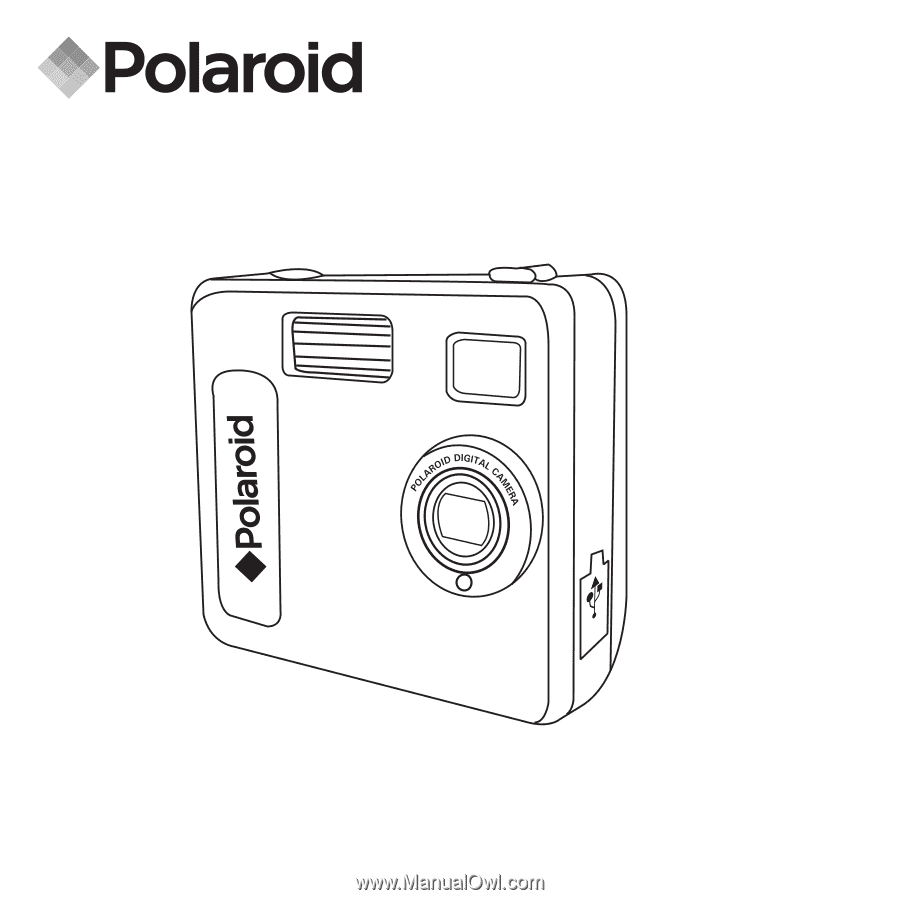
PDC 5070
Digital Camera
User Guide
www.polaroid-digital.com
USB
PDC 5070
F
2
.
8
/
8
.
0
f
=
9
.
2
2
m
m