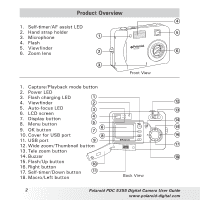Polaroid PDC5355 User Guide
Polaroid PDC5355 - 5.0 Mp Digital Camera Manual
 |
UPC - 654348933652
View all Polaroid PDC5355 manuals
Add to My Manuals
Save this manual to your list of manuals |
Polaroid PDC5355 manual content summary:
- Polaroid PDC5355 | User Guide - Page 1
PDC 5355 Value-Added Kit of Digital Camera User Guide www.polaroid-digital.com - Polaroid PDC5355 | User Guide - Page 2
Self-timer/AF assist LED 2. Hand strap holder 3. Microphone 4. Flash 5. Viewfinder PDC 5355 6. Zoom lens Front View 1. Capture/Playback mode button 2. Power LED 3. Flash charging . Macro/Left button WT M OK Back View 2 Polaroid PDC 5355 Digital Camera User Guide www.polaroid-digital.com - Polaroid PDC5355 | User Guide - Page 3
1. Power button 2. Shutter button 3. Battery/SD card door 4. Tripod mount 1 2 Top View 3 4 Bottom View Polaroid PDC 5355 Digital Camera User Guide 3 www.polaroid-digital.com - Polaroid PDC5355 | User Guide - Page 4
Checking the Battery Level 13 • How to Navigate Menus 13 2 Camera Setting 14 • Checking Camera Status 14 • Camera Mode 16 to Default Settings 22 • Formatting the Internal Memory 23 • Turning the Information Display and LCD Polaroid PDC 5355 Digital Camera User Guide www.polaroid-digital.com - Polaroid PDC5355 | User Guide - Page 5
a Computer 66 • Before You Transfer Files 66 • Connecting to Your Computer 66 • Transferring Pictures and Video Clips 67 • PhotoImpression 5.0 Hot Plug Function (PC Only 68 Polaroid PDC 5355 Digital Camera User Guide 5 www.polaroid-digital.com - Polaroid PDC5355 | User Guide - Page 6
Problems 70 • Troubleshooting 70 11 Getting Help 73 • Polaroid-digital Online Services 73 • ArcSoft Software Help 73 12 Appendix 74 • Technical Specifications 74 • Storage Capacities 76 • Uninstalling Polaroid PDC 5355 driver (PC Only 79 • Camera Default Settings 80 • Using Your Batteries - Polaroid PDC5355 | User Guide - Page 7
mode, 3X optical zoom and manual mode • Built-in flash with four modes (off, on, red-eye reduction and auto) • Everything in the box necessary to take pictures in minutes! • Enjoy PictBridge directly plug-and-print experience. Polaroid PDC 5355 Digital Camera User Guide 7 www.polaroid-digital.com - Polaroid PDC5355 | User Guide - Page 8
R1 Printed in China Quick Guide Digital Imaging Products 201 Burlington Road Bedford, MA 01730-1434 Registration Card PDC 5355 CD-ROM includes Polaroid PDC 5355 Camera Driver (PC) Arcsoft® PhotoImpression™ 5.0 (PC & Mac), Adobe® Acrobat® Reader (PC & Mac) User Guide (in PDF format) Charger - Polaroid PDC5355 | User Guide - Page 9
the batteries for 14 hours and 3-11 hours for subsequent chargings. Subject to the type of batteries. (see page 11 for details) Charge LED for Back Battery Slot Charge LED for Front Battery Slot Battery Slot Plug-in header Polaroid PDC 5355 Digital Camera User Guide 9 www.polaroid-digital.com - Polaroid PDC5355 | User Guide - Page 10
. 3. Ensure the +/- signs are strictly followed. Removing the batteries: 1. Push the negative-polarity end of the battery towards the spring. 2. Pull the positive-polarity end of battery upwards and out of the battery slot. 10 Polaroid PDC 5355 Digital Camera User Guide www.polaroid-digital.com - Polaroid PDC5355 | User Guide - Page 11
wet, incinerate or disassemble the charger and batteries. • It is normal that the batteries become hot during charging. • For more information about charger, you can access following address: http://www.polaroid-digital.com Polaroid PDC 5355 Digital Camera User Guide 11 www.polaroid-digital.com - Polaroid PDC5355 | User Guide - Page 12
off the camera. The first time the camera is turned on, it will directly enter the interface for PDC 5355 setting the current date and time. Please refer to "Setting the Current Date and Time" on page 18 for further details. 12 Polaroid PDC 5355 Digital Camera User Guide www.polaroid-digital.com - Polaroid PDC5355 | User Guide - Page 13
Battery power is full. Battery power is adequate. Battery power is low. Battery power is exhausted. NOTE: The Power LED will blink when battery power is low. Please replace the batteries SETUP FORMAT DATE/TIME AUTO OFF BEEP Polaroid PDC 5355 Digital Camera User Guide 13 www.polaroid-digital.com - Polaroid PDC5355 | User Guide - Page 14
640 X 480 2592x 1944 7 -0.3 Number of remaining pictures Exposure Compensation Value SD Card Inserted 100 T Battery Level Full ISO Sensitivity Auto* ISO 100 ISO 200 ISO 400 Adequate Low Exhausted * Default Setting 14 Polaroid PDC 5355 Digital Camera User Guide www.polaroid-digital.com - Polaroid PDC5355 | User Guide - Page 15
counter File Type Picture Video Clip Locked File Date 2592 x 1944 0003-0003 02/02/05 09:14 Time Folder Number/File Number Play Pause Polaroid PDC 5355 Digital Camera User Guide 15 www.polaroid-digital.com - Polaroid PDC5355 | User Guide - Page 16
Video Clips" on page 37. Playback mode This mode allows the playback or deletion of pictures and video clips from the camera. For more details, please refer to "Reviewing and Managing Pictures and Video Clips" on page 40. 16 Polaroid PDC 5355 Digital Camera User Guide www.polaroid-digital.com - Polaroid PDC5355 | User Guide - Page 17
mode for an example. 1. Set the camera to Still Image mode. 2. Press the M button. 3. Press the or button to select (SETUP). SETUP FORMAT DATE/TIME 4. Press the or desired setting. button to select the AUTO OFF BEEP Polaroid PDC 5355 Digital Camera User Guide 17 www.polaroid-digital.com - Polaroid PDC5355 | User Guide - Page 18
• Setting the Current Date and Time 1. Set the camera to Still Image mode. 2. Access the Setup menu. 3. Press the or button to select "DATE/TIME". D DATE/TIME DATE FORMAT DATE SETUP DATE SETUP DD/MM/YY 04/12/03 12:33:55 EXIT 18 Polaroid PDC 5355 Digital Camera User Guide www.polaroid-digital.com - Polaroid PDC5355 | User Guide - Page 19
following power save operations to conserve battery power. 1/3/5 MIN The camera is designed to switch off automatically to save battery life after the specified period of the Power button, to re-activate the LCD screen. Polaroid PDC 5355 Digital Camera User Guide 19 www.polaroid-digital.com - Polaroid PDC5355 | User Guide - Page 20
correct lighting frequency. Set the frequency to 60Hz for US and 50Hz for Europe. 1. Set the camera to Still Image mode. 2. Access the Setup menu. 3. Press the or button to select " Video mode. FREQUENCY 50 Hz 60 hz 20 Polaroid PDC 5355 Digital Camera User Guide www.polaroid-digital.com - Polaroid PDC5355 | User Guide - Page 21
setting, you can select the language you prefer for the LCD screen. 1. Set the camera to Still Image mode. SETUP 2. Access the Setup menu. AUTO OFF 3. Press the setting is configured for images only. DATE STAMP ON OFF Polaroid PDC 5355 Digital Camera User Guide 21 www.polaroid-digital.com - Polaroid PDC5355 | User Guide - Page 22
or button to select "YES". 6. Press the OK button. NOTE: This setting is also available in Video mode. RETURN TO DEFAULT SETTING? YES NO 22 Polaroid PDC 5355 Digital Camera User Guide www.polaroid-digital.com - Polaroid PDC5355 | User Guide - Page 23
protected. • With a memory card inserted, the above operation would format the inserted memory card only. The internal memory will not be formatted with a memory card inserted. • This setting is also available in Video mode. Polaroid PDC 5355 Digital Camera User Guide 23 www.polaroid-digital.com - Polaroid PDC5355 | User Guide - Page 24
M OK Capture Mode 2592 X 1944 0005 Press 2592 X 1944 0005 Press Press Playback Mode 2592 X 1944 0005 Press Press 2592 X 1944 0005 Press Press 24 Polaroid PDC 5355 Digital Camera User Guide www.polaroid-digital.com - Polaroid PDC5355 | User Guide - Page 25
The camera automatically detects the subject and highlights the focus mark, which it will use to determine the focus. If the focus is locked on the subject, the Auto-focus LED remains steady on and the focus mark turns green. Polaroid PDC 5355 Digital Camera User Guide 25 www.polaroid-digital.com - Polaroid PDC5355 | User Guide - Page 26
Focus Mark 5. Press the shutter button completely down to take a picture while holding the camera steady. A beep will sound (if the Beep sound is turned on) when a picture steady on. The camera focus is locked on the subject. 26 Polaroid PDC 5355 Digital Camera User Guide www.polaroid-digital.com - Polaroid PDC5355 | User Guide - Page 27
) • Telephoto: 7.9 ~ 27.6 inches (20 ~ 70 centimetres) 1. Turn on the camera. 2. Set the camera to Still Image mode. 3. Press the Macro button to activate the Macro mode. The image see "Taking a Picture" on page 25. Polaroid PDC 5355 Digital Camera User Guide 27 www.polaroid-digital.com - Polaroid PDC5355 | User Guide - Page 28
subject using the viewfinder instead. • Setting Flash Mode 1. Turn on the camera. 2. Set the camera to Still Image mode. 3. Press the Flash button to cycle through the (1 ~ 3 metres) • Telephoto: 3.2 ~ 6.7 feet (1 ~ 2 metres) 28 Polaroid PDC 5355 Digital Camera User Guide www.polaroid-digital.com - Polaroid PDC5355 | User Guide - Page 29
-eye Reduction Mode. Use this setting to avoid red glare in your subject's eyes. The camera fires a brief, preflash flash before the regular flash. Forced On Mode. The flash fires interfere with the correct flash operation. Polaroid PDC 5355 Digital Camera User Guide 29 www.polaroid-digital.com - Polaroid PDC5355 | User Guide - Page 30
sound is turned on) and the Self-timer LED blinks slowly for 6 seconds, then quickly for 4 seconds before the picture is taken. NOTE: Place the camera on a flat surface or use a tripod when using the self-timer function. 30 Polaroid PDC 5355 Digital Camera User Guide www.polaroid-digital.com - Polaroid PDC5355 | User Guide - Page 31
setting will remain after taking pictures. If you want to take a normal size picture, please use the Wide Zoom button. WT WT M OK 2592 x 1944 7 Digital zoom X 4.0 W T status Optical and digital zoom status bar Polaroid PDC 5355 Digital Camera User Guide 31 www.polaroid-digital.com - Polaroid PDC5355 | User Guide - Page 32
• You may notice a decrease in image quality when using the digital zoom. • Zoom feature is not available Macro mode or while recording a video clip. • Digital zoom feature is also use the 2592 x 1944 resolution for printing. 32 Polaroid PDC 5355 Digital Camera User Guide www.polaroid-digital.com - Polaroid PDC5355 | User Guide - Page 33
Quality Setting: 1. Set the camera to Still Image mode. 2. Press the M button. 3. Press the or button to select (QUALITY). 4. Press the or button to select the desired setting. 5. Press the OK button. QUALITY HIGH NORMAL LOW Polaroid PDC 5355 Digital Camera User Guide 33 www.polaroid-digital.com - Polaroid PDC5355 | User Guide - Page 34
when shooting with backlighting, indirect indoor lighting, a dark background, etc. 1. Set the camera to Still Image mode. 2. Press the M button. 3. Press the or button to even after performing exposure compensation. 34 Polaroid PDC 5355 Digital Camera User Guide www.polaroid-digital.com - Polaroid PDC5355 | User Guide - Page 35
in a picture appear more natural under the type of lighting that is available. 1. Set the camera to Still Image mode. 2. Press the M button. 4. Press the or button to select (WHITE fluorescent lighting Select this setting Polaroid PDC 5355 Digital Camera User Guide 35 www.polaroid-digital.com - Polaroid PDC5355 | User Guide - Page 36
the same exposure to be achieved with higher shutter speeds or smaller apertures. In a digital camera, higher ISO value allows higher shutter speed, at the expense of mottled or grain appearing in as low an ISO value as possible. 36 Polaroid PDC 5355 Digital Camera User Guide www.polaroid-digital.com - Polaroid PDC5355 | User Guide - Page 37
LCD screen. 4. Press the shutter button completely down to start recording. 5. Press the shutter button again to stop recording, or recording stops when the current memory is full. Recording Indicator 640 x 480 00:00:28 Polaroid PDC 5355 Digital Camera User Guide 37 www.polaroid-digital.com - Polaroid PDC5355 | User Guide - Page 38
memory space. 1. Set the camera to Video mode. 2. Press the M button. 3. Press the or button to select (IMAGE SIZE). 4. Press the or button to select the desired setting. 5. Press the OK button. IMAGE SIZE 640 x 480 320 X 240 38 Polaroid PDC 5355 Digital Camera User Guide www.polaroid-digital - Polaroid PDC5355 | User Guide - Page 39
in the video clip appear more natural under the type of lighting that is available. 1. Set the camera to Video mode. 2. Press the M button. 3. Press the or button to select (WHITE BALANCE). lighting Select this setting Polaroid PDC 5355 Digital Camera User Guide 39 www.polaroid-digital.com - Polaroid PDC5355 | User Guide - Page 40
on setting the Playback mode, please see "Camera Mode" on page 16. • Reviewing Pictures on the LCD Screen 1. Turn on the camera. 2. Set the camera to Playback mode. 3. Press the left or the picture in the original size. 40 Polaroid PDC 5355 Digital Camera User Guide www.polaroid-digital.com - Polaroid PDC5355 | User Guide - Page 41
camera. 2. Set the camera to Playback mode. 3. Press the Display button continuously twice and up to 9 picture and video clip files will be shown on the LCD screen at a time. The latest reviewed by press the button again. Polaroid PDC 5355 Digital Camera User Guide 41 www.polaroid-digital.com - Polaroid PDC5355 | User Guide - Page 42
function and make Auto Play direction and interval according to the following steps: 1. Set the camera to Playback mode. 2. Press the M button. 3. Press the or button to select ( the OK button. DIRECTION FORWARD BACKWARD 42 Polaroid PDC 5355 Digital Camera User Guide www.polaroid-digital.com - Polaroid PDC5355 | User Guide - Page 43
You can press the left or right button to manually skip backward or forward. You may press the OK button to pause or press the Wide Zoom button to stop the auto play. The auto play will keep running as long as there is power. Polaroid PDC 5355 Digital Camera User Guide 43 www.polaroid-digital.com - Polaroid PDC5355 | User Guide - Page 44
Protect the selected picture or video clip Remove protection from the selected picture or video clip Protect all pictures and video clips in the current memory Remove protection from all of the pictures and video clips 44 Polaroid PDC 5355 Digital Camera User Guide www.polaroid-digital.com - Polaroid PDC5355 | User Guide - Page 45
information display when you review the protection status camera to Playback mode. 2. Press the M button. 3. Press the or button to select (ERASE). 4. Press the or button to select the desired setting. ERASE ERASE THIS ERASE ALL Polaroid PDC 5355 Digital Camera User Guide 45 www.polaroid-digital - Polaroid PDC5355 | User Guide - Page 46
before the above operation. • Protected files can not be deleted. Remove protection before deleting. • All deleted picture and video clips can not be recovered. 46 Polaroid PDC 5355 Digital Camera User Guide www.polaroid-digital.com - Polaroid PDC5355 | User Guide - Page 47
Connection" on page 49 for details. 4. Select print settings. Use the camera's function and navigation buttons to select the print settings. Refer to page 50 for details. 5. Printing Press the OK button to start printing. Polaroid PDC 5355 Digital Camera User Guide 47 www.polaroid-digital.com - Polaroid PDC5355 | User Guide - Page 48
SELECT OK NOTE: • Please refer to the printer's user guide for the solutions. Printing may resume once the problem is solved. • Printing operation may still fail with some , select the image before enabling PictBridge mode. 48 Polaroid PDC 5355 Digital Camera User Guide www.polaroid-digital.com - Polaroid PDC5355 | User Guide - Page 49
on your printer. Location of USB socket will vary from printer to printer. 2. Plug Series Mini B of the USB cable into the port on your camera. Polaroid PDC 5355 Digital Camera User Guide 49 www.polaroid-digital.com - Polaroid PDC5355 | User Guide - Page 50
have connected the cable to the camera, do not plug into printer until camera and printer. Selecting Print Settings 1. Press up or down button to select the print mode. PICTBRIDGE THIS IMAGE ALL IMAGES ALL INDEX SELECT OK 50 Polaroid PDC 5355 Digital Camera User Guide www.polaroid-digital - Polaroid PDC5355 | User Guide - Page 51
the camera's internal memory or ALL IMAGES a memory card according to the specified settings. ALL INDEX All images in the camera's internal memory or a memory card are and select setting contents using the or button. Polaroid PDC 5355 Digital Camera User Guide 51 www.polaroid-digital.com - Polaroid PDC5355 | User Guide - Page 52
Press the OK button to start printing. NOTE: "01" is the default setting. PRINTER SETTING NOT SUPPORTED NO. OF COPY x 01 1 ON DEFAULT SELECT OK Selecting Print Layout 1. Press the or button right to the edge of the page. 52 Polaroid PDC 5355 Digital Camera User Guide www.polaroid-digital.com - Polaroid PDC5355 | User Guide - Page 53
are available: 8" x 10", 4" x 6", A4 and default. 2. Press the OK button to start printing. SIZE 4 x 6 SELECT OK DEFAULT Print settings differ according to the printer model. Polaroid PDC 5355 Digital Camera User Guide 53 www.polaroid-digital.com - Polaroid PDC5355 | User Guide - Page 54
SD card into the camera. 2. Turn on the camera. 3. Set the camera to Playback mode. 4. Press the M button. 5. Press the or button to select (PRINT SETTING). 6. Press the or button to select "DPOF". PRINT SETTING PICTBRIDGE DPOF 54 Polaroid PDC 5355 Digital Camera User Guide www.polaroid-digital - Polaroid PDC5355 | User Guide - Page 55
THIS IMAGE ALL IMAGES THIS IMAGE The selected picture in a memory card will be printed up to 99 copies. ALL IMAGES All pictures in a memory card will be printed up to 99 copies for each picture. the Menu button to exit. Polaroid PDC 5355 Digital Camera User Guide 55 www.polaroid-digital.com - Polaroid PDC5355 | User Guide - Page 56
illustrated). Location of the card slot may vary from printer to printer model. NOTE: Make sure you turn off the camera before inserting or removing a memory card. 13. Press the Print button on the printer to start printing. 56 Polaroid PDC 5355 Digital Camera User Guide www.polaroid-digital.com - Polaroid PDC5355 | User Guide - Page 57
you format a memory card before using it for the first time after purchasing it, or whenever the card you are using seems to be the cause of abnormal pictures. Remember to format a memory card if it was used in another digital camera or other devices. Polaroid PDC 5355 Digital Camera User Guide 57 - Polaroid PDC5355 | User Guide - Page 58
the card is inserted the correct position as illustrated. Close the Battery/SD card door before using the camera. Notched corner of SD card The icon will appear on the LCD screen when a SD card is inserted into the camera. 58 Polaroid PDC 5355 Digital Camera User Guide www.polaroid-digital.com - Polaroid PDC5355 | User Guide - Page 59
camera, remove the batteries and contact your dealer or nearest service provider. • Never remove a card from the camera while the camera is powered on. Doing so can cause the picture or video recording operation to fail, and even damage the memory card. Polaroid PDC 5355 Digital Camera User Guide - Polaroid PDC5355 | User Guide - Page 60
by a format operation cannot be recovered. Make sure you do not have any useful data currently stored on a memory card before you format it. • Formatting a memory card destroys all the pictures, even those are protected. 60 Polaroid PDC 5355 Digital Camera User Guide www.polaroid-digital.com - Polaroid PDC5355 | User Guide - Page 61
a memory card to the internal memory. NOTE: • The "NOT ENOUGH SPACE TO COPY" indicator appears on the LCD screen when the current memory card is full. • The "NO CARD" indicator appears on the LCD screen when no memory card is inserted into the camera. Polaroid PDC 5355 Digital Camera User Guide 61 - Polaroid PDC5355 | User Guide - Page 62
or above. It can be downloaded from http://www.microsoft.com/directx IMPORTANT! (For Windows® Me, 2000, XP) Directly plug-in the camera to transfer and play the pictures and video clips. No need to install the camera driver. 62 Polaroid PDC 5355 Digital Camera User Guide www.polaroid-digital.com - Polaroid PDC5355 | User Guide - Page 63
Mac 1. Before you begin, close all other software applications opened on your computer. 2. Insert the CD supplied into the computer CD-ROM Drive. 3. Double click the CD-ROM icon "Polaroid". 4. Install the software included. Polaroid PDC 5355 Digital Camera User Guide 63 www.polaroid-digital.com - Polaroid PDC5355 | User Guide - Page 64
® Acrobat® Reader .PDF File Reading Software Adobe® Acrobat® Reader lets you view and print Adobe Portable Document format (PDF) files on all major computer platforms, as well as fill in and submit Adobe PDF forms online. 64 Polaroid PDC 5355 Digital Camera User Guide www.polaroid-digital.com - Polaroid PDC5355 | User Guide - Page 65
recommended) • 400MB Free disk space • Colour monitor with high colour (16-bit) graphic capability or higher • CD-ROM drive • Standard mouse and keyboard • Stereo speakers Polaroid PDC 5355 Digital Camera User Guide 65 www.polaroid-digital.com - Polaroid PDC5355 | User Guide - Page 66
B of the USB cable into the port on your camera. 4. Turn on the camera and an interface "New Hardware Found" will show on the computer desktop. 5. A removable disk drive will be installed onto your computer automatically. 66 Polaroid PDC 5355 Digital Camera User Guide www.polaroid-digital.com - Polaroid PDC5355 | User Guide - Page 67
"DCIM" and then any sub folder inside. 6. You can copy the pictures and video clips from this directory folder and paste to the hard disk. Polaroid PDC 5355 Digital Camera User Guide 67 www.polaroid-digital.com - Polaroid PDC5355 | User Guide - Page 68
the camera to the computer, PhotoImpression 5.0 will launch on your desktop automatically. PhotoImpression 5.0 will detect any new photos in the camera. Click "OK" button to start the copying new photos to the computer. 68 Polaroid PDC 5355 Digital Camera User Guide www.polaroid-digital.com - Polaroid PDC5355 | User Guide - Page 69
. Click "OK" to start copying. The photos have been copy to the computer successfully. You can start to use the PhotoImpression 5.0 to edit the photos. Polaroid PDC 5355 Digital Camera User Guide 69 www.polaroid-digital.com - Polaroid PDC5355 | User Guide - Page 70
The troubleshooting guide is designed to help you. If problems continue, please contact customer support. Details are provided under "Getting Help". Symptom Problem I receive an error message "Polaroid PDC 5355 Camera when I am installing "Polaroid Driver" does not load. PDC 5355 Camera Driver - Polaroid PDC5355 | User Guide - Page 71
the memory card before the save operation is complete. Sunlight or light from another source Position the camera so that sunlight is shining directly into the lens does not shine directly onto the lens. during recording. Polaroid PDC 5355 Digital Camera User Guide 71 www.polaroid-digital.com - Polaroid PDC5355 | User Guide - Page 72
the current memory before printing. Please also refer to the help files & User Guides that accompany the enclosed applications. For further information and support, please visit our website: http://www.polaroid-digital.com 72 Polaroid PDC 5355 Digital Camera User Guide www.polaroid-digital.com - Polaroid PDC5355 | User Guide - Page 73
Support Centre (Taiwan) Tel.: +886-(0) 2-2506-9355 Fax: +886-(0) 2-2506-8922 E-mail: [email protected] Web: www.arcsoft.com.tw Visit http:// www.arcsoft.com for technical support and frequently asked questions (FAQ's). Polaroid PDC 5355 Digital Camera User Guide 73 www.polaroid-digital - Polaroid PDC5355 | User Guide - Page 74
11 Appendix • Technical Specifications Picture Resolution Lens LCD Screen Built-in Flash Exposure Control • Sensor: - 1/2.5 inch - 5.3 feet (1 ~ 3 meters) Telephoto: 3.2 ~ 6.7 feet (1 ~ 2 meters) -/+1.5 EV in 0.3 increments 74 Polaroid PDC 5355 Digital Camera User Guide www.polaroid-digital.com - Polaroid PDC5355 | User Guide - Page 75
Tungsten, Fluorescent • Internal Memory: 16 MB Nand Flash • External Memory - supports SD card up to 1GB (not batteries or card • For Windows® Users: Microsoft® Windows® 98SE, Me, 2000 or XP • For Macintosh Users: Mac OS 9.2~X Polaroid PDC 5355 Digital Camera User Guide 75 www.polaroid-digital - Polaroid PDC5355 | User Guide - Page 76
Low 16MB Internal Memory (11MB for data storage) 4 8 15 7 13 23 9 16 28 63 104 141 Units: Images 32MB SD 64MB SD 14 28 23 46 46 92 23 46 41 82 69 138 29 58 50 100 86 172 185 370 276 552 391 782 76 Polaroid PDC 5355 Digital Camera User Guide www.polaroid-digital.com - Polaroid PDC5355 | User Guide - Page 77
368 736 368 656 1104 464 800 1376 2960 4416 6256 1GB SD 448 736 1472 736 1312 2208 928 1600 2752 5920 8832 12512 Polaroid PDC 5355 Digital Camera User Guide 77 www.polaroid-digital.com - Polaroid PDC5355 | User Guide - Page 78
Recordable Video Length Units: Minute 16MB Internal Memory (11MB for data storage) 32MB SD 64MB SD 128MB SD 256MB SD 512MB SD 1GB SD , the number of pictures and length of video clips you can store on a memory card may vary. 78 Polaroid PDC 5355 Digital Camera User Guide www.polaroid-digital.com - Polaroid PDC5355 | User Guide - Page 79
Cam" program, then click Add/Remove . 2. The following dialog box appears, click "OK" to confirm removing the camera driver. 3. The uninstallation program runs automatically, please restart your computer when it is finished. Polaroid PDC 5355 Digital Camera User Guide 79 www.polaroid-digital.com - Polaroid PDC5355 | User Guide - Page 80
Default Settings Camera Mode Still Image Mode Video Mode Setup Mode Description Image Resolution Quality Exposure Compensation White Balance for Auto Auto Auto Auto Flash 640 x 480 Auto DD/MM/YY Off On 50 Hz English Off 80 Polaroid PDC 5355 Digital Camera User Guide www.polaroid-digital.com - Polaroid PDC5355 | User Guide - Page 81
batteries from the camera immediately. • Do not short the supply terminals. • Do not dispose the batteries in fire. • Remove batteries from the camera when not in use. These instructions should be retained for future reference. Polaroid PDC 5355 Digital Camera User Guide 81 www.polaroid-digital - Polaroid PDC5355 | User Guide - Page 82
the surface of the Camera. • NEVER attempt to open or disassemble Camera as this will affect any warranty claim. • Regulatory Information FCC Notice This device complies void the user's authority to operate the equipment. 82 Polaroid PDC 5355 Digital Camera User Guide www.polaroid-digital.com - Polaroid PDC5355 | User Guide - Page 83
energy and, if not installed and used in accordance with the instructions, may cause harmful interference to radio communications. However, there is no , the product may malfunction and require user to reset the product. Polaroid PDC 5355 Digital Camera User Guide 83 www.polaroid-digital.com - Polaroid PDC5355 | User Guide - Page 84
US 0505 Part No.: OM3365US001

www.polaroid-digital.com
PDC 5355
Value-Added Kit of Digital Camera
User Guide