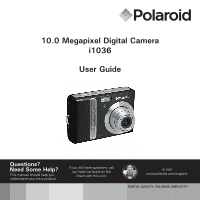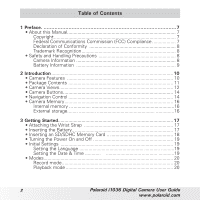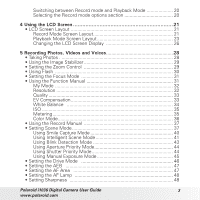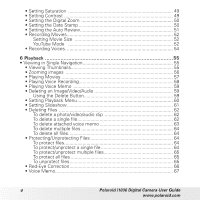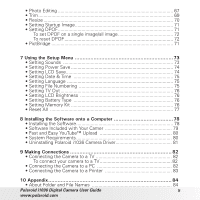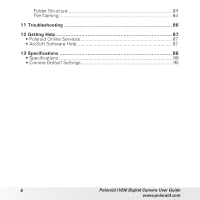Polaroid i1036 User Manual
Polaroid i1036 - Digital Camera - Compact Manual
 |
UPC - 852197002448
View all Polaroid i1036 manuals
Add to My Manuals
Save this manual to your list of manuals |
Polaroid i1036 manual content summary:
- Polaroid i1036 | User Manual - Page 1
10.0 Megapixel Digital Camera i1036 User Guide Questions? Need Some Help? This manual should help you understand your new product. If you still have questions, call our help line found on the insert with this icon: or visit www.polaroid.com/support. DIGITAL QUALITY, POLAROID SIMPLICITY™ - Polaroid i1036 | User Manual - Page 2
Strap 17 • Inserting the Battery 17 • Inserting an SD/SDHC Memory Card 18 • Turning the Power On and Off 19 • Initial Settings 19 Setting the Language 19 Setting the Date & Time 19 • Modes 20 Record mode 20 Playback mode 20 2 Polaroid i1036 Digital Camera User Guide www.polaroid.com - Polaroid i1036 | User Manual - Page 3
the LCD Screen Display 26 5 Recording Photos, Videos and Voices 28 • Taking Photos 28 • Manual Exposure Mode 45 • Setting the Drive Mode 46 • Setting the AEB 47 • Setting the AF Area 47 • Setting the AF Lamp 48 • Setting Sharpness 48 Polaroid i1036 Digital Camera User Guide 3 www.polaroid - Polaroid i1036 | User Manual - Page 4
a single file 64 To protect/unprotect multiple files 65 To protect all files 65 To unprotect files 65 • Red-Eye Correction 66 • Voice Memo 67 4 Polaroid i1036 Digital Camera User Guide www.polaroid.com - Polaroid i1036 | User Manual - Page 5
Polaroid i1036 Camera Driver 81 9 Making Connections 82 • Connecting the Camera to a TV 82 To connect your camera to a TV 82 • Connecting the Camera to a PC 82 • Connecting the Camera to a Printer 83 10 Appendix 84 • About Folder and File Names 84 Polaroid i1036 Digital Camera User Guide - Polaroid i1036 | User Manual - Page 6
Folder Structure 84 File Naming 84 11 Troubleshooting 86 12 Getting Help 87 • Polaroid Online Services 87 • ArcSoft Software Help 87 13 Specifications 88 • Specifications 88 • Camera Default Settings 90 6 Polaroid i1036 Digital Camera User Guide www.polaroid.com - Polaroid i1036 | User Manual - Page 7
not installed and used in accordance with the instructions, may cause harmful interference to radio communications. reception, which can be determined by turning the equipment off and on, the user is encouraged to try to correct the Polaroid i1036 Digital Camera User Guide 7 www.polaroid.com - Polaroid i1036 | User Manual - Page 8
the camera's taking.lens. • Do not expose the lens to direct sunlight for extended periods. • Do not use abrasive chemicals, cleaning solvents or strong detergents to clean the product. Wipe the product with a slightly damp soft cloth. 8 Polaroid i1036 Digital Camera User Guide www.polaroid - Polaroid i1036 | User Manual - Page 9
injury if the battery is replaced by an incorrect type. Dispose of used batteries properly. Need help with your digital camera? Call our toll-free customer service number. Look for the insert with this icon: Or visit www.polaroid.com. Polaroid i1036 Digital Camera User Guide 9 www.polaroid.com - Polaroid i1036 | User Manual - Page 10
view your pictures and movies on your TV • USB port to transfer photos and movies to your PC Need help with your digital camera? Call our toll-free customer service number. Look for the insert with this icon: Or visit www.polaroid.com. 10 Polaroid i1036 Digital Camera User Guide www.polaroid.com - Polaroid i1036 | User Manual - Page 11
pido Quick Start Guide The CD-ROM includes Polaroid i1036 Camera Driver (PC) ArcSoft MediaImpression™: (PC/Mac) ArcSoft Print Creations® (PC/Mac) Adobe® Acrobat® Reader™ (PC/Mac) User Guide (in PDF format) Wrist Strap 2 x AA Batteries USB Cable Polaroid i1036 Digital Camera User Guide 11 www - Polaroid i1036 | User Manual - Page 12
Views Front View Flash Self-timer LED / AF Assist Lamp Zoom Lens Microphone Back View LCD screen SET DISP MENU FUNC Zoom buttons Play button Operation Lamp SET button / 4-way navigation control Menu button Function / Delete button 12 Polaroid i1036 Digital Camera User Guide www.polaroid.com - Polaroid i1036 | User Manual - Page 13
Top View Power button Speaker Bottom View Battery door Left/Right View Hand strap retainer Image Stabilizer button Shutter button Tripod socket SD card door USB / TV Out Polaroid i1036 Digital Camera User Guide 13 www.polaroid.com - Polaroid i1036 | User Manual - Page 14
a wide range of camera settings to ensure the best results for your photos and videos. Further functions of these buttons are as follows: Face Tracking/ Rotate Button Macro Button SET Button SET Flash Button DISP Display Button 14 Polaroid i1036 Digital Camera User Guide www.polaroid.com - Polaroid i1036 | User Manual - Page 15
mode, press to change LCD screen display to show or hide OSD icons and guide lines. 3. In the Menu, press to navigate through the menu and submenu selections. 4. In the Playback Video/ Audio mode, press to stop video/audio playback. Polaroid i1036 Digital Camera User Guide 15 www.polaroid.com - Polaroid i1036 | User Manual - Page 16
, videos and audio clips in the external storage card. NOTE: • Not all cards may be compatible with your camera. When purchasing a card, please check the card's specifications and take the camera with you. Polaroid branded memory cards are recommended. 16 Polaroid i1036 Digital Camera User Guide - Polaroid i1036 | User Manual - Page 17
battery into the battery compartment. Please read "Battery Information" on page 9 before inserting/removing the battery. 1. Open the battery door by following the illustration below. 2. Insert the batteries into the compartment as shown in the illustration. Polaroid i1036 Digital Camera User Guide - Polaroid i1036 | User Manual - Page 18
the SD/SDHC card into the memory slot until it clicks into place. MB 5. Close the SD card door as shown in the illustration. To remove the SD/SDHC card, gently push the card inward with your finger and release it. Pull out the card carefully. 18 Polaroid i1036 Digital Camera User Guide www - Polaroid i1036 | User Manual - Page 19
to close the menu. Now, you are ready to start taking photos and videos. NOTE: • Holding down or DISP, changes the values continuously. • If the battery is removed for more than 48 hours, the Date & Time will have to be reset. Polaroid i1036 Digital Camera User Guide 19 www.polaroid.com - Polaroid i1036 | User Manual - Page 20
camera to Playback mode to view and edit captured images and playback videos and audio clips. You can also attach a voice memo to still images in this mode. When you turn on your camera control to move through the menu selections. 20 Polaroid i1036 Digital Camera User Guide www.polaroid.com - Polaroid i1036 | User Manual - Page 21
Self-timer / Burst 4 Shots available 5 Image Stabilizer Description Indicates the current record mode settings. Indicates flash settings. Indicates drive mode settings. Indicates the remaining shots available. Indicates Image Stabilizer function is on. Polaroid i1036 Digital Camera User Guide - Polaroid i1036 | User Manual - Page 22
No. Item 6 Battery 7 Storage media 8 Date stamp 9 AEB 10 Stabilizer 11 Saturation 12 Contrast 13 Histogram 14 ISO 15 Focus settings. Displays quality settings. Displays resolution settings. Indicates AF lamp is enabled. Polaroid i1036 Digital Camera User Guide www.polaroid.com - Polaroid i1036 | User Manual - Page 23
over the total number of files in the memory card. Indicates battery power level. Indicates where images (data) are stored. Displays recording information of the file. Indicates the file is marked for printing. Displays image size. Polaroid i1036 Digital Camera User Guide 23 www.polaroid.com - Polaroid i1036 | User Manual - Page 24
battery power level. Indicates where images (data) are stored. Displays recording information of the file. Indicates volume settings. Indicates the buttons to press on the camera to apply the functions. Displays playing status. Indicates played time. 24 Polaroid i1036 Digital Camera User Guide - Polaroid i1036 | User Manual - Page 25
battery power level. Indicates where images (data) are stored. Displays recording information of the file. Indicates volume settings. Indicates the buttons to press on the camera to apply the functions. Displays playing status. Indicates played time. Polaroid i1036 Digital Camera User Guide - Polaroid i1036 | User Manual - Page 26
following: 307 307 10M 10M OSD on 0.0EV ISO AUTO Full OSD on Guide lines on OSD off NOTE: • The OSD information may vary depending on the record mode type. • Use the "Guide lines" to properly align your image for capture. 26 Polaroid i1036 Digital Camera User Guide www.polaroid.com - Polaroid i1036 | User Manual - Page 27
• Manual exposure mode • Recording movie or audio clips • Playing movie or audio clips • Playing slideshow OSD off Need help with your digital camera? Call our toll-free customer service number. Look for the insert with this icon: Or visit www.polaroid.com. Polaroid i1036 Digital Camera User - Polaroid i1036 | User Manual - Page 28
appears, hold the camera steadily, with your arms at your side or use a tripod to stabilize the camera to prevent a blurry image. You may need to turn on the camera's flash or enable the Image Stabilizer feature to get a better picture. 28 Polaroid i1036 Digital Camera User Guide www.polaroid.com - Polaroid i1036 | User Manual - Page 29
angle setting if you want to take a normal size picture. Optical zoom 10M 0.0EV Digital zoom 307 x5.0 ISO AUTO NOTE: • Digital zoom is not activated in recording movies. • Digital zoom is only available in the Standard Zoom mode. Polaroid i1036 Digital Camera User Guide 29 www.polaroid.com - Polaroid i1036 | User Manual - Page 30
is turned off. NOTE: • Flash function is only available in shooting still images but not available in Burst and AEB modes. • Do not charge the flash while pressing the zoom button. Charge the flash after releasing the zoom button if necessary. 30 Polaroid i1036 Digital Camera User Guide www - Polaroid i1036 | User Manual - Page 31
of your camera to launch the Function Menu. FUNC Press the FUNC button again to close the menu. • The Menu bar displays the current status of your camera settings. Only the available functions for the settings are shown as icon on the menu bar. Polaroid i1036 Digital Camera User Guide 31 www - Polaroid i1036 | User Manual - Page 32
that can be stored in your memory card. The higher the resolution, the more memory space is Size 10M 3:2 8M 5M 3M 16:9 10M 3648 x 2736 3:2 3648 x 2432 3M 2048 x 1536 16:9 1920 x 1080 8M 3264 x 2448 VGA 640 x 480 5M 32 2592 x 1944 Polaroid i1036 Digital Camera User Guide www.polaroid - Polaroid i1036 | User Manual - Page 33
However, the higher the quality, the more memory space is required in your memory card. • EV Compensation 10M 0EV AWB ISO AUTO Fine N EV stands for Exposure Value 3EV, +1.7EV, +2.0EV, -0.3EV, -0.7EV, -1.0EV, -1.3EV, -1.7EV, -2.0EV. Polaroid i1036 Digital Camera User Guide 33 www.polaroid.com - Polaroid i1036 | User Manual - Page 34
lighting conditions. This is considered "warm" lighting. Used when light source cannot be specified. Press the shutter button for the camera to automatically adjust the appropriate white balance setting according to the environment. 34 Polaroid i1036 Digital Camera User Guide www.polaroid.com - Polaroid i1036 | User Manual - Page 35
movies. • As you move through the selections, the preview on the LCD display changes. 10M 0EV AWB ISO AUTO Multi N Icon Item Multi Description The camera measures the exposure readings from multiple points in the subject area. Polaroid i1036 Digital Camera User Guide 35 www.polaroid.com - Polaroid i1036 | User Manual - Page 36
ISO AUTO Normal N N V S BW R G Description N Normal The camera records normally. V Vivid The camera captures the image with more contrast and saturation emphasizing bold colors S Sepia BW ocean, to make them look more vivid. 36 Polaroid i1036 Digital Camera User Guide www.polaroid.com - Polaroid i1036 | User Manual - Page 37
the Scene mode allows you to capture images with the cameras' presets according to the scenes or environment. 1. From the Record Menu, press to select Record Mode. 2. Use the navigation controls to move Polaroid i1036 Digital Camera User Guide www.polaroid.com Record Mode Drive Mode AEB AF Area AF - Polaroid i1036 | User Manual - Page 38
and aperture values. Aperture Priority This feature lets users adjust for the aperture value and the camera automatically selects the shutter speed to match the brightness image of a backlit subject by changing the camera's metering. 38 Polaroid i1036 Digital Camera User Guide www.polaroid.com - Polaroid i1036 | User Manual - Page 39
enhances the black and white contrast normally used when capturing text images. Pictures taken in Auction mode are automatically saved under a specific folder named "_AUCT". Polaroid i1036 Digital Camera User Guide 39 www.polaroid.com - Polaroid i1036 | User Manual - Page 40
captured and gives the user an option whether to save it or not. This feature captures a image temporarily as a reference. Review the temporary image, when , the camera detects the smile of the closest person in the center of the screen. 40 Polaroid i1036 Digital Camera User Guide www.polaroid.com - Polaroid i1036 | User Manual - Page 41
great images even without basic knowledge of photography. Intelligent scene icon. After the camera detects the shooting conditions, this icon changes to show the detected scene mode. 307 10M Face tracking is automatically enabled. Polaroid i1036 Digital Camera User Guide 41 www.polaroid.com - Polaroid i1036 | User Manual - Page 42
allow the camera to focus on the subject. The frame turns green to table below shows the modes supported by Intelligent scene: Icon. . • The EV setting is greater than 11 or 10.5. This mode is automatically set when sunset lighting is Polaroid i1036 Digital Camera User Guide www.polaroid.com - Polaroid i1036 | User Manual - Page 43
the subject. The frame turns green to indicate focus is set. Detected faces are framed. 3. Press the shutter button to capture the image. The image is automatically saved unless the camera detects that the subject Save image Cancel Polaroid i1036 Digital Camera User Guide 43 www.polaroid.com - Polaroid i1036 | User Manual - Page 44
discard. • Using Aperture Priority Mode With Aperture Priority mode, users can adjust the aperture value and the camera automatically sets the shutter speed to match the brightness. To : Adjust 1/ 30 Displays the shutter speed value 44 Polaroid i1036 Digital Camera User Guide www.polaroid.com - Polaroid i1036 | User Manual - Page 45
Exposure Mode With Manual Exposure mode, users can manually adjust the shutter speed and the aperture value. To activate Manual Exposure 1. Select from the Scene Mode submenu. 307 correct and selected exposure is displayed in red. Polaroid i1036 Digital Camera User Guide 45 www.polaroid.com - Polaroid i1036 | User Manual - Page 46
settings. Icon Item Description 10 10 Sec Self-timer Sets a 10-second delay to capture image after pressing the shutter button. 2 2 Sec Self-timer Sets a 2-second delay to released. Off Captures an image without time delay. 46 Polaroid i1036 Digital Camera User Guide www.polaroid.com - Polaroid i1036 | User Manual - Page 47
for Automatic Focus. This feature determines the area on which the camera focuses. To set AF Area 1. From the Record menu, camera automatically selects focus area within the wide frame. Center The focus area is fixed on the center. Polaroid i1036 Digital Camera User Guide 47 www.polaroid - Polaroid i1036 | User Manual - Page 48
is set to Auto, the AF lamp located in the front of the camera, see "Front View" on page 12, emits an red light by pressing the shutter button halfway down High Sharpens the image. Normal Normal sharpness. Low Softens the image. 48 Polaroid i1036 Digital Camera User Guide www.polaroid.com - Polaroid i1036 | User Manual - Page 49
Record menu, select Contrast. 2. Use the or DISP keys to go through the selection. 3. Press the SET button to save and apply Saturation Contrast High Digital ZooNmormal Date StamLpow OFF changes. Auto Review OFF Polaroid i1036 Digital Camera User Guide 49 www.polaroid.com - Polaroid i1036 | User Manual - Page 50
image sizes up to a maximum of 5x in playback, but the image quality deteriorates. Off Uses the optical zoom only. NOTE: • Digital Zoom is not available in Smile Capture, Video, date and time are based on your camera's clock settings. 50 Polaroid i1036 Digital Camera User Guide www.polaroid.com - Polaroid i1036 | User Manual - Page 51
set Auto Review 1. From the Record menu, select Auto Review. 2. Use the or DISP keys to go through the Saturation selection. Contrast 3. Press the SET button to save and apply changes. Digital Zoom Date SOtNamOpn Auto ROFeFvieOwff OFF OFF Polaroid i1036 Digital Camera User Guide 51 www - Polaroid i1036 | User Manual - Page 52
Movie Size: 1. In the Movie mode press the FUNC key. 2. Press the DISP button to select the resolution. 2. Use the or to select your movie's resolution. 3. Press the SET button to confirm your choice. 640 AWB High Quality 16:9 640 320 N 52 Polaroid i1036 Digital Camera User Guide www.polaroid - Polaroid i1036 | User Manual - Page 53
record movies with predefined video settings to easily upload to the YouTube website. YouTube supports two file upload standards: • Single File Uploader. The maximum movie file size is up to refer to "Folder Structure" on page 84. Polaroid i1036 Digital Camera User Guide 53 www.polaroid.com - Polaroid i1036 | User Manual - Page 54
• To record a YouTube movie, select from the Movie Size function. Available recording time for a YouTube movie is up to 10 minutes. • Recording Voices 1. From the Record mode menu, stop when the maximum memory capacity is full. 54 Polaroid i1036 Digital Camera User Guide www.polaroid.com - Polaroid i1036 | User Manual - Page 55
one on the LCD display. To view images/videos/audio clips, follow the steps below. 1. Press the Play button to set or turn on the camera to Playback mode. 2. The LCD screen displays SET button to select the image and view it normally. Polaroid i1036 Digital Camera User Guide 55 www.polaroid.com - Polaroid i1036 | User Manual - Page 56
. • The 4 arrows on the LCD display indicate that the image is zoomed in. x2.0 • You can zoom view an image of up to 12X. 56 Polaroid i1036 Digital Camera User Guide www.polaroid.com - Polaroid i1036 | User Manual - Page 57
play the movie. 4. During playback, press the or keys to fast forward or rewind the movie. The camera supports forward and rewind speed of up to 4x. 27/27 SET : 2009/01/01 01:57 5. During adjusted when paused or during REW/FF modes. Polaroid i1036 Digital Camera User Guide 57 www.polaroid.com - Polaroid i1036 | User Manual - Page 58
navigation mode. 0:00:16 / 0:00:20 NOTE: This feature does not function when the memory card is full or the folder cannot be created. The icon does not appear on the screen either. • be adjusted during pause or REW/FF modes.created. 58 Polaroid i1036 Digital Camera User Guide www.polaroid.com - Polaroid i1036 | User Manual - Page 59
or • Using Playback Menu Delete settings. See "Deleting Files" on page 61. Using the Delete Button Use the Delete button on your camera to delete or mark an image FUNC video audio clip for deletion. 1. Set the camera to Playback mode. Polaroid i1036 Digital Camera User Guide 59 www.polaroid.com - Polaroid i1036 | User Manual - Page 60
DISP keys to scroll through the images/videos/audio clips. Then, repeat steps 4 to 7. 9. To close the Delete function and go back to viewing insingle navigation mode, select Cancel allows you to view all stored photos/videos in still 60 Polaroid i1036 Digital Camera User Guide www.polaroid.com - Polaroid i1036 | User Manual - Page 61
to adjust. Choose among the available interval settings: 1 sec., 3 sec., 5 sec., and 10 sec. 3. Select Transition setting. Press the or keys to adjust. Choose among the available you remove unwanted files in the internal memory Polaroid i1036 Digital Camera User Guide 61 www.polaroid.com - Polaroid i1036 | User Manual - Page 62
5. The next image is displayed on the LCD display. To delete another file, use the or keys to scroll through the images/videos/audio clips. Repeat steps 3 to 7. 6. To close the Delete function and go back Playback menu, select Cancel. 62 Polaroid i1036 Digital Camera User Guide www.polaroid.com - Polaroid i1036 | User Manual - Page 63
SET button to delete the attached voice memo and go back to Playback mode. NOTE: The Voice Only submenu is 3. When the desired image/video/audio clip is highlighted, press the SET button to mark image/ video/audio clip for deletion. Polaroid i1036 Digital Camera User Guide 63 www.polaroid.com - Polaroid i1036 | User Manual - Page 64
scroll 3. When the desired file is displayed on the LCD display, select Lock/Unlock. 4. Press the SET button to protect/unprotect the file and go back to Playback mode. 00:00:53/00:01: Lock Exit 64 Polaroid i1036 Digital Camera User Guide www.polaroid.com - Polaroid i1036 | User Manual - Page 65
. 6. Select Yes. 7. Press the SET button to lock files and go back to Playback mode. To protect all files 1. Select Lock all in the Protect the SET button to unlock all protected files. Polaroid i1036 Digital Camera User Guide www.polaroid.com Select Next Change protect settings ? Yes Cancel - Polaroid i1036 | User Manual - Page 66
several times, but the quality may gradually deteriorate. To activate Red-Eye Correction: 1. Set the camera to Playback mode. 2. Press the or keys to scroll and select an image. 3. Press 8. Press the SET button to save/cancel changes. 66 Polaroid i1036 Digital Camera User Guide www.polaroid.com - Polaroid i1036 | User Manual - Page 67
memo per image. This function is only available in still images. To record voice memo: 1. Set the camera to Playback mode. 2. Press the or keys to scroll and select an image. 3. Press the MENU in this function is saved as a new file. Polaroid i1036 Digital Camera User Guide 67 www.polaroid.com - Polaroid i1036 | User Manual - Page 68
To activate Photo Editng: 1. Set the camera to Playback mode. 2. Press the or keys to scroll and select an image to edit. 3. Press the Image is saved with reddish tint. Image is saved with greenish tint. Image is saved with bluish tint. 68 Polaroid i1036 Digital Camera User Guide www.polaroid.com - Polaroid i1036 | User Manual - Page 69
allows you to trim an image to another image size. This function is only available for still images. To trim an image: 1. Set the camera to Playback mode. 2. Press the or keys button to save/cancel Overwrite changes. Save As Cancel Polaroid i1036 Digital Camera User Guide 69 www.polaroid.com - Polaroid i1036 | User Manual - Page 70
smaller ones. This function is only available for still images. To resize an image: 1. Set the camera to Playback mode. 2. Press the or keys to scroll and select an image to resize. 3. available for photos with image size set to VGA. 70 Polaroid i1036 Digital Camera User Guide www.polaroid.com - Polaroid i1036 | User Manual - Page 71
image when you turn on your camera. Startup Image marked, take the memory card to a digital printing service, or use a DPOF card. Trim Resize Startup Image DPOFSingle All Reset • Reset. Reset all DPOF settings to initial default settings. Polaroid i1036 Digital Camera User Guide 71 www.polaroid - Polaroid i1036 | User Manual - Page 72
button to toggle between turning on/ off the camera to a PictBridge compatible printer using the USB cable. See illustration below. NOTE: If the printer does not support date stamp, the date stamp function will be disabled in PictBridge. 72 Polaroid i1036 Digital Camera User Guide www.polaroid - Polaroid i1036 | User Manual - Page 73
menu function to control the sounds produced by the camera. 1. From the Setting menu, select Sound. 2. Adjusts sound settings. 3. Press the SET button to apply changes. Startup Shutter Operation Volume Sounds Sound1 On On Select OK Polaroid i1036 Digital Camera User Guide 73 www.polaroid.com - Polaroid i1036 | User Manual - Page 74
The camera is idle when no buttons are pressed. LCD Save, though enabled, Sounds does not function during movie playback, slideshow, and video recording. Power Save LCD SOaNve On Date &OFTFimOeff 1min OFF Language File Numbering 74 Polaroid i1036 Digital Camera User Guide www.polaroid.com - Polaroid i1036 | User Manual - Page 75
. LCD Save OFF • 0001 Reset. Starts from 0001 each time the folder is changed. DFialeteNL&0ua0mnT01gibmueSReareeignrseigeets To understand folder and file structure of your camera, see "About Folder and File Names" on page 84. Polaroid i1036 Digital Camera User Guide 75 www.polaroid.com - Polaroid i1036 | User Manual - Page 76
to adjusts video output signal card. TV Out NTSC LCD BArlikgahAtnleksasline BatterNyiMTHypNeiMH Alka MemoLryi KiLtithium Reset OAxlyl Oxyride TV Out NTSC LCD Brightness Battery TyFpoermat Alka Memory KCitopy to Card Reset All 76 Polaroid i1036 Digital Camera User Guide www.polaroid - Polaroid i1036 | User Manual - Page 77
and Time • Language • TV Out • Custom White Balance data Reset all settings? Yes Cancel Need help with your digital camera? Call our toll-free customer service number. Look for the insert with this icon: Or visit www.polaroid.com. Polaroid i1036 Digital Camera User Guide 77 www.polaroid.com - Polaroid i1036 | User Manual - Page 78
software interface button in turn and follow the on-screen instructions. For Macintosh Users: Mac 1. Before you begin, close all other software applications open on your computer. 2. Insert the CD supplied into the computer CD-ROM Drive. 78 Polaroid i1036 Digital Camera User Guide www.polaroid - Polaroid i1036 | User Manual - Page 79
-ROM icon "Polaroid". 4. Install the software included. • Software Included with Your Camera The i1036 software CD contains the following software: Polaroid Digital Camera Driver Driver is ready for Windows 98se Users only. Your computer need to be installed this driver to gain camera's mass storage - Polaroid i1036 | User Manual - Page 80
: For Windows: • Windows 2000/XP/Vista • Processor:Pentium II 450MHz or above • Memory: 512MB or above • HDD space: 200 MB or above • 16 bit color display display • Microsoft DirectX 9.0C • USB port and CD-ROM drive For Macintosh 80 Polaroid i1036 Digital Camera User Guide www.polaroid.com - Polaroid i1036 | User Manual - Page 81
or later • Mac OS 10.0-10.4 • Memory: 64MB or above • HDD space: 110MB or above • USB port and CD-ROM drive Mplayer • Uninstalling Polaroid i1036 Camera Driver For Windows® Users only 1. Open Add/Remove Program Properties in Control Panel and select "Polaroid Digital Camera" program, then click "Add - Polaroid i1036 | User Manual - Page 82
the camera to a PC using the USB cable. 2. Turn on the camera. 3. The PC detects the connection. The camera's internal memory and memory card display as removable drives in the file manager. No image is displayed on the LCD display. 82 Polaroid i1036 Digital Camera User Guide www.polaroid.com - Polaroid i1036 | User Manual - Page 83
photos directly using a PictBridge compatible printer. 1. Turn on your camera. 2. Set PictBridge settings. 3. Connect the camera to the printer using the USB cable. For more details on how to print photos, see "PictBridge" on page 72. Polaroid i1036 Digital Camera User Guide 83 www.polaroid.com - Polaroid i1036 | User Manual - Page 84
. File numbering starts from 0001 when a new folder is created. If the highest folder number is 999 and the highest file number exceeds 9999, the camera will display the warning message "Folder cannot be created." 84 Polaroid i1036 Digital Camera User Guide www.polaroid.com - Polaroid i1036 | User Manual - Page 85
in the memory card using your PC. It may be unable to playback the data using the camera. Need help with your digital camera? Call our toll-free customer service number. Look for the insert with this icon: Or visit www.polaroid.com. Polaroid i1036 Digital Camera User Guide 85 www.polaroid.com - Polaroid i1036 | User Manual - Page 86
. Set the correct TV-out type to match your TV system. Do not force the lens to go back in. The type of the battery used may be incorrect or the battery power level is too low. Change the battery or charge the battery before usingthe camera. Polaroid i1036 Digital Camera User Guide www.polaroid.com - Polaroid i1036 | User Manual - Page 87
.tw Visit http:// www.arcsoft.com for technical support and frequently asked questions (FAQ's). (c)2009 Polaroid by All rights reserved "Polaroid" and "Polaroid and Pixel" are trademarks of PLR IP Holdings, LLC. Used under license. Polaroid i1036 Digital Camera User Guide 87 www.polaroid.com - Polaroid i1036 | User Manual - Page 88
88 10 Megapixels CCD, Size: 1/2.3 Focal Length: f = 6.2 - 18.6 mm, 3X optical zoom, 5x digital zoom sec. Manual: 8 - 1/2,000 sec. Night: 8 - 1/2,000 sec. Fireworks: 2 sec. Still Image: EXIF 2.2 compatible format (JPEG compression) Video: AVI Polaroid i1036 Digital Camera User Guide www.polaroid.com - Polaroid i1036 | User Manual - Page 89
Red, Vivid Green, Vivid Blue Internal memory: 32MB flash memory External memory: SD (up to 4GB), SDHC card (up to 32GB guaranteed) NTSC, PAL USB / AV OUT 2 x AA battery 0º C - 40º C 0% - 90% Built-in Built-in 92 X 60.5 X 25.03 mm 120g Polaroid i1036 Digital Camera User Guide 89 www.polaroid.com - Polaroid i1036 | User Manual - Page 90
Default Setting Camera Mode Still Image Mode Description Image Resolution Quality Metering White Balance for Pictures ISO Effect AF Area Multi Auto Auto Normal wide Auto 0EV N/A Normal Normal Normal Off Normal Off Auto Auto Default 90 Polaroid i1036 Digital Camera User Guide www.polaroid.com - Polaroid i1036 | User Manual - Page 91
Auto Review Digital Zoom System Sound LCD Brightness. Power Save Date & Time TV Out Hot Key Startup Image Reset Language Protect Slide Show 640 X 480 N/A N/A Auto Normal N/A N/A N/A Normal on Auto sound 1 Normal 1min yy/mm/dd ntsc N/A yes cancel English yes start Polaroid i1036 Digital Camera User - Polaroid i1036 | User Manual - Page 92
. Questions? Need some help? This manual should help you understand your new product. If you have questions, call our customer service help number. Look for the insert with this icon: or visit www.polaroid.com. 92 Polaroid i1036 Digital Camera User Guide www.polaroid.com - Polaroid i1036 | User Manual - Page 93
US0709 Part No.: UMI1036US001 Polaroid i1036 Digital Camera User Guide 93 www.polaroid.com - Polaroid i1036 | User Manual - Page 94

10.0 Megapixel Digital Camera
i1036
User Guide
Questions?
Need Some Help?
This manual should help you
understand your new product.
or visit
www.polaroid.com/support.
If you still have questions, call
our help line found on the
insert with this icon:
DIGITAL QUALITY, POLAROID SIMPLICITY™