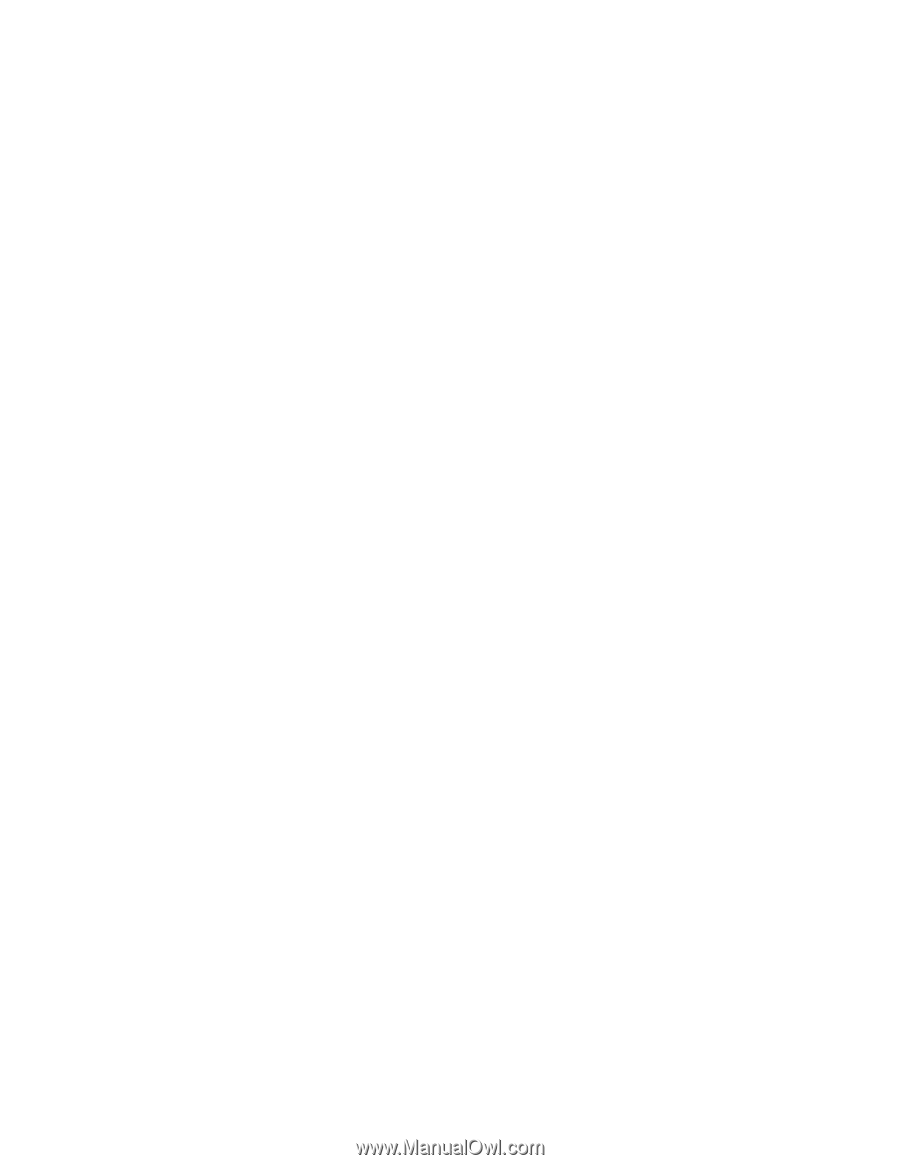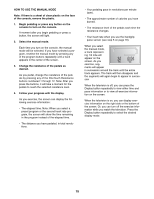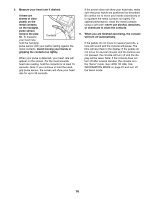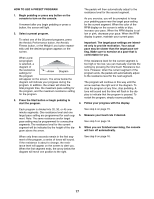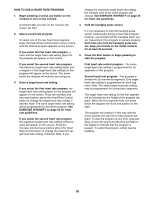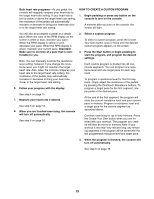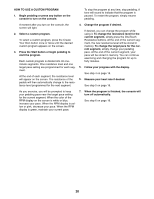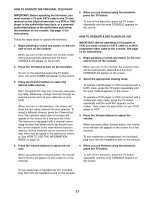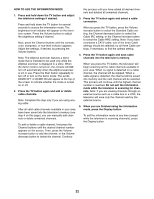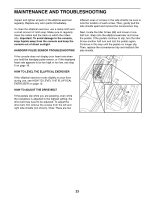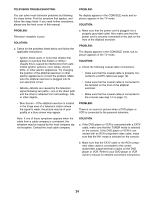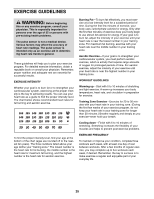ProForm Perspective 1000 Elliptical English Manual - Page 20
How To Use A Custom Program
 |
View all ProForm Perspective 1000 Elliptical manuals
Add to My Manuals
Save this manual to your list of manuals |
Page 20 highlights
HOW TO USE A CUSTOM PROGRAM 1. Begin pedaling or press any button on the console to turn on the console. To stop the program at any time, stop pedaling. A tone will sound to indicate that the program is paused. To restart the program, simply resume pedaling. A moment after you turn on the console, the screen will light. 2. Select a custom program. To select a custom program, press the Create Your Own button once or twice until the desired custom program appears on the screen. 3. Press the Start button or begin pedaling to start the program. Each custom program is divided into 40 oneminute segments. One resistance level and one target pace setting are programmed for each segment. At the end of each segment, the resistance level will appear on the screen. The resistance of the pedals will then automatically change to the resistance level programmed for the next segment. 4. Change the program if desired. If desired, you can change the program while using it. To change the resistance level for the current segment, simply press the OneTouch Resistance buttons. At the end of the current segment, the new resistance level will be stored in memory. To change the target pace for the current segment, simply change your pedaling pace. At the end of the current segment, your pace will be stored in memory. You can continue exercising and changing the program for up to forty minutes. 5. Follow your progress with the display. See step 4 on page 15. 6. Measure your heart rate if desired. See step 5 on page 16. As you exercise, you will be prompted to keep your pedaling pace near the target pace setting for the current segment. When the color of the RPM display on the screen is white or blue, increase your pace. When the RPM display is yellow or pink, decrease your pace. When the RPM display is green, maintain your current pace. 7. When the program is finished, the console will turn off automatically. See step 6 on page 16. 20