Pyle PLD40MU User Manual
Pyle PLD40MU Manual
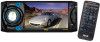 |
View all Pyle PLD40MU manuals
Add to My Manuals
Save this manual to your list of manuals |
Pyle PLD40MU manual content summary:
- Pyle PLD40MU | User Manual - Page 1
PLD40MU FLIP DOWN AND REMOVABLE CONTROL PANEL 4.3" Wide Color TFT Touch Screen REMOTE CONTROL DIGITAL VIDEO DISC PLAYER CONTROL PANEL USB PORT AND AUX INPUT SD/MMC CARD SLOT BUILT-IN MW/FM-RDS TUNER USER MANUAL - Pyle PLD40MU | User Manual - Page 2
To ensure safety while driving and to comply with laws, drivers should not watch video or operate the video device while driving. - Pyle PLD40MU | User Manual - Page 3
/invisible laser beam which could cause . Hazardous radiation exposure if directed. Be sure to operate the car multi-media player correctly as instructed. Use of controls or adjustments or performance of procedures other than those specified herein may result in hazardous radiation exposure. Do not - Pyle PLD40MU | User Manual - Page 4
controls on the touch screen/main unit/remote control 19 * Region Code 28 * Parental Control 29 AUX IN operation 30 External iPod operation 31 Rear View Camera 32 Troubleshooting 33 Specification 34 -2- - Pyle PLD40MU | User Manual - Page 5
Housing in the position of car multi-media system and bend some tabs of Sliding Bracket Housing to fix it.(see Installation Diagram) 3. Connecting all wires: 1) Remove control panel from chassis as follows: A. Press the OPEN button to flip down control panel . OPEN button -3- - Pyle PLD40MU | User Manual - Page 6
towards you to remove it . 2 1 2) Connecting all wires according ot the wiring diagram as follows: RADIO ANTENNA JACK AUDIO L OUT (white) AUDIO R OUT (red) ISO CONNECTOR VIDEO OUTPUT (brown) SUB WOOFER (B+) 12V REAR CAMERA SWITCH (B-) PARKING BRAKE REAR CAMERA INPUT GREY PINK BROWN YELLOW BLUE - Pyle PLD40MU | User Manual - Page 7
3) Attach control panel onto chassis. A. Make the right hollow of control panel aim at the right bulge of chassis, then push and hold control panel rightwards; at one time, move the left end of control panel towards chassis to make the left hollow of control panel aim at the left bulge of chassis - Pyle PLD40MU | User Manual - Page 8
Installation diagram HEX NUT SPRING WASHER PLAIN WASHER TAPPING SCREW DASH BOARD METAL MOUNTING STRAP CONSOLE SLIDE BRACKET HOUSING FIXING TAB HEX BOLT -6- - Pyle PLD40MU | User Manual - Page 9
GENERAL KNOWLEDGE ABOUT REMOTE CONTROL 1. Removing insulating sheet If using remote control for the first time, you can see an insulating sheet at the bottom side of remote control as right. you must remove the insulating sheet as right. Otherwise, the remote control is disabled. 2. Replace lithium - Pyle PLD40MU | User Manual - Page 10
Locations and Names of Controls on Main Unit 12 3 4 5 67 PUSH SEL MU PTY MODE IR OPEN LOUD /CH1~6 APS BND - + VOL AF TA 15 14 13 12 11 10 Control Panel AUX 98 16 17 18 19 Front Facet of Chassis after remo ving Control Panel 1. POWER BUTTON 2. >>| BUTTON 3. MODE BUTTON 4. MUTE - Pyle PLD40MU | User Manual - Page 11
BUTTON 14. VOL+ BUTTON 15. RDM BUTTON 16. VOL- BUTTON 17. SEL BUTTON 18. SETUP BUTTON 19. GOTO BUTTON 20. >|| BUTTON 21. STOP BUTTON 22. AUDIO or MO/ST BUTTON 23. EQ or LOUD BUTTON 24. CLK BUTTON 25. ^ BUTTON 26. >>| BUTTON 27. ENTER BUTTON 28. > BUTTON 29. V BUTTON 30. | - Pyle PLD40MU | User Manual - Page 12
Same functions in any work source mode 1. POWER button or OFF icon In power off mode, pressing POWER button on remote control or pressing POWER button on control panel powers on main unit. In power on mode, pressing POWER button on remote control or pressing POWER button on control panel or - Pyle PLD40MU | User Manual - Page 13
The source menu displays as follows: Source Menu In source menu, touch one icon of RADIO, DISC, AUX, SD CARD and USB to enter one work source of RADIO, DISC, AUX, SD CARD and USB. 10.SET icon 1) SETTING SYSTEM In source menu, touch SET icon to display SYSTEM page of SET menu as follows: BRIGHTNESS - Pyle PLD40MU | User Manual - Page 14
In the SOUND page of SET menu, repeatedly touch the or icon to highlight one setting item of TREBLE, BASS, BALANCE, FADE, SUBWOOFER, LOUDNESS, RADIO LOC/DX(entering Source Menu in radio mode), RADIO STEREO(entering Source Menu in radio mode) and BUZZER ON/OFF. After highlighting a desired setting - Pyle PLD40MU | User Manual - Page 15
frequency. 2) Briefly touching or icon or briefly pressing v or ^ button on remote control or briefly pressing |>| button on control panel can manually search down or up for a your desired station beginning from the current frequency. 4. To preset and scan all memory stations (APS icon or - Pyle PLD40MU | User Manual - Page 16
control to select STEREO or MONO mode for FM band. When the STEREO mode is activated, it can get better audio effect; when the MONO mode is activated, it can get clearer audio signal. 7. To switch on between local and distance mode (LO/DX button) Press LO/DX button to turn LOC - Pyle PLD40MU | User Manual - Page 17
It switches over to the AF for a short time, and the AF icon is light on screen(not flash). * In FM mode, when switching on AF mode, the radio auto searches for or preset only those RDS stations. * In FM mode, when switching on AF and TA modes, the radio auto searches for only those RDS stations - Pyle PLD40MU | User Manual - Page 18
Disc/USB/Card Operation 1. Loading or unloading a disc, USB or card 1.1 Loading a disc, USB or card To play files in a disc, press OPEN button on control panel to flip down the control panel, then insert a disc with label surface up into disc slot, then flip up the control panel and attach onto - Pyle PLD40MU | User Manual - Page 19
1.2 Unloading a disc, USB or card To unload the disc in disc slot, use STOP button to stop playback and then press OPEN button to flip down the control panel, then press EJECT button to eject disc, then remove it. To pull away the USB storage, use STOP button to stop playback, then you can remove - Pyle PLD40MU | User Manual - Page 20
The Function Icons-boards display as follows: Function Icons-board 1 Function Icons-board 2 * Some icons on the Function Icons-boards descript as follows: : Same as MUTE button. : Same as EQ button. : Same as VOL- button or rotating VOL knob with anti-clock wise. : Same as VOL+ button or - Pyle PLD40MU | User Manual - Page 21
3. Function of controls on the touch screen/main unit/remote control 1. icon or button During playback, use it to pause playback; in pause mode, use it to resume playback. In CD interface, the icon displays as . 2. icon or button During Digital Video/VCD/CD/MP3/WMA playback, tapping or pressing - Pyle PLD40MU | User Manual - Page 22
speed: x2, x4, x8, x20, x1. During fast playback, use icon or button to resume normal playback. For image files, no this function. 4. / icons or buttons During playback, use one of them to play previous or next chapter/track. During playback, continuously long pressing or button on control panel can - Pyle PLD40MU | User Manual - Page 23
8. icon and GOTO button For Digital Video/MPEG4/VCD/image/MP3/WMA, you can use , , ,number and ENTER icons or GOTO, , number and ENTER buttons to select a chapter /track or from a playback time point to play. During playback, tap icon or press GOTO button to display changeable playback - Pyle PLD40MU | User Manual - Page 24
For MP3/WMA, icon and ZOOM button are disabled. For CD, the ZOOM button is disabled. 10. OSD icon or button During Digital Video/VCD/MPEG4/Image/MP3/WMA playback, use OSD icon or button to display playback information bar as bellows: Digital Video: MPEG4: VCD: Image: MP3/WMA: For CD , OSD button is - Pyle PLD40MU | User Manual - Page 25
disabled. 14. icon or button During Digital Video playback, use icon or button to switch between audio tracks (depending on the current playing media). During VCD/CD playback, use icon or button to switch audio channels between MONO L, MONO R, MIX MONO and STEREO. For MPEG4/MP3/WMA/image, icon and - Pyle PLD40MU | User Manual - Page 26
16. icon or SETUP button Use icon or SETUP button to enter Media Setup Menu for setting up all media parameter values. Use icon or SETUP button to display Media Setup Menu(the default page is SYSTEM SETUP); Media Setup Menu has 4 pages in all. When highlighting a page, tap the aim page icon or press - Pyle PLD40MU | User Manual - Page 27
will unlock or lock parental control. * Remove the section of the PASSWORD of the User Manual to keep this sensitive information confidential. RATING This setup item is for setting a new rating values. 2) LANGUAGE SETUP LANGUAGE SETUP OSD LANGUAGE AUDIO LANG SUBTITLE LANG MENU LANG EXIT -25- - Pyle PLD40MU | User Manual - Page 28
type of language displayed on the screen except for subtitle language and menu language(depending on current playing media). AUDIO LANG This item is for selecting the type of audio language(depending on current playing media). SUBTITLE LANG This item is for selecting the type of subtitle language - Pyle PLD40MU | User Manual - Page 29
4) DIGITAL SETUP DIGITAL SETUP DYNAMIC RANGE EXIT DYNAMIC RANGE This item is for adjusting linear compression ratio. If you set it to FULL, Peak-to-Peak value of audio signal is minimum; if you set it to OFF, Peak-to -Peak value is maximum. -27- - Pyle PLD40MU | User Manual - Page 30
of America are not restricted by the rule of region code. Generally, they are called Free Region Code or Full Region Code. The problems caused by area code inconsistency has motivated the production of unlocked version Digital Video players and recodable Digital Video players . Region codes and the - Pyle PLD40MU | User Manual - Page 31
* Parental Control Q: After inserting a Digital Video disc into the disc slot, if a dialogue box pops up and asks you to input a password, what should you do ? A: The playing disc is locked by a rating level of parental control. If the current rating level of parental control of the Digital Video - Pyle PLD40MU | User Manual - Page 32
switch TA mode on or off. 3. In AUX IN mode, you can use SEL, +, -, VOL, MUTE, EQ , SW and LOUD buttons or icons to adjust audio and video. -30- - Pyle PLD40MU | User Manual - Page 33
VOL knob with anti-clock wise. 3. In AUX IN mode, you can use SEL, +, -, VOL, MUTE, EQ , SW and LOUD buttons or icons to adjust audio and video. -31- - Pyle PLD40MU | User Manual - Page 34
. 1. Use an video cable to make the car AV system and the rear view camera connected through the REAR CAMERA INPUT jack in the rear cabinet of the car AV system and the VIDEO OUTPUT jack of the rear view camera. Make the REAR CAMERA SWITCH line in the rear cabinet of the car - Pyle PLD40MU | User Manual - Page 35
read the user manual carefully before using the car A/V system. If you have any difficulty using this car A/V system, refer to the troubleshooting guide. If you are still unable to resolve the problem after using all the suggestions, please contact your dealer or an authorised service centre . NO - Pyle PLD40MU | User Manual - Page 36
Power Supply Requirement DC 12V Current consumption 7A MAX. Audio Signal Output 2ch&4ch line out Frequency Response 20 Hz - 20 KHz S/N Ratio 90 dB (JIS) Wow and Flutter Below measurable limits TFT Monitor Monitor Screen Size 4.3 Inch Wide Color System NTSC/PAL Disc/USB/Card Compatible - Pyle PLD40MU | User Manual - Page 37










