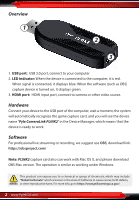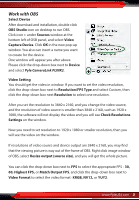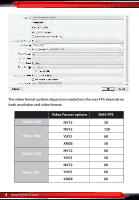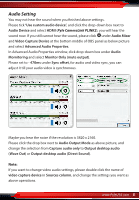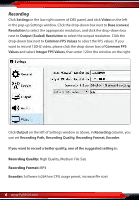Pyle PLINK2 Instruction Manual
Pyle PLINK2 Manual
 |
View all Pyle PLINK2 manuals
Add to My Manuals
Save this manual to your list of manuals |
Pyle PLINK2 manual content summary:
- Pyle PLINK2 | Instruction Manual - Page 1
PLINK2 Cameralink 4K USB 3.1 GEN1 HDMI Video Capture Device Live Streaming Record Capture, USB 3.1 GEN1 Video Recording - Pyle PLINK2 | Instruction Manual - Page 2
port of the computer, wait a moment, the system will automatically recognize the game capture card, and you will see the device name "Pyle CameraLink PLINK2" in the Device Manager, which means that the device is ready to work. Software For professional live streaming or recording, we suggest use OBS - Pyle PLINK2 | Instruction Manual - Page 3
to create for the device. One window will appear you after above. Please click the drop-down box next to Device and select Pyle CameraLink PLINK2. Video Setting You should get the video in window. If you want to set the video resolution, click the drop-down box next to Resolution - Pyle PLINK2 | Instruction Manual - Page 4
Pyle CameraLink PLINK2 3840 x 2160 (autoselect: 30) (Pyle CameraLink PLINK2) The video format options depend on resolution, the max FPS depends on both resolution and video format: 4 www.PyleUSA.com - Pyle PLINK2 | Instruction Manual - Page 5
you nished above settings. Please tick "Use custom audio device", and click the drop-down box next to Audio Device and select HDMI (Pyle CameraLink PLINK2), you will hear the sound now. If you still cannot hear the sound, please click under Audio Mixer and Video Capture Device at the bottom - Pyle PLINK2 | Instruction Manual - Page 6
Recording Click Settings in the low right conner of OBS panel, and click Video on the left in the pop-up Settings window. Click the drop-down box next to Base (canvas) Resolution to select the appropriate resolution, and click the drop-down box next to Output (Scaled) Resolution to select the output - Pyle PLINK2 | Instruction Manual - Page 7
click icon Apply and OK in the Settings panel. Click Stream in the Settings panel, then you can click the drop-down box next to Service to choose the software platform you want, then click icon Apply and OK in the Settings panel. Click Start Streaming in the low right conner - Pyle PLINK2 | Instruction Manual - Page 8
Recording, Teaching Recording, Medical Imaging, Game Entertainment, Live Broadcasting, etc. • Play, Record, and Livestream Games Simultaneously • Multi-Language Support • Compatible with PC, Mac, Linux What's in the Box: • HDMI External Capture Device Technical Specs: • Recording Quality: 4K@30FPS - Pyle PLINK2 | Instruction Manual - Page 9
www.PyleUSA.com 9 - Pyle PLINK2 | Instruction Manual - Page 10
Questions? Issues? We are here to help! Phone: (1) 718-535-1800 Email: [email protected]

Cameralink 4K USB 3.1 GEN1 HDMI
Video Capture Device
Live Streaming Record Capture,
USB 3.1 GEN1 Video Recording
PLINK2