Pyle PLINK4 Instruction Manual
Pyle PLINK4 Manual
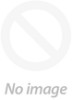 |
View all Pyle PLINK4 manuals
Add to My Manuals
Save this manual to your list of manuals |
Pyle PLINK4 manual content summary:
- Pyle PLINK4 | Instruction Manual - Page 1
PLINK4 PCI-E Gen2 4K HDMI Video Capture Card with Line in and Line out 4K@30FPS; 2560x1440@60FPS, 1920x1080@120FPS PC Capture Card, Internal Capture Card - Pyle PLINK4 | Instruction Manual - Page 2
Overview 1. PCI-E X1: Connect to PCI-E slot of your computer 2. LINE IN: Connect to Audio mixer or Microphone, and mix the audio with video together. 3. LINE OUT: Connect to Earphone or Speaker. 4. HDMI IN: HDMI input port, connect to console. 5. HDMI OUT: HDMI output port, connect to TV. 5 4 3 2 1 - Pyle PLINK4 | Instruction Manual - Page 3
Hardware Before installing PLINK4 Video Capture Card, make sure your computer has a free PCI-E X1 slot. Before you get started, make sure your PC is shut down. Then disconnect all the cables from the back of the computer. Only begin this process when everything is disconnected. Remove the cover on - Pyle PLINK4 | Instruction Manual - Page 4
Work with OBS Select Device After download and installation, double click OBS Studio icon on desktop to run OBS. Click icon +under Sources window at the bottom left of OSB panel, and select Video Capture Device. Click OK in the new pop-up window. You also can insert a name you want to create for the - Pyle PLINK4 | Instruction Manual - Page 5
Then click the drop- down box next Resolution to select one resolution that same or smaller as the resolution of your video source. Because the default video output resolution of device is 3840 x 2160, and software will not display video if resolution of video source is smaller than 3840 x 2160, - Pyle PLINK4 | Instruction Manual - Page 6
Audio Setting You may cannot hear the sound when you nish above settings. Please tick "Use custom audio device", and click the drop-down box next to Audio Device and select HDMI (Pyle LiveGamer PLINK4), you will hear the sound now. If you still cannot hear the sound, please click under Audio Mixer - Pyle PLINK4 | Instruction Manual - Page 7
Recording Click Settings in the low right conner of OBS panel, and click Video on the left in the pop-up Settings window. Click the drop-down box next to Base (canvas) Resolution to select the appropriate resolution, and click the drop-down box next to Output (Scaled) Resolution to select the output - Pyle PLINK4 | Instruction Manual - Page 8
click icon Apply and OK in the Settings panel. Click Stream in the Settings panel, then you can click the drop-down box next to Service to choose the software platform you want, then click icon Apply and OK in the Settings panel. Click Start Streaming in the low right conner - Pyle PLINK4 | Instruction Manual - Page 9
1920*1080@120FPS and 2560x1440 @60 FPS, HDMI Input and Pass-through • 4K@30FPS, 1920*1080@120FPS and 2560x1440 @60 FPS Recording. • Multi Video Format Support: YUY2, NV12, RGB • RGB Real Color Video Format Up to 1920@30FPS • Ultra-Low Latency: Latency Less than 50ms Instant Gameview Technology • UVC - Pyle PLINK4 | Instruction Manual - Page 10
Questions? Issues? We are here to help! Phone: (1) 718-535-1800 Email: [email protected]

PCI-E Gen2 4K HDMI Video Capture Card
with Line in and Line out
4K@30FPS; 2560x1440@60FPS,
1920x1080@120FPS PC Capture Card,
Internal Capture Card
PLINK4









