Pyle PLTS73FX PLTS73FX Manual 1
Pyle PLTS73FX Manual
 |
View all Pyle PLTS73FX manuals
Add to My Manuals
Save this manual to your list of manuals |
Pyle PLTS73FX manual content summary:
- Pyle PLTS73FX | PLTS73FX Manual 1 - Page 1
OWNER'S MANUAL - Pyle PLTS73FX | PLTS73FX Manual 1 - Page 2
3 [)isc Notes 4 Installation 5 Electric Connection 7 4 - Pyle PLTS73FX | PLTS73FX Manual 1 - Page 3
manual thoroughly and Weep it handy for future reference . To avoid injury or accident , read the following precautions before installing and operating the unit . ON INSTALLATION • DO NOT install - This warning appears only when the parking brake wire is connected to the parking brake system built in - Pyle PLTS73FX | PLTS73FX Manual 1 - Page 4
. BE SURE TO O PERATE THE DVD PLAYER CORRECTLY AS I NSTRUCTED. USE OF CONTROLS OR ADJUSTMENTS OR PERFORMANCE OF PROCEDURES OTHER THAN THOSE SPEC I FIED HEREIN MAY RESULT IN HAZARDOUS RADIAT I ON EXPOSURE . D O NOT OPEN COVERS AND D O NOT REPAIRYOURSELF. REFER SERVI CING TO QUAL I F I E D PERSONNEL - Pyle PLTS73FX | PLTS73FX Manual 1 - Page 5
Disc Notes Disc formats supported by this player DVD VCD CD DVD VCD CD Audio and Video Disc size 12 em Audio and Video Disc size 12 em Audio Disc size 12 em MP3 MP3 Audio Disc size 12 em Discs which cannot be played with this player unusable) - Pyle PLTS73FX | PLTS73FX Manual 1 - Page 6
�OTES: Choose the mounting location where the unit will not interfere with the rt'ormal driving function of the d river. Before finally installing the unit, connect the wiring temporarily and make sure it is all con nected up properly and the unit and the system work properly. Use only the parts - Pyle PLTS73FX | PLTS73FX Manual 1 - Page 7
Ins tallation Installating the unit • DASH BOARD SPRING WASHER --,,, PLAIN WASHER--�'i"" TAPPING SCREW --- SLIDE BRACKET HOUSING I TABS �=--jlf' SCREWDRIVER PLATE KEY PLI\TE---"' If you want to take - Pyle PLTS73FX | PLTS73FX Manual 1 - Page 8
Electric Connection WIRING CONNECTION RCH RED LCHWHITE • REAR CAMERAINPUT YELLOW SUBWOOFER GREY '-__-r= VIDEO IN YELLOW FCRAOBNLTE RCA FRONT RCA RED R VIDEO OUT YELLOW FRONT RCA WH ITE L RADIO ANTENNA JACK IGNITION SWITCH(B,f) MEMORY BACK-UP(B+) GROUND(B-) RED YELLOW BLACK CHOKE BOX - Pyle PLTS73FX | PLTS73FX Manual 1 - Page 9
Remote Control ----=-= 17 �)-*- �9�3It�i5���nt��5 @1--@----' - lft-iIToioaiF tH ���m��lmn Ref# Button Function 1 elK Press it briefly to view the clock time, Press again to return to normal display mode . 2 MODE Press it to select the input mode, such as DVD, RADIO, etc . Press - Pyle PLTS73FX | PLTS73FX Manual 1 - Page 10
five radio bands: FM 1 >FM2 > FM3 >AM1 >AM2. I n Disc Playback modes, Press this button to see i n formation about the disc currently in play. 15 - Pyle PLTS73FX | PLTS73FX Manual 1 - Page 11
Remote Control Ref# Button Function 23 ENTER This button is used to confirm selections and settings within many of the menus in the OSD system. 24 � I n DISC mode, press i t to reverse rapidly 25 0-9 Use to input numerical values during programming, with the GOTO button, or to di rectly - Pyle PLTS73FX | PLTS73FX Manual 1 - Page 12
FIG.2 LOADING/EJECTING A DISC Loading a Disc 1, Press the POWER (2) button to turn the device on . 2, I n sert the disc with printed the panel to turn the monitor upward or downward at fine stepsto get a desired viewing angle, 3, The player starts playback the disc automatically, 3 1 2 FIG.3 - Pyle PLTS73FX | PLTS73FX Manual 1 - Page 13
to adjust the selectment item, it depends on your habit to setup the data. (1 I. SET button touch to enter the SETTING mode . (2). OFF (Power) button i n any modes, touch the " OFF" ICON to switch the unit off . ' II (3). Button Touch to open/close the monitor . ADJUSTABLE ITEMS: CONTRAST - Pyle PLTS73FX | PLTS73FX Manual 1 - Page 14
--- -- - - Basic Operation WALLPAPER I n SETT I N G mode, touch the "SYSTEM" range to select the wallpaper mode, in wallpaper mode, you can select the among of I/Yellow, Red, L B lue, D Blue, P urple, G reen, AUTO ". When you select the "AUTO" item, the player will change the background - Pyle PLTS73FX | PLTS73FX Manual 1 - Page 15
mode Rear View Camera • When connecting the rear view camera the mirror image of the rear view is 1). Please following the diagram below, connect the external device with stereo jack plug the AUX I N the following reasons: A. Initial installation of the unit when all Wiring is completed. B. All the - Pyle PLTS73FX | PLTS73FX Manual 1 - Page 16
I n normal mode, this button is used to adjust the volume to desired level. It is also used as an UP/DOWN button when audio or video settings are being adjusted when accessed using the SELECT button. ® AUXILIARY INPUTJACK Insert an external device to thisAUX jack in order to have audio output - Pyle PLTS73FX | PLTS73FX Manual 1 - Page 17
sensitive control) • �1K (iD CI (POWER On/Off )/MODE Touch this button to - is shown in the TFT. SELECT BUTTON To access the available adjustment settings lor audio and video, touch repeatedly to select them as lollow: BASS, TREBLE, BALANCE, FAD ER, COLOR, BRIGHTNESS, desired viewing angle . -1 6- - Pyle PLTS73FX | PLTS73FX Manual 1 - Page 18
Control Panel :(0£1,.K\ 1>11 (PLA�/PAUSE) ICH 1-6 (RADIO PRESET) A) In DIsc Playback Mode • U Touch this button to pause playback, touch again to resume playback. B ) In Radio Mode Touch repeatedly to preset station. With this system a total of 30 stations can be stored in the memory. Each - Pyle PLTS73FX | PLTS73FX Manual 1 - Page 19
Touch Screen Operation RADIO MODE Touch the RADIO ICON in home menu to enter t h e RADIO mode: Start Searching For a Station • Manual Search During Radio mode, briefly touch " � " to increase frequency by one step of channel spacing. Briefly touch " � " to decrease frequency by one step of channel - Pyle PLTS73FX | PLTS73FX Manual 1 - Page 20
·- Touch Screen Operation Storing Stations In Memory Automatic Preset Setup � I n Radio Mode, touch and keep (for more than 2' S) the screen of" APS " range to active automatic station storage. The radio searches within the current frequency band, e.g. FM1 , for the stron ger signal level until - Pyle PLTS73FX | PLTS73FX Manual 1 - Page 21
Touch Screen Operation ADJUSTABLE ITEMS: REGION SET Touch to switch the REGION function ON and OFF . PISET Touch to change between P I MUTE and PI SOUND . REG FUN CTION at certain times some stations divide u p their programs into regional programs with varying content . REG ON: the message "REG ON - Pyle PLTS73FX | PLTS73FX Manual 1 - Page 22
Touch Screen Operation Touch the AF section on touch screen or swing and keep the SEL knob in the TA/AF direction for about 2 seconds , the A F function is activated . The AF symbol appears in the display . When the AF function has been switched on, the radio continuously tests the signal strength - Pyle PLTS73FX | PLTS73FX Manual 1 - Page 23
Touch Screen Operation DVDMODE In any modes, press the MODE button on the front panel to enter the DVD play mode . The message will display as below : (When Parking Brake supplied ). �� A �ti\ �� "Ze !t q'J.''i: ��1A J1�"$'�i;�"u;J1� �:� MENU ��' - Pyle PLTS73FX | PLTS73FX Manual 1 - Page 24
mode to continuously re. peat all chapter/track on the current disc, Zoom Func tion [3] Repeatedly touch for zoom-in/ .U 1\" zoom-out rates as follows: '·zoom2, zoom3,zoom4,zoom%, zoom 1/3,zoom 1/4,zoomoff." Use the di rection keys on remote control to move the enlarged picture. 2).INTRO - Pyle PLTS73FX | PLTS73FX Manual 1 - Page 25
Touch Screen Operation seconds part of each track/chapter on disc. (Touch it again to cancel this mode) FORVCD: Touch the screen of the "INT" section (or longer press the 3/1NT button on the the remote control ). It display will [following menu as below : SEQ PLAY • INROI • J Note: when - Pyle PLTS73FX | PLTS73FX Manual 1 - Page 26
Touch Screen Operation ON-SCREEN DISPLAY FUNCTION During playback, touch the screen of the aSD section, it will display the following as be[ow : 2.Examp[e for VCD/SVCD/CD: A.Touch or Press aso for fir�t time: VCD TRK 1/1904, PSC e C 0:01:36 1. DVD: A.Touch or Press aso for first time: DVD TT 01/ - Pyle PLTS73FX | PLTS73FX Manual 1 - Page 27
Touch Screen Operation DVDIVCDSpecial Function 1. Mul ti-subtitle Language Function (forDVD Only) I I R ......... U JIt., During DVD playback. Touch the SUBTITLE section on touch screen(or press the SUBTITLE on the remote). Each time the button is pressed or touch, number of the su btitle - Pyle PLTS73FX | PLTS73FX Manual 1 - Page 28
of the display image which you may find unpleasant. Overview Of The Main Menu , T t� � 'U I I (1) (2) (3) (4) (1). System Settings (2). Language Settings (3). Video Settings (4). Digital Settings EXIT SCREEN SAVER SETUP If the screen displays a static image for too long, some "burn-in - Pyle PLTS73FX | PLTS73FX Manual 1 - Page 29
-screen TV, black bands appear at top and bottom of the screen.) Wide (For 16:'9 TV) Select when a wide-screen TV set is connected. I!iI - I RATING RATING Select suitable parental guidance with the cursor buttons and confirm it by pressing the ENTER button. -28- - Pyle PLTS73FX | PLTS73FX Manual 1 - Page 30
Touch Screen Operation DEFAULTS Selecting the DE FAULT item and confir ming RESTORE will return ALL personal settings you have made, including radio and TV presets, to the factory default settings. AUDIO LANGUAGE SETUP Select the preferred AUDIO soundtrack language by touching directly the - Pyle PLTS73FX | PLTS73FX Manual 1 - Page 31
age by touching di rectly the desired language . . CONTRAST-the contrast of the video signal (the dark portions of pictures). VIDEO SETUP these settings allow you to set the video signal brightness, contrast, hue, and saturation . HUE� " i" BRIGHTNESS :il" i ;,iY h i -:::I:\;;-d,],i,'�ii lr - Pyle PLTS73FX | PLTS73FX Manual 1 - Page 32
Touch Screen Operation DIGITAL SETUP SATURATION· the saturation 01 the video signal (the vividness olthe color) all above can be adjusted to your tasters 8 steps between lul l compression and off compression. EXIT SHARPNESS· the sharpness olthe video signal (the image setting acumination) . ·31 · - Pyle PLTS73FX | PLTS73FX Manual 1 - Page 33
Operation On the front panel of this unit, there is an AUX I N jack, follow the diagram below to connect analogue replay devices(only for the Audio connect, if you want to connect the Video, please plug the RCA on the back of the unit . ) . Use this jack to replay sound of other - Pyle PLTS73FX | PLTS73FX Manual 1 - Page 34
Touch Screen Operation USB OPERATION Following the diagram below, connect your USB device to the , RIGHT or LEFT buttons to navigate and to select files to play, and press ENTER to begin playback (or viewing, in the case of JPEG files). To skip to the next or last track, touch or press the � or - Pyle PLTS73FX | PLTS73FX Manual 1 - Page 35
Touch Screen Opera.tion SD/MMC card OPERATION The unit can support playback MP3/WMAlJPEG/MP4 and Divx form�t which are stored into SD and MMC memory card . Please read below before you start the operation of - Pyle PLTS73FX | PLTS73FX Manual 1 - Page 36
Touch Screen Operation MP3/WMA/JPEG/MPEG4 DISCPLAY The unit is support MP3/WMA/JPEG/MPEG4 . When a disc is inserted illlto player, the following picture will appear on the monitor . The unit will play the first track - Pyle PLTS73FX | PLTS73FX Manual 1 - Page 37
Voltage: Current Consumption: Signal System: Discs Played: Audio Signal Output: C h a ra c t e r i s t i c s : 1 2V DC ( 1 1 V- 1 5V) Less than1 0 A Compositive video 1 .0Vp-p 7 5Q (1 )DVD-VIDEO Disc 5"(1 2 cm) single-sided, single-layer 5"( 1 2 cm) single-sided, double-layer (2)Compact Disc (CD-DA - Pyle PLTS73FX | PLTS73FX Manual 1 - Page 38
Trouble Sh ooting Before going through the check list, check wiring connection. If any of the problems persist after check list has been made, consult your nearest service dealer. s S Y M P TOM CAUSE SOL UTION No power The car ignition switch is notan The fuse is blown If the power /video - Pyle PLTS73FX | PLTS73FX Manual 1 - Page 39
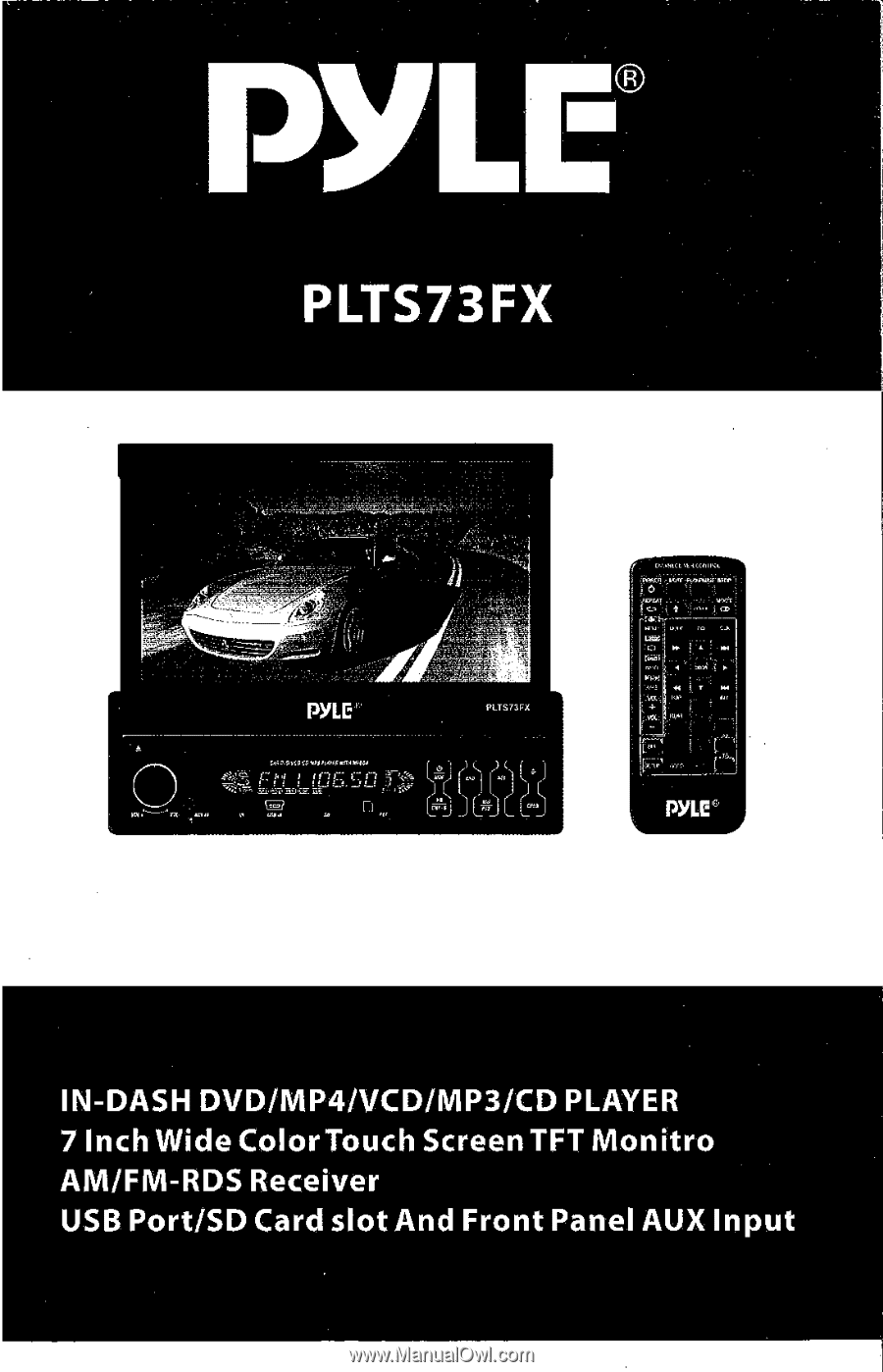
OWNER'S MANUAL









