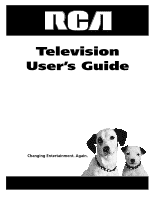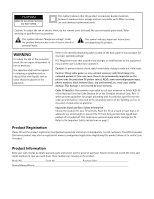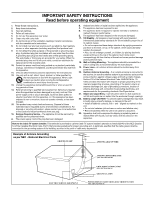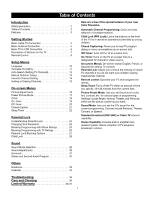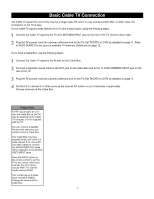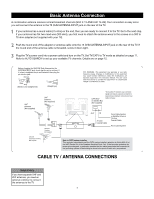RCA 14F512T User Manual
RCA 14F512T Manual
 |
View all RCA 14F512T manuals
Add to My Manuals
Save this manual to your list of manuals |
RCA 14F512T manual content summary:
- RCA 14F512T | User Manual - Page 1
Television User's Guide Television User's Guide Changing Entertainment. Again. - RCA 14F512T | User Manual - Page 2
be registered at www.rca.com/productregistration. Registering this product allows us to contact you if needed. Product Information Keep your sales receipt to obtain warranty parts and service and for proof of purchase. Attach it here and record the serial and model numbers in case you need them - RCA 14F512T | User Manual - Page 3
with the manufacturer's instructions. 8. Do 14. Refer all servicing to qualified service personnel. Servicing televisions must TV system installer: This reminder is provided to call the Cable TV system installer's attention to Article 820-40 of the NEC (Section 54 of the Canadian Electrical Code, Part - RCA 14F512T | User Manual - Page 4
Description of Buttons on the TV 7 Remote Control 8 Setup Menus Language 10 TV/Cable TV (CATV 11 Auto Search (Setting TV Channels 12 Manual Channel Tuning 13 Favorite Channel Setting 14 Adding or Erasing Channels 15 On-screen Menus Picture Adjustments 16 Preset Picture Mode 17 Clock 18 On - RCA 14F512T | User Manual - Page 5
jacks of the Cable Box to the AUDIO/ VIDEO INPUT jacks. Press the INPUT button on the remote control to set the TV to the correct video input channel. For front inputs choose FRNT. For rear AV inputs choose VIDEO. Your model has an S-Video input, choose S-VIDEO. Change the channel at the Cable Box - RCA 14F512T | User Manual - Page 6
INPUT jack on the rear of the TV. If the round end of the antenna cable is threaded, screw it down tight. Plug the TV's power cord into a power outlet and turn on the TV. Set TV/CATV to TV mode the instruction Manual. The user could of the Canadian Electrical Code, Part 1) that provides guidelines - RCA 14F512T | User Manual - Page 7
to the VIDEO OUT jack on your VCR (or other component). Turn on the TV and the other component. Press the INPUT button on the remote control until the correct video input channel appears in the upper right corner of the TV screen. When you play material on the VCR, DVD player, etc. that is connected - RCA 14F512T | User Manual - Page 8
display to clear the screen. 4. TV/VIDEO (INPUT) Choose between TV programming and the AV input. MENU VOL VOL CH CH POWER Front Panel Buttons (Model 27V512T and 27V513T) Front View MENU Brings up the Main menu. Press for the on-screen display to clear the screen. VOLUME BUTTONS Press to - RCA 14F512T | User Manual - Page 9
the (+) and (-) ends of the batteries line up correctly (as marked inside the battery compartment). Reattach the battery compartment lid. Effectively Using the Remote Control Point the remote control toward the remote sensor on the front of the TV when operating the TV with the remote control. 8 - RCA 14F512T | User Manual - Page 10
controls. CC (C.Mute) Press to turn on/off C.Mute function directly. Details are on page 21. INFO/DEL(ETE) Press to see the current channel number, and sound information on the TV screen. Press again to display the current time on the screen. Press to remove a menu from the screen. In Notebook mode - RCA 14F512T | User Manual - Page 11
are pressed on the remote control. Language Main Menu Picture Sound Preferences Time Setup Main Menu Picture Sound Preferences Time Setup Preferences Language English CC C.Mute Par. Control FPA Lock Off Helpful Hints The language control only affects the language of the TV menus. It does - RCA 14F512T | User Manual - Page 12
not have Cable TV service and you connected an antenna to the TV, choose TV. (See page 5 for connection details.) Press MENU repeatedly to exit the menu or the menu will automatically disappear within a few seconds if no buttons are pressed on the remote control. Main Menu Picture Sound Preferences - RCA 14F512T | User Manual - Page 13
using the number buttons on the remote control. To delete unwanted channels from the TV s memory or to add more channels, see ADD/ ERASE on page 15. You cannot select the Setup menu if the TV is set to a video input channel (FRNT). Press INPUT repeatedly to get to regular TV programming. 12 - RCA 14F512T | User Manual - Page 14
no buttons are pressed on the remote control. Main Menu Picture Sound Preferences Time Setup Helpful Hints You cannot select the Setup menu if the TV is set to a video input channel (FRNT). Press INPUT repeatedly to get to regular TV programming. 13 Main Menu Picture Sound Preferences Time Setup - RCA 14F512T | User Manual - Page 15
disappear within a few seconds if no buttons are pressed on the remote control. Main Menu Picture Sound Preferences Time Setup Setup TV/CATV CATV Channel 1 Add/Erase Erase Manual Down Auto Search Favorite List TV/CATV CATV CH1 CATV 1 CH2 CATV 2 CH3 CATV 3 CH4 CATV 4 CH5 - RCA 14F512T | User Manual - Page 16
are pressed on the remote control. You won't see the change take effect until you scroll through the channels in memory using the CH+/- buttons. Main Menu Picture Sound Preferences Time Setup Helpful Hints You cannot select the Setup menu if the TV is set to a video input channel (FRNT). Press - RCA 14F512T | User Manual - Page 17
. However, you can turn Blue Back to only On or Off (see below). You can choose Warm, Cool or Normal mode for color temperature. Press MENU repeatedly to exit the menu or the menu will automatically disappear within a few seconds if no buttons are pressed on the remote control. Helpful Hints Color - RCA 14F512T | User Manual - Page 18
different types of programs and viewing conditions. Most picture settings are preset at the factory to automatically adjust the TV Brightness, Color, Contrast and Sharpness. Press PRESETS on the remote control. The current preset picture setting will appear on the screen. Personal Press PRESETS - RCA 14F512T | User Manual - Page 19
within a few seconds if no buttons are pressed on the remote control. Clock Main Menu Picture Sound Preferences Time Setup Main Menu Picture Sound Preferences Time Setup Time Off Time Off AM12:00 On Time Off AM12:00 Channel 1 TV/CATV CATV Clock AM10:00 Helpful Hints If the power fails - RCA 14F512T | User Manual - Page 20
buttons to set the hour. This will be the time at which the TV will turn itself on. Press MENU repeatedly to exit the menu or the menu will automatically disappear within a few seconds if no buttons are pressed on the remote control. On-Timer Main Menu Picture Sound Preferences Time Setup 19 Main - RCA 14F512T | User Manual - Page 21
time at which the TV will turn itself off. Press MENU repeatedly to exit the menu or the menu will automatically disappear within a few seconds if no buttons are pressed on the remote control. Off-Timer Main Menu Picture Sound Preferences Time Setup Main Menu Picture Sound Preferences Time Setup - RCA 14F512T | User Manual - Page 22
are all Closed Caption modes transmitted by a station for a closed caption program. See your TV listings for the stations and times of Closed Caption shows. Press CC on the remote control to turn on/off C.Mute function directly. C.Mute On or C.Mute Off will appear on the screen accordingly. 21 - RCA 14F512T | User Manual - Page 23
Sleep Timer Turns off the TV within an amount of time you specify (10-120 minutes from the current time). " appears. Within 1 minute of the time set a clock icon will flash to remind you that the TV will turn itself off soon. Sleep: Off Sleep: 120min. Sleep: 110min. Sleep: 10min. Sleep: 9min. 22 - RCA 14F512T | User Manual - Page 24
to choose: MASTER ENABLE: This is the "master switch" for Parental Lock. When ON, all blocking/censoring you have set is enabled. When OFF, all blocking is disabled. BLOCK UNRATED: All unrated programs (based on Movie Ratings or TV Ratings) will be blocked if this feature is ON and MASTER ENABLE is - RCA 14F512T | User Manual - Page 25
.) Press the number buttons to enter a four-digit code. The code will appear on the screen as you enter it. Press OK to save the code. Press MENU repeatedly to exit the menu or the menu will automatically disappear within a few seconds if no buttons are pressed on the remote control. Helpful Hints - RCA 14F512T | User Manual - Page 26
the Preferences submenu. Press CH+ or CH- to highlight Par. (Parental) Control. Press OK to display the password screen. Press the number buttons to enter your four-digit code. The Parental Lock setup menu appears on the screen and the MPAA rating is highlighted. Press OK to display MPAA ratings - RCA 14F512T | User Manual - Page 27
) Control. Press OK to display the password screen. Press the number buttons to enter your four-digit code. The Parental Lock setup menu appears on the screen. Press CH+ or CH- to highlight TV parental guidelines. Press OK to display the parental guidelines (TV-Y, TV-Y7, TV-G, TV-PG, TV-14, or TV-MA - RCA 14F512T | User Manual - Page 28
enter the Preferences submenu. Press CH+ or CH- to highlight Par. (Parental) Control. Press OK to display the password screen. Press the number buttons to enter your four-digit code. The Parental Lock setup menu appears on the screen. Press CH+ or CH- to select Master Enable, Block Unrated, or Block - RCA 14F512T | User Manual - Page 29
the front of the TV. FPA Lock On will appear on the TV screen each time you press buttons on the front of the TV. You can still operate the TV with the remote control. You can still use the POWER button on the front of the TV, but only to turn off the TV (not on). Set FPA Lock to Off to cancel - RCA 14F512T | User Manual - Page 30
CH+ or CH- to highlight Sound Mode. Press VOL+ or VOL- to select Personal, Theater, Concert, or Speech. Press MENU repeatedly to exit the menu or the menu will automatically disappear within a few seconds if no buttons are pressed on the remote control. Sound Volume 50 Bass 50 Treble 50 - RCA 14F512T | User Manual - Page 31
+ or VOL- to adjust the option. Press MENU repeatedly to exit the menu or the menu will automatically disappear within a few seconds if no buttons are pressed on the remote control. Sound Volume 50 Bass 50 Treble 50 Balance ±00 Surround Off Sound Mode Speech Sound Volume 50 Bass 50 - RCA 14F512T | User Manual - Page 32
to highlight Surround. Press VOL+ or VOL- to turn this option on or off. Press MENU repeatedly to exit the menu or the menu will automatically disappear within a few seconds if no buttons are pressed on the remote control. Surround Main Menu Picture Sound Preferences Time Setup Sound Volume 50 - RCA 14F512T | User Manual - Page 33
. Press MTS on the remote control to select STEREO, MONO, or SAP. All the options will be available only when the current TV channel is broadcasting that option. Channels will not always carry programs that have all the MTS options. CATV 6 MONO If STEREO appears on the screen when you select - RCA 14F512T | User Manual - Page 34
screen, then use number buttons to insert or overwrite the letter or number in the text. After finishing message inputting and editing, if you want to display the message when the TV is turned be displayed on the screen automatically at AM 7:30. If the TV is in standby mode, the message cannot be displayed - RCA 14F512T | User Manual - Page 35
Press VOL+ or VOL- to display a previous or future month, e.g. MAY. Press CH+ or CH- to to display a previous or future year, e.g. 2004. Press MENU repeatedly to exit the menu or the menu will automatically disappear within a few seconds if no buttons are pressed on the remote control. Calendar 34 - RCA 14F512T | User Manual - Page 36
activate the settings. Go to the MAIN MENU (press MENU on your remote), select Par. (Parental) Control in the Preferences menu. Enter your password and turn on Master Enable (Go to page 27 for instructions). I don't remember my password and I want to unlock the TV • If you forget your password you - RCA 14F512T | User Manual - Page 37
period must be presented to obtain warranty service. For rental firms, proof of first rental is also required. What your warranty does not cover: • Customer instruction. (Your Owner's Manual describes how to install, adjust, and operate your television. Any additional information should be obtained - RCA 14F512T | User Manual - Page 38
• Customer replacement fuses. • Damage from images burnt onto the screen. • A television that has been modified or incorporated into other products or is used for institutional or other commercial purposes. • A television purchased or serviced outside the U.S.A. • Acts of nature, such as but not - RCA 14F512T | User Manual - Page 39
This page intentionally left blank. - RCA 14F512T | User Manual - Page 40
- RCA 14F512T | User Manual - Page 41
any products to the Indianapolis address listed in this manual or on the carton. This will only add delays in service for your product. TTE Technology, Inc. 10330 North Meridian Street Indianapolis, IN 46290 ©2004 T TE Technology, Inc. RCA and associated marks are trademarks of THOMSON S.A. used
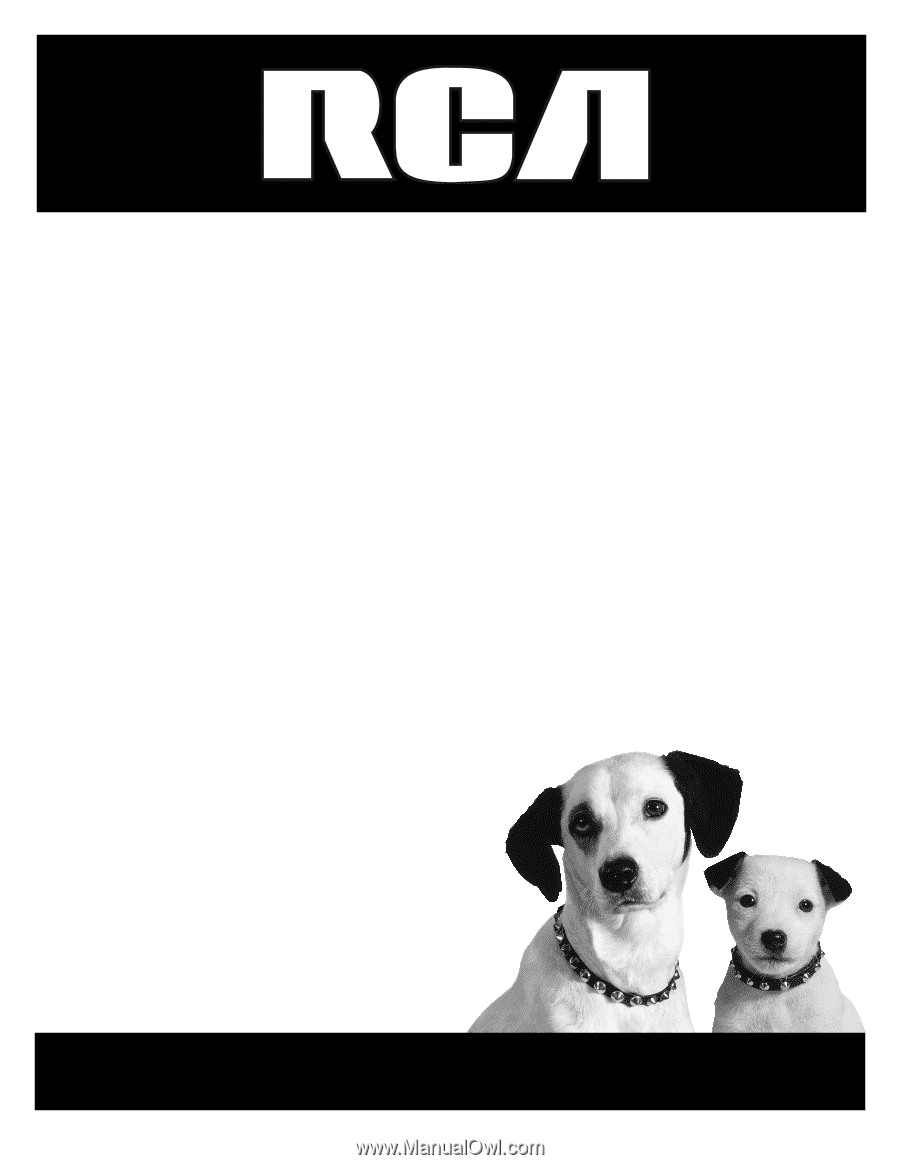
Television
User’s Guide
Changing Entertainment. Again.