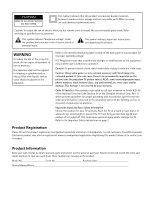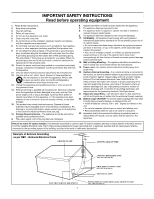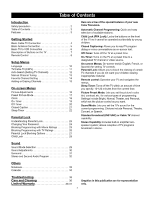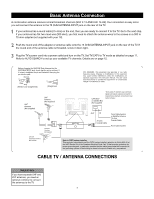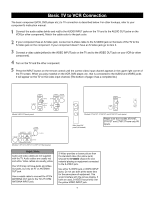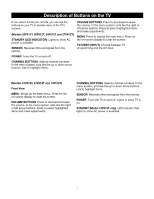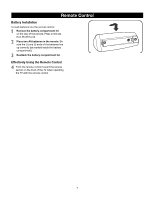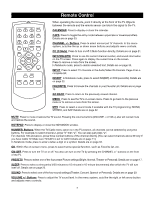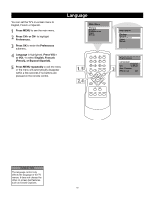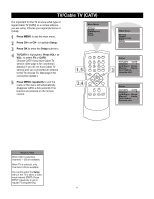RCA 20F511T User Manual - Page 7
Basic TV to VCR Connection - remote control
 |
View all RCA 20F511T manuals
Add to My Manuals
Save this manual to your list of manuals |
Page 7 highlights
Basic TV to VCR Connection The basic component (VCR, DVD player etc.) to TV connection is described below. For other hookups, refer to your component's instruction manual. Connect the audio cables (white and red) to the AUDIO INPUT jacks on the TV and to the AUDIO OUT jacks on the VCR (or other component). Match the cable color to the jack color. If your component has an S-Video jack, connect an S-Video cable to the S-VIDEO jack on the back of the TV to the S-Video jack on the component. If your component doesn't have an S-Video jack go to item 3. Connect a video cable (yellow) to the VIDEO INPUT jack on the TV and to the VIDEO OUT jack on your VCR (or other component). Turn on the TV and the other component. Press the INPUT button on the remote control until the correct video input channel appears in the upper right corner of the TV screen. When you play material on the VCR, DVD player, etc. that is connected to the AUDIO and VIDEO jacks it will appear on the TV on the video input channel. (The bottom of page 4 has a complete list.) INPUT VIDEO 75 OHM OUTPUT ANTENNA INPUT VIDEO S-VIDEO L(mono) AUDIO R L AUDIO R Model 24F512T back panel S-VIDEO R-AUDIO-L 75 OHM ANTENNA INPUT VIDEO (TV ANT) INPUT OUTPUT Models 14F512T, 20F511T, 20F512T back panel VIDEO IN (INPUT) VIDEO TV ANT R AUDIO S-VIDEO L AUDIO R (75 OHM ANTENNA INPUT) (MONO) L VIDEO Models 27V412T, 27V512T and 27V513T back panel Side (front) AV panel (all models) Please note that models 27V412T, 27V512T and 27V513T have only AV inputs. Helpful Hints Audio and video cables are not supplied with the TV. Audio cables are usually red and white. Video cables are usually yellow. Your VCR may not have Audio and Video Out jacks, but only an RF or ANTENNA OUT jack. Use a coaxial cable to connect the VCR's ANTENNA OUT jack to the TV's 75 OHM ANTENNA INPUT jack. S-Video provides a clearer picture than the standard video (the yellow jack). Choose the S-VIDEO channel to view material playing on equipment connected to the S-VIDEO jack. Use either S-VIDEO jack or VIDEO INPUT jacks. Do not use both at the same time for the same piece of equipment. This would interfere with the picture display. If both are used, S-VIDEO has priority over the yellow VIDEO INPUT jack. 6