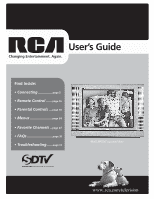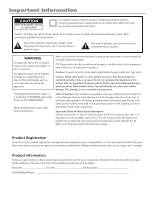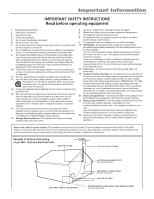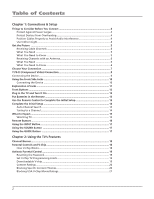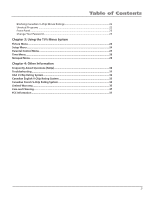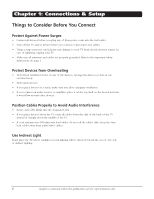RCA 24F512T User Guide & Warranty
RCA 24F512T Manual
 |
View all RCA 24F512T manuals
Add to My Manuals
Save this manual to your list of manuals |
RCA 24F512T manual content summary:
- RCA 24F512T | User Guide & Warranty - Page 1
User's Guide Changing Entertainment. Again. Find Inside: • Connecting page 5 • Remote Control....... page 16 • Parental Controls.... page 18 • Menus page 24 • Favorite Channels... page 27 • FAQs page 30 • Troubleshooting...... page 31 Model 20F524T is pictured above. www.rca.com/television - RCA 24F512T | User Guide & Warranty - Page 2
registered at www.rca.com/television. Registering this product allows us to contact you if needed. Product Information Keep your sales receipt to obtain warranty parts and service and for proof of purchase. Attach it here and record the serial and model numbers in case you need them. These numbers - RCA 24F512T | User Guide & Warranty - Page 3
enclosure damaged. 17. Tilt/Stability - All televisions must comply with recommended international global safety standards for tilt and stability proper ties of its cabinet design. • Do not compromise these design standards by applying excessive pull force to the front, or top, of the cabinet, which - RCA 24F512T | User Guide & Warranty - Page 4
...11 Front Buttons...12 Plug in the TV and Turn It On 13 Put Batteries in the Remote 13 Use the Remote Control to Complete the Initial Setup 13 Complete the Initial Setup 14 Auto Channel Search 14 Tuning to a Channel 14 What to Expect...15 Watching TV ...15 Remote Buttons...16 Using the INPUT - RCA 24F512T | User Guide & Warranty - Page 5
22 Unrated Programs...22 Front Panel...23 Change Your Password 23 Chapter 3: Using the TV's Menu System Picture Menu...24 Setup Menu...24 Parental Control Menu...27 Time Menu...28 Notepad Menu...29 Chapter 4: Other Information Frequently Asked Questions (FAQs 30 Troubleshooting...31 USA V-Chip - RCA 24F512T | User Guide & Warranty - Page 6
help prevent damage to your TV from electrical power surges. In case of lightning, unplug your TV. • Make sure all antennas and cables are properly grounded. Refer to the Important Safety Instructions cables away from audio/video cables. Use Indirect Light Don't place the TV where sunlight or room - RCA 24F512T | User Guide & Warranty - Page 7
Get the Picture The first part of connecting your TV is to get the picture, also known as a signal. The back panel of your TV allows you to receive analog and digital channels by using the ANTENNA/CABLE INPUT. Receiving Cable Channels Coaxial cable What You Need Coaxial cable from a cable outlet - RCA 24F512T | User Guide & Warranty - Page 8
INPUT to receive free off-air local analog and digital channels (where available). What You Need to Know • Visit www.antennaweb.org to get help Channel Search screen in the Setup menu, choose Antenna as your source type. The TV seaches for both analog and digital channels. To complete a channel - RCA 24F512T | User Guide & Warranty - Page 9
INPUT AUDIO/ VIDEO OUTPUT DIGITAL/ ANALOG Video Input R- AUDIO -L VIDEO COMPOSITE (VID) INPUT Audio R and L Audio Cables Audio/Video Cables page 10 VIDEO L AUDIO Important: Model 13V424T has two jacks on the front/side panel (pictured) and an ANTENNA/CABLE INPUT jack on the back panel - RCA 24F512T | User Guide & Warranty - Page 10
for instructions. Note: This back panel graphic is for representation only. Your TV's back panel might be different. 3 DVD Player OUTPUT Y Pb Pr COMPONENT VIDEO L R AUDIO VIDEO L R AUDIO S-VIDEO OUT IMPORTANT - If you aren't receiving a picture with this connection, the problem might - RCA 24F512T | User Guide & Warranty - Page 11
from the Connected Device The device in this example, a DVD player, is connected to the TV's Y Pb Pr jacks. To view the DVD player: 1. Turn on the TV and the DVD player. 2. Press the INPUT button on the remote control to toggle through the Video Input Channels until you see CVID displayed in the - RCA 24F512T | User Guide & Warranty - Page 12
game console, is connected to the TV's video and audio jacks located on the front/side of the TV. To view the video game console: 1. Turn on the TV and the video game console. 2. Press the INPUT button on the remote control to toggle through the Video Input Channels until FRNT is displayed in the - RCA 24F512T | User Guide & Warranty - Page 13
analog and digital channels via an antenna. Refer to page 5 for more details. AUDIO/ VIDEO OUTPUT DIGITAL/ ANALOG VIDEO D) INPUT R- AUDIO -L VIDEO COMPOSITE (VID) INPUT COMPOSITE (VID) INPUT Connect devices with Audio/Video (composite) outputs such as VCRs, DVD players, satellite receivers - RCA 24F512T | User Guide & Warranty - Page 14
. Your model has buttons located either on the front or top of the TV. POWER Turns the TV on and off. SENSOR Receives infrared signals from the remote. CHANNEL -/+ Scans up and down through the current channel list. In the menu system, acts like the down/up arrow button on the remote control. Use - RCA 24F512T | User Guide & Warranty - Page 15
Connections & Setup Plug in the TV and Turn It On Plug the end of the power cord into a grounded wall outlet. Insert the plug completely into the outlet. Press ON•OFF on the remote, or press POWER on the TV's front panel. Put Batteries in the Remote • Remove the battery compartment cover from the - RCA 24F512T | User Guide & Warranty - Page 16
language, press the right arrow button on the remote, choose the language. Auto Channel Search Auto Channel Search is located from this path Main Menu/Setup/Auto Channel Search. It allows the TV to search for all channels available through your ANTENNA/CABLE INPUT jack. This is sometimes called auto - RCA 24F512T | User Guide & Warranty - Page 17
option in the Setup menu also changes the screen format. The options are Normal, Letterbox, Crop, or Squeeze. Go to page 27 for examples of screen formats. • The DIG•ANA button on the remote switches between analog or digital channels. Analog channels are sent in 4:3 (standard) format. Most digital - RCA 24F512T | User Guide & Warranty - Page 18
Video Input Channels (FRNT, VID, CVID, last digital channel or the last analog channel). MENU Brings up the MAIN MENU. Also goes back one menu in the menu system. MUTE Reduces the TV's volume to its minimum level. Press again to restore the volume. Note: If you need to replace your remote - RCA 24F512T | User Guide & Warranty - Page 19
Setup Using the INPUT Button Use the INPUT button to scroll through the available Video Input Channels to view components you have connected to the TV. 1. Make sure the component you want to view (e.g. DVD player) is turned ON. 2. Press INPUT to tune to an available Video Input Channel and view the - RCA 24F512T | User Guide & Warranty - Page 20
the INFO button on the remote. This display is called the Channel Banner. The following list describes the items on the Channel Banner screen. TV-14 Displays current program's rating. Refer to page 20 for more information. Parental Controls Master Enable shows either a lock or unlock icon. (Refer - RCA 24F512T | User Guide & Warranty - Page 21
the remote for approximately 5 seconds. The TV will turn back on. 3. Enter a new password the next time you access the PARENTAL CONTROL or the TIME menu. PARENTAL CONTROL Go back V-chip Setting Master Enable Front Panel Change Password Parental Control menu for an analog signal. PARENTAL CONTROL Go - RCA 24F512T | User Guide & Warranty - Page 22
with TV-PG. The dialog for TV-14 is locked as well). 5. After you lock specific content themes, you can change some of the content themes back to unlock ( ). Note: You must remember to set Master Enable to lock ( ) in Parental Controls for rating limits to take effect. 20 Chapter - RCA 24F512T | User Guide & Warranty - Page 23
effect. If you forget your password, you can reset it. Make sure the TV is off. Press VOL- on the TV's front panel and then CLEAR on the remote for approximately 5 seconds. The TV will turn on. Enter a new password the next time you access the PARENTAL CONTROL menu or the TIME menu. Chapter 2 21 - RCA 24F512T | User Guide & Warranty - Page 24
remember to set Master Enable to lock ( ) in Parental Controls for rating limits to take effect. Refer to page 19. When a channel is locked, you can temporarily deactivate parental control settings. A menu screen appears when you try to change the channel, press OK and the password screen appears - RCA 24F512T | User Guide & Warranty - Page 25
Front Panel Change Password Front Panel Selecting this option lets you lock (disable) or unlock (enable) the TV's front panel buttons. The remote still tunes to any channel so, remember to remove access to any remote that can operate the television. 1. Choose Parental Control from the Main Menu - RCA 24F512T | User Guide & Warranty - Page 26
Color 45 Brightness 50 Contrast 50 Sharpness 50 Tint ± 0 Blue Background On C. Temp Cool Picture Menu The PICTURE menu options apply to the video for the main TV and Video Input Channels. As you scroll through the options available, the background image will change to fit that choice - RCA 24F512T | User Guide & Warranty - Page 27
Go back CC Display Analog CC On CC1 CLOSED CAPTION menu for analog signals. List & Labels Edit the channels in the list or choose labels for each channel. Select Lists & Labels from the SETUP menu and press the right or left arrow button. Channel Press the right or left arrow button to select - RCA 24F512T | User Guide & Warranty - Page 28
Using the TV's Menu System CLOSED CAPTION Go back CC Display CC Type CC Mode CC Size CC Font CC Opacity CC Color CC Bkgrnd. On Service1 Broadcast Standard Font 1 Solid White CLOSED CAPTION menu for digital signals. The following Closed Caption options are available for digital signals: CC - RCA 24F512T | User Guide & Warranty - Page 29
This feature is designed to alter the digital screen size of certain formats. Normal This is a full TV screen display which is for Standard (4:3) TV programs. Letterbox This is for digital signals, DVD or video programs that are in 16:9 screen size. There are gray or black bars on the top and - RCA 24F512T | User Guide & Warranty - Page 30
20 21 22 23 24 25 26 27 28 29 30 31 TIME SETTING Go back Today's Date 10/28/06 Clock 7:25 AM Cur. CH Time 8:00 AM Update Clock ... Off Time Off 8:00 AM On Time Off 8:30 AM Example of TIME SETTING menu for digital signals. Time Menu This menu lets you control - RCA 24F512T | User Guide & Warranty - Page 31
TV's Menu System MAIN MENU Exit Picture Setup Parental Control Time Notepad NOTEPAD Go back Edit note Delete note Display note At switch on On time On date Date ... 10:30AM 07/24/06 Notepad Menu Enter messages that will appear on you TV screen at times you select. From the MAIN MENU TV is turned - RCA 24F512T | User Guide & Warranty - Page 32
company and don't carry programming, such as video-on-demand. When channels are unavailable, your TV's screen displays Unusable Signal. You probably want to get rid of these so they no longer appear in your channel list. Remove these in the List & Labels menu. Go to page 25 for more information - RCA 24F512T | User Guide & Warranty - Page 33
the TV turns on, check the remote control. • The Front Panel might be locked. Go to page 23 for more information. Buttons don't work • The Front Panel might be locked. Go to page 23 for more information. TV turns off unexpectedly • Off Time might have been activated. Go to page 28 for instructions - RCA 24F512T | User Guide & Warranty - Page 34
the TV back in, turn on the TV, and see if the problem is fixed. If the problem remains, then please visit www. rca.com/television for updated FAQs or contact RCA Customer Support at the support number provided in your Warranty under How To Get Service. How Do I Replace My Remote? • If you need to - RCA 24F512T | User Guide & Warranty - Page 35
TV-MA (Mature Audience Only) Specifically violence (V). TV-G (General Audience) Most parents would find this program TV-Y7 (Directed to Children 7 years and older) Designed for children ages 7 and above. It may be more appropriate for children who have acquired the developmental skills needed - RCA 24F512T | User Guide & Warranty - Page 36
age groups. While not designed specifically for children, it is understood younger viewers may be part of the audience. Violence Guidelines: or encourage children to imitate dangerous acts which they may see on television. Any realistic depictions of violence will be infrequent, discreet, of low - RCA 24F512T | User Guide & Warranty - Page 37
not cover: • Customer instruction. (Your Owner's Manual describes how to install, adjust, and operate your television. Any additional information should be obtained from your dealer). • Installation and related adjustments. • Signal reception problems not caused by your television. • Damage from - RCA 24F512T | User Guide & Warranty - Page 38
Registration Card packed with your TV. It will make it easier may not apply to you. • This warranty gives you specific legal rights, and you also may have other rights that Service calls which do not involve defective materials or workmanship are not covered by this warranty. Costs of such service - RCA 24F512T | User Guide & Warranty - Page 39
TV. Also, never place drinks or vases with water on top of the TV. This could increase the risk of fire or shock hazard or damage to the TV. Caution: Using video interference to radio or television reception, which can be determined by turning the equipment off and on, the user is encouraged to try - RCA 24F512T | User Guide & Warranty - Page 40
the RCA website at www.rca.com/television Please do not send any products to the Indianapolis address listed in this manual or on the carton. This will only add delays in service for your product. TTE Technology, Inc. 101 West 103rd Street Indianapolis, IN 46290 ©2007 TTE Technology, Inc. RCA and
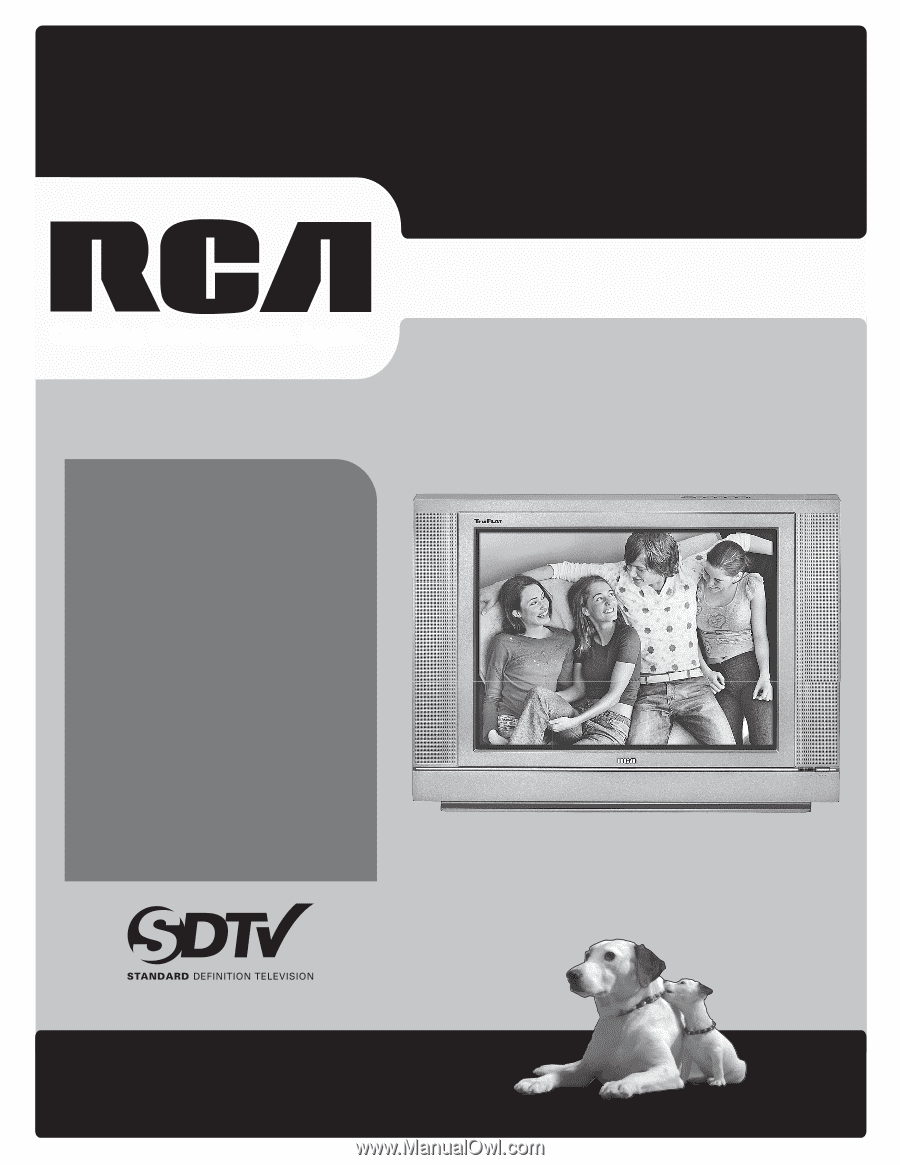
www.rca.com/television
User’s Guide
Changing Entertainment. Again.
Model 20F524T is pictured above.
Find Inside:
•
Connecting
..............
page 5
•
Remote Control
......
page 16
•
Parental Controls
...
page 18
•
Menus
......................
page 24
•
Favorite Channels
..
page 27
•
FAQs
.........................
page 30
•
Troubleshooting
.....
page 31