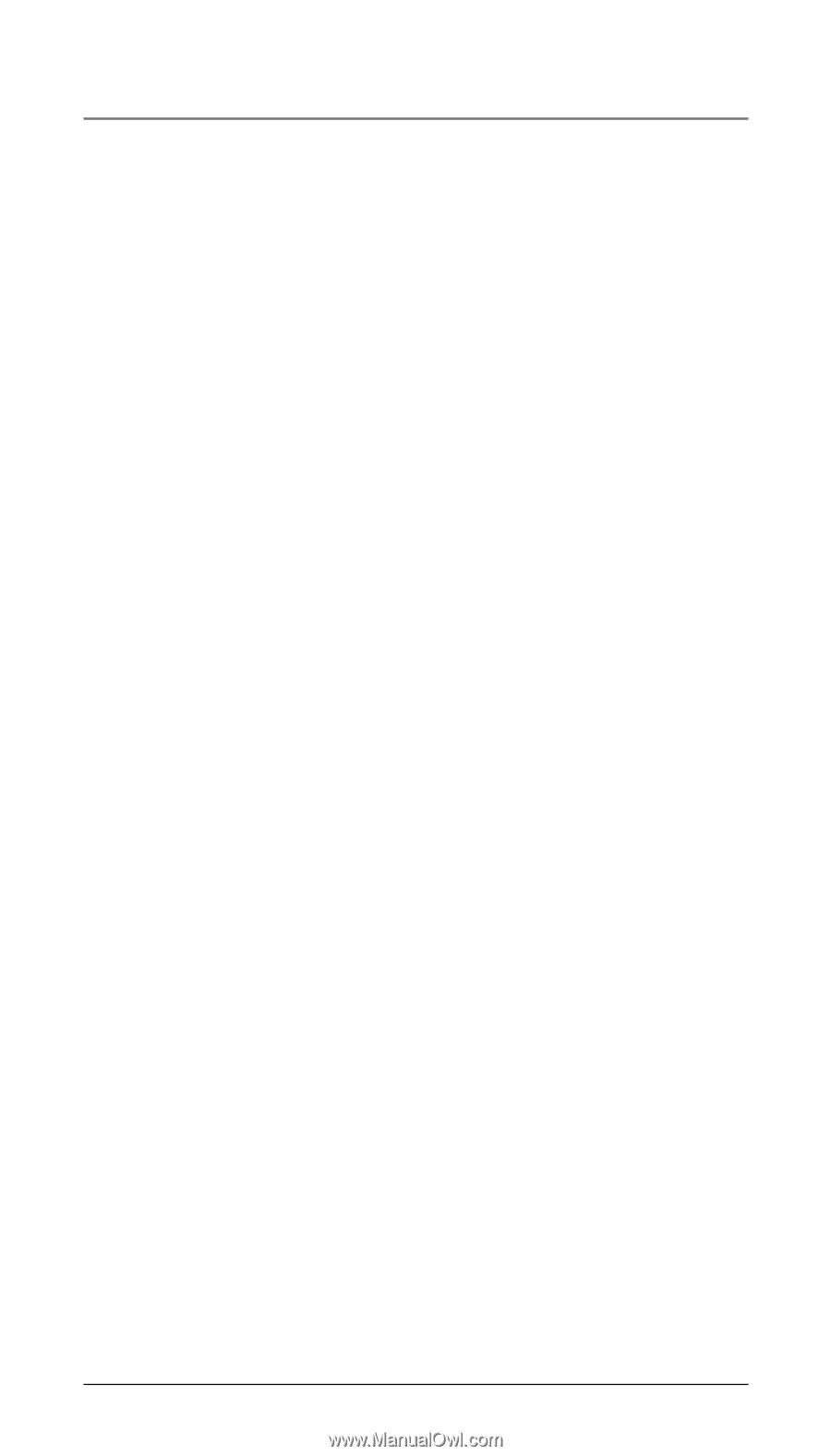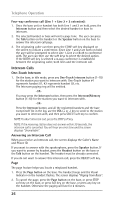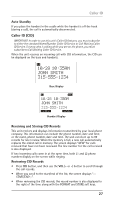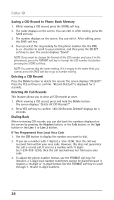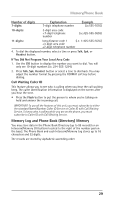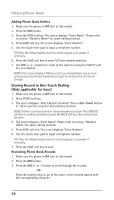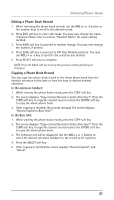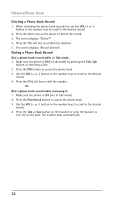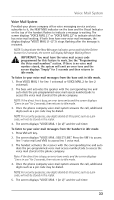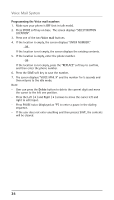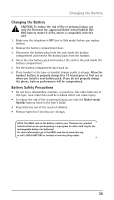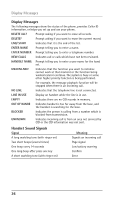RCA 25210RE1 User Guide - Page 31
Memory/Phone Book
 |
UPC - 044319703559
View all RCA 25210RE1 manuals
Add to My Manuals
Save this manual to your list of manuals |
Page 31 highlights
Memory/Phone Book Editing a Phone Book Record 1. When reviewing the phone book records, use the VOL (+ or -) button or the number keys to scroll to the desired record. 2. Press EDIT soft key to enter edit mode. You may now change the name, if desired. Please refer to section "Handset Name" for name editing method. 3. Press SAVE soft key to proceed to number change. You may now change the number, if desired. 4. Press SAVE soft key to proceed to VIP Tone Melody selection. You may use VOL (+ or -) key to scroll to the selection you desired. 5. Press SELECT soft key to complete. NOTE: Press the BACK soft key to keep the previous setting (making no changes). Copying a Phone Book Record You can copy one phone book record or the whole phone book from the handset extension to the base or from the base to desired handset extension. In the extension handset: 1. While viewing the phone book record, press the COPY soft key. 2. The screen displays "Copy Current Record or Entire Directory?". Press the CURR soft key to copy the current record or press the ENTIRE soft key to copy the whole phone book. 3. After copying is finished, the prompt message The screen displays "Record Copied to Base Unit!". In the Base Unit: 1. While viewing the phone book record, press the COPY soft key. 2. The screen displays "Copy Current Record or Entire Directory?". Press the CURR soft key to copy the current record or press the ENTIRE soft key to copy the whole phone book. 3. The extension list will be displayed. Use the VOL (+ or -) button to select the desired extension handset for the record to be copied to. 4. Press the SELECT soft key. 5. After copying is finished,the screen displays "Record Copied!", and "Saved". 31