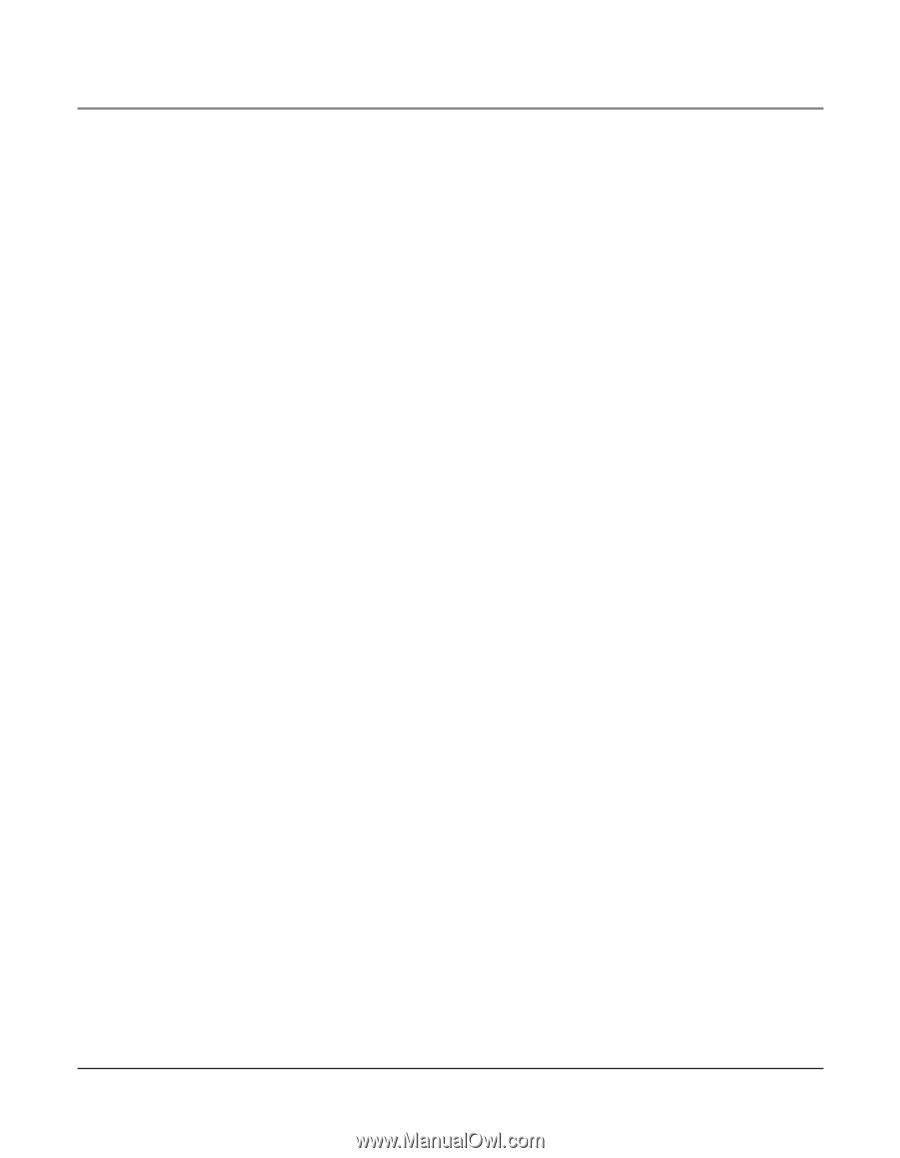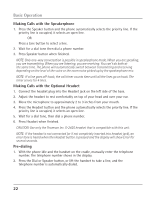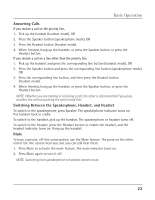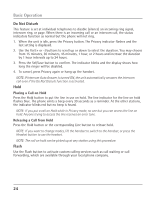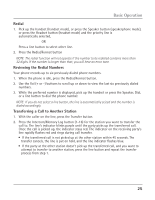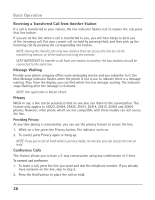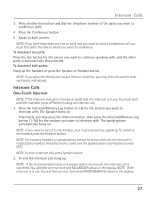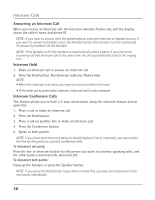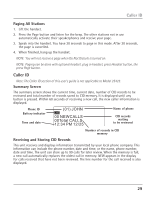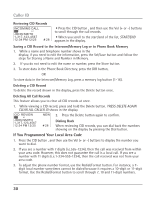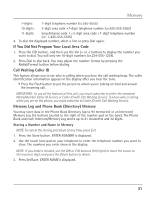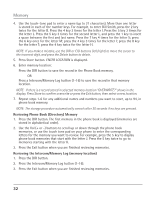RCA 25424RE1 User Guide - Page 27
Intercom Calls - error inhibited
 |
UPC - 044319703023
View all RCA 25424RE1 manuals
Add to My Manuals
Save this manual to your list of manuals |
Page 27 highlights
Intercom Calls 3. Press another line button and dial the telephone number of the party you want to conference with. 4. Press the Conference button. 5. Speak to both parties. NOTE: If you have more than one line on hold, and you want to have a conference call, you must first select the line on which you want to conference. To disconnect one party: Press the line button for the person you want to continue speaking with, and the other party is automatically disconnected. To disconnect both parties: Hang up the handset, or press the Speaker or Headset button. NOTE: If you press the Hold button to put them on hold first, you may then disconnect from each party individually. Intercom Calls One-Touch Intercom NOTE: If the Intercom indicator is turned on (solid red), the intercom is in use. You must wait until the indicator turns off before making an intercom call. 1. Press the Intercom/Memory Log button (1-16) for the station you want to intercom with. The Speaker turns on. Alternately, you may press the Intercom button, then press the Intercom/Memory Log button (1-16) for the stations you want to intercom with. The speakerphone automatically turns on. NOTE: If you want to switch to the handset, pick it up and continue speaking. To switch to the headset press the Headset button. NOTE: The handset, headset, or speakerphone cannot be active when an intercom call is initiated (the handset should be on the cradle and the speakerphone and headset turned OFF.) NOTE: To abort intercom call, press Speaker button. 2. To end the intercom call, hang up. NOTE: If the receiving station does not answer within 45 seconds, the intercom call is cancelled. You will hear an error tone and NO ANSWER shows in the display. NOTE: If the intercom is in use. You will hear an error tone and ERROR INHIBITED shows in the display. 27