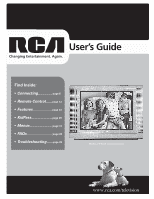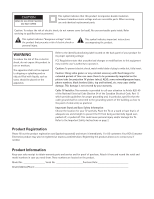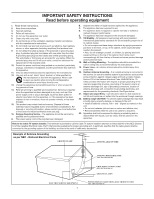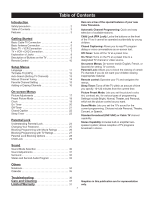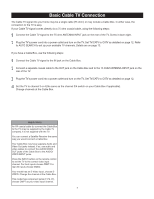RCA 27F520T User Guide & Warranty
RCA 27F520T - 27" TruFlat Picture Tube TV Manual
 |
UPC - 034909415283
View all RCA 27F520T manuals
Add to My Manuals
Save this manual to your list of manuals |
RCA 27F520T manual content summary:
- RCA 27F520T | User Guide & Warranty - Page 1
User's Guide Changing Entertainment. Again. Find Inside: • Connecting page 6 • Remote Control...... page 13 • Features page 23 • KidPass page 28 • Menus page 31 • FAQs page 38 • Troubleshooting...... page 39 Model 27F522T is pictured here. www.rca.com/television - RCA 27F520T | User Guide & Warranty - Page 2
may also be registered at www.rca.com/television. Registering this product allows us to contact you if needed. Product Information Keep your sales receipt to obtain warranty parts and service and for proof of purchase. Attach it here and record the serial and model numbers in case you need them - RCA 27F520T | User Guide & Warranty - Page 3
IMPORTANT SAFETY INSTRUCTIONS Read before operating equipment 1. Read these instructions. 2. Keep these instructions. 3. Heed all warnings. 4. Follow all instructions. 5. Do not use this apparatus near water. 6. Clean only with a dry cloth. 7. Do not block any of the ventilation openings. Install - RCA 27F520T | User Guide & Warranty - Page 4
. Child Lock (FPA Lock): Locks the buttons on the front of the TV so it cannot be operated accidentally by young children. Closed Captioning: Allows you to read TV program dialog or voice conversations as on-screen text. Off-Timer: Turns off the TV at a preset time. On-Timer: Turns on the TV at - RCA 27F520T | User Guide & Warranty - Page 5
OUT jacks of the Cable Box to the AUDIO/ VIDEO INPUT jacks. Press the INPUT button on the remote control to set the TV to the correct video input channel. For front inputs choose FRNT. For rear AV inputs choose VIDEO. Your model has an S-Video input, choose SVIDEO. Change the channel at the Cable - RCA 27F520T | User Guide & Warranty - Page 6
INPUT jack on the rear of the TV. If the round end of the antenna cable is threaded, screw it down tight. Plug the TV's power cord into a power outlet and turn on the TV. Set TV/CATV to TV instruction Manual. The user could lose the authority to operate the Canadian Electrical Code, Part 1) that - RCA 27F520T | User Guide & Warranty - Page 7
cable (yellow) to the VIDEO INPUT jack on the TV and to the VIDEO OUT jack on your VCR (or other component). Turn on the TV and the component. Press the INPUT button on the remote control until the correct video input channel appears in the upper right corner of the TV screen. When you play material - RCA 27F520T | User Guide & Warranty - Page 8
to view the material on your TV. Go to page 8. Your VCR may not have Audio and Video Out jacks, but only an RF or ANTENNA OUT jack. Use a coaxial cable to connect the VCR's ANTENNA OUT jack to the TV's 75 OHM ANTENNA INPUT jack. (ANTENNA INPUT) Side AV (front) Note: The position of your - RCA 27F520T | User Guide & Warranty - Page 9
several ways to connect components to your TV. TV ANT Lets you connect a coaxial cable front AV (side) inputs or VIDEO to view material playing on equipment connected to the rear AV inputs. VIDEO Provides composite video connection. The video connector is usually yellow. Press INPUT on the remote - RCA 27F520T | User Guide & Warranty - Page 10
from the remote. POWER Turns the TV on and off. Lights to show TV is on. TV/VIDEO (INPUT) Models 27F522T, 20F542T Only Choose between TV programming and the AV input. STANDBY (LED INDICATOR) Models 27F522T, 20F542T Only Lights to show AC power is available. CHANNEL BUTTONS Selects channel - RCA 27F520T | User Guide & Warranty - Page 11
are on page 34. OK Within the on-screen menu, press to select some special function, such as Favorite list, etc. ON-OFF Press to turn the TV on or off. You also can turn on the TV by pressing the CHANNEL +/- buttons on the front of the TV. PRESETS Press to select one of the four preset - RCA 27F520T | User Guide & Warranty - Page 12
buttons are pressed on the remote control. Language Main Menu Picture Sound Preferences Time Setup Main Menu Picture Sound Preferences Time Setup Preferences Language English CC C.Mute Par. Control FPA Lock Off Helpful Hints The language control only affects the language of the TV menus - RCA 27F520T | User Guide & Warranty - Page 13
a few seconds if no buttons are pressed on the remote control. Main Menu Picture Sound Preferences Time Setup Setup TV/CATV CATV Channel 1 Add/Erase Erase Manual Down Auto Search Favorite List Setup TV/CATV CATV Channel 7 Add/Erase Erase Manual Down Auto Search Favorite List - RCA 27F520T | User Guide & Warranty - Page 14
have not been memorized using the number buttons on the remote control. To delete unwanted channels from the TV s memory or to add more channels, see ADD/ ERASE on page 16. You cannot select the Setup menu if the TV is set to a video input channel (FRNT). Press INPUT repeatedly to get to regular - RCA 27F520T | User Guide & Warranty - Page 15
within a few seconds if no buttons are pressed on the remote control. Main Menu Picture Sound Preferences Time Setup Helpful Hints You cannot select the Setup menu if the TV is set to a video input channel (FRNT). Press INPUT repeatedly to get to regular TV programming. 14 Main Menu Picture - RCA 27F520T | User Guide & Warranty - Page 16
the menu will automatically disappear within a few seconds if no buttons are pressed on the remote control. Main Menu Picture Sound Preferences Time Setup Setup TV/CATV CATV Channel 1 Add/Erase Erase Manual Down Auto Search Favorite List TV/CATV CATV CH1 CATV 1 CH2 CATV 2 CH3 CATV - RCA 27F520T | User Guide & Warranty - Page 17
few seconds if no buttons are pressed on the remote control. You won't see the change take effect until you scroll through the channels in memory using the CH+/- buttons. Helpful Hints You cannot select the Setup menu if the TV is set to a video input channel (FRNT). Press INPUT repeatedly to get - RCA 27F520T | User Guide & Warranty - Page 18
the menu or the menu will automatically disappear within a few seconds if no buttons are pressed on the remote control. Helpful Hints Color: Adjust to add or reduce color. Brightness: Adjust to brighten the darkest parts of the picture. Contrast: Adjust the distinction between the black and white - RCA 27F520T | User Guide & Warranty - Page 19
preset video settings for different types of programs and viewing conditions. Most picture settings are preset at the factory to automatically adjust the TV Brightness, Color, Contrast and Sharpness. Press PRESETS on the remote control. The current preset picture setting will appear on the screen - RCA 27F520T | User Guide & Warranty - Page 20
are pressed on the remote control. Clock Main Menu Picture Sound Preferences Time Setup Main Menu Picture Sound Preferences Time Setup Time Off Time Off AM12:00 On Time Off AM12:00 Channel 1 TV/CATV CATV Clock AM10:00 Helpful Hints If the power fails, you must reset the clock. 19 - RCA 27F520T | User Guide & Warranty - Page 21
to set the hour. This will be the time at which the TV will turn itself on. Press MENU repeatedly to exit the menu or the menu will automatically disappear within a few seconds if no buttons are pressed on the remote control. On-Timer Main Menu Picture Sound Preferences Time Setup 20 Main Menu - RCA 27F520T | User Guide & Warranty - Page 22
To turn off the TV at a specific time every day, use the Off-Timer. Before you begin, time at which the TV will turn itself off. Press MENU repeatedly to exit the menu or the menu will automatically disappear within a few seconds if no buttons are pressed on the remote control. Off-Timer Main Menu - RCA 27F520T | User Guide & Warranty - Page 23
if no buttons are pressed on the remote control. Main Menu Picture Sound Preferences Time Setup Main Menu Picture Sound Preferences Time Setup Preferences Language English CC Off Par. Control FPA Lock Off Preferences Language English CC C.Mute Par. Control FPA Lock Off Helpful - RCA 27F520T | User Guide & Warranty - Page 24
Sleep Timer Turns off the TV within an amount of time you specify (10-120 minutes from the current time). appears. Within 1 minute of the time set a clock icon will flash to remind you that the TV will turn itself off soon. Sleep: Off Sleep: 120min. Sleep: 110min. Sleep: 10min. Sleep: 9min. 23 - RCA 27F520T | User Guide & Warranty - Page 25
to choose: MASTER ENABLE: This is the "master switch" for Parental Lock. When ON, all blocking/censoring you have set is enabled. When OFF, all blocking is disabled. BLOCK UNRATED: All unrated programs (based on Movie Ratings or TV Ratings) will be blocked if this feature is ON and MASTER ENABLE is - RCA 27F520T | User Guide & Warranty - Page 26
you can reset it. Simultaneously press the VOL+ on the remote and the CH+ button on the front of the TV. The display will appear for you to enter your new password. 25 Main Menu Picture Sound Preferences Time Setup Preferences Language English CC Off Par. Control FPA Lock Off Enter - RCA 27F520T | User Guide & Warranty - Page 27
a few seconds if no buttons are pressed on the remote control. Main Menu Picture Sound Preferences Time Setup Main Menu Picture Sound Preferences Time Setup Preferences Language English CC Off Par. Control FPA Lock Off Enter Password: MPAA rating TV parental guidelines Block unrated - RCA 27F520T | User Guide & Warranty - Page 28
) Control. Press OK to display the password screen. Press the number buttons to enter your four-digit code. The Parental Lock setup menu appears on the screen. Press CH+ or CH- to highlight TV parental guidelines. Press OK to display the parental guidelines (TV-Y, TV-Y7, TV-G, TV-PG, TV-14, or TV-MA - RCA 27F520T | User Guide & Warranty - Page 29
a few seconds if no buttons are pressed on the remote control. Main Menu Picture Sound Preferences Time Setup Main Menu Picture Sound Preferences Time Setup Preferences Language English CC Off Par. Control FPA Lock Off Enter Password: MPAA rating TV parental guidelines Block unrated - RCA 27F520T | User Guide & Warranty - Page 30
all the buttons on the front of the TV. FPA Lock On will appear on the TV screen each time you press buttons on the front of the TV. You can still operate the TV with the remote control. You can still use the POWER button on the front of the TV, but only to turn off the TV (not on). Set FPA Lock to - RCA 27F520T | User Guide & Warranty - Page 31
, or Speech. Press MENU repeatedly to exit the menu or the menu will automatically disappear within a few seconds if no buttons are pressed on the remote control. Sound Volume 50 Bass 50 Treble 50 Balance ±00 Surround Off Sound Mode Speech Sound Volume 50 Bass 50 Treble 50 - RCA 27F520T | User Guide & Warranty - Page 32
exit the menu or the menu will automatically disappear within a few seconds if no buttons are pressed on the remote control. Sound Volume 50 Bass 50 Treble 50 Balance ±00 Surround Off Sound Mode Speech . Balance: Distributes the sound between the left and right speakers of the TV. 31 - RCA 27F520T | User Guide & Warranty - Page 33
- repeatedly to highlight Surround. Press VOL+ or VOL- to turn this option on or off. Press MENU repeatedly to exit the menu or the menu will automatically disappear within a few seconds if no buttons are pressed on the remote control. Surround Main Menu Picture Sound Preferences Time Setup Sound - RCA 27F520T | User Guide & Warranty - Page 34
. Press MTS on the remote control to select STEREO, MONO, or SAP. All the options will be available only when the current TV channel is broadcasting that option. Channels will not always carry programs that have all the MTS options. CATV 6 MONO If STEREO appears on the screen when you select - RCA 27F520T | User Guide & Warranty - Page 35
INS(ERT) to select INS(ERT) or OVR(overwrite) on the screen, then use number buttons to insert or overwrite the letter or number in the text. After finishing message inputting and editing, if you want to display the message when the TV is turned on, proceed with these steps: Press CH+/CH- and VOL - RCA 27F520T | User Guide & Warranty - Page 36
- to display a previous or future year, e.g. 2004. Press MENU repeatedly to exit the menu or the menu will automatically disappear within a few seconds if no buttons are pressed on the remote control. Calendar 35 - RCA 27F520T | User Guide & Warranty - Page 37
) Control in the Preferences menu. Enter your password and turn on Master Enable (Go to page 28 for instructions). I don't remember my password and I want to unlock the TV • If you forget your password you can reset it. Simultaneously press the VOL+ on the remote and the CH+ button on the front of - RCA 27F520T | User Guide & Warranty - Page 38
Authorized RCA Television Service Center for the new or, at our option, refurbished replacement parts and picture tubes required to repair your television. What your warranty does not cover: • Customer instruction. (Your Owner's Manual describes how to install, adjust, and operate your television - RCA 27F520T | User Guide & Warranty - Page 39
: Take your RCA television to any Authorized RCA Television Service Center and pick up when repairs are complete. • For screen sizes larger than 26": Request home or pick up, repair, and return service from any Authorized RCA Television Service Center, provided that your television is located within - RCA 27F520T | User Guide & Warranty - Page 40
television reception, which can be determined by turning the equipment off and on, the user TV technician for help. Visit the RCA website at www.rca.com/television Please do not send any products to the Indianapolis address listed in this manual or on the carton. This will only add delays in service
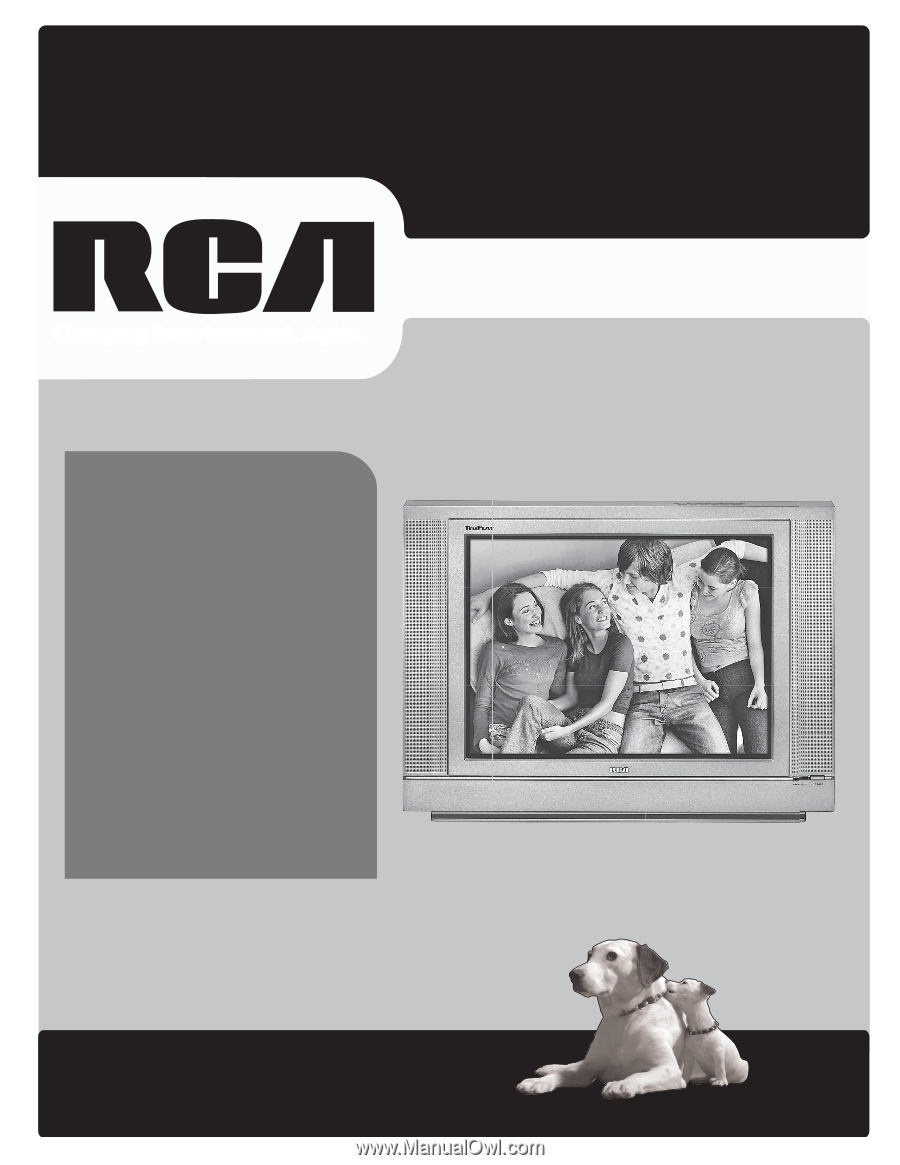
www.rca.com/television
User’s Guide
Changing Entertainment. Again.
Model 27F522T is pictured here.
Find Inside:
•
Connecting
..............
page 6
•
Remote Control
......
page 13
•
Features
...................
page 23
•
KidPass
.....................
page 28
•
Menus
......................
page 31
•
FAQs
.........................
page 38
•
Troubleshooting
.....
page 39