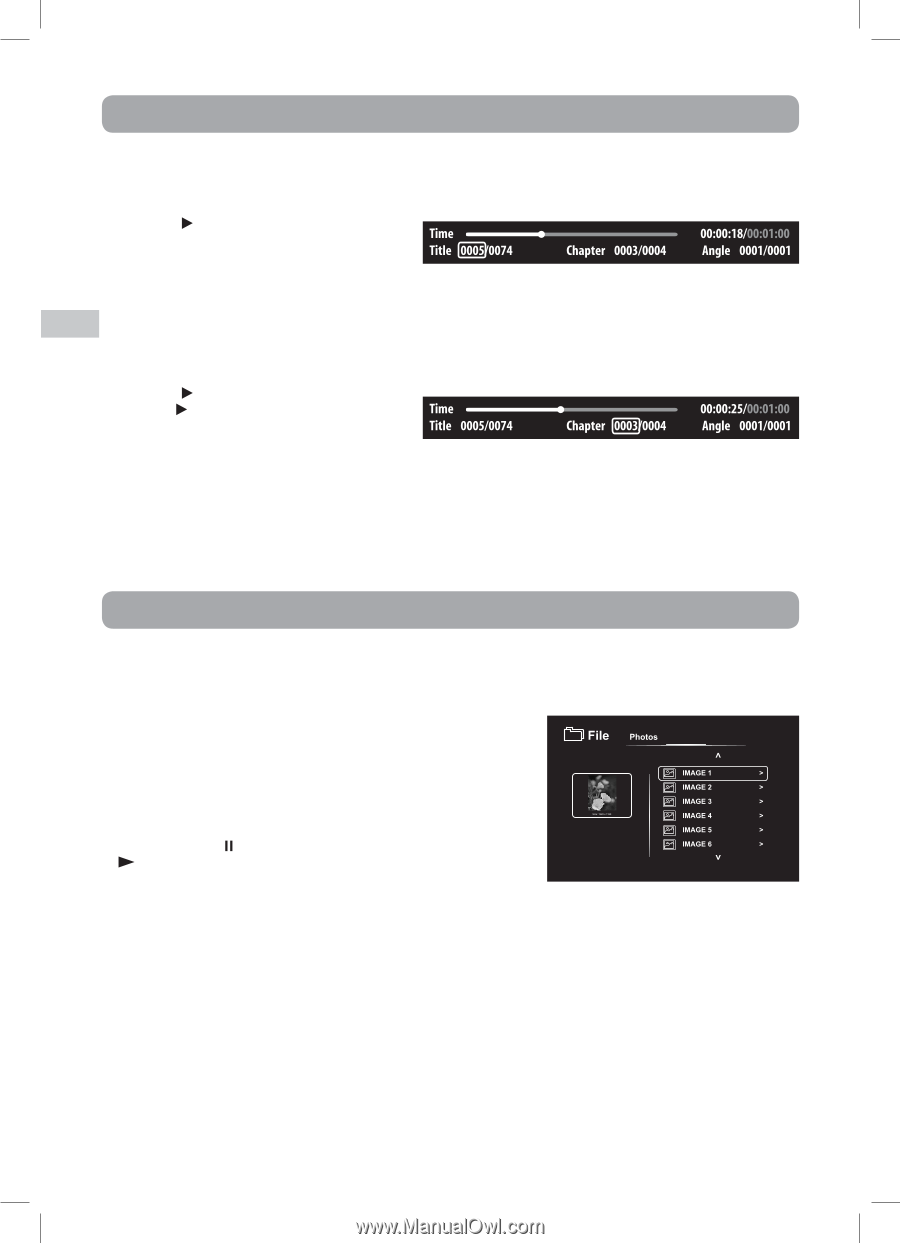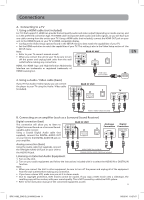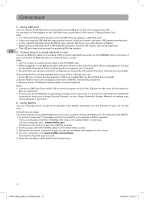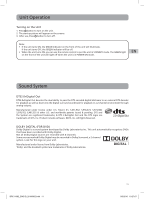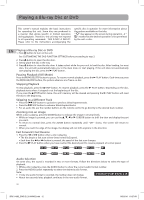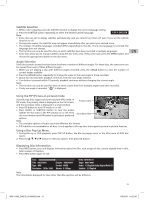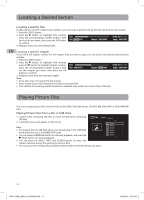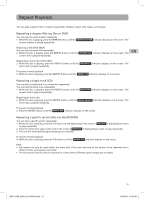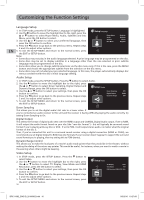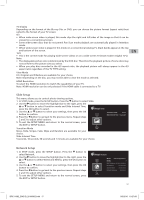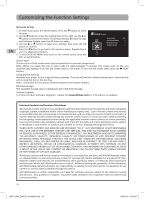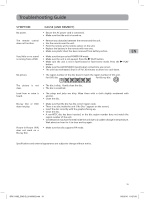RCA BRC11082 BRC11082 Product Manual - Page 14
Locating a Desired Playing Picture Files - plays dvd rw
 |
View all RCA BRC11082 manuals
Add to My Manuals
Save this manual to your list of manuals |
Page 14 highlights
Locating a Desired Section Locating a specific title If a Blu-ray Disc or DVD contains title numbers, you can locate a specific title by directly selecting its title number. 1. Press the GOTO button. 2. Press the button to highlight title number, press the corresponding number buttons (0-9) for the title you want, then press the OK button to confirm. 3. Playback starts from the selected title. EN Locating a specific chapter If you know the chapter number for the chapter that you want to play, you can locate it by directly selecting that number. 1. Press the GOTO button. 2. Press the button to highlight title number, press the button to highlight chapter number, press the corresponding number buttons (0-9) for the chapter you want, then press the OK button to confirm. 3. Playback starts from the selected chapter. Note: • Some discs may not respond to this process. • Some scenes may not be located as precisely as you specified. • This method for accessing specific locations is available only within the current title of the disc. Playing Picture Files This unit can play picture files stored on Blu-ray Disc (BD), USB flash drives, CD-R/CD-RW, DVD+R/-R or DVD+RW/-RW discs. Playing Picture Files from a disc or USB drive 1. Load the disc containing JPG files or insert the USB drive containing JPG files. 2. A selection menu will appear on the screen. Note: • For playing files on USB flash drive, you should plug in the USB flash drive when the unit is in POWER OFF mode. • You can press the PAUSE button to interrupt playback, and press the PLAY button to resume playback. • You can press the MUTE, INFO and ZOOM buttons to select the relative function during the playing the picture files. • You can press the corresponding number buttons (0-9) to select the photo you want. 14 BRC11082_ENG IB_20100902.indd 14 9/3/2010 10:27:08