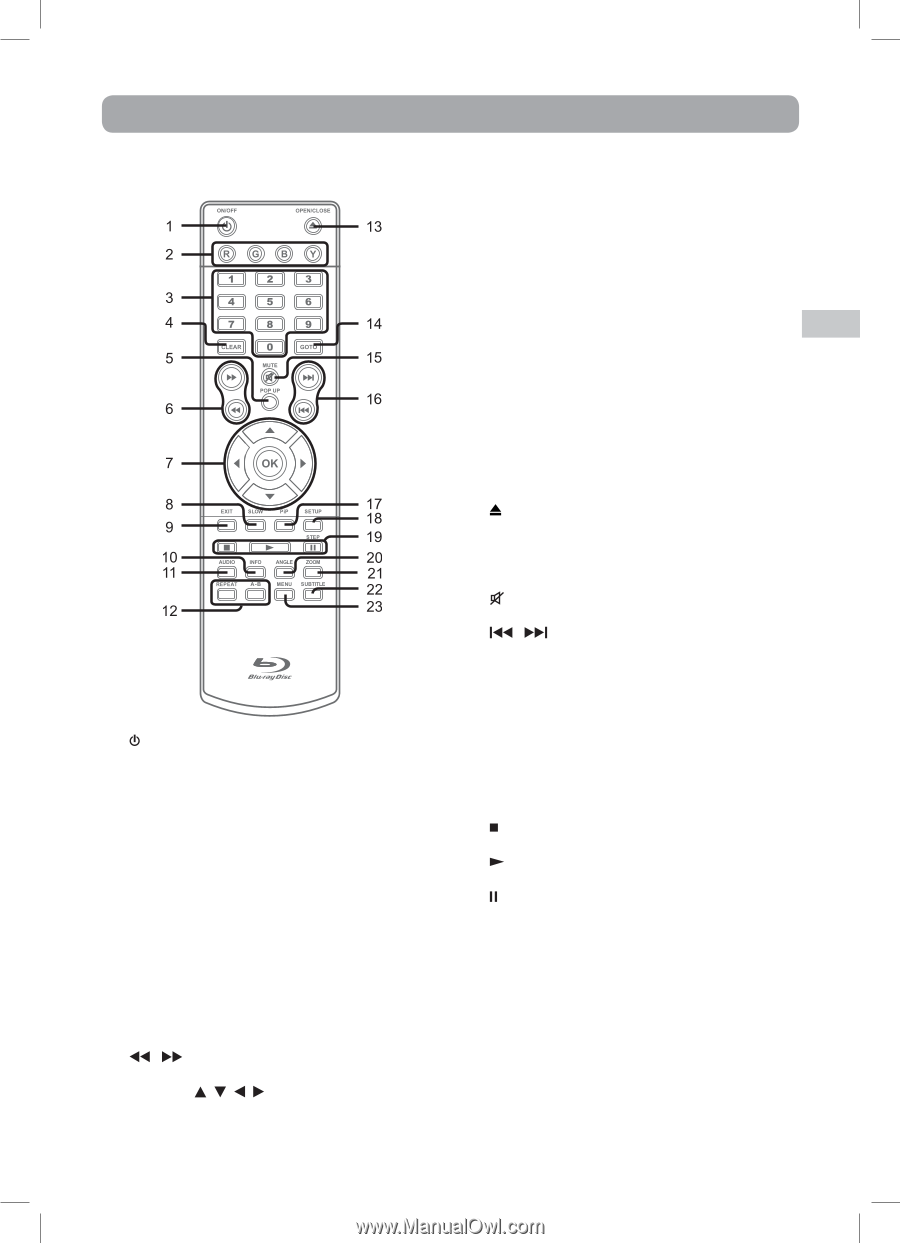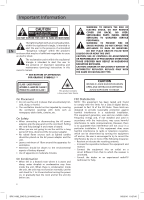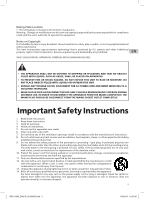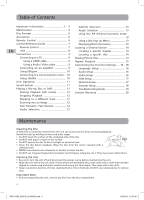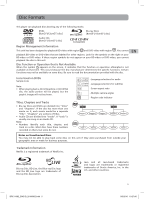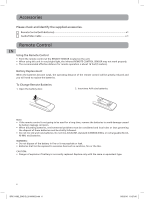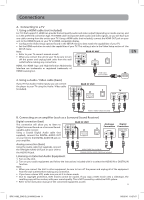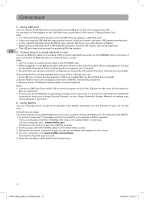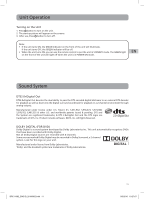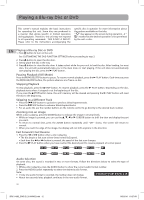RCA BRC11082 BRC11082 Product Manual - Page 7
Control Reference Guide - remote
 |
View all RCA BRC11082 manuals
Add to My Manuals
Save this manual to your list of manuals |
Page 7 highlights
Control Reference Guide Remote Control 1. ON/OFF Button Press to turn on the unit or put it in standby mode. 2. Color (Red, Green, Blue, Yellow) buttons When playing a Blu-ray Disc that has a Java application, press to control playback. For more information, see the documentation that comes with the Blu-ray Disc. 3. Number (0-9) Buttons 4. CLEAR Button Clear input selections and cancel certain playback functions. 5. POP UP Button During Blu-ray Disc playback, press to open a menu that lets you control Blu-ray Disc playback. During DVD playback, press to open the DVD title menu (if available). 6. / Buttons Fast reverse or fast forward playback. 7. CURSOR ( , , , ) Button Press to highlight selections on a menu screen and adjust certain settings. OK Button Press to confirm selections on a menu screen. 8. SLOW Button Press to perform slow forward playback of Blu-ray Discs or DVDs. 9. EXIT Button 10. INFO Button Accesses the info menu. 11. AUDIO Button Press to select one of the audio sound tracks programmed on a Blu-ray Disc or DVD. 12. A-B Button Press to perform point-to-point repeat playback on a DVD or CD. REPEAT Button Press to repeat chapter or title of a Blu-ray Disc or DVD. Press to repeat single track or whole CD. 13. OPEN/CLOSE Button Press to open and close the disc tray. 14. GOTO Button Press to skip directly to a specific location on a Blu-ray Disc or DVD. 15. MUTE Button Press to turn off the sound. 16. / Skip Buttons Press to move backwards or forward through titles, chapters or tracks on a Blu-ray Disc, DVD or CD. 17. PiP Button Press to turn PiP (picture in picture) mode on or off. This function is only available on certain Blu-ray Discs. 18. SETUP Button Press to open or close the SETUP menu screen. 19. STOP Button Press to stop playback. PLAY Button Press to start playback. PAUSE / STEP Button Press to pause playback, frame advance. 20. ANGLE Button Press to switch the camera angle of the video presentation when scenes with multiple camera angles are recorded on a Blu-ray Disc or DVD. 21. ZOOM Button Zoom in an image. 22. SUBTITLE Button Press to select one of the subtitle languages programmed on a Blu-ray Disc or DVD. 23. MENU Button Press to open or close the Disc's menu. EN 7 BRC11082_ENG IB_20100902.indd 7 9/3/2010 10:27:07