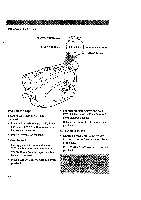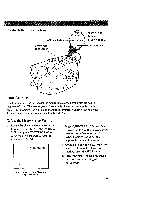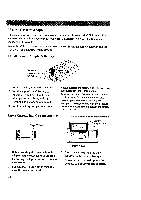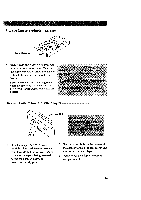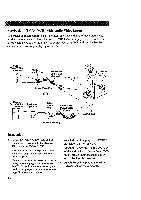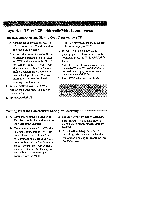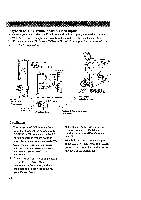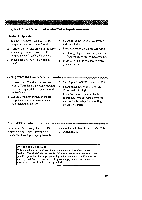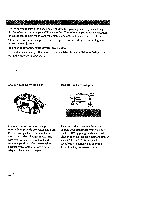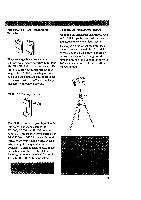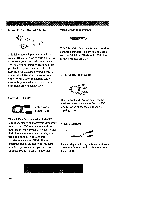RCA CC6151 User Guide - Page 69
Playback, on TV or VCR, Audio/Video, Inputs, continued - owners manual
 |
UPC - 034909720455
View all RCA CC6151 manuals
Add to My Manuals
Save this manual to your list of manuals |
Page 69 highlights
Playback on TV (or VCR) with Audio/Video Inputs (continued) Playback Operation and How to Copy Tapes on the VCR 1. A° Camcorder connected directly to TV: Turn on the TV and tune it to the video input channel. B. Camcorder connected to VCR that is already connected to TV: Turn on VCR and place it in the "line" or "camera mode". (If your VCR does not have a "line" or "camera mode", consult the VCR owner's manual.) Operate the TV as you normally do to see the signal coming from the VCR. . Set the POWER switch to VCR to turn on the camcorder. The power indicator lights. 3. Press PLAY/PAUSE. • During playback, use the playback features on pages 62-63. . To copy what the camcorder is playing, place a blank cassette in the VCR, and press the VCR's RECORD button. Note: Make sure the memory-stop feature is turned off (press COUNTER R/M) or the camcorder enters play-pause when the counter reaches M 0:00:00. 5. Press STOP when you are finished. Viewing What the Camcorder is Seeing (or Recording) l. m. Camcorder connected directly to TV: Turn on the TV, and tune it to the video input channel. B_ Camcorder connected to VCR that is already connected to TV: Turn on VCR and place it in the "line" or "camera mode". (If your VCR does not have a "line" or "camera mode", consult the VCR owner's manual.) Operate the TV as you normally do to see the signal coming from the VCR. 2. Set the POWER switch to CAMERA. Note: Turn the TV's volume down to prevent a high-pitched squeal caused by feedback. o Press the thumb trigger to begin recording. You can watch what the camcorder is seeing (or recording) on the TV screen. 67