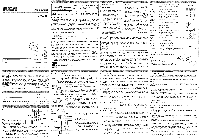RCA DRC285 DRC285 Product Manual
RCA DRC285 - DVD Player With HD Upconversion Manual
 |
UPC - 034909620694
View all RCA DRC285 manuals
Add to My Manuals
Save this manual to your list of manuals |
RCA DRC285 manual content summary:
- RCA DRC285 | DRC285 Product Manual - Page 1
digital input jacks. See your DVD Player's User Manual for more information. HMI and High-Dermilion Multimedia intertace are trademarks or registered trademarks of HDMI Licensing U.C. Turn on the DVD Player 1. Plug the power cord into the outlet once the DVD player is connected to your N. 2. Turn - RCA DRC285 | DRC285 Product Manual - Page 2
select a password and then forget it. go to the Troubleshooting section for instructions on resetting. Note: There is a lock feature on your DVD player it you want to prevent your child from watching DVDs (don't forget to remove the remote control). Follow the directions for locking and unlocking in

RCA
0
0
user
manual
D
RC2
85
OK
M
t
v,4
,
0 0
0
0
0000
0000
0000
0=0
0.0
[IC
*Ca
0
=GOO
0000
0000
0000
It
Is
important
to
read
this
instruction
prior
to
using
your
new
product
for
the
first
time.
Compatible
Discs
etleire
This
DVD
Player
is
capable
of
playing
Me
following
types
of
discs:
DVDs.
Audio
COs.
Video
CDs.
and
CDs
with
inp3
files.
WMA
fi
les
(Windows
Media
Audio),
and
JPEG
files
on
them.
Before
you
put
a
disc
In
the
player,
make
sure
it
is
compatible.
You
can't
play
the
following
types
of
discs:
Latent**,
CD
-I,
CD-ROM
(computer
-only
di
scs).
DVD-ROM,
or
discs
re-
corded
using
other
broadcast
standards
(i.e..
PAL
or
SECAM);
CD
-G
discs
Note:
Some
discs
may
not
be
compatible
due
to
laser
pickup,
recording
formats.
and
software
used.
Some
technologies
and
methods
used
for
mp3
file
recording
on
CD
-Rs
can
prevent
optimal
playback
of
these
fi
les
on
your
OVD
player
by
degrading
the
sound
quaNty
and/or
the
ability
of
the
player
to
read
the
file.
Front
Panel
Controls
2
3
4
1.
ON/STANDBY
-
Switches
the
appliance
on
and
off.
3.
PLAY
-
Starts
playing
a
disc.
2.
OPEN/CLOSE
-
Opens
and
closes
the
disc
tray
4.
STOP
-
Stops
disc
playback.
DVD
+
TV
Note:
Whenever
you
are
connecting
your
system
cables.
turn
off
the
power
and
make
certain
that
the
power
cord
has
been
removed
from
the
wall
outlet
MOW
I
TV
White
Yellow
—
O
-
Red
WARNING
RISK
OF
ELECTRIC
SHOCK.
DO
NOT
OPEN
To
reduce
risk
of
electrical
shock,
do
not
remove
cover
or
back
(no
user
serviceable
parts
inside).
Refer
servicing
to
qualified
personnel.
A
This
symbol
Indicates
-
dangerous
voltage"
This
symbol
indicates
inside
the
product
that
presents
a
risk
of
important
instructions
ac
-
electric
shock
or
personal
injury
companying
the
product.
FCC
INFORMATION
This
equipment
has
been
tested
and
found
to
comply
witn
the
limits
for
a
Class
B
digital
device,
pursuant
to
Parl
15
of
the
FCC
rules.
These
limits
are
designed
to
provide
reason-
able
protection
against
harmful
interference
in
a
residential
installation.
This
equipment
generates.
uses
and
can
radiate
radio
frequency
energy
and.
II
not
installed
and
used
in
accordance
with
the
instructions.
may
cause
harmful
interference
to
radio
communications.
However,
there
is
no
guarantee
that
interference
will
not
occur
in
a
particular
installation.
If
this
equipment
does
cause
harmful
interference
to
radio
or
television
reception,
which
can
be
determined
by
turning
the
equipment
off
and
on.
the
user
Is
encouraged
to
try
to
correct
the
interference
by
one
or
mere
of
the
lollowing
measures.
•
Reorient
or
relocate
the
receiving
antenna.
•
Increase
the
separation
between the
equipment
and
receiver.
•
Connect
this
equipment
into
an
outlet
on
a
circuit
different
fr
om
that
lo
which
the
receiver
is
connected.
•
Consult
the
dealer
or
an
experienced
radio/TV
technician
for
help.
CAUTION:
FCC
Regulations
stale
the
tunauthorized
changes
or
moduli
cations
to
this
equip-
ment
may
void
the
user's
authority
to
operate
it
This
class
B
digital
apparatu8
meets
all
requirements
of
the
Canadian
interference
—Causing
Equipment
Regulations.
The
Shock Hazard
Marking
and
Associated
Graphical
Symbol
is
provided
on
the
bottom
panel
of
unit.
Refer
to
the
identili
cation/rating
label
located
on
the
back
panel
of
your
product
for
Its
proper
operating
voltage.
CAUTION:
This
product
utilizes
a
laser.
Use
of
controls
or
adjustments
or
performance
of
procedures
other
then
those
specified
herein
may
result
in
hazardous
radiation
exposure.
Do
not
open
covers
and
do
not
repair
yourself.
Refer
servicing
to
qualified
personel.
CLASS
1
LASER
PRODUCT
IMPORTANT:
The
power
cord
can
be
unplugged
lo
turn
off
the
main
power
to
the
unit.
It
should
also
be
easily
accessible
In
an
emergency.
•
Leave
sufficient
space
around
the
appliance
to
allow
adequate
ventilation:
10cm
on
either
side
and
at
the
back,
as
well
as
7cm
above
it
are
ideal.
This
DVD
player
has
earned
the
ENERGY
STAR.
111111111111111111111111111111111IIIIIIIIIIIIIII
Other
Connection
Options
IMMO
L-21
HOW
Cable
Commend
Mao
Cables
DIGITAL
OUT
I
CZ:l
Comer
Cale
Optical
Cable
HDMI
(High
-Definition
Multimedia
Interface)
The
HDMI
lace
provides
optimum
picture
quality.
This
jack
gives
you
an
uncompressed
digital
interface
that
carries
both
video
and
audio
data
by
way
of
an
integrated
mini
-plug
cable.
Note:
Make
sure
you
set
the
HDMI
Setup
option
in
the
menu
system
to
the
resolution
setting
that
most
closely
matches
your
TV.
COMPONENT
VIDEO
OUT
(Y.
Pb,
Pr)
Jacks
The
Y.
Pb,
Pr
lacks
provide
excellent
picture
quality
because
the
video
signal
is
separated
into
three
parts.
To
ensure
maximum
picture
quality,
use
three
video
-grade
cables
(yellow)
for
the
con-
nection.
You
can
also
buy
bundled
component
video
cables
that
are
color
-coded
to
match
the
Y,
Pb,
Pr
lacks
(green,
blue.
red).
Note:
Remember
to
connect
the
audio
cables
because
the
component
cable
carries
only
the
picture
signal.
not
the
sound.
DIGITAL
OUT
COAXIAUOPTICAL
(Audio)
Use
one
of
these
Jacks
to
connect
your
DVD
player
to
a
Dolby
Digital
receiver
or
decoder.
Some
receivers
have
either
the
Coaxial
or
Optical
type
of
Digital
Audio
Input
lack
and
some
have
both.
Under
most
conditions,
coaxial
and
optical
connections
work
equally
well
—the
only
difference
is
the
type
of
cable
you
connect
to
the
jack.
Note:
If
the
DVD
player
is
connected
to
a
DTS
receiver
through
DIGITAL
OUT
and
DTS
track
Is
seicted,
there
will
be
no
sound.
Connecting
TV
with
DVI
Input
DVD
Player
Lecteur
DVD
DVD
Player
TV
MOO
..015
I
1
Connect
the
audio
cables
to
the
AUDIO
OUT
L
and
R
jacks
on
the
back
of
your
DVD
player
and
to
the
corresponding
AUDIO
INPUT
jacks
on
your
N.
2
Connect
the
video
Cable.
2a.
Basic
connection
—
Connect
the
video
cable
to
the
VIDEO
OUT
Jack
on
the
back
of
the
your
DVD
player,
and
to
the
VIDEO
INPUT
jack
on
your
1V.
-
OR
-
2b.
S
-Video
(not
shown)
—
If
your
N
has
an
S
-Video
jack.
connect
the
S
-Video
cable
(not
provided)
to
the
S
-VIDEO
on
the
DVD
to
the
S
-VIDEO
of
your
TV.
Note:
if
your
TV
doesn't
have
Audio
and
Video
Input
Jacks
and
only
has
an
RF
jack,
you
need
to
connect
an
RF
modulator
(not
provided).
Televiseur
er=
-
1)
0111sy.1
..
1.1)Ati
10
cr1
i4ble
Oltai
Hoar
wrs
DM
Please
get
a
HDMI
to
DVI
cable
(not
suppled)
to
connect
your
DVD
player
to
a
TV
or
monitor
with
a
DVI
Input
jack.
IMPORTANT:
Since
DVI
connections
do
not
carry
audio.
you
will
need
to
connect
the
DVD
Player's
AUDIO
OUT
Jacks
to
your
TV's
audio
input
leek))
to
hear
the
audio
from
the
DVD
Player.
You
can
also
use
one
of
the
digital
audio
output
lacks
to
connect
the
DVD
Player
to
an
audio
receiver
with
digital
input
jacks.
See
your
DVD
Player's
User
Manual
for
more
information.
HMI
and
High-Dermilion
Multimedia
intertace
are
trademarks
or
registered
trademarks
of
HDMI
Licensing
U.C.
1.
Reed
these
Instructions.
2.
Keep
these
Instructions.
3.
Heed
all
Warnings.
4.
Follow
all
Instructions.
5.
Do
not
use
this
apparatus
near
water.
6.
Clean
only
with
a
dry
cloth.
7.
Do
not
block
any
of
the
ventilation
openings.
Install
in
accordance
with
the
manufacturer's
instructions.
8.
Do
not
install
near
any
heat
sources
such
as
radiators,
heat
registers.
stoves.
or
other
apparatus
(including
amplifiers)
that
produce
heat.
9.
Do
not
defeat
the
safety
purpose
of
the
polarized
or
grounding
-
type
plug.
A
polarized
plug
has
two
blades
with
one
wider
than
the
other.
A
grounding
type
plug
has
two
blades
and
a
third
ground-
ing
prong.
The
wide
blade
or
the
third
prong
are
provided
for
your
safety.
If
the
provided
plug
does
not
lit
into
your
outlet,
consult
an
electrician
for
re
place-
ment
of
the
obsolete
outlet.
10.
Protect
the
power
cord
from
being
walked
oh
or
pinched
particularly
at
plugs.
conven-
ience
receptacles.
and
the
point
where they
exit
from
the
apparatus.
11.
Only
use
attachments/accessories
spec-
ified
by
the
manufacturer.
12.
Use
only
with
a
can,
stand.
tri-
pod.
bracket,
or
table
specified
by
the
manufacturer.
or
sold
with
the
apparatus.
When
a
cart
is
used,
use
caution
when
moving
the
oartrepparatus
combination
lo
avoid
injury
from
hp
-over.
13.
Unplug
this
apparatus
during
lightning
atoms
or
when
unused
for
long
periods
01
time.
14.
Refer
all
servicing
10
qualified
service
person-
nel.
Servicing
is
required
when
the
apparatus
has
been
damaged
in
anyway.
such
as
power
-
supply
cord
or
plug
is
damaged,
liquid
has
been
spilled
or
objects
have
fallen
Into
the
apparatus,
the
apparatus
has
been
exposed
to
rain
or
moisture,
does
not
operate
normally.
t‘o
Portable
cart
Womble
Product
Registration:
Please
lie
out
the
product
registration
card
(packed
separately)
and
return
it
immediately.
For
U.S.
Customers:
Your
RCA
Consumer
Electronics
product
may
also
be
registered
at
www.rca.
com/productregistration.
Registering
this
product
allows
us
to
contact
you
II
necessary.
Keep
your
sales
receipt
to
obtain
warranty
parts
and
service
and
for
proof
of
purchase.
Attach
it
here
and
record
the
serial
and
model
numbers
in
case
you
need
them.
The
numbers
are
located
on
the
back
of
the
player.
Model
number:
Serial
number:
Purchase
date:
Dealer
address
and
phone:
This
DVD
player
Is
designed
and
manufactured
to
respond
to
the
Region
Managemen
Information.
If
the
Region
number
of
a
DVD
disc
does
not
correspond
to
the
Region
number
of
this
DVD
player,
this
DVO
player
cannot
play
the
disc.
The
Region
number
to
this
DVD
player
Is
Region
No
1.
This
product
incorporates
copyright
protected
by
U.S.
patents
and other
intellectual
property
rights.
Use
of
this
copyright
protection
technology
must
be
authorized
by
Macro
-
vision
Corporation,
and
is
intended
for
home
and
other
limited
consumer
uses
only
unless
otherwise
authorized
by
Mecrovision.
Reverse
engineering
or
disassembly
is
prohibited.
Manufactured
under
license
from
Dolby
Laboratories.
'Dolby'
and
the
double
-D
symbol
are
trademarks
of
Dolby
Laboratories.
Windows
Media
and
the
Windows
logo
are
trademarks
or
registered
trademarks
of
Microsoft
Corporation
In
the
United
States
and/or
other
countries.
Turn
on
the
DVD
Player
1.
Plug
the
power
cord
into
the
outlet
once
the
DVD
player
is
connected
to
your
N.
2.
Turn
on
the
TV
and
tune
to
Its
Video
Input
Channel.
if
necessary.
3.
Press
the
ON/STANDBY
on
the
DVD
player
or
the
ONOFF
button
on
the
remote
control
to
lum
II
on.
4.
Press
the
OPEN/CLOSE
button
on
the
front
of
the
player
or
remote
control
to
open
the
disc
tray.
5.
Place
a
disc
gently
into
the
tray
with
the
disc's
label
lacing
up
(double
-sided
discs
have
content
on
both
sides,
so
you
can
place
the
disc
with
either
side
up.)
6.
Press
OPEN/CLOSE
again
to
close
the
disc
fray.
Play
starts
automatically.
If
a
menu
app-
ears,
one
of
Its
options
can
be
selected
to
start
playing
the
disc.
Highlight
it
and
press
OK.
7.
Press
STOP
to
stop
playback.
The
player
remembers
the
point
where
disc
was
stopped.
If
you
press
PLAY
again,
payback
resumes
from
this
point.
To
stop
payback
completely
or
to
start
again
from
the
beginning,
press
STOP
twice.
If
the
player
is
left
in
STOP
mode
for
more
than
five
minutes
without
any
user
interaction,
the
screen
saver
is
activated.
Picture
Scan
-
When
you're
playing
a
disc.
each
lime
you
press
FORWARD
or
REVERSE.
your
DVD
player
scans
the
disc
faster
until
you
reach
the
fastest
scan
speed.
To
resume
normal
playback.
press
PLAY
or
continue
to
press
FORWARD
or
REVERSE
Freeze
Frame
and
Frame
Advance
-
While
a
disc
is
playing,
press
PAUSE
to
freeze
the
pic-
ture.
To
advance
one
frame
at
a
time,
press
PAUSE
repeatedly.
To
resume
normal
payback.
press
PLAY.
Note:
After
approximately
five
minutes
in
PAUSE
with
no
user
interaction,
the
player
goes
into
screen
saver
mode.
Slow
Motion
-
While
a
disc
is
playa
g,
press
PAUSE.
Press
REVERSE
or
FORWARD
(each
time
you
press
reverse
or
forward,
the
slow
motion
will
get
even
slower
until
you
reach
the
slowest
speed).
To
resume
normal
playback,
press
PLAY.
Chapterarack
Advance
-
While
a
disc
is
playing,
you
can
sldp
forward
or
backward
a
chapter
or
track
at
a
time
by
pressing
the
SKIP
in
and
SKIP
rm.
Note:
Use
the
numeric
buttons
to
directly
access
a
specific
track
or
chapter
number.
For
single
digit
tracks
or
chapters.
enter
80
before
single
tip
numbers;
for
example.
enter
0.
then
3
for
chapter/track
3.
Zoom—
While
a
disc
is
playing,
press
ZOOM
(the
player
zooms
in
on
the
image)
Each
time
you
press
ZOOM,
the
picture
is
magnified
even
more
(until
you
get
to
the
maximum
zoom
level).
To
see
other
parts
of
the
picture
when
you've
zoomed
in
on
the
image.
try
pressing
the
4
.
and
•
buttons
to
go
in
corresponding
directions
This
feature
is
called
pan
and
scan.
Note:
Under
Zoom
function
for
JPEG
fi
le
,
press
ZOOM
button
goes
to
Zoom
tx
mode.
then
press
REVERSE
or
FORWARD
button
repeatedly
to
select
the
zoom
s:eos.
Press
ZOOM
to
quit
the
zoom
mode.
ZOOM
ANGLE
OPEN
-CLOSE
ON
•OFF
PROGRAM
RANDOM
REPEAT
A
-
8
HDMI
REVERSE
at
FORWARD
re
SKIP
Irk,
a
PAUSE
PLAY
•
STOP
■
CLEAR
DISC
MENU
I
.
.
•
OK
PREVIEW
SET
UP
0
-
9
DISPLAY
AUDIO
SUBTITLE
DVD/USB
CD»mp3
TITLE
MENU
Accesses
the
Zoom
feature
(il
available).
Selects
the
camera
angle
(if
available).
Opens
and
closes
the
disc
tray.
Turns
the
player
on
and
off.
Accesses
the
Program
playback
mode.
Starts
the
Random
playback
mode.
Accesses
the
Repeat
playback
mode.
Toggles
through
the
resolutions
available
for
the
HDMI
output.
Searches
back
through
the
disc.
Searches
forward
through
the
disc.
Advances
to
the
next/preceding
chapter
or
track.
Freezes
frame,
frame
advance,
and
slow
motion.
Starts
playing
a
disc.
Stops
disc
playback.
Clears
inputs
or
operations.
Accesses
the
disc's
menu
(II
available).
Navigates
through
the
menus.
Salads
the
item
highlighted
in
the
menu.
Previews
contents
of
disc.
Accesses
and
exits
the
General
setup
main
menu.
Number
entry.
Shows
playback
status.
Selects
the
audio
language.
Turns
the
subtitle
on
and
off.
Selects
disc
or
USB
playback.
Enters
CD
ripping
mode.
Accesses
the
title
ol
the
disc
and
turns
Playback
Control
(PBC)
on
and
off
(VCDs
only).
Install
Batteries
In
the
remote
•
insert
Iwo
AA
batteries.
matching
the
polarity
Inside
the
battery
compartment.
Notes:
•
Do
not
mix
different
types
of
batteries
or
new
and
old
batteries.
•
Do
not
use
rechargeable
batteries.
•
Dispose
of
batteries
In
the
proper
manner,
according
to
federal,
state,
and
local
regulations.
seine
ere
4:••eft
0
NBA
•
O.
Audio
(DVD,
VCD
and
CD)
Some
discs
nave
several
audio
tracks
used
for
different
languages
or
different
audio
formats.
To
change
the
language
or
audio
format
during
play.
press
the
AUDIO
button
one
or
more
times
to
select
one
of
the
available
audio
formats
or
languages.
Note:
This
option
is
only
available
it
the
disc
otters
a
number
of
languages
or
formats.
Display
The
Display
appears
across
the
top
of
the
screen
when
you
press
the
DISPLAY
button
on
the
remote
while
playing
a
disc.
Press
the
DISPLAY
button
repeatedly
to
scroll
through
playback
information.
Preview
The
Preview
feature
enabler)
yOu
10
view
contents
of
the
disc
on
the
screen.
To
preview
the
disc:
1.
Press
tne
PREVIEW
button
during
playback.
2.
Highlight the
preview
selection.
•
Digest:
shows
all
the
available
contents.
Input
the
number
of
the
item
you
want
to
play
using
the
numeric
buttons
and
press
OK
to
confirm.
•
interval:
shows
all
tracks
in
10
-minute
intervals.
Input
the
number
corresponding
to
the
interval
where
you
want
to
start
playback
from
and
press
OK
to
confirm.
3.
Select
NEXT
to
view
the
next
page,
MENU
to
return
to
the
Select
Disc
Type
menu,
or
START
to
begin
playback.
Introscan
(Audio
CDs
only)
Use
this
feature
to
preview
the
first
few
seconds
of
each
track
on
a
CD.
Press
the
PREVIEW
button
lo
start
the
Introacan.
Press
PLAY
to
continue
playing
the
current
track.
Playback
Control
(PBC)
The
Playback
Control
feature
is
available
only
on
Video
CDs.
Press
the
TITLE
MENU
button
to
turn
the
PBC
feature
on
and
off.
The
Playback
Control
feature
supports
the
menus
of
Me
VCD
format
similar
to
a
DVD
menu.
CD
Ripping
I.
Insert
the
CD
disc
into
the
disc
compartment
for
loading.
and
then
press
the
STOP
button
to
stop
the
disc
playback.
2.
Insert
th
m
eU
e
r
device
into
the
USB
terminal,
press
the
CD»mp3
button
to
enter
the
CD
ri
pping
3.
Press
the
OK
button
to
confirm
the
USB
connection
and
enter
the
rip
menu
4.
Press
the
number
buttons
to
enter
your
desired
recording
CD
track
number.
5.
Press
the
OK
button
to
start
the
CD
ripping.
The
%
ripping
indicator
bar
will
appear
on
the
screen
to
indicate
the
recording
progress
of
the
CD
track
to
the
USB
device.
6.
Press
the
OK
button
again
alter
100%
ripping
is
re
ached.
and
th
en
press
the
DVDIUSB
button
to
select
the
USB
mode.
The
USB
files
menu
will
display
on
the
screen.
7.
Press
the
.
or
•
button
to
select
your
desired
track
and
press
OK
to
play.
Notes:
•
A
USB
cable
(sold
separately)
may
be
used
when
connecting
your
USB
device
with
the
unit.
The
quality
of
the
USB
cable
may
affect
the
performance
of
the
file
transfer.
•
The
mp3
player
connected
to
the
unit
must
be
in
the
MSC
(Mass
Storage
Class)
mode
for
transferring
the
CD
content
to
your
mp3
player.
II
your
mp3
player
is
in
the
MSC
mode,
it
will
shOw
as
a
drive
letter
instead
of
the
name
of
the
mp3
player
when
connected
to
a
computer.