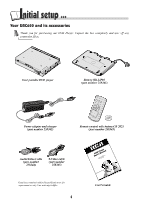RCA DRC600N User Manual
RCA DRC600N - Portable DVD Player Manual
 |
UPC - 034909122112
View all RCA DRC600N manuals
Add to My Manuals
Save this manual to your list of manuals |
RCA DRC600N manual content summary:
- RCA DRC600N | User Manual - Page 1
DVD Player User's Manual Please read this manual before using this product for the first time. Changing Entertainment. Again. TOCOM 15909480 Model: DRC600N - RCA DRC600N | User Manual - Page 2
user accessible parts. WARNING To reduce the risk of fire or shock hazard, do not expose this DVD player and used in accordance with the instruction manual, may cause harmful interference to Information Keep your sales receipt to obtain warranty parts and service and for proof of purchase. Attach it - RCA DRC600N | User Manual - Page 3
can endanger the life of the driver and passengers. CD-R, CD-RW - Most CD-R (one recording only) and CD-RW discs (rewritable). Compatibility is dependent on the burner and discs you use. Please see page 23 to discover our CD-R burning tips. Types of discs you can play This DVD Player is capable - RCA DRC600N | User Manual - Page 4
power cord from the AC outlet. • Do not use benzene, thinner, or other solvents for cleaning. • Wipe the cabinet with a soft cloth. Formation of Condensation • Due to sharp changes in temperature and humidity, condensation may form if warm air comes in contact with any cold parts inside the player - RCA DRC600N | User Manual - Page 5
DVD Player and its accessories • Fitting the battery beneath your player • Initial setup of your remote control The player's power supply ...6 • Using the power adapter • Using the battery • Charging the battery copied onto CD-Rs Appendix ...24 • Troubleshooting guide • Warranty • Accessories 3 - RCA DRC600N | User Manual - Page 6
and its accessories Thank you for purchasing our DVD Player. Unpack the box completely and tear off any protection films. Your portable DVD player Battery RB-LiP01 (part number 258341) mute Power adapter and charger (part number 258342) Remote control with battery CR 2025 (part number 258343 - RCA DRC600N | User Manual - Page 7
the fixing holes ( ) on the underside of the player. 3. Slide the player backwards on the battery until it clicks into place. 3 1 2 Locating pegs Retaining brackets Initial setup of your remote control 3 2 4 1 Fit the CR 2025 battery into the remote control unit as indicated. In order to avoid - RCA DRC600N | User Manual - Page 8
can power your player either from the power adapter or from the battery. The battery must first be charged using the power adapter. Using the power adapter 1. Connect the output from the power adapter to the player's DC IN socket. 2. Connect the power adapter's supply cable to an AC power outlet - RCA DRC600N | User Manual - Page 9
to a television set If you wish to use your portable player for home viewing, you can connect it to a television set using the Audio-Video cables supplied. Caution! The selector switch must be in the out position. OR Using headphones For private listening, use the phones jack to connect a headset - RCA DRC600N | User Manual - Page 10
Using your DVD player Preparation • Sit the player on a table or on a steady surface. • Unlock the screen by pushing jack* (optical or analog cable) Video jack E . Line Select out/in switch F . S-Video jack G. DC IN 9V jack for connecting the battery or power adapter. Graphics contained within this - RCA DRC600N | User Manual - Page 11
Remote control Display keys To activate or hide the function banners ( page 11). Access to the SETUP MENU ( page 10). DVD - Menu and language To display and change the subtitle* language. To display and change the dialogue* language. To see the table of contents of certain DVDs*. Disc drive keys - RCA DRC600N | User Manual - Page 12
outputs, display modes), to choose the Play mode and lock the player. 2. The appearance and contents of the menus vary according to the DVDs (follow on-screen instructions). Selecting menu functions and options using the remote control Navigation keys 1. Display the SETUP MENU with the setup key - RCA DRC600N | User Manual - Page 13
addition to menus, your player also has banners which display a DVD To choose a chapter. To choose a title when a DVD has several titles. To choose the subtitle language. To change a DVD's playback of a disc or track. Press the remote control unit's a/b key with the icon highlighted. To select the audio - RCA DRC600N | User Manual - Page 14
setting if you want the picture to fill your TV screen. This might mean certain parts of the picture (left and right edges) are hidden. Most discs recorded with a bottom of the screen. 16 x 9 wide - Choose this setting if your DVD player is connected to a wide-screen 16 x 9 TV. If you select this - RCA DRC600N | User Manual - Page 15
Surround This function simulates the effects of multichannel sound from the 2 speakers situated under your player's built-in screen. Activating this function will give fuller depth to the DVD's sound track. • Select Virtual Surround then highlight On. Sound Logic This function is designed for - RCA DRC600N | User Manual - Page 16
DVDs, a disc-specific menu appears. In that case, follow the instructions. Playing a disc Playback begins as soon as the flap is fully closed. • With a DVD, have elapsed in STOP mode without user interaction, the player will be automatically switched off. Depending on the DVDs, it may be possible to - RCA DRC600N | User Manual - Page 17
audio CD) In Play mode, enter the number of the track that you want to hear using the remote control number keys. Titles, chapters, time elapsed, audio and subtitles Some DVDs contain several titles. These titles correspond to films, documentaries or other programs. As a general rule, each title is - RCA DRC600N | User Manual - Page 18
order; and Programmed playback, which lets you choose which sequences and tracks to play and in which order. While a DVD or VCD is being played, press the play mode key on the remote control. Standard playback When a disc has been loaded, all you need to do is press the B (playback) key to - RCA DRC600N | User Manual - Page 19
functions. AUDIO CD / VIDEO CD • Disc Repeat • Title Repeat • Off DVD • Chapter • Title • Disc Repeat • Off • Repeat play only works with the section to be repeated then once again to set the end point. The player's built-in screen will display AB and playback of the section will begin. To - RCA DRC600N | User Manual - Page 20
remote control's zoom key several times. To see other parts of the picture when it is enlarged, use the Navigation keys. To restore the picture to its normal size, press the zoom key several times. DVD - Camera angles On certain DVDs twice. • Even after the player has finished playing a program, - RCA DRC600N | User Manual - Page 21
When you play an MP3 disc, an MP3 menu is displayed. The DVD player menu is not available when playing MP3 discs. MP3 content is divided into can contain several songs. (Similar to titles and chapters on a DVD disc.) • Use the remote control Navigation keys to select albums and songs. • As computer - RCA DRC600N | User Manual - Page 22
your player's Parental ) to confirm; the PASSWORD CHANGE window will appear. 2. Use the remote control unit's number keys to enter the 5 figures (1) of the you've forgotten your password, consult the Troubleshooting guide at the end of this manual (❖ page 24). DVD - Ratings limits (2) To set a - RCA DRC600N | User Manual - Page 23
that of the subtitles. Choose your preferred dialogue and subtitle language from the Preferences menu. If the feature is available on the DVD currently in your player, this item will be already selected (❖ page 12). During playback, you can display or remove the subtitles and change the language of - RCA DRC600N | User Manual - Page 24
the Audio ( ) icon with the Navigation keys. Choose one of the languages available on the disc. 1. With DVDs which have a DVD menu, we recommend that you use the disc menus rather than the player menu. You can also change the language of the dialogues and subtitles (if they are available on the - RCA DRC600N | User Manual - Page 25
trade mark of The SDMI Foundation). You must not copy such files. 1. Important: The above recommendations cannot be taken as a guarantee that the DVD player will play MP3 recordings, or as an assurance of sound quality. You should note that certain technologies and methods for MP3 file recording - RCA DRC600N | User Manual - Page 26
Troubleshooting guide No power? • Have you moved the player? Check the plug on the battery cable or power adapter: is it pushed firmly into the DC IN jack on the unit? Check the plug on the power adapter; it too should be pushed in firmly. • Is the power adapter connected to a live outlet? Try - RCA DRC600N | User Manual - Page 27
number information is on the back of your unit. • A representative will troubleshoot your problem over the phone. • If the representative determines that you should receive a replacement unit you will be provided with a Service Request (SR) number and the location of a nearby exchange point if one - RCA DRC600N | User Manual - Page 28
brief note describing your unit's problem. 3. Your name, address and any out of warranty labor or parts charges, and you elect not to Batteries. • Units purchased or serviced outside the U.S.A. • Shipping damage if the unit was not packed Product Registration Card packed with your DVD product. It will - RCA DRC600N | User Manual - Page 29
Mini Plug 3 feet (DV3M); price $15.95 6 feet (DV6M); price $19.95 reset protected busy off wiring Power adapter and charger (258342) call or visit rca.com for pricing Surge Protector (SCTV 160), price $49.95 Component Video to VPORT cable (GP650XB), price $29.95 Battery RB-LiP01 (258341) call - RCA DRC600N | User Manual - Page 30
Visit our website at www.rca.com Please do not send any products to the Indianapolis address listed in this manual or on the carton. This will only add delays in service for your product. Thomson multimedia Inc. 10330 North Meridian Street Indianapolis, IN 46290 ©2002 Thomson multimedia Inc.

DVD Player
User's Manual
Changing Entertainment. Again.
Please read this manual
before using this product for
the first time.
Model: DRC600N
TOCOM 15909480