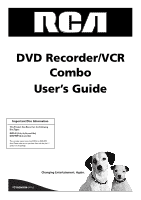RCA DRC8312N User Guide
RCA DRC8312N Manual
 |
View all RCA DRC8312N manuals
Add to My Manuals
Save this manual to your list of manuals |
RCA DRC8312N manual content summary:
- RCA DRC8312N | User Guide - Page 1
DVD Recorder/VCR Combo User's Guide Important Disc Information This Product Can Record on the Following Disc Types: DVD+R (2.4x, 4x, 8x, and 16x) DVD+RW (2.4x and 4x) This recorder cannot record on DVD-R or DVD-RW discs. Please make sure to purchase discs with the plus "+" symbol on the package. - RCA DRC8312N | User Guide - Page 2
DO NOT REPAIR YOURSELF. REFER SERVICING TO QUALIFIED PERSONNEL. CAUTION FCC Regulations state that unauthorized changes or modifications to this equipment may void the user's authority to operate it. Note: This DVD Recorder is designed and manufactured to respond to the Region Management Information - RCA DRC8312N | User Guide - Page 3
23 Remote code list 25 Chapter 3: Using the Recorder's Features Watching TV 30 The Channel Banner 30 DVD Recording 30 Express recording 30 Watching one channel while you record another channel 31 Watching a videocassette tape while you record to disc 31 Timer Recordings 32 Disc Library - RCA DRC8312N | User Guide - Page 4
RECORD STOP PAUSE Remote control and batteries (part number 261387) 1 set of audio video cables (part number 233086) S-Video cable (part number 257982) (supplied with model DRC8312 only) RF Coaxial cable (part number 221396) Power cord (part number 218104) BDlaVnDk+DRW isc 1 DVD+RW Blank Disc - RCA DRC8312N | User Guide - Page 5
to the appropriate page for specific instructions. Components Cables Needed Connection Go to INPUT CH-/SKIP- CH+/SKIP+ OPEN/CLOSE RECORD STOP REV FWD PLAY/PAUSE DVD/VCR INPUT CH-/SKIP- CH+/SKIP+ OPEN/CLOSE RECORD STOP REV FWD PLAY/PAUSE DVD/VCR INPUT CH-/SKIP- CH+/SKIP+ OPEN - RCA DRC8312N | User Guide - Page 6
and white part of the DVD/VCR (for model DRC8312 only). Note: Remember to connect the left and right audio cables because the S-Video cable carries only the picture signal, not the sound. INPUT VIDEO L AUDIO R Audio/Video Jacks and Cables (RCA-type) Video The basic Video jack (usually color-coded - RCA DRC8312N | User Guide - Page 7
disc if you only have your TV connected to the DVD/VCR with an RF coaxial cable via the CABLE/ANTENNA OUTPUT jack (if the switch is set to CH3, you would tune the TV to channel 3). However, the connections illustrated in the User's Guide AUDIO L (left): Color coded white, connect corresponding audio - RCA DRC8312N | User Guide - Page 8
coded white, connect corresponding audio cable to TV's Audio Left Input jack. AUDIO R (right): Color coded is divided into 3 separate parts (cables not supplied with DVD/VCR).As with VIDEO and S- want to play a VCR tape while recording on a DVD at the same time. The VCR tape playback will use the - RCA DRC8312N | User Guide - Page 9
tape to a DVD disc.When you have a recordable DVD+R or DVD+RW disc in the DVD disc tray and a videocassette tape in the VCR, press COPY (the VCR starts playing and the DVD/VCR starts recording automatically). STANDBY/ON - Turns the DVD/VCR on and off. VCR Buttons RECORD - Records to a videocassette - RCA DRC8312N | User Guide - Page 10
finding your TV's various Video Input Channels, go to page 19. * The remote control packed with your DVD/VCR is capable of being programmed to operate many brands and models of TVs and VCRs. For instructions, go to page 22. If the remote operates your TV, press TV and INPUT to access the Video Input - RCA DRC8312N | User Guide - Page 11
the cable as explained below. Cable service: If you have cable service via a cable that comes out of the wall, connect the end of that cable to the CABLE/ANTENNA INPUT jack on the DVD/VCR. Note: If you have a cable box, go to page 10 for connection instructions. Off-air antenna: If you use - RCA DRC8312N | User Guide - Page 12
To play a disc or tape: Tune the TV to its Input 1 channel or Vid 1 channel. If you need help finding your TV's various Video Input Channels, go to page 19. * The remote control packed with your DVD/VCR is capable of being programmed to operate many brands and models of TVs. For instructions, go to - RCA DRC8312N | User Guide - Page 13
. If your TV has an S-Video jack, connect the S-Video cable (supplied with model DRC8312 only). S-Video provides better video quality than composite video (the yellow jack). Chapter 1: Connections and Setup Connection: DVD/VCR + TV + Basic Cable Box 1. Connect the cable box signal. Note: Before you - RCA DRC8312N | User Guide - Page 14
). Tune the satellite receiver to the channel you want to record. Press the VCR RECORD button on the front of the DVD/VCR. Put the DVD disc into the disc tray, and press MENU. Select DISC from the Main Menu and press PLAY on the remote control. 12 Graphics contained within this publication are for - RCA DRC8312N | User Guide - Page 15
connect the S-Video cable (supplied with model DRC8312 only). S-Video provides better video quality than composite video (the yellow jack). Chapter 1: Connections and Setup Connection: DVD/VCR + TV + Satellite Receiver The following instructions enable you to record the programs from your satellite - RCA DRC8312N | User Guide - Page 16
To play a disc or tape: Tune the TV to its Input 1 channel or Vid 1 channel. If you need help finding your TV's various Video Input Channels, go to page 19. * The remote control packed with your DVD/VCR is capable of being programmed to operate many brands and models of TVs. For instructions, go to - RCA DRC8312N | User Guide - Page 17
jack, connect the S-Video cable (supplied with model DRC8312 only). S-Video provides better video quality than composite video (the yellow jack). Chapter 1: Connections and Setup Connection: DVD/VCR + TV + Basic Cable Box You'll need to consult instructions that came with your audio video receiver - RCA DRC8312N | User Guide - Page 18
page 19 for help). Note: You can program your remote to operate most brands of remote controllable TVs. Instructions are on page 22. ON-OFF TV DVD/VCR CABLE SAT AUX AUDIO Left arrow button Down arrow button ZOOM EDIT OPEN ANGLE CLOSE TIMERïGUIDE INFO CLEAR MENU AGAIN OK ADVANCE Up arrow - RCA DRC8312N | User Guide - Page 19
step. Cable-Antenna (cable service) Antenna Only (no cable service, just off-air antenna) Note: If the DVD/VCR doesn't start searching for number buttons on the remote control, but the DVD/VCR won't tune to a channel you delete when you press the CH+/CH- buttons on the remote control. Use the arrow - RCA DRC8312N | User Guide - Page 20
represented in this User's Guide. Smart Play Your DVD/VCR is an integrated product.The DVD/VCR intuitively knows whether a VCR tape or a DVD disc has been loaded, and acts accordingly when you press the PLAY button on the remote. If you have both a VCR tape and a DVD disc in the DVD/VCR, the main - RCA DRC8312N | User Guide - Page 21
on your TV that you used to connect the DVD/VCR to the TV.The Video Input Channel(s) varies for different brands and different models of TVs. RCA, GE, and Proscan TVs If your brand of TV is RCA, GE, or Proscan, the remote control packed with your DVD/VCR will most likely access the TV's Video Input - RCA DRC8312N | User Guide - Page 22
Chapter 2 The Remote Control • Explanation of the Buttons • Find Out if the Remote Can Operate Your TV • Programming the Remote to Operate Your TV • Programming the Remote to Operate Other Components • Using the Remote's Features • Code Lists Graphics contained within this User's Guide are for - RCA DRC8312N | User Guide - Page 23
FORWARD RECORD STOP PAUSE The Universal Remote Control that came with your DVD/VCR operates most RCA, GE, and Proscan branded components. Additionally, the remote is capable of being programmed to operate many other brands and models of components. You can use this remote to operate the DVD/VCR - RCA DRC8312N | User Guide - Page 24
find the correct code, this remote won't work with your TV and you'll have to use the remote that came with your TV. Note: This remote may not be compatible with all brands and models of televisions. ON-OFF TV DVD/VCR CABLE SAT AUX AUDIO ZOOM EDIT OPEN ANGLE CLOSE TIMER•GUIDE INFO CLEAR MENU - RCA DRC8312N | User Guide - Page 25
remote control to operate other brands of satellite receivers, cable boxes, and/or other compatible components: Direct Entry and Automatic Code Search (both methods are described below). Direct Entry 1. Turn on the component you want to program the DVD/VCR remote to operate (satellite receiver,VCR - RCA DRC8312N | User Guide - Page 26
whenever the TV remote is in DVD mode (press the DVD button) and you want to adjust the volume, you only have to press the VOL + or VOL- buttons. Follow the instructions below to set up Volume Punchthrough. 1. IMPORTANT: First, you must program the AUDIO button on the TV's remote control to operate - RCA DRC8312N | User Guide - Page 27
The Remote Control TV 1023 1024 1025 1026 1027 1029 1045 1078 1095 1101 1102 1109 Remote Code List 1127 Infinity LG 1050 Philco 1131 1038 1006 1051 1004 Shack/Realistic 1001 1005 1007 1011 1026 1029 1045 1061 1095 1096 RCA 1000 1001 1004 1005 1006 1007 1018 1102 1104 1108 1130 1132 - RCA DRC8312N | User Guide - Page 28
2: The Remote Control Code List for 1157 Yamaha 1005 1006 1007 1018 Zenith 1002 1005 1084 1085 1086 1117 VCR AUX button Admiral 2069 Aiko 2024 Aiwa 2023 Akai 2003 2004 2005 2008 2010 2011 2018 2019 2020 2023 2025 2030 2048 Radix 2011 RCA 2000 2001 2002 2003 2010 2018 2034 2035 2044 2045 2046 2054 - RCA DRC8312N | User Guide - Page 29
Code List VCR 2015 2058 Zenith 2004 2050 2053 2063 2072 2081 Chapter 2: The Remote Control PVR AUX button Tivo 2082 Satellite SAT button AUX button Alphastar 5068 5077 5078 5079 5080 5081 5082 5083 Uniden 5073 HDTV Tuner RCA 5089 7000 DVD AUX button Aiwa 3004 Apex 3007 3008 3048 3049 Broksonic - RCA DRC8312N | User Guide - Page 30
Remote Control Marantz 4058 MCS 4081 Mitsubishi 4082 4083 Nakamichi 4085 4086 NEC 4057 Onkyo 4059 4087 4088 Optimus 4089 4090 4091 Panasonic 4060 Pioneer 4061 4092 Proscan 4007 RCA AUX button JBL Audio 4037 DVD 3053 JVC Audio 4038 DVD 3054 Koss Audio 4035 4036 DVD 3055 Audio AUDIO button AUX - RCA DRC8312N | User Guide - Page 31
, Playback & Features • Watching TV • DVD Recording (DVD+R and DVD + RW) • Disc Library • DVD Playback • VCR Recording • VCR Playback Graphics contained within this User's Guide are for representation only. Some of the menu screens, buttons, and display messages might be different in your product - RCA DRC8312N | User Guide - Page 32
watching TV, press INFO on the remote control to see the channel banner.The disc. DVD Recording After you load a DVD+R or DVD+RW disc into the DVD/VCR's disc tray, there are several ways to record programming.When you insert a blank DVD+R or DVD+RW disc, the DVD/VCR will need to format the disc - RCA DRC8312N | User Guide - Page 33
and models of TVs. Go to page 22 if you want to program the remote. When you stop recording, a delay may occur while the DVD/VCR generates information about the recording for the Disc Library. DVD / VCR / VIDEO CD / CD / MP3 PLAYER DIGITAL VIDEO DISC RECORDER DRC 8300 COPY STANDBY/ON RECORD STOP - RCA DRC8312N | User Guide - Page 34
recordings to record programs automatically 1. From the DVD/VCR's main menu, use the remote's arrow buttons to highlight Timers, and press the OK button. Tip: You can also access the Timers menu by pressing the TIMER•GUIDE button on the remote control instructions Disc to Tape or a Tape to Disc - RCA DRC8312N | User Guide - Page 35
You can find a show you recorded to disc more quickly by using the DVD/VCR's Disc Library. Every time you use your DVD/VCR to record a program to disc, the DVD/VCR assigns the disc a number, and keeps track of what you've recorded and when you recorded it.The disc's library stores the following - RCA DRC8312N | User Guide - Page 36
Timers Setup Live - Ch 2 Maggie's Disc 1 Library Disc(s) 10:49 am Thu 17-Mar 2003 Watch TV Disc Tape Disc Library Timers Setup Play Disc Disc Title Menu Playlist Copy Disc Disc Actions DVD Playback To play recordings, do the following: 1. Turn on the TV and the DVD/VCR. 2. Make sure the TV is - RCA DRC8312N | User Guide - Page 37
(1 on illustration above left). Erase Disc: DVD+RW discs only. Erases a DVD+RW disc so you can record new programming onto it (not available for DVD+R disc). Lock Disc: DVD+RW discs only. Protects contents of the DVD so nobody can record new programming onto it. If the disc has been locked, the menu - RCA DRC8312N | User Guide - Page 38
• Insert Chapter Marker (DVD+RW discs only).When you're recording to a disc, the DVD Recorder adds chapter markers according to how you have them set up in the Setup Menu (off, 5 minutes, or 10 minutes).Additionally, you can insert chapter markers manually to segment different parts of the title.To - RCA DRC8312N | User Guide - Page 39
time (like during a commercial), press PAUSE instead of STOP.To resume recording, press the RECORD button on the remote control. Check the Safety Tab Make sure there is a tape in the DVD/VCR with its safety tab in place.You cannot record on a tape if the safety tab has been removed. If the safety - RCA DRC8312N | User Guide - Page 40
and search modes. Note: These advanced features are not available when playing tapes and recording DVD discs at the same time. Advanced Playback 1. Insert a tape. 2. Press PLAY. 3. Press INFO on the remote control (if the Info Display doesn't appear, press EDIT first). 4. With the Info Display on - RCA DRC8312N | User Guide - Page 41
digital cable program. The remote that came with your DVD/VCR is a programmable Universal remote that can be programmed to operate many brands and models of TVs. Go to page 22 if you want to program the remote. Recording to tape while you watch a DVD disc 1. Make sure the DVD/VCR and the TV are on - RCA DRC8312N | User Guide - Page 42
speed, and the copy mode.The DVD recorder will record for the amount of time you specified for the Copy Mode setting (playlist or entire disc) and then stop automatically. 1. Put a DVD+R or DVD+RW disc into the disc tray. 2. Put a blank videocassette tape into the VCR deck. 3. If the main menu isn - RCA DRC8312N | User Guide - Page 43
camcorder are displayed on the TV). 5. Press RECORD on the remote control or on the front of the unit to begin recording. • To pause recording, press PAUSE. • To stop recording, press STOP. When finished copying, the DVD/VCR's main menu appears. Notes: • The Disc Library does not take image and sound - RCA DRC8312N | User Guide - Page 44
Chapter 4 Playing Discs • Regional Coding • Types of Discs You Can Play • How to Load and Play Discs • Using the Different Menus • Search Options • Playback Options • Using the On-screen Info Display Graphics contained within this User's Guide are for representation only. Some of the menu screens, - RCA DRC8312N | User Guide - Page 45
order for a pre-recorded DVD to play.This player's code is region 1. However, discs you use for recording (DVD+R and DVD+RW) aren't assigned region numbers. Types of discs you can play • DVD+R and DVD+RW discs - used to record programming. Instructions about playing and recording these discs are in - RCA DRC8312N | User Guide - Page 46
Library Timers Setup To watch TV, press OK. Live - Ch 2 No Disc Recordable 0 Discs 10:49 am Thu 17-Mar 2005 ZOOM button AGAIN button REVERSE button ON-OFF TV DVD/VCR CABLE SAT AUX AUDIO ZOOM EDIT OPEN ANGLE CLOSE TIMER•GUIDE INFO CLEAR MENU AGAIN OK ADVANCE LIVE VOL CH MUTE GO BACK - RCA DRC8312N | User Guide - Page 47
when you're playing a pre-recorded DVD disc.To make the Info Display appear, press the INFO button on the remote control. Use the left and right arrow a Video CD, also called a VCD. DVD+Rewritable DVD+R DVD+R and DVD+RW Info Display... go to page 46. VCR Info Display... go to page 38. Graphics - RCA DRC8312N | User Guide - Page 48
on the remote control. Press the up or down arrow button to go to the next title:When you're playing a VCD or an Audio CD, use these instructions to go to a different Track. Notes: You can also use the number buttons on the remote to enter the title/track number. Many discs only have - RCA DRC8312N | User Guide - Page 49
the Repeat icon, and press the up arrow button on the remote until Play Mode: Standard appears at the bottom of the Info Display. Audio Icon (DVD and Video CD) If the disc was created with different language tracks (recorded in different languages) or different audio formats (Dolby, DTS, stereo, etc - RCA DRC8312N | User Guide - Page 50
set up the order in which you want the tracks to play in the DVD/VCR's main menu system (go to page 54 for instructions). Random The Random option plays the tracks in a random order. 1. While you're playing a disc, press INFO (the Info Display appears). 2. Press the left or right arrow button to - RCA DRC8312N | User Guide - Page 51
in the DVD/VCR's Info Display. Playing Discs You Recorded (DVD+R and DVD+RW) Playback of DVD+R and DVD+RW discs that you used to record programs is disc's contents are displayed, otherwise press the PLAY button to display them. 3. Select a folder using the arrow buttons on the remote control, - RCA DRC8312N | User Guide - Page 52
Chapter 4: Playing Discs .. 01.THE REASON 02.IMMORTALIT 03.TREAT HER 04.WHY ON WHY 05.LOVE IS IN PLAY -3.jA- - LET_S_ 04. WHY ON WHY - RCA DRC8312N | User Guide - Page 53
Allows you to set the repeat options for playback. Repeat Disc: all pictures in every folder repeat play. Repeat Off: to 4x. Press OK to zoom, or you can also zoom in by pressing ZOOM on the remote control. Slideshow Speed This feature allows you to change the speed of a JPEG slideshow.You can choose - RCA DRC8312N | User Guide - Page 54
Chapter 5 Menu System • Overview of the DVD/VCR's Menu System • Watch TV Menu • Disc Menu • Tape Menu • Disc Library Menu • Timer Menu • Setup Menu Graphics contained within this User's Guide are for representation only. Some of the menu screens, buttons, and display messages might be different in - RCA DRC8312N | User Guide - Page 55
you're not playing a disc or tape, press the MENU button. How to navigate through on-screen menus Throughout the DVD/VCR's menu system, you'll see arrows on the on-screen menu bars.These arrows indicate you can use the correlating arrow buttons on the remote control to navigate to different menus - RCA DRC8312N | User Guide - Page 56
to copy a single title from a DVD+R or DVD+RW disc to a tape, you can set up a playlist for the disc with only the title you want to copy.To set up a playlist, follow the onscreen instructions. Copy Disc: simultaneously starts playing disc and recording the disc to tape in the VCR. Note: If you've - RCA DRC8312N | User Guide - Page 57
. Follow the instructions at the bottom of the screen. Note: To return to a previous menu, press the left arrow button or GO BACK. Parental Controls You can set up ratings limits and turn on the Parental Control feature in order to control the type of discs people can play in the DVD/VCR.The padlock - RCA DRC8312N | User Guide - Page 58
5: Menu System Parental Control System Options Recording Options Disc Options Languages Installation Lock Rating Limits Unrated Titles To set Ratings: 1. From the DVD/VCR's main menu, select Setup and press OK (the Setup menu items appear). 2. Since Parental Control is already highlighted, just - RCA DRC8312N | User Guide - Page 59
16 x 9 Parental Control System Options Recording Options Disc Options Languages Installation Display Audio Subtitles Disc Menu Chapter 5: Menu System Recording Options Destination: choose whether you want the default setting set to record to a disc (DVD) or a tape (VCR). Default Rec Quality - RCA DRC8312N | User Guide - Page 60
disc's menu must have been created with the corresponding language option. Parental Control System Options Recording Options Disc the DVD/VCR's clock using the number buttons on the remote and the arrow buttons to navigate. Follow the on-screen instructions. Note: In order for Timer Recordings to - RCA DRC8312N | User Guide - Page 61
Chapter 6 Additional Information • Troubleshooting • Handling Cautions • Maintenance of Cabinet • Limited Warranty • Accessory Information Graphics contained within this User's Guide are for representation only. Some of the menu screens, buttons, and display messages might be different in your - RCA DRC8312N | User Guide - Page 62
of files) won't be recognized by your DVD/VCR. If you try to play an incompatible disc type, Disc Problem appears on the screen next to the Disc menu. • Both the DVD/VCR and pre-recorded DVD movie discs are coded by region. If the regional codes don't match, the disc cannot be played.This player is - RCA DRC8312N | User Guide - Page 63
. Disc I recorded won't play in another DVD player • If it's a DVD+R disc, make sure you finalize the disc (page 35). • Some DVD players won't play DVD+R and/or DVD+RW discs. Check the DVD player's manual. Recording/Copying Problems Not enough space on the DVD+R or DVD+RW disc • To get more recording - RCA DRC8312N | User Guide - Page 64
when it is time for the recording to start.Also, if you used audio/video or S-Video cables to connect your satellite receiver or cable box to the DVD/VCR, tune the DVD/VCR to the corresponding Video Input Channel by pressing the INPUT button on the remote control. If you used a coaxial cable to - RCA DRC8312N | User Guide - Page 65
• The universal remote control that came with your DVD/VCR is already programmed to operate most RCA, GE, and Proscan components.You can program it to operate many other brands and models of TVs, cable boxes, digital satellite receivers, audio components, etc. However, the remote doesn't support all - RCA DRC8312N | User Guide - Page 66
any Authorized RCA Service Center the labor charges to repair your DVD/VCR. • Pay any Authorized RCA Service Center for the new or, at our option, refurbished replacement parts required to repair your DVD/VCR. How you get service: • Take your DVD/VCR to any Authorized RCA Service Center.To identify - RCA DRC8312N | User Guide - Page 67
$34.95 ON-OFF TV DVD/VCR CABLE SAT AUX AUDIO ZOOM EDIT OPEN ANGLE CLOSE TIMER•GUIDE INFO CLEAR MENU AGAIN OK ADVANCE LIVE VOL CH MUTE GO BACK 1 2 3 4 5 6 7 8 9 INPUT 0 ANTENNA REVERSE PLAY FORWARD RECORD STOP PAUSE Remote Control (RCR615DCM1) part number 261387; $23.10 - RCA DRC8312N | User Guide - Page 68
Visit our website at www.rca.com Please do not send any products to the Indianapolis address listed in this manual or on the carton. This will only add delays in service for your product. Thomson Inc. 10330 North Meridian Street Indianapolis, IN 46290 ©2005 Thomson Inc. Trademark(s) ® Registered

Changing Entertainment. Again.
DVD Recorder/VCR
Combo
User’s Guide
Important Disc Information
This Product Can Record on the Following
Disc Types:
DVD+R (2.4x, 4x, 8x, and 16x)
DVD+RW (2.4x and 4x)
This recorder cannot record on DVD-R or DVD-RW
discs. Please make sure to purchase discs with the plus “+”
symbol on the package.