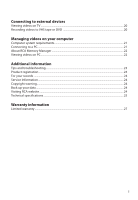RCA EZ2000 Owner/User Manual
RCA EZ2000 Manual
 |
UPC - 044476069512
View all RCA EZ2000 manuals
Add to My Manuals
Save this manual to your list of manuals |
RCA EZ2000 manual content summary:
- RCA EZ2000 | Owner/User Manual - Page 1
user manual EZ2000 EZ2000RD EZ2000BL EZ2000PL EZ2000BK It is important to read this user manual prior to using your new product for the first time. - RCA EZ2000 | Owner/User Manual - Page 2
accordance with the manufacturer's instructions. • Do not install Use only with the cart, stand, tripod, bracket, or table specified by the • Refer all servicing to qualified service personnel. Servicing is required when or that is listed in the user's guide. • Apparatus shall not be exposed to - RCA EZ2000 | Owner/User Manual - Page 3
specially designed receptacles. Precautions for the unit • Do not use the unit immediately after transportation from a cold place to a warm place; condensation problems may result. • Do not store the unit near fire, places with high temperature or in direct sunlight. Exposure to direct sunlight or - RCA EZ2000 | Owner/User Manual - Page 4
, if not installed and used in accordance with the instructions, may cause harmful interference to radio communications. However, www.rcaaudiovideo.com for technical support RCA EZ2000 RCA EZ2000PL RCA EZ2000RD RCA EZ2000BK RCA EZ2000BL This Class B digital apparatus complies with Canadian - RCA EZ2000 | Owner/User Manual - Page 5
Inserting microSD memory card ...9 Turning on the camcorder ...9 Resetting the camcorder...10 Setting date and time...10 General controls General controls ...11 Operation modes ...12 Recording videos Recording quality...13 Quality settings...13 Recording videos...14 Taking photos To take photos...15 - RCA EZ2000 | Owner/User Manual - Page 6
or DVD 20 Managing videos on your computer Computer system requirements...21 Connecting to a PC...21 About RCA Memory Manager ...22 Viewing videos on PC ...22 Additional information Tips and troubleshooting...23 Product registration ...24 For your records ...24 Service Information...24 Copyright - RCA EZ2000 | Owner/User Manual - Page 7
AND, AS APPLICABLE, ANY AUDIOVOX SUBSIDIARY, AS DEFINED BELOW (COLLECTIVELY "AUDIOVOX"), FOR THE RCA BRANDED PORTABLE DIGITAL AUDIO/VIDEO DEVICE APPLICATION/DRIVER SOFTWARE PROGRAM WHICH MAY INCLUDE ASSOCIATED SOFTWARE COMPONENTS, SOFTWARE LICENSED BY AUDIOVOX FROM THIRD PARTIES ("LICENSORS - RCA EZ2000 | Owner/User Manual - Page 8
OF WHICH WILL BE INSTALLED IN THE APPROPRIATE FOLDER ON YOUR COMPUTER UPON INSTALLATION OF THE SOFTWARE. AUDIOVOX IS NOT RESPONSIBLE FOR ANY THIRD PARTY'S SOFTWARE AND SHALL HAVE NO LIABILITY FOR YOUR USE OF THIRD PARTY SOFTWARE. 8. GOVERNING LAW If you acquired this A/V Device in the United States - RCA EZ2000 | Owner/User Manual - Page 9
for purchasing the RCA Small Wonder Camcorder. This product will let you record videos with high definition quality. You can also manage your recordings on your computer with the RCA Memory Manager included with this product. To start using your camcorder, please follow the setup instructions in the - RCA EZ2000 | Owner/User Manual - Page 10
• "Ready" shows on the LCD screen when the camcorder is ready for recording. Recording quality Battery indicator (recharge when the icon is empty) Memory card indicator • Slide and hold the power switch to turn off the camcorder. • The camcorder will automatically turn off after 3 minutes if not - RCA EZ2000 | Owner/User Manual - Page 11
5. Resetting the camcorder • To reset the camcorder (if it is not functioning properly), slide and hold the On/Off switch for more than 10 seconds. 6. Setting date and time • It is recommended to set the date and time before using the camcorder. Refer to "Menu settings" on page 19 for more - RCA EZ2000 | Owner/User Manual - Page 12
card slot (Lift up the cover to show the card slot) Recording indicator Microphone Lens On/off switch USB and HDMI video output (Lift up the cover to access the connectors) Camcorder strap hole AV output Video quality selector Playback/pause Setup menu Record Audio speaker LCD screen Delete - RCA EZ2000 | Owner/User Manual - Page 13
Playback. The camcorder will always enter into Preview mode after switched on. Refer to the diagram below for switching between modes and read relevant sections in the user manual for detailed operations. Switch on Preview mode (read page 13) Press RECORD to start/ stop video recording Press PHOTO - RCA EZ2000 | Owner/User Manual - Page 14
Slide the Video Quality selector to select the recording quality. The selected setting (HD, HQ recording durations on a 16GB memory card* HD (High Viewing on TV & Best video 1280 x 720 @ 30fps Definition mode) of your videos. You can set to optimize the performance of the camcorder under different - RCA EZ2000 | Owner/User Manual - Page 15
In Preview mode, press the red RECORD button to begin recording. Video recording indicator Elapsed time • While recording, the red recording light on the camcorder front turns on. 2. Press PLAY/PAUSE to pause a recording. • A pause indicator II replaces the red at the top left corner of the screen - RCA EZ2000 | Owner/User Manual - Page 16
Taking photos To take photos 1. In Preview mode, press PHOTO to take photos. • The resolution of the photos is 3.0 mega pixel which is extrapolated from 1 mega pixel sensor. 2. After taking photos, wait for few seconds timeout to return to Preview mode. 15 - RCA EZ2000 | Owner/User Manual - Page 17
/Total number of files Elapsed playback time 2. Press + or - during playback to adjust volume (video only). 3. Hold down or to fast rewind or forward the selected video during playback. Fast forward indicator Elapsed playback time 4. Press PLAY/PAUSE to pause playback. • Press PLAY/PAUSE again to - RCA EZ2000 | Owner/User Manual - Page 18
/Photo) Current file number/Total number of files Duration of current file 6. If no video is selected after playback has finished, Preview mode will resume after 2 minutes. • You may also press PHOTO to go to Preview mode after playback, or - RCA EZ2000 | Owner/User Manual - Page 19
/0003 Delete: All Cancel One 2. Press the red RECORD button to confirm delete. To delete all recordings: 1. Press DELETE and press + or - to select All. Video 0003/0003 Delete: All Cancel One 2. Press the red RECORD button. 3. Press + or - to select Confirm and press the red RECORD button to confirm - RCA EZ2000 | Owner/User Manual - Page 20
) 2010-01-01 Press Menu to Save and Exit 5. Press to exit the current menu option. 6. Press MENU to save settings and exit the camcorder menu. Menu options and settings Menu options Available settings Lighting Auto, Outdoor, Indoor, Low light Photo Quality 3MP, 1MP TV Output NTSC (US), PAL - RCA EZ2000 | Owner/User Manual - Page 21
white) input jacks on the TV. 2. Turn on the TV and the camcorder. 3. Switch the TV to the selected video input. • Refer to your TV manual for instructions. 4. You may play and delete videos viewed on the TV by using the camcorder buttons. The default TV output standard is NTSC. You can switch it to - RCA EZ2000 | Owner/User Manual - Page 22
you connect the camcorder to the PC, the Small Wonder will mount as a drive letter. To access the Memory Manager 3 installer, open My Computer and double-click the drive labeled SMALLWONDER. Double-click MemoryMgr3_Windows_Installer.exe to start the installation. • The RCA Detective application is - RCA EZ2000 | Owner/User Manual - Page 23
detailed instructions on using RCA Memory Manager, please refer to the help section in the software. Viewing videos on PC To ensure that videos can be managed and played on your PC: • Make sure to install the included Memory Manager application. * The application is also available for free download - RCA EZ2000 | Owner/User Manual - Page 24
• Install the included Memory Manager software and use it to view videos on your PC. My friends cannot view the videos I have sent them. • Use the SHARE functions of the Memory Manager for sharing videos with friends and family. The native files from the camcorder may not play in other computers. 23 - RCA EZ2000 | Owner/User Manual - Page 25
the drive regularly. The manufacturer is not responsible for lost data. Visiting RCA website Please visit www.rcaaudiovideo.com for: • Latest software and firmware • RCA Memory Manager Software • User manual • Frequently asked questions (FAQ) • Customer service and technical support information 24 - RCA EZ2000 | Owner/User Manual - Page 26
Technical specifications Product: • Digital Camera Recorder Brand: • RCA Model: • EZ2000, EZ2000RD, EZ2000BL, EZ2000PL and EZ2000BK Battery: • Built-in 3.7V Lithium battery Power adapter: • (input) 100-120V~60Hz 0.3A, (output) 5V 0.5A Size and frame rate of video recordings: • HD mode: 1280 x 720 - RCA EZ2000 | Owner/User Manual - Page 27
RCA Audio/Video Products AUDIOVOX problems, loss/interruptions of broadcast or internet service, to costs incurred for installation, removal or reinstallation of product, to corruptions caused by computer of storing content (such as an mp3 player, digital voice recorder, etc), it is recommended to - RCA EZ2000 | Owner/User Manual - Page 28
such as the bill of sale. Also print your name and address and a description of the defect. Send via standard UPS or its equivalent to: Audiovox Electronics Corp. Attn: Service Department. 150 Marcus Blvd. Hauppauge N.Y. 11788 1-877-833-3491 • Insure your shipment for loss or damage - RCA EZ2000 | Owner/User Manual - Page 29
descriptions and characteristics given in this document are given as a general indication and not as a guarantee. In order to provide the highest or modification without prior notice. Audiovox Electronics Corp. 150 Marcus Blvd., Hauppauge, NY 11788 © 2010 Audiovox Electronics Corp. Trademark(s) ®

EZ2000
EZ2000RD
EZ2000BL
EZ2000PL
EZ2000BK
user
manual
It is important to read this user manual prior to using your new product for the first time.