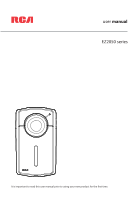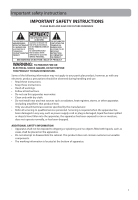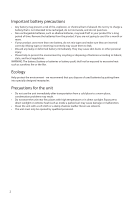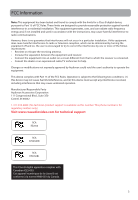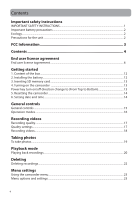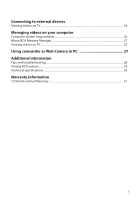RCA EZ2050 Owner/User Manual
RCA EZ2050 Manual
 |
View all RCA EZ2050 manuals
Add to My Manuals
Save this manual to your list of manuals |
RCA EZ2050 manual content summary:
- RCA EZ2050 | Owner/User Manual - Page 1
user manual EZ2050 series It is important to read this user manual prior to using your new product for the first time. - RCA EZ2050 | Owner/User Manual - Page 2
handling and use. • Read these instructions. • Keep these instructions. • Heed all warnings. • Follow all instructions. • Do not use this apparatus specified by the manufacturer. • Refer all servicing to qualified service personnel. Servicing is required when the apparatus has been damaged - RCA EZ2050 | Owner/User Manual - Page 3
specially designed receptacles. Precautions for the unit • Do not use the unit immediately after transportation from a cold place to a warm place; condensation problems may result. • Do not store the unit near fire, places with high temperature or in direct sunlight. Exposure to direct sunlight or - RCA EZ2050 | Owner/User Manual - Page 4
, if not installed and used in accordance with the instructions, may cause harmful interference to radio communications. However, only.) Visit www.rcaaudiovideo.com for technical support RCA EZ2050 RCA EZ2050RD RCA EZ2050BL This Class B digital apparatus complies with Canadian ICES-003. Cet - RCA EZ2050 | Owner/User Manual - Page 5
Contents Important safety instructions IMPORTANT SAFETY INSTRUCTIONS 1 Important battery precautions ...2 Ecology...2 Precautions for the ...13 4. Turning on the camcorder ...13 Power key turn on/off direction change to (From Top to Bottom 13 5. Resetting the camcorder ...14 6. Setting date and - RCA EZ2050 | Owner/User Manual - Page 6
videos on your computer Computer system requirements...26 About RCA Memory Manager ...27 Viewing videos on PC ...27 Using camcorder as Web Camera in PC 27 Additional information Tips and troubleshooting...28 Visiting RCA website ...29 Technical specifications ...30 Warranty information 12 Month - RCA EZ2050 | Owner/User Manual - Page 7
AUDIOVOX CORPORATION AND, AS APPLICABLE, ANY AUDIOVOX SUBSIDIARY, AS DEFINED BELOW (COLLECTIVELY "AUDIOVOX"), FOR THE RCA BRANDED PORTABLE DIGITAL AUDIO/VIDEO DEVICE APPLICATION/DRIVER SOFTWARE PROGRAM WHICH MAY INCLUDE ASSOCIATED SOFTWARE COMPONENTS, SOFTWARE LICENSED BY AUDIOVOX FROM THIRD PARTIES - RCA EZ2050 | Owner/User Manual - Page 8
properly. Updated versions of the Program may be downloaded from www.rcaaudiovideo.com/downloads (d) AUDIOVOX is not obligated to provide support services for the Program. (e) The Program is provided with "RESTRICTED RIGHTS". Use, duplication, or disclosure by the U.S. Government is subject to - RCA EZ2050 | Owner/User Manual - Page 9
6. LIMITATION OF LIABILITY (a) TO THE MAXIMUM EXTENT PERMITTED BY APPLICABLE LAW, IN NO EVENT SHALL AUDIOVOX, OR ITS DEALERS BE LIABLE FOR ANY SPECIAL, INCIDENTAL, INDIRECT, OR CONSEQUENTIAL DAMAGES WHATSOEVER (INCLUDING, WITHOUT LIMITATION, DAMAGES FOR LOSS OF PROFITS, BUSINESS INTERRUPTION, - RCA EZ2050 | Owner/User Manual - Page 10
software, IP address and peripherals, that is gathered periodically to facilitate the provision of software updates, product support and other services to you (if any) related to the RCA Memory Manager Software and to verify compliance with the terms of this License. Audiovox may use this - RCA EZ2050 | Owner/User Manual - Page 11
QUALITY AND PERFORMANCE OF THE SOFTWARE. SHOULD THE SOFTWARE PROVE DEFECTIVE, YOU, AND NOT ARCSOFT OR AN AUTHORIZED RESELLER, ASSUME THE ENTIRE COST OF NECESSARY SERVICING, REPAIR, OR CORRECTION. SOME STATES OR JURISDICTIONS DO NOT ALLOW THE 10 - RCA EZ2050 | Owner/User Manual - Page 12
EXCLUSION OF IMPLIED WARRANTIES, SO THE ABOVE EXCLUSION MAY NOT APPLY TO YOU. THIS WARRANTY GIVES YOU SPECIFIC LEGAL RIGHTS, AND YOU MAY ALSO HAVE OTHER RIGHTS THAT VARY FROM JURISDICTION TO JURISDICTION. 6. Limited Liability. YOUR SOLE REMEDY AND THE ENTIRE LIABILITY OF ARCSOFT AND ITS LICENSORS - RCA EZ2050 | Owner/User Manual - Page 13
the RCA Memory Manager included with this product. To start using your camcorder, please follow the setup instructions in the following pages. 1. Content of the box • Small Wonder Camcorder • AAA batteries x 4 • USB cable • CD-ROM • AV cable • Lanyard • Soft pouch • Quick Start Guide 2. Installing - RCA EZ2050 | Owner/User Manual - Page 14
turns on. Slide and hold Memory card Recording quality indicator Battery indicator • Slide and hold the power switch to turn off the camcorder. • The camcorder will automatically turn off after 3 minutes if not in use. • Refer to the following pages for more information on recording and other - RCA EZ2050 | Owner/User Manual - Page 15
5. Resetting the camcorder • To reset the camcorder (if it is not functioning properly), remove the batteries and re-install. 6. Setting date and time • It is recommended to set the date and time before using the camcorder. Refer to Menu settings section for more information. 14 - RCA EZ2050 | Owner/User Manual - Page 16
to show the card slot) Recording indicator Microphone Lens On/off switch USB (Lift up the cover to access the connector) AV output Camcorder strap hole Play/pause Setup menu Record Audio speaker LCD screen Delete recordings MODE Record video/ take photo +/- - Adjust volume during playback - RCA EZ2050 | Owner/User Manual - Page 17
There are three basic modes for operating the camcorder: Video, Photo and Playback. The camcorder will always enter into Video mode after switched on. Refer to the diagram below for switching between modes and read relevant sections in the user manual for detailed operations. Switch on Video mode1 - RCA EZ2050 | Owner/User Manual - Page 18
+ or - to select Quality. 3. Press RECORD to enter and press + or - to select from HD, HQ and WebQ. 4. Press RECORD to save settings. 5. Press MENU to exit the camcorder menu. The selected setting (HD, HQ or WebQ) appears on the display screen during preview. Quality settings Settings Recommended - RCA EZ2050 | Owner/User Manual - Page 19
In Video mode, press the red RECORD button to begin recording. Elapsed time Video recording indicator • While recording, the red recording light on the camcorder front will turn on. 2. Press PLAY/PAUSE to pause a recording. • A pause indicator II replaces the red +REC at the bottom right corner of - RCA EZ2050 | Owner/User Manual - Page 20
Taking photos To take photos 1. In Photo mode, press RECORD to take photos. • The resolution of the photos is 3 mega pixel which is interpolated from 1 mega pixel sensor. 2. After taking photos, wait for few seconds timeout to return to Photo mode. 19 - RCA EZ2050 | Owner/User Manual - Page 21
Playback mode Playing back recordings 1. Press PLAY/PAUSE to enter Playback mode and start playback of the most recent recording (video/ photo). Playback indicator Current file number/Total number of files 2. Press + or - during playback to adjust volume (video only). 3. Hold down or to fast rewind - RCA EZ2050 | Owner/User Manual - Page 22
5. To select another video, press or to cue the previous or next video. Play/pause indicator 6. When video playback stop, press MODE or RECORD to return to Video mode. (Press RECORD to stop video playback) 21 - RCA EZ2050 | Owner/User Manual - Page 23
Deleting Deleting recordings To delete one recording: 1. In Video mode or Playback mode (Video playback stopped), press DELETE. 2. Press or to select file to delete. 3. Press + or - to select One. 4. Press the red RECORD button to confirm delete. To delete all recordings: 1. Press DELETE and press + - RCA EZ2050 | Owner/User Manual - Page 24
Press RECORD to save settings. 6. Press MENU to exit the camcorder menu. Menu options and settings Menu options Quality Lighting (Photo mode Time Language TV Output Key Tone Format... Restore settings System info Available settings HD, HQ, WebQ(Video mode); 1M, 3M(Photo mode) Auto, Outdoor, - RCA EZ2050 | Owner/User Manual - Page 25
(white) input jacks on the TV. 2. Turn on the TV and the camcorder. 3. Switch the TV to the selected video input. • Refer to your TV manual for instructions. 4. You may play and delete videos viewed on the TV by using the camcorder buttons. The default TV output standard is NTSC. You can switch it - RCA EZ2050 | Owner/User Manual - Page 26
and the recording device. 3. Switch recording device to the video input connected to the camcorder. • Refer to your user manual of the recording device for instructions. 4. Start recording of your recording device. After finished current video or photo playback, press to skip to next video or - RCA EZ2050 | Owner/User Manual - Page 27
64 X2 3800+ (or above) processor recommended • 1GB RAM (2GB recommended for editing HD videos) • 300 MB available hard disk space • 256 MB Graphics Card (or RCA Detective application is installed with Memory Manager 3 and will automatically run the Memory Manager 3 application when your camcorder - RCA EZ2050 | Owner/User Manual - Page 28
and-drop For more detailed instructions on using RCA Memory Manager, please refer camcorder as Web Camera in PC To use the camcorder as a Web Camera in your PC, a driver file is needed. Please go to www.rcaaudiovideo.com to download the file. After downloading the driver file, follow the instructions - RCA EZ2050 | Owner/User Manual - Page 29
Additional information Tips and troubleshooting Cannot turn on the camcorder. • Make sure the battery is not empty. Refer to the user manual to properly charge the camcorder before use. SD card cannot be detected by camcorder. • Make sure the SD card is inserted properly. Remove and insert the card - RCA EZ2050 | Owner/User Manual - Page 30
Visiting RCA website Please visit www.rcaaudiovideo.com for: • Latest software and firmware • RCA Memory Manager Software • User manual • Frequently asked questions (FAQ) • Customer service and technical support information 29 - RCA EZ2050 | Owner/User Manual - Page 31
2048 x 1536 pixels (JPG), interpolated from 1 mega sensor Recording media: • SD card (not included) Maximum recording time (approximate figures): Video Recording Modes HD (High Definition mode) HQ mode WebQ (Web Quality mode) Maximum recording time with 32 GB SD card Up to 4 Hours Up to 6 Hours Up - RCA EZ2050 | Owner/User Manual - Page 32
Warranty Applies to RCA Camcorders AUDIOVOX ACCESSORIES CORP to correction of antenna problems, loss/interruptions of broadcast or internet service, to costs incurred storing content (such as an mp3 player, voice recorder, camcorder, digital photo frame, etc), it is recommended to make periodic backup - RCA EZ2050 | Owner/User Manual - Page 33
were included with the original purchase. We recommend using the original carton and packing materials. Ship to Audiovox Electronics Corp. Attn: Service Department. 150 Marcus Blvd. Hauppauge N.Y. 11788 1-800-645-4994 For Canada Customers, please ship to: Audiovox Return Centre c/o Genco 6685 - RCA EZ2050 | Owner/User Manual - Page 34
Illustrations contained within this publication are for representation only and subject to change. The descriptions and characteristics given in this document are given as a general indication and not as a guarantee. In order to provide the highest quality product possible, we reserve the right to
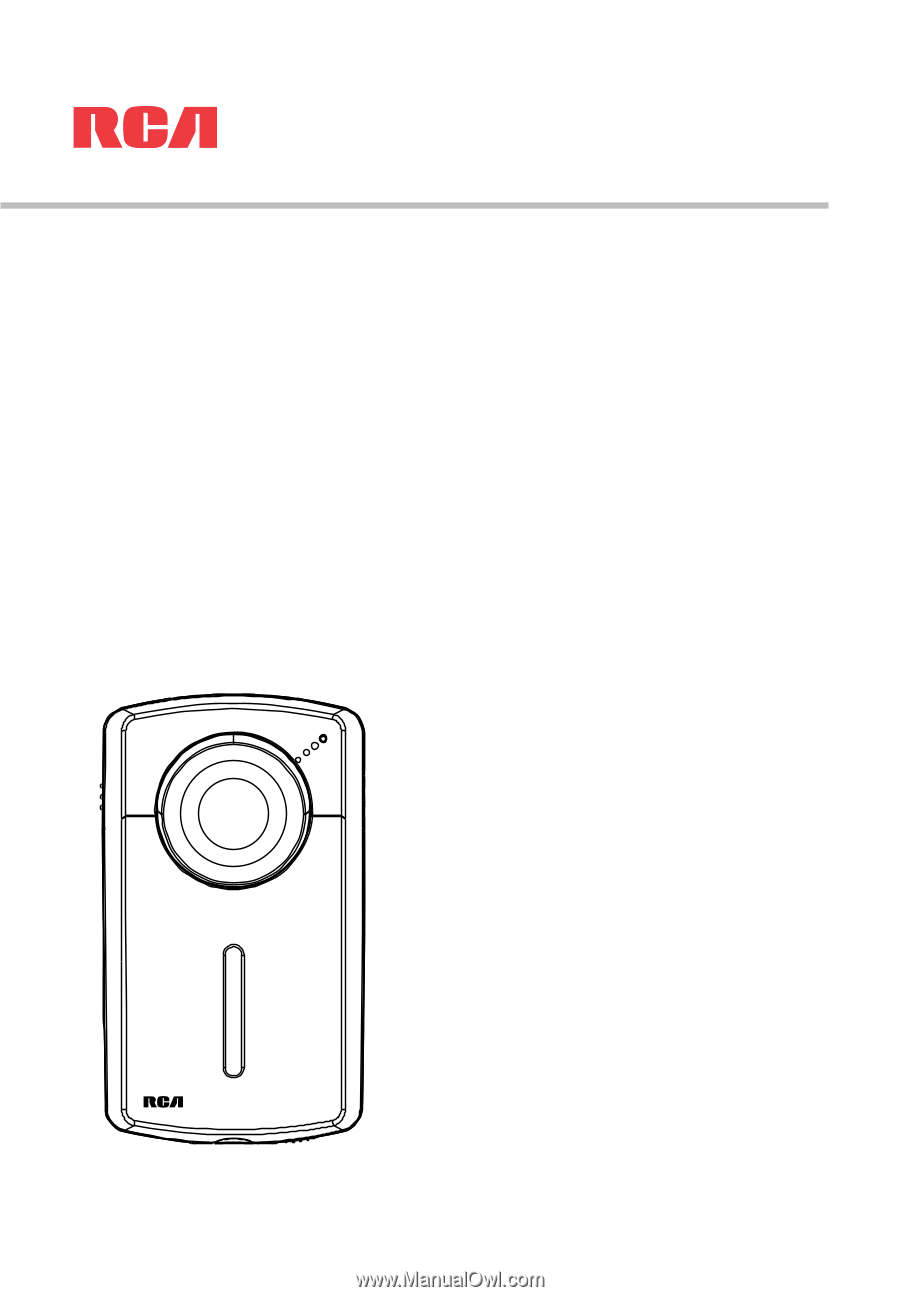
EZ2050 series
user
manual
It is important to read this user manual prior to using your new product for the first time.