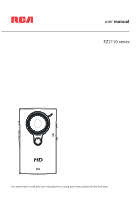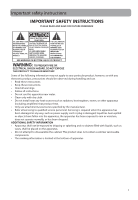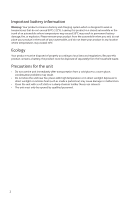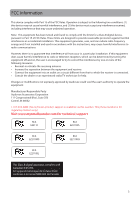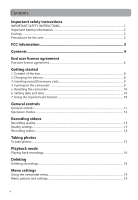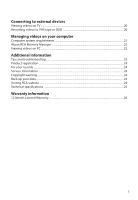RCA EZ2110BL Owner/User Manual
RCA EZ2110BL Manual
 |
View all RCA EZ2110BL manuals
Add to My Manuals
Save this manual to your list of manuals |
RCA EZ2110BL manual content summary:
- RCA EZ2110BL | Owner/User Manual - Page 1
user manual EZ2110 series It is important to read this user manual prior to using your new product for the first time. - RCA EZ2110BL | Owner/User Manual - Page 2
handling and use. • Read these instructions. • Keep these instructions. • Heed all warnings. • Follow all instructions. • Do not use this apparatus specified by the manufacturer. • Refer all servicing to qualified service personnel. Servicing is required when the apparatus has been damaged - RCA EZ2110BL | Owner/User Manual - Page 3
from the household waste. Precautions for the unit • Do not use the unit immediately after transportation from a cold place to a warm place; condensation problems may result. • Do not store the unit near fire, places with high temperature or in direct sunlight. Exposure to direct sunlight or extreme - RCA EZ2110BL | Owner/User Manual - Page 4
, if not installed and used in accordance with the instructions, may cause harmful interference to radio communications. However, there Visit www.mysmallwonder.com for technical support RCA EZ2110 RCA EZ2110PL RCA EZ2110RD RCA EZ2110CH RCA EZ2110BL This Class B digital apparatus complies with - RCA EZ2110BL | Owner/User Manual - Page 5
Contents Important safety instructions IMPORTANT SAFETY INSTRUCTIONS 1 Important battery information ...2 Ecology...2 Precautions for bracket 10 General controls General controls ...11 Operation modes ...12 Recording videos Recording quality...13 Quality settings...13 Recording videos...14 Taking - RCA EZ2110BL | Owner/User Manual - Page 6
Managing videos on your computer Computer system requirements...21 About RCA Memory Manager ...22 Viewing videos on PC ...22 Additional information Tips and troubleshooting...23 Product registration ...24 For your records ...24 Service Information...24 Copyright warning...24 Back up your data ...24 - RCA EZ2110BL | Owner/User Manual - Page 7
transfer the Program and license to another party only as a part of the RCA branded Portable Digital Audio/Video Device ("A/V Device"), and only if the other rcaaudiovideo.com/downloads (d) AUDIOVOX is not obligated to provide support services for the Program. (e) The Program is provided with " - RCA EZ2110BL | Owner/User Manual - Page 8
Corporation including, but not limited to, Audiovox Consumer Electronics, Inc. and Audiovox Electronics Corporation. For purposes of this definition only, the term "control" means the possession of the power to direct or cause the direction of the management and policies of an entity, whether by - RCA EZ2110BL | Owner/User Manual - Page 9
your camcorder, please follow the setup instructions in the following pages. 1. Content of the box • Small Wonder Camcorder • USB cable • AV cable • Tripod mount bracket • 2 GB micro SD card (Installed in device) • Software DVD • User Manual • Quick Start Guide • Owner Registration card • Warranty - RCA EZ2110BL | Owner/User Manual - Page 10
3. Inserting microSD memory card • A micro SD memory card (supplied) is recommended for recording. Lift up the cover Push the card in until a click is heard As the memory card is small in size, it is recommended to use a small coin to help insert or remove it. • The card icon ( ) appears on the - RCA EZ2110BL | Owner/User Manual - Page 11
5. Resetting the camcorder • To reset the camcorder (if it is not functioning properly), slide and hold the On/Off switch for more than 10 seconds. 6. Setting date and time • It is recommended to set the date and time before using the camcorder. Refer to "Menu settings" on page 19 for more - RCA EZ2110BL | Owner/User Manual - Page 12
controls General controls microSD card slot (Lift up the cover to show the card slot) Recording indicator Microphone Lens On/off switch USB and HDMI video output (Lift up the cover to access the connectors) Camcorder strap hole AV output Video quality selector Playback/pause Setup menu Record - RCA EZ2110BL | Owner/User Manual - Page 13
between modes and read relevant sections in the user manual for detailed operations. Switch on Preview mode (read page 13) Press RECORD to start/ stop video recording Press PHOTO Auto timeout Press PLAY/PAUSE Press PHOTO/ Press RECORD Taking photos (read page 15) Playback mode (read page - RCA EZ2110BL | Owner/User Manual - Page 14
WebQ (Web Quality mode) Uploading to and viewing 320 x 240 @ 30fps on the web 5 hours * Actual recording time and capacity will vary depending on type of video content being recorded, system requirements, and other factors. Light conditions can greatly affect the quality of your videos. You can - RCA EZ2110BL | Owner/User Manual - Page 15
videos 1. In Preview mode, press the red RECORD button to begin recording. Video recording indicator Elapsed time • While recording, the red recording light on the camcorder front turns on. 2. Press PLAY/PAUSE to pause a recording. • A pause indicator II replaces the red at the top left corner - RCA EZ2110BL | Owner/User Manual - Page 16
Taking photos To take photos 1. In Preview mode, press PHOTO to take photos. • The resolution of the photos is 3.0 mega pixel which is interpolated from 1 mega pixel sensor. 2. After taking photos, wait for few seconds timeout to return to Preview mode. 15 - RCA EZ2110BL | Owner/User Manual - Page 17
1. Press PLAY/PAUSE to enter Playback mode and start playback of the most recent recording (video/ photo). Playback indicator Current file number/Total number of files Elapsed playback time 2. Press + or Remaining playback time Press and hold PLAY/PAUSE for three seconds to play all recordings. 16 - RCA EZ2110BL | Owner/User Manual - Page 18
playback has finished, Preview mode will resume after 2 minutes. • You may also press PHOTO to go to Preview mode after playback, or press the red RECORD button to return to Preview mode 17 - RCA EZ2110BL | Owner/User Manual - Page 19
to select One. Video 0003/0003 Delete: All Cancel One 2. Press the red RECORD button to confirm delete. To delete all recordings: 1. Press DELETE and press + or - to select All. Video 0003/0003 Delete: All Cancel One 2. Press the red RECORD button. 3. Press + or - to select Confirm and press the red - RCA EZ2110BL | Owner/User Manual - Page 20
Menu settings Using the camcorder menu 1. Press MENU to show the camcorder menu on the screen. 2. Press + or - to highlight a menu option. LIGHTING PHOTO QUALITY TV OUTOUT DATE AUTO 3MP NTSC (US) 2010-01-01 Press Menu to Save and Exit 3. Press to enter the highlighted menu option. 4. Press + - RCA EZ2110BL | Owner/User Manual - Page 21
device (VHS or DVD recorder). 2. Turn on the camcorder and the recording device. 3. Switch recording device to the video input connected to the camcorder. • Refer to your user manual of the recording device for instructions. 4. Start recording of your recording device and press and hold PLAY - RCA EZ2110BL | Owner/User Manual - Page 22
jack. USB connector standard: mini-B 2. Connect the other end of the cable to the computer. Lift up the cover USB port of your computer USB cable 3. Windows: The first time you connect the camcorder to the PC, the Small Wonder will mount as a drive letter. To access the Memory Manager 3 installer - RCA EZ2110BL | Owner/User Manual - Page 23
lets you: • Browse and play videos • Delete videos • Save videos to your computer • Edit videos by simply drag-and-drop For more detailed instructions on using RCA Memory Manager, please refer to the help section in the software. Viewing videos on PC To ensure that videos can be managed and played - RCA EZ2110BL | Owner/User Manual - Page 24
Tips and troubleshooting Cannot turn on the camcorder. • Make sure the battery is not empty. Refer to the user manual to properly On/Off switch for more than 10 seconds to reset the camcorder. Cannot view recorded videos on PC. • Install the included Memory Manager software and use it to - RCA EZ2110BL | Owner/User Manual - Page 25
only by those specially trained in appropriate servicing techniques. For instructions on how to obtain service, refer to the warranty included in this Guide. Copyright warning This player is for your personal use only. Unauthorized recording or duplication of copyrighted material may infringe - RCA EZ2110BL | Owner/User Manual - Page 26
Technical specifications Product: • Digital Camera Recorder Brand: • RCA Model: • EZ2110, EZ2110RD, EZ2110BL, EZ2110PL and EZ2110CH Battery: • Built-in 3.7V Lithium battery Size and frame rate of video recordings: • HD mode: 1280 x 720 pixels @ 30 fps (H.264 video compression, MOV file format) • HQ - RCA EZ2110BL | Owner/User Manual - Page 27
Warranty Applies to RCA Camcorders AUDIOVOX ACCESSORIES to correction of antenna problems, loss/interruptions of broadcast or internet service, to costs incurred for product is capable of storing content (such as an mp3 player, voice recorder, camcorder, digital photo frame, etc), it is recommended - RCA EZ2110BL | Owner/User Manual - Page 28
• Properly pack your unit. Include any remotes, memory cards, cables, etc. which were originally provided with the product. However DO NOT return any removable batteries, even if batteries were included with the original purchase. We - RCA EZ2110BL | Owner/User Manual - Page 29
Illustrations contained within this publication are for representation only and subject to change. The descriptions and characteristics given in this document are given as a general indication and not as a guarantee. In order to provide the highest quality product possible, we reserve the right to
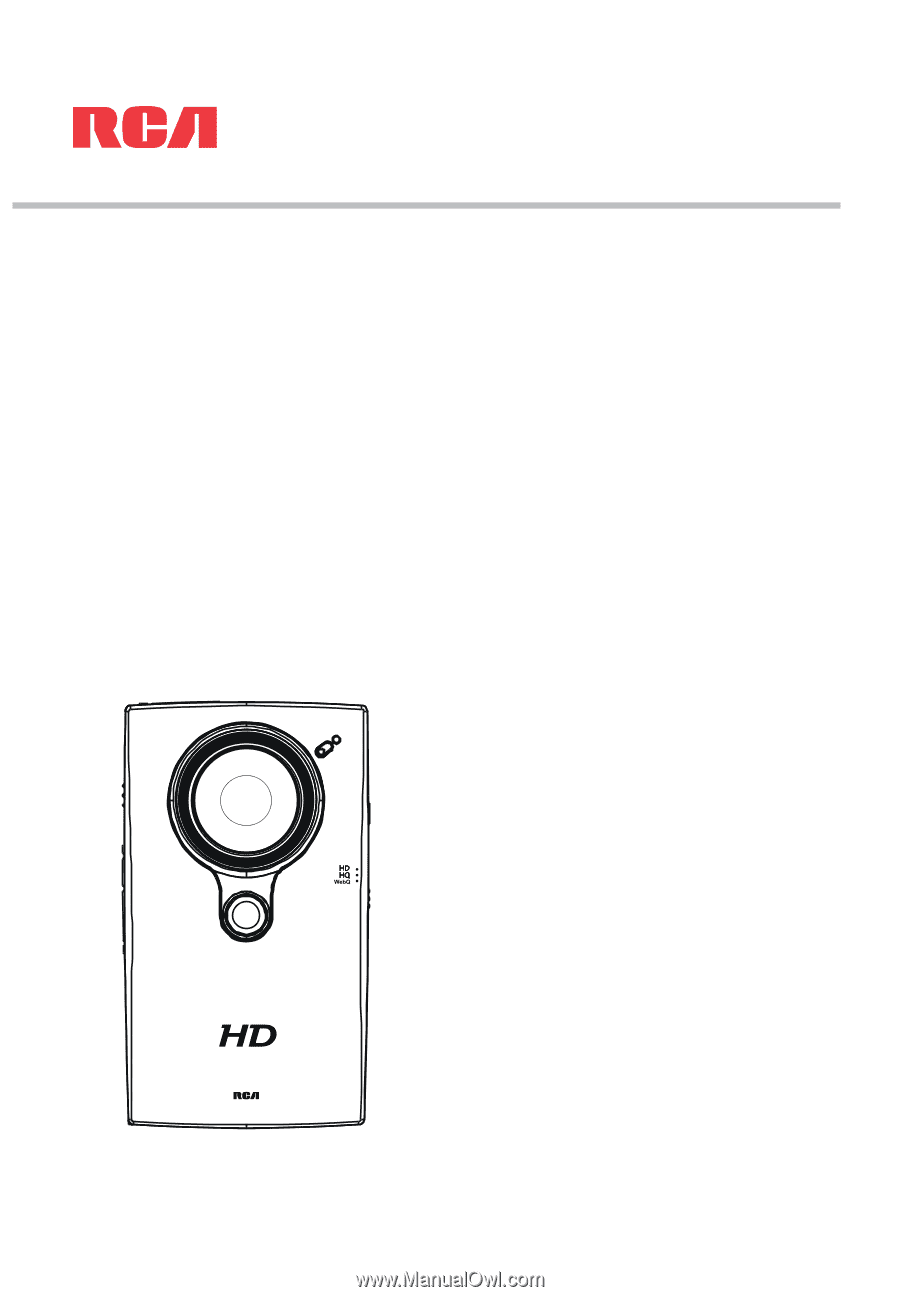
EZ2110 series
user
manual
It is important to read this user manual prior to using your new product for the first time.