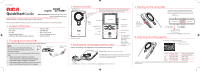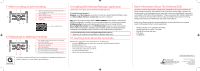RCA EZ2110BL Quick Start Guide
RCA EZ2110BL Manual
 |
View all RCA EZ2110BL manuals
Add to My Manuals
Save this manual to your list of manuals |
RCA EZ2110BL manual content summary:
- RCA EZ2110BL | Quick Start Guide - Page 1
your new RCA High Definition Small Wonder Camcorder. Please read these instructions for quick tips on using the product. The User Manual PDF file can also be found in the camcorder memory under the User Manuals folder. 1. Content of the box • Small Wonder Camcorder • USB cable • AV cable • Tripod - RCA EZ2110BL | Quick Start Guide - Page 2
is optional. It is not necessary to use these applications to view, edit, or share your Small Wonder camcorder's videos/photos. The built-in Memory Manager™ software (a separate RCA software application which installs from the camcorder's memory card) is provided for the purpose of viewing, editing
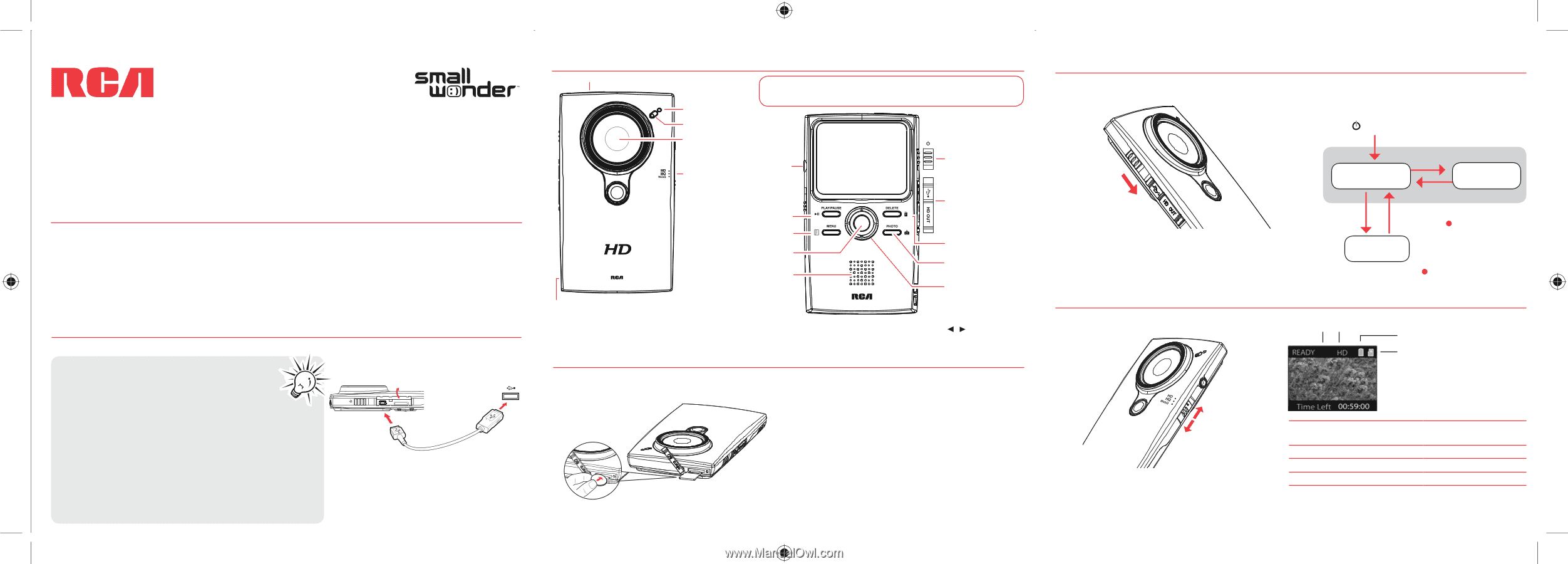
EZ2110
Series
RCA Small Wonder Camcorder
www.mysmallwonder.com
Congratulations on purchasing your new RCA High Definition Small Wonder Camcorder.
Please read these instructions for quick tips on using the product.
The User Manual PDF file can also be found in the camcorder memory under the User Manuals folder.
Please charge the battery for at least four hours before first use.
QuickStart
Guide
1. Content of the box
•
Small Wonder Camcorder
•
USB cable
•
AV cable
•
Tripod mount bracket
•
2 GB micro SD card (Installed in device)
•
Software DVD
•
User Manual
•
Quick Start Guide
•
Owner Registration card
•
Warranty leaflet
2. Charging your camcorder
3. General controls
Lens
Video
quality
selector
Recording indicator
Microphone
microSD card slot
Camcorder strap hole
On/off
switch*
Delete recordings
Take photo
AV output
Playback/pause
Setup menu
Record
Audio speaker
LCD screen
USB and HDMI
video output
+
/
–
– Adjust volume
during playback/
zoom during record
and preview
/
– Skip to
previous or next
recording; fast rewind
or forward
* To reset the camcorder (in case it is not functioning properly):
Slide and hold the On/off
switch for more than 10 seconds.
2
Actual recording time and capacity will vary depending on type of video content being recorded, system requirements,
and other factors.
6. Selecting recording quality
Battery indicator
Memory card indicator
Selected recording quality
Settings
HD
HQ
WebQ
Resolutions (pixel) &
Frame Rates (FPS)
1280 x 720 @ 30fps
720 x 480 @ 30fps
320 x 240 @ 30fps
Approx. recording durations
on a 2 GB memory card
2
Up to 1 hours
Up to 1.7 hours
Up to 5 hours
Preview mode
5. Turning on the camcorder
Slide and
hold until the
camcorder turns
on or off
4. Inserting (or removing) memory card
A micro SD memory card (supplied) is recommended for recording.
As the memory card is small in size, it is recommended to use
a small coin
to help insert or remove it.
To insert card:
Push the card in until a click is heard
To remove card:
Push card in until a click is heard, then slowly release
the card. As card is under minimal tension when locked in memory
slot, please use care when removing.
Lift up the cover
NOTE:
The unit is properly charging when you
see the animated charging symbol on the
Camcorder display.
If you do not see this charging symbol, follow these
steps:
1.
Make sure that you have the camcorder
connected to the computer USB port through
USB cable, and the computer is turned on.
2.
Momentarily slide and hold the Camcorder power
switch to the ON position to initiate charging.
The camcorder has two operation modes (Preview and
Playback). It is always in Preview mode after switched on.
Refer to the diagram below for switching between modes.
Switch on
Auto timeout
Press
PHOTO
Press
PLAY/PAUSE
Playback mode
Press
PHOTO /
Press
Record
Preview mode
1
Take a photo
1
In Preview mode, press
Record
to record a video.
v2.0 (1.0.2.0) (EN)
English
USB port of
your
computer
USB cable