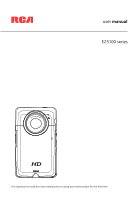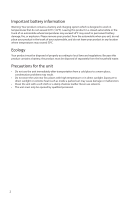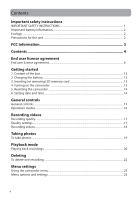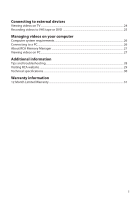RCA EZ3100 Owner/User Manual
RCA EZ3100 Manual
 |
View all RCA EZ3100 manuals
Add to My Manuals
Save this manual to your list of manuals |
RCA EZ3100 manual content summary:
- RCA EZ3100 | Owner/User Manual - Page 1
user manual EZ3100 series It is important to read this user manual prior to using your new product for the first time. - RCA EZ3100 | Owner/User Manual - Page 2
handling and use. • Read these instructions. • Keep these instructions. • Heed all warnings. • Follow all instructions. • Do not use this apparatus specified by the manufacturer. • Refer all servicing to qualified service personnel. Servicing is required when the apparatus has been damaged - RCA EZ3100 | Owner/User Manual - Page 3
from the household waste. Precautions for the unit • Do not use the unit immediately after transportation from a cold place to a warm place; condensation problems may result. • Do not store the unit near fire, places with high temperature or in direct sunlight. Exposure to direct sunlight or extreme - RCA EZ3100 | Owner/User Manual - Page 4
, if not installed and used in accordance with the instructions, may cause harmful interference to radio communications. However, support is available via this number. This phone number is for regulatory matters only.) Visit www.rcaaudiovideo.com for technical support RCA EZ3100 This Class B digital - RCA EZ3100 | Owner/User Manual - Page 5
Inserting (or removing) SD memory card 13 4. Turning on the camcorder ...13 5. Resetting the camcorder ...14 6. Setting date and time ...14 General controls General controls ...15 Operation modes ...16 Recording videos Recording quality...17 Quality settings...17 Recording videos...18 Taking photos - RCA EZ3100 | Owner/User Manual - Page 6
on your computer Computer system requirements...26 Connecting to a PC...26 About RCA Memory Manager ...27 Viewing videos on PC ...27 Additional information Tips and troubleshooting...28 Visiting RCA website ...29 Technical specifications ...30 Warranty information 12 Month Limited Warranty ...31 - RCA EZ3100 | Owner/User Manual - Page 7
of the original Program's proprietary notices. (b) You may transfer the Program and license to another party only as a part of the RCA branded Portable Digital Audio/Video Device ("A/V Device"), and only if the other party agrees to accept the terms and conditions of this EULA. If you transfer the - RCA EZ3100 | Owner/User Manual - Page 8
.rcaaudiovideo.com/downloads (d) AUDIOVOX is not obligated to provide support services for the Program. (e) The Program is provided with " PARTICULAR PURPOSE, TITLE OR NON-INFRINGEMENT. THE ENTIRE RISK AS TO THE QUALITY AND PERFORMANCE OF THE PROGRAM IS WITH YOU. SHOULD THE PROGRAM PROVE DEFECTIVE - RCA EZ3100 | Owner/User Manual - Page 9
6. LIMITATION OF LIABILITY (a) TO THE MAXIMUM EXTENT PERMITTED BY APPLICABLE LAW, IN NO EVENT SHALL AUDIOVOX, OR ITS DEALERS BE LIABLE FOR ANY SPECIAL, INCIDENTAL, INDIRECT, OR CONSEQUENTIAL DAMAGES WHATSOEVER (INCLUDING, WITHOUT LIMITATION, DAMAGES FOR LOSS OF PROFITS, BUSINESS INTERRUPTION, - RCA EZ3100 | Owner/User Manual - Page 10
, IP address and peripherals, that is gathered periodically to facilitate the provision of software updates, product support and other services to you (if any) related to the RCA Memory Manager Software and to verify compliance with the terms of this License. Audiovox may use this information - RCA EZ3100 | Owner/User Manual - Page 11
it is either loaded into RAM or installed into the hard disk or other permanent memory of a computer or other hardware device. A special license permit from ArcSoft is NOT STATED HEREIN. YOU ASSUME THE ENTIRE RISK AS TO THE QUALITY AND PERFORMANCE OF THE SOFTWARE. SHOULD THE SOFTWARE PROVE DEFECTIVE, - RCA EZ3100 | Owner/User Manual - Page 12
EXCLUSION OF IMPLIED WARRANTIES, SO THE ABOVE EXCLUSION MAY NOT APPLY TO YOU. THIS WARRANTY GIVES YOU SPECIFIC LEGAL RIGHTS, AND YOU MAY ALSO HAVE OTHER RIGHTS THAT VARY FROM JURISDICTION TO JURISDICTION. 6. Limited Liability. YOUR SOLE REMEDY AND THE ENTIRE LIABILITY OF ARCSOFT AND ITS LICENSORS - RCA EZ3100 | Owner/User Manual - Page 13
for purchasing the RCA Small Wonder Camcorder. This product will let you record videos with high definition quality. You can also manage your recordings on your computer with the RCA Memory Manager included with this product. To start using your camcorder, please follow the setup instructions in the - RCA EZ3100 | Owner/User Manual - Page 14
. An SD memory card is recommended for recording (memory card not included). 4. Turning on the camcorder • Press and hold the power switch until the camcorder turns on. Press and hold • "Ready" shows on the LCD screen when the camcorder is ready for recording. Selected recording quality Battery - RCA EZ3100 | Owner/User Manual - Page 15
5. Resetting the camcorder • To reset the camcorder (if it is not functioning properly), press and hold the On/Off switch for more than 10 seconds. 6. Setting date and time • It is recommended to set the date and time before using the camcorder. Refer to Menu settings section for more information. - RCA EZ3100 | Owner/User Manual - Page 16
On/off switch Microphone Recording indicator Lens AV output USB and HDMI video output (Lift up the cover to access the connector) SD card slot (Lift up the cover to show the card slot) Tripod screw hole Camcorder strap hole LCD screen Play/pause Setup menu Record Audio speaker Delete - RCA EZ3100 | Owner/User Manual - Page 17
basic modes for operating the camcorder: Video preview mode, Photo preview mode and Playback mode. It will always launch in video preview mode after being switched on. Refer to the diagram below for switching between modes and read relevant sections in the user manual for detailed operations. Switch - RCA EZ3100 | Owner/User Manual - Page 18
exit the camcorder menu. The selected setting (HD, Sports and WebQ) appears on the display screen during preview. Quality settings Settings Recommended for: Resolutions (pixel) and Frame Rate (FPS) Approx. recording durations on a 32GB SD memory card* HD (High Viewing on TV & Best video 1440 - RCA EZ3100 | Owner/User Manual - Page 19
preview mode, press the red RECORD button to begin recording. Video recording indicator Elapsed time • While recording, the blue recording light on the camcorder front will turn on. 2. Press to pause a recording. • A pause indicator II replaces the red RECORD indicator • To resume recording - RCA EZ3100 | Owner/User Manual - Page 20
Taking photos To take photos 1. In Photo preview mode, press RECORD to take photos. • The photo resolution is 12 megapixels which is interpolated from a 5 megapixel sensor. 2. After taking a photo, please allow a few seconds for image processing before the next photo can be taken. 19 - RCA EZ3100 | Owner/User Manual - Page 21
file number/Total number of files Elapsed playback time 2. Press + or - during playback to adjust volume (video only). 3. Hold down or to fast rewind or forward the selected video during playback. Fast forward indicator Elapsed playback time 4. Press to pause playback. • Press again to resume - RCA EZ3100 | Owner/User Manual - Page 22
5. To select another video, press or to cue the previous or next video. Current file number/Total number of files Video 6. When video playback stops, press RECORD to stop video playback) MODE or RECORD to return to Video preview mode. (Press 21 - RCA EZ3100 | Owner/User Manual - Page 23
Deleting To delete one recording 1. Press or in Playback mode to select file. 2. Press . 3. Press + or - to select One. 4. Press the red RECORD button to confirm delete. To delete all recordings 1. Press in Playback mode and press + or - to select All. 2. Press the red RECORD button. 3. Press + or - - RCA EZ3100 | Owner/User Manual - Page 24
the current menu option. 6. Press to save settings and exit the camcorder menu. Menu options and settings Menu options Available settings Lighting Auto, Outdoor, Indoor, Low light Photo Quality 3MP, 5MP, 8MP, 12MP Video Quality HD, Sports and WebQ TV Output NTSC (US), PAL Date YYYY - MM - RCA EZ3100 | Owner/User Manual - Page 25
white) input jacks on the TV. 2. Turn on the TV and the camcorder. 3. Switch the TV to the selected video input. • Refer to your TV manual for instructions. 4. You may play and delete videos viewed on the TV by using the camcorder buttons. The default TV output standard is NTSC. You can switch it to - RCA EZ3100 | Owner/User Manual - Page 26
and the recording device. 3. Switch recording device to the video input connected to the camcorder. • Refer to your user manual of the recording device for instructions. 4. Initiate the recording function of your recording device. On the camcorder press to playback the file you wish to record. • To - RCA EZ3100 | Owner/User Manual - Page 27
2GB recommended for editing HD videos) • 300 MB available hard disk space • 256 MB Graphics Card (or above) RCA Detective application is installed with Memory Manager 3 and will automatically run the Memory Manager 3 application when your camcorder is connected to the PC. Mac: To access the Memory - RCA EZ3100 | Owner/User Manual - Page 28
About RCA Memory Manager The included RCA Memory Manager application lets you: • Browse and play videos • Delete videos • Save videos to your computer • Edit videos by simply drag-and-drop For more detailed instructions on using RCA Memory Manager, please refer to the help section in the software. - RCA EZ3100 | Owner/User Manual - Page 29
Tips and troubleshooting Cannot turn on the camcorder. • Make sure the battery is not empty. Refer to the user manual to properly charge the camcorder before use. SD memory card cannot be detected by camcorder. • Make sure the SD memory card is inserted properly. Remove and insert the card from the - RCA EZ3100 | Owner/User Manual - Page 30
Visiting RCA website Please visit www.rcaaudiovideo.com for: • Latest software and firmware • RCA Memory Manager Software • User manual • Frequently asked questions (FAQ) • Customer service and technical support information 29 - RCA EZ3100 | Owner/User Manual - Page 31
format) Size of still images: • 4000 x 3000 pixels (JPG) Recording media: • SD memory card (not included) Maximum recording time (approximate figures): Video Recording Modes HD (High Definition mode) Sports mode WebQ (Web Quality mode) Maximum no. of photos can be taken Approx. maximum recording - RCA EZ3100 | Owner/User Manual - Page 32
service, to costs incurred for installation, removal or reinstallation of product, to corruptions caused by computer viruses, spyware or other malware, to loss of media, files, data or content, or to damage to tapes, discs, removable memory devices or cards recorder, camcorder, digital photo frame - RCA EZ3100 | Owner/User Manual - Page 33
, memory cards, cables, etc. which were originally provided with the product. However DO NOT return any removable batteries, even if batteries were included with the original purchase. We recommend using the original carton and packing materials. Ship to Audiovox Electronics Corp. Attn: Service - RCA EZ3100 | Owner/User Manual - Page 34
descriptions and characteristics given in this document are given as a general indication and not as a guarantee. In order to provide the highest quality product possible, we reserve the right to make any improvement or modification without prior notice. Visit http://store.audiovox.com to find the
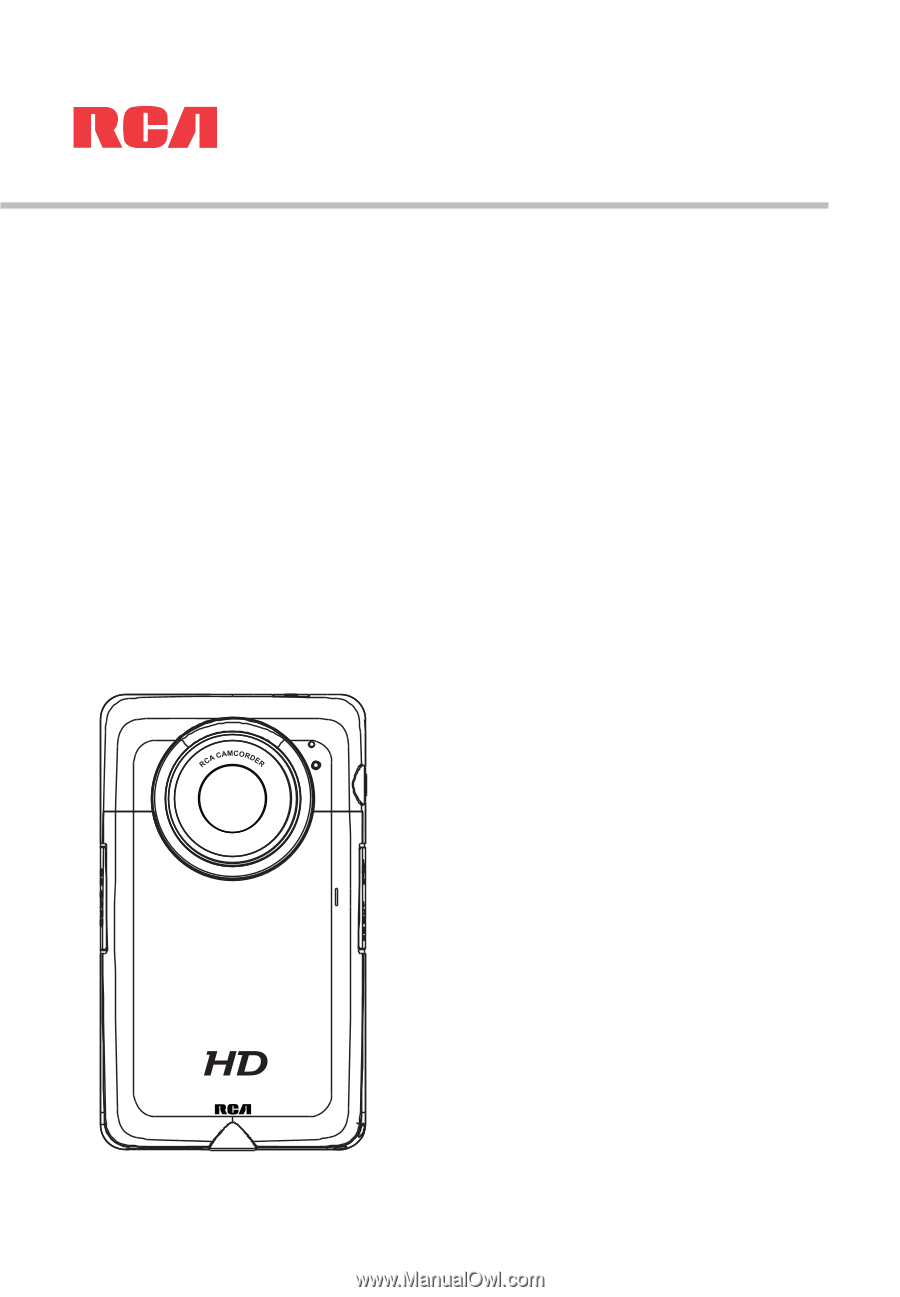
EZ3100 series
user
manual
It is important to read this user manual prior to using your new product for the first time.