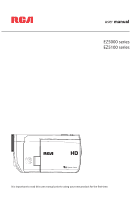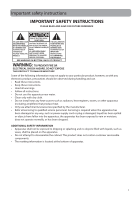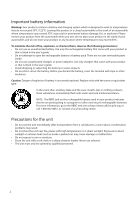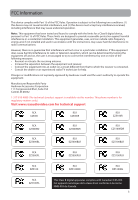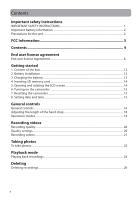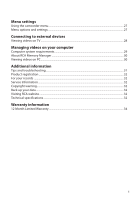RCA EZ5000 User Manual
RCA EZ5000 Manual
 |
UPC - 044476069543
View all RCA EZ5000 manuals
Add to My Manuals
Save this manual to your list of manuals |
RCA EZ5000 manual content summary:
- RCA EZ5000 | User Manual - Page 1
user manual EZ5000 series EZ5100 series It is important to read this user manual prior to using your new product for the first time. - RCA EZ5000 | User Manual - Page 2
handling and use. • Read these instructions. • Keep these instructions. • Heed all warnings. • Follow all instructions. • Do not use this apparatus specified by the manufacturer. • Refer all servicing to qualified service personnel. Servicing is required when the apparatus has been damaged - RCA EZ5000 | User Manual - Page 3
listed in the user's guide. • Do not attempt to open the rechargeable battery or battery pack. There are no user serviceable parts inside. • Do not unit immediately after transportation from a cold place to a warm place; condensation problems may result. • Do not store the unit near fire, places with - RCA EZ5000 | User Manual - Page 4
www.rcaaudiovideo.com for technical support RCA EZ5000 RCA EZ5000R RCA EZ5100R RCA EZ5000RD RCA EZ5000RDR RCA EZ5100RDR RCA EZ5000BL RCA EZ5000BLR RCA EZ5100BLR RCA EZ5000PL RCA EZ5000PLR RCA EZ5100PLR RCA EZ5100 RCA EZ5100RD RCA EZ5100BL RCA EZ5100PL This Class B digital apparatus - RCA EZ5000 | User Manual - Page 5
Contents Important safety instructions IMPORTANT SAFETY INSTRUCTIONS 1 Important battery information ...2 Precautions for the unit Opening and rotating the LCD screen 14 6. Turning on the camcorder ...15 7. Resetting the camcorder ...15 8. Setting date and time ...15 General controls General - RCA EZ5000 | User Manual - Page 6
Managing videos on your computer Computer system requirements...29 About RCA Memory Manager ...30 Viewing videos on PC ...30 Additional information Tips and troubleshooting...31 Product registration ...32 For your records ...32 Service Information...32 Copyright warning...32 Back up your data ...32 - RCA EZ5000 | User Manual - Page 7
AUDIOVOX SUBSIDIARY, AS DEFINED BELOW (COLLECTIVELY "AUDIOVOX"), FOR THE RCA BRANDED PORTABLE DIGITAL AUDIO/VIDEO DEVICE APPLICATION/DRIVER SOFTWARE PROGRAM WHICH MAY INCLUDE ASSOCIATED SOFTWARE COMPONENTS, SOFTWARE LICENSED BY AUDIOVOX party only as a part of the RCA branded Portable Digital Audio/ - RCA EZ5000 | User Manual - Page 8
downloaded from www.rcaaudiovideo.com/downloads (d) AUDIOVOX is not obligated to provide support services for the Program. (e) The Program the terms of this EULA, in whole or part, your license will automatically terminate without notice from AUDIOVOX. (d) Upon termination of this EULA and your - RCA EZ5000 | User Manual - Page 9
BE INSTALLED IN THE APPROPRIATE FOLDER ON YOUR COMPUTER UPON INSTALLATION OF THE SOFTWARE. AUDIOVOX IS NOT RESPONSIBLE FOR ANY THIRD PARTY'S SOFTWARE AND SHALL HAVE NO LIABILITY FOR YOUR USE OF THIRD PARTY SOFTWARE. 8. GOVERNING LAW If you acquired this A/V Device in the United States, this EULA - RCA EZ5000 | User Manual - Page 10
peripherals, that is gathered periodically to facilitate the provision of software updates, product support and other services to you (if any) related to the RCA Memory Manager Software and to verify compliance with the terms of this License. Audiovox may use this information, as long as it is in - RCA EZ5000 | User Manual - Page 11
HEREIN. YOU ASSUME THE ENTIRE RISK AS TO THE QUALITY AND PERFORMANCE OF THE SOFTWARE. SHOULD THE SOFTWARE PROVE DEFECTIVE, YOU, AND NOT ARCSOFT OR AN AUTHORIZED RESELLER, ASSUME THE ENTIRE COST OF NECESSARY SERVICING, REPAIR, OR CORRECTION. SOME STATES OR JURISDICTIONS DO NOT ALLOW THE EXCLUSION OF - RCA EZ5000 | User Manual - Page 12
may log information about the usage information of selected product features. Such usage information will not be collected with any corresponding of the license, you shall return all copies of the Software to the party from which the Software was acquired. 13. Governing Law. If this product was - RCA EZ5000 | User Manual - Page 13
computer with the RCA Memory Manager included with this product. To start using your camcorder, please follow the setup instructions in the following pages. 1. Content of the box • Small Wonder Camcorder • AC/DC adapter • USB cable • AV cable • Carrying case • Hand strap • Quick Start Guide • Owner - RCA EZ5000 | User Manual - Page 14
Once the battery is fully charged, the maximum recording times are approximately as follows*: EZ5000 series 122 minutes of HD video 128 minutes of Sports video 147 minutes of WebQ video 999 photos EZ5100 series 92 minutes of HD video 112 minutes of Sports video 134 minutes of WebQ video 931 photos - RCA EZ5000 | User Manual - Page 15
SD memory card is not installed. • Once SD memory card is inserted, new recordings will be saved on the memory card. • In playback mode, the camcorder will playback recordings stored in the SD memory card. To playback recordings in the internal memory, remove the SD card. 5. Opening and rotating the - RCA EZ5000 | User Manual - Page 16
Video light icon Memory card indicator Battery indicator (recharge when the icon is empty) • Press and hold power switch to turn off camcorder. • The camcorder will automatically turn off after 3 minutes if not in use. • Refer to the following pages for more information on recording and other - RCA EZ5000 | User Manual - Page 17
the connector) SD card slot (Lift up the cover to show the card slot) Battery compartment (Lift up the cover to show the battery compartment) Camcorder strap hole 16 - RCA EZ5000 | User Manual - Page 18
/ - Adjust volume during playback - Switch on /off the video light - Adjust the brightness of the LCD screen / - Skip to previous or next recording; fast rewind or forward - Press to select item in menu Play/pause Record Setup menu Delete recordings USB LCD screen Video quality selector On/off - RCA EZ5000 | User Manual - Page 19
Adjusting the length of the hand strap 1. Separate the Velcro. 2. Release the strap from the Velcro hook side. 3. Pull the strap to the right to shorten the length of the hand strap or to the left to extend the length of the hand strap. 4. Press the strap back on the Velcro hook side and press the - RCA EZ5000 | User Manual - Page 20
There are two basic modes for operating the camcorder: Preview and Playback. The camcorder will always enter into Preview mode after switched on. Refer to the diagram below for switching between modes and read relevant sections in the user manual for detailed operations. Switch on Preview mode - RCA EZ5000 | User Manual - Page 21
Resolutions (pixel) and Frame Rate (FPS) HD (High Definition mode) (EZ5000 series) HD (High Definition mode) (EZ5100 series) Sports mode WebQ (Web Quality mode your videos. You can set to optimize the performance of the camcorder under different light sources. Refer to "Menu settings" for more - RCA EZ5000 | User Manual - Page 22
In Preview mode, press the red RECORD button to begin recording. Video recording indicator Elapsed time • While recording, the red recording light on the camcorder front turns on. 2. Press PLAY/PAUSE to pause a recording. • A pause indicator II replaces the red at the top left corner of the screen - RCA EZ5000 | User Manual - Page 23
5. Press to adjust the brightness of the LCD screen. You can select among 8 levels of brightness. The brightness icon will be displayed accordingly. 6. Press the red RECORD button to stop recording. 22 - RCA EZ5000 | User Manual - Page 24
resolution of the photos is 12.0 mega pixel which is interpolated from 5 mega pixel sensor for EZ5100. The resolution of the photos is 8.0 mega pixel which is interpolated from 5 mega pixel sensor for EZ5000. 2. After taking photos, wait for few seconds timeout to return to Preview mode. 3. Press to - RCA EZ5000 | User Manual - Page 25
Playback mode Playing back recordings 1. Press PLAY/PAUSE to enter Playback mode and start playback of the most recent recording (video/ photo). Playback indicator Current file number/Total number of files Elapsed playback time 2. Press / during playback to adjust volume (video only). 3. Hold down - RCA EZ5000 | User Manual - Page 26
5. Press to adjust the brightness of the LCD screen. You can select among 8 levels of brightness. The brightness icon will be displayed accordingly. 6. To select another video, press or to cue the previous or next video. Type of file (Video/Photo) Current file number/Total number of files - RCA EZ5000 | User Manual - Page 27
Deleting Deleting recordings To delete the last recording: 1. Press DELETE and press / to select One. 2. Press the center of button to confirm delete. To delete all recordings: 1. Press DELETE and press / to select All. 2. Press the center of button. 3. Press / to select Confirm and press the center - RCA EZ5000 | User Manual - Page 28
5. Press to exit the current menu option. 6. Press to save settings and exit the camcorder menu. Menu options and settings Menu options Lighting Photo Quality (EZ5000 series) Photo Quality (EZ5100 series) TV Output Video Light Brightness Date Time Language Key tone Restore Defaults System Info - RCA EZ5000 | User Manual - Page 29
the TV. Lift up the cover 2. Turn on the TV and the camcorder. 3. Switch the TV to the selected video input. • Refer to your TV manual for instructions. 4. You may play and delete videos viewed on the TV by using the camcorder buttons. The default TV output standard is NTSC. You can switch it - RCA EZ5000 | User Manual - Page 30
start the installation. • The RCA Detective application is installed with Memory Manager 3 and will automatically run the Memory Manager 3 application when your camcorder is connected to the PC. Mac: The first time you connect the camcorder to the Mac, the Small Wonder will mount as a volume labeled - RCA EZ5000 | User Manual - Page 31
videos • Delete videos • Save videos to your computer • Edit videos by simply drag-and-drop For more detailed instructions on using RCA Memory Manager, please refer to the help section in the software. Viewing videos on PC To ensure that videos can be managed and played on your PC: • Make sure to - RCA EZ5000 | User Manual - Page 32
troubleshooting Cannot turn on the camcorder. • Make sure the battery is not empty. Refer to the user manual to properly charge the camcorder before use. SD card cannot be detected by camcorder of Memory Manager software, install it for viewing videos on your PC. • Use software Quicktime to playback - RCA EZ5000 | User Manual - Page 33
• RCA Memory Manager Software • User manual • Frequently asked questions (FAQ) • Customer service and technical support information Technical specifications Product: • Digital Camera Recorder Brand: • RCA Model: • EZ5000, EZ5000RD, EZ5000BL, EZ5000PL, EZ5000R, EZ5000RDR, EZ5000BLR, EZ5000PLR, EZ5100 - RCA EZ5000 | User Manual - Page 34
included) Maximum recording time (approximate figures): Video Recording Modes Maximum recording time with 32 GB SD card HD (High Definition mode) (EZ5000 series) Up to 16 hours HD (High Definition mode) (EZ5100 series) Up to 10 hours Sports mode Up to 16 hours Web Q (Web Quality mode) Up - RCA EZ5000 | User Manual - Page 35
RCA Camcorders AUDIOVOX ACCESSORIES CORP. (the Company) warrants to the original retail purchaser of this product that should this product or any part generated static or noise, to correction of antenna problems, loss/interruptions of broadcast or internet service EXCEED THE PURCHASE PRICE PAID BY - RCA EZ5000 | User Manual - Page 36
any removable batteries, even if batteries were included with the original purchase. We recommend using the original carton and packing materials. Ship to Audiovox Electronics Corp. Attn: Service Department. 150 Marcus Blvd. Hauppauge N.Y. 11788 1-800-645-4994 For Canada Customers, please ship to - RCA EZ5000 | User Manual - Page 37
, we reserve the right to make any improvement or modification without prior notice. Visit http://store.audiovox.com to find the best accessories for your products. © 2011 Audiovox Accessories Corporation 111 Congressional Blvd., Suite 350 Carmel, IN 46032 Trademark(s) ® Registered v4.0 (1.0.4.0)
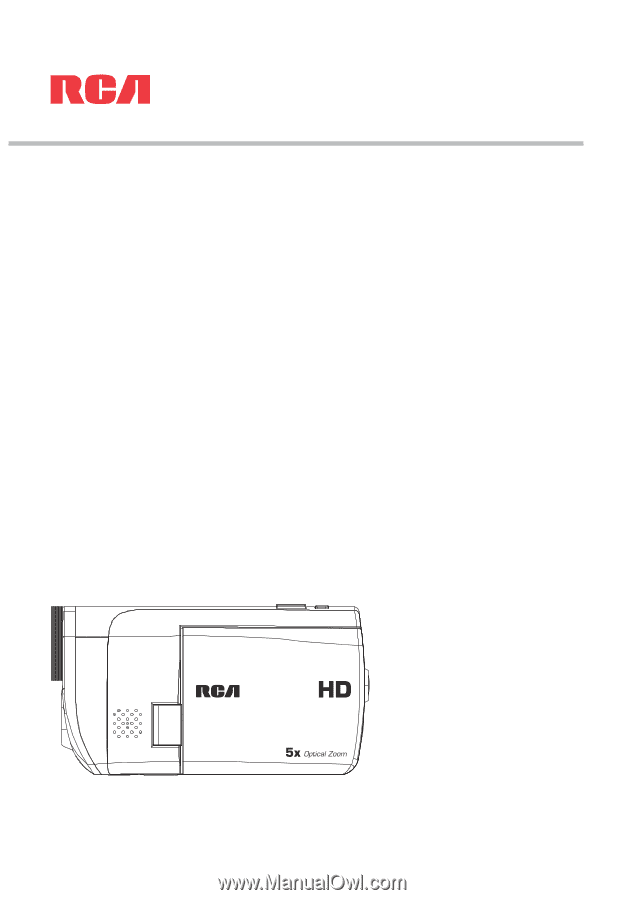
EZ5000 series
EZ5100 series
user
manual
It is important to read this user manual prior to using your new product for the first time.