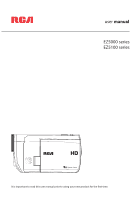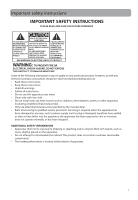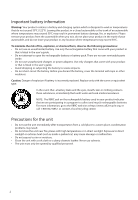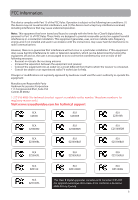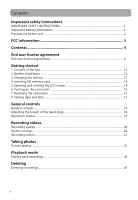RCA EZ5100 User Manual
RCA EZ5100 Manual
 |
UPC - 044476069734
View all RCA EZ5100 manuals
Add to My Manuals
Save this manual to your list of manuals |
RCA EZ5100 manual content summary:
- RCA EZ5100 | User Manual - Page 1
user manual EZ5000 series EZ5100 series It is important to read this user manual prior to using your new product for the first time. - RCA EZ5100 | User Manual - Page 2
handling and use. • Read these instructions. • Keep these instructions. • Heed all warnings. • Follow all instructions. • Do not use this apparatus specified by the manufacturer. • Refer all servicing to qualified service personnel. Servicing is required when the apparatus has been damaged - RCA EZ5100 | User Manual - Page 3
that came with your product or that is listed in the user's guide. • Do not attempt to open the rechargeable battery or battery pack. There are no user serviceable parts inside. • Do not use unauthorized chargers or power adapters. Use only chargers that came with your product or that is listed - RCA EZ5100 | User Manual - Page 4
.com for technical support RCA EZ5000 RCA EZ5000R RCA EZ5100R RCA EZ5000RD RCA EZ5000RDR RCA EZ5100RDR RCA EZ5000BL RCA EZ5000BLR RCA EZ5100BLR RCA EZ5000PL RCA EZ5000PLR RCA EZ5100PLR RCA EZ5100 RCA EZ5100RD RCA EZ5100BL RCA EZ5100PL This Class B digital apparatus complies with - RCA EZ5100 | User Manual - Page 5
6. Turning on the camcorder ...15 7. Resetting the camcorder ...15 8. Setting date and time ...15 General controls General controls ...16 Adjusting the length of the hand strap 18 Operation modes ...19 Recording videos Recording quality...20 Quality settings...20 Recording videos...21 Taking photos - RCA EZ5100 | User Manual - Page 6
Managing videos on your computer Computer system requirements...29 About RCA Memory Manager ...30 Viewing videos on PC ...30 Additional information Tips and troubleshooting...31 Product registration ...32 For your records ...32 Service Information...32 Copyright warning...32 Back up your data ...32 - RCA EZ5100 | User Manual - Page 7
OR INSTALLING THIS SOFTWARE! THIS END USER LICENSE AGREEMENT (THIS "EULA") IS A LEGAL AGREEMENT BETWEEN YOU AND AUDIOVOX CORPORATION AND, AS APPLICABLE, ANY AUDIOVOX SUBSIDIARY, AS DEFINED BELOW (COLLECTIVELY "AUDIOVOX"), FOR THE RCA BRANDED PORTABLE DIGITAL AUDIO/VIDEO DEVICE APPLICATION/DRIVER - RCA EZ5100 | User Manual - Page 8
may not operate properly. Updated versions of the Program may be downloaded from www.rcaaudiovideo.com/downloads (d) AUDIOVOX is not obligated to provide support services for the Program. (e) The Program is provided with "RESTRICTED RIGHTS". Use, duplication, or disclosure by the U.S. Government - RCA EZ5100 | User Manual - Page 9
not limited to subsidiaries, that is directly or indirectly controlled by Audiovox Corporation including, but not limited to, Audiovox Consumer Electronics, Inc. and Audiovox Electronics Corporation. For purposes of this definition only, the term "control" means the possession of the power to direct - RCA EZ5100 | User Manual - Page 10
support and other services to you (if any) related to the RCA Memory Manager Software and to verify compliance with the terms of this License. Audiovox mechanism used to restrict or control the functionality of the copyrighted materials (e.g. books and musical recordings). This license does not allow - RCA EZ5100 | User Manual - Page 11
PERFORMANCE OF THE SOFTWARE. SHOULD THE SOFTWARE PROVE DEFECTIVE, YOU, AND NOT ARCSOFT OR AN AUTHORIZED RESELLER, ASSUME THE ENTIRE COST OF NECESSARY SERVICING, REPAIR, OR CORRECTION. SOME STATES OR JURISDICTIONS DO NOT ALLOW THE EXCLUSION OF IMPLIED WARRANTIES, SO THE ABOVE EXCLUSION MAY NOT APPLY - RCA EZ5100 | User Manual - Page 12
11. Usage Tracking. To improve product usability, ArcSoft may log information about the usage information of selected product features. Such usage information will not be collected with any corresponding identifying information so that usage anonymity will be preserved. 12. Termination. Your rights - RCA EZ5100 | User Manual - Page 13
, please follow the setup instructions in the following pages. 1. Content of the box • Small Wonder Camcorder • AC/DC adapter • USB cable • AV cable • Carrying case • Hand strap • Quick Start Guide • Owner Registration card • Warranty leaflet 2. Battery Installation 1 1. Push to unlock and lift - RCA EZ5100 | User Manual - Page 14
• The battery can also be charged by connecting to a PC with a USB cable. Refer battery is fully charged, the maximum recording times are approximately as follows*: EZ5000 series 122 minutes of HD video 128 minutes of Sports video 147 minutes of WebQ video 999 photos EZ5100 series 92 minutes of HD - RCA EZ5100 | User Manual - Page 15
under minimal tension when locked in memory slot, please use care when removing. • The camcorder has internal memory which only permits minutes of recording time. A SD memory card is recommended for recording. • Recordings are saved in the internal memory when SD memory card is not installed. • Once - RCA EZ5100 | User Manual - Page 16
if not in use. • Refer to the following pages for more information on recording and other operations. 7. Resetting the camcorder • If the player stops operating properly, you can reset it by removing and re-installing the battery. 8. Setting date and time • It is recommended to set the date and time - RCA EZ5100 | User Manual - Page 17
General controls General controls Take photo Zoom lever - zoom during record and preview Audio speaker Lens Recording indicator Microphone Video light Lift up the up the cover to show the card slot) Battery compartment (Lift up the cover to show the battery compartment) Camcorder strap hole 16 - RCA EZ5100 | User Manual - Page 18
volume during playback - Switch on /off the video light - Adjust the brightness of the LCD screen / - Skip to previous or next recording; fast rewind or forward - Press to select item in menu Play/pause Record Setup menu Delete recordings USB LCD screen Video quality selector On/off switch 17 - RCA EZ5100 | User Manual - Page 19
Adjusting the length of the hand strap 1. Separate the Velcro. 2. Release the strap from the Velcro hook side. 3. Pull the strap to the right to shorten the length of the hand strap or to the left to extend the length of the hand strap. 4. Press the strap back on the Velcro hook side and press the - RCA EZ5100 | User Manual - Page 20
Playback. The camcorder will always enter into Preview mode after switched on. Refer to the diagram below for switching between modes and read relevant sections in the user manual for detailed operations. Switch on Preview mode (read page 13) Press RECORD to start/ stop video recording Press PHOTO - RCA EZ5100 | User Manual - Page 21
Sports or WebQ) appears on the display screen during recording. Quality settings Settings Recommended for: Resolutions (pixel) and Frame Rate (FPS) HD (High Definition mode) (EZ5000 series) HD (High Definition mode) (EZ5100 series) Sports mode WebQ (Web Quality mode) Viewing on TV & Best video - RCA EZ5100 | User Manual - Page 22
videos 1. In Preview mode, press the red RECORD button to begin recording. Video recording indicator Elapsed time • While recording, the red recording light on the camcorder front turns on. 2. Press PLAY/PAUSE to pause a recording. • A pause indicator II replaces the red at the top left corner - RCA EZ5100 | User Manual - Page 23
5. Press to adjust the brightness of the LCD screen. You can select among 8 levels of brightness. The brightness icon will be displayed accordingly. 6. Press the red RECORD button to stop recording. 22 - RCA EZ5100 | User Manual - Page 24
1. In Preview mode, press PHOTO to take photos. • The resolution of the photos is 12.0 mega pixel which is interpolated from 5 mega pixel sensor for EZ5100. The resolution of the photos is 8.0 mega pixel which is interpolated from 5 mega pixel sensor for EZ5000. 2. After taking photos, wait for few - RCA EZ5100 | User Manual - Page 25
1. Press PLAY/PAUSE to enter Playback mode and start playback of the most recent recording (video/ photo). Playback indicator Current file number/Total number of files Elapsed playback time 2. Press / Remaining playback time Press and hold PLAY/PAUSE for three seconds to play all recordings. 24 - RCA EZ5100 | User Manual - Page 26
playback has finished, Preview mode will resume after 2 minutes. • You may also press PHOTO to go to Preview mode after playback, or press the red RECORD button to return to Preview mode. 25 - RCA EZ5100 | User Manual - Page 27
To delete the last recording: 1. Press DELETE and press / to select One. 2. Press the center of button to confirm delete. To delete all recordings: 1. Press DELETE and press / to select All. 2. Press the center of button. 3. Press / to select Confirm and press the center of button to confirm - RCA EZ5100 | User Manual - Page 28
5. Press to exit the current menu option. 6. Press to save settings and exit the camcorder menu. Menu options and settings Menu options Lighting Photo Quality (EZ5000 series) Photo Quality (EZ5100 series) TV Output Video Light Brightness Date Time Language Key tone Restore Defaults System Info - RCA EZ5100 | User Manual - Page 29
device (VHS or DVD recorder). 2. Turn on the camcorder and the recording device. 3. Switch recording device to the video input connected to the camcorder. • Refer to your user manual of the recording device for instructions. 4. Start recording of your recording device and press and hold PLAY - RCA EZ5100 | User Manual - Page 30
to the computer. Lift up the cover USB port of your computer USB cable 3. Windows: The first time you connect the camcorder to the PC, the Small Wonder will mount as a drive letter. To access the Memory Manager 3 installer, open My Computer and double-click the drive letter associated with the - RCA EZ5100 | User Manual - Page 31
lets you: • Browse and play videos • Delete videos • Save videos to your computer • Edit videos by simply drag-and-drop For more detailed instructions on using RCA Memory Manager, please refer to the help section in the software. Viewing videos on PC To ensure that videos can be managed and played - RCA EZ5100 | User Manual - Page 32
troubleshooting Cannot turn on the camcorder. • Make sure the battery is not empty. Refer to the user manual to properly charge the camcorder before use. SD card cannot be detected by camcorder for more information. No sound when playing back recordings. • Adjust the volume by pressing / during - RCA EZ5100 | User Manual - Page 33
Customer service and technical support information Technical specifications Product: • Digital Camera Recorder Brand: • RCA Model: • EZ5000, EZ5000RD, EZ5000BL, EZ5000PL, EZ5000R, EZ5000RDR, EZ5000BLR, EZ5000PLR, EZ5100, EZ5100RD, EZ5100BL, EZ5100PL, EZ5100R, EZ5100RDR, EZ5100BLR, EZ5100PLR Battery - RCA EZ5100 | User Manual - Page 34
screen: • 2.4 inches Microphone: • Stereo microphone Battery life: • Maximum recording time for video (EZ5000 series): 122 minutes of HD video, 128 minutes of Sports video and 147 minutes of WebQ video • Maximum recording time for video (EZ5100 series): 92 minutes of HD video, 112 minutes of Sports - RCA EZ5100 | User Manual - Page 35
RCA Camcorders AUDIOVOX antenna problems, loss/interruptions of broadcast or internet service, content (such as an mp3 player, voice recorder, camcorder, digital photo frame, etc), it ON THE DEVICE WILL BE LOST DURING SERVICE AND REFORMATTING. AUDIOVOX ACCEPTS NO LIABILITY FOR LOST CONTENT OR - RCA EZ5100 | User Manual - Page 36
Include any remotes, memory cards, cables, etc. which were originally provided with the product. However DO NOT return any removable batteries, even if batteries were included with the original purchase. We recommend using the original carton and packing materials. Ship to Audiovox Electronics Corp - RCA EZ5100 | User Manual - Page 37
, we reserve the right to make any improvement or modification without prior notice. Visit http://store.audiovox.com to find the best accessories for your products. © 2011 Audiovox Accessories Corporation 111 Congressional Blvd., Suite 350 Carmel, IN 46032 Trademark(s) ® Registered v4.0 (1.0.4.0)
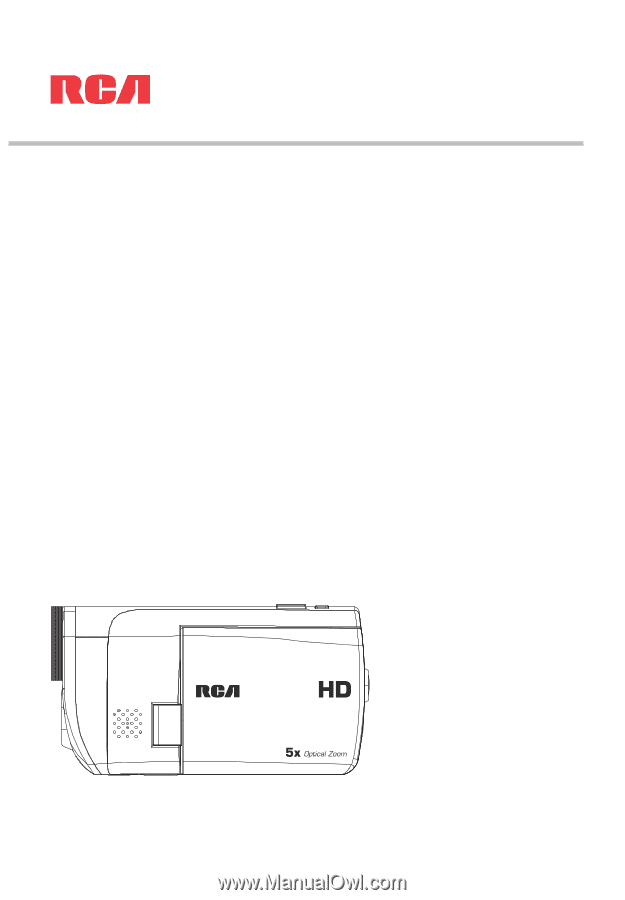
EZ5000 series
EZ5100 series
user
manual
It is important to read this user manual prior to using your new product for the first time.