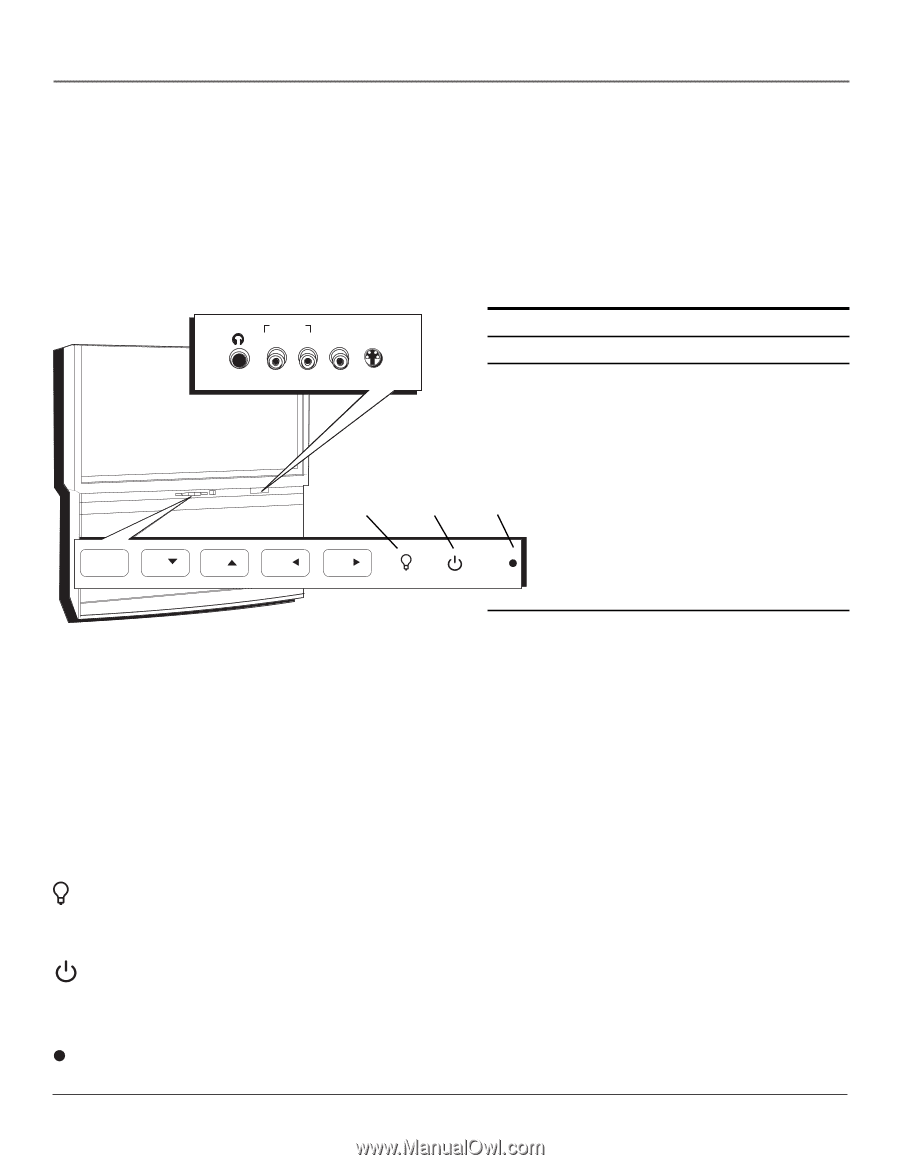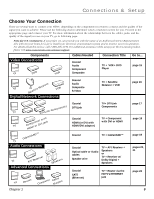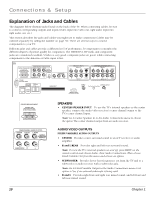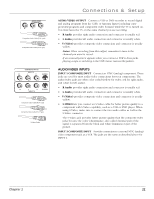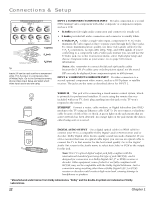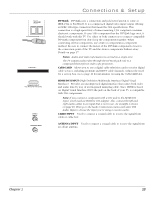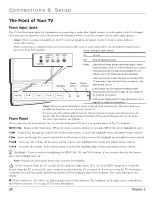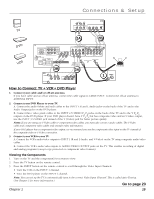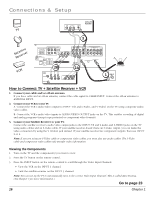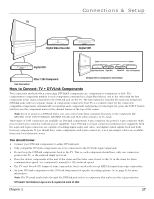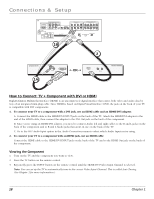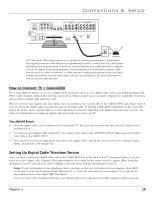RCA HD50LPW165 User Guide & Warranty - Page 16
The Front of Your TV - 5 blinks
 |
View all RCA HD50LPW165 manuals
Add to My Manuals
Save this manual to your list of manuals |
Page 16 highlights
Connections & Setup The Front of Your TV Front Input Jacks The TV has front input jacks for convenience in connecting a camcorder, digital camera, or video game. Look for a hinged door and press to open the cover. Please note the illustration below is just an example of how jacks might appear. Notes: When you plug in headphones, the TV's internal speakers are muted. Use the VOL up or down button to control the volume. When connecting a component that uses a monaural cable, such as some camcorders, use the L/MONO input jack to get sound from both speakers. Power Indicator Light Status AUDIO IN L/MONO R VIDEO S-VIDEO IN IN On TV is on Off TV is off (standby mode) HEADPHONE Blinks Light blinks 5 times, pauses, and blinks again 5 times: Lamp is trying to turn on. If the TV doesn't turn on after 5 minutes and then the light blinks steadily for one minute, one of the following options is possible: POWER Lamp door is open. Locate the door on the side of the VOL - VOL + CH MENU CH Backlight Power button Power indicator TV and close it. Turn off the TV and turn back on. The lamp should turn on. Lamp is dead. You can replace the lamp yourself following the instructions on page 74. Go to page 79 MMEENU/OOKK CH CH VOL VOL for ordering information. Lamp power supply within TV may need service. Go to page 81 for warranty information. Front Panel Notes: The front panel illustration shows a typical front panel layout. The exact look may be different from the one on the front of your TV. If you use the Front Button Block feature, the front panel no longer provides access to the menus. The Front Button Block feature disables all front panel buttons but not the jacks. For more information, see Chapter 3. If you cannot locate your remote, you can use the front panel of your TV to operate many of the TV's features. MENU/OK Brings up the Main menu. When the menu system is displayed, pressing MENU/OK selects highlighted items. CH Scans down through the channel list. In the menu system, it moves the highlight down and adjusts menu controls. CH Scans up through the current channel list. In the menu system, it moves the highlight up and adjusts menu controls. VOL Decreases the volume. In the menu system, it moves the highlight left to items and adjusts menu controls. VOL Increases the volume. In the menu system, it moves the highlight right to items and adjusts menu controls. (Backlight) Press to activate backlighting for MENU/OK, CH, and VOL buttons. A few seconds after the last button press, the backlight turns off. Note: Pressing any front panel button also activates the backlight. (Power button) Turns the TV on and off. The indicator lights when TV is on. Your HDTV's lamp has a cooldown period when the TV is turned off, and a warm up period when the TV is turned on. If you try to turn the TV on during a cooldown, you will hear audio and then the picture will be displayed after a few moments. This could take up to one minute. (Power indicator) See above for different light status of the indicator. The brightness of the light can be controlled in the Preferences menu. Go to page 67 for more information. 14 Chapter 1