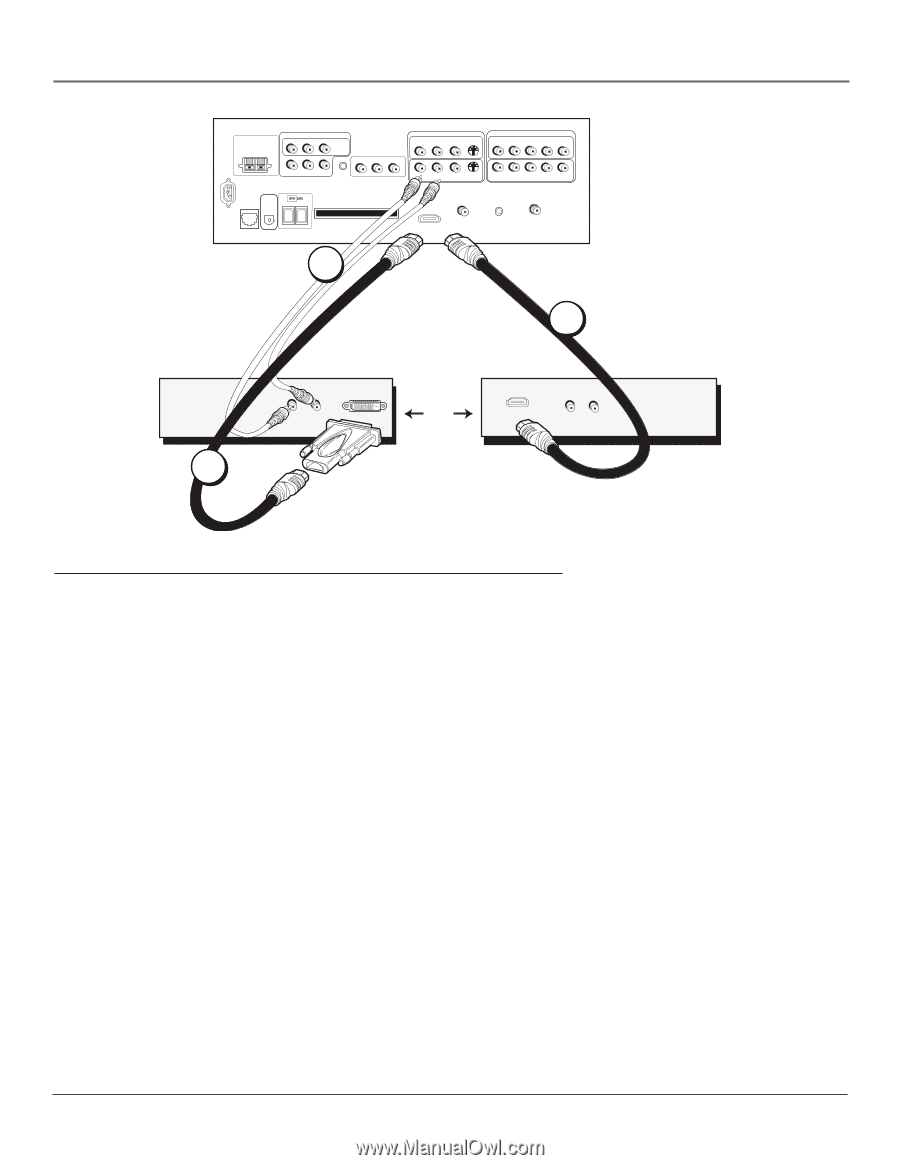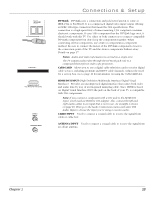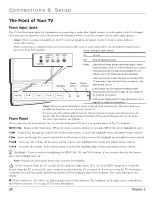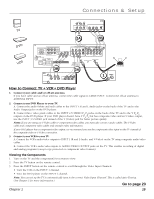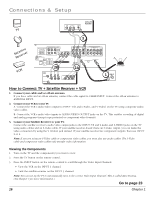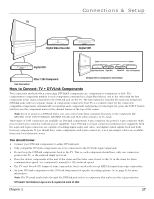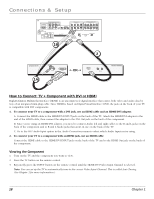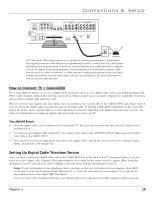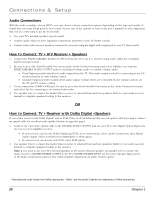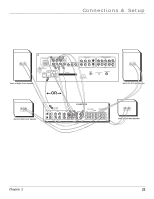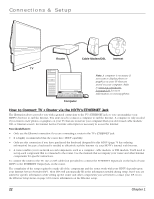RCA HD50LPW165 User Guide & Warranty - Page 20
How to Connect: TV + Component with DVI or HDMI
 |
View all RCA HD50LPW165 manuals
Add to My Manuals
Save this manual to your list of manuals |
Page 20 highlights
Connections & Setup TV CENTER SPEAKER INPUT EXTERNAL AMP MAX POWER RATING! (60 WATTS into 8 OHMS) FIXED/VARIABLE AUDIO OUTPUTS CENTER R REAR L REAR MATRIX SURROUND OUTPUTS AUDIO/VIDEO OUTPUT POWER (AC 120V~60Hz) SUBWOOFER R L WIRED IR R L V DIGITAL AUDIO ETHERNET OUTPUT CableCARD™ COMPOSITE INPUTS INPUT 3 R L V S-VIDEO COMPONENT/COMPOSITE INPUTS Use menu for composite video. INPUT 4 R L PR PB Y/VIDEO R L V S-VIDEO INPUT 1 R L PR PB Y/VIDEO INPUT 2 CABLE INPUT ANTENNA INPUT For Factory Use Only HDMI/DVI INPUT Use menu for DVI audio. 1B 2 Component with DVI 1A R L Audio Out DVI Out OR HDMI Out R L Audio Out Component with HDMI How to Connect: TV + Component with DVI or HDMI High-Definition Multimedia Interface (HDMI) is an uncompressed digital interface that carries both video and audio data by way of an integrated mini-plug cable. Since HDMI is based on Digital Visual Interface (DVI), the jack on the back of your TV is compatible with DVI components. 1. To connect your TV to a component with a DVI jack, use an HDMI cable and an HDMI/DVI adapter. A. Connect the HDMI cable to the HDMI/DVI INPUT jack on the back of the TV. Attach the HDMI/DVI adapter to the end of the HDMI cable, then connect the adapter to the DVI Out jack on the back of the component. B. Since you're using an HDMI/DVI adapter, you need to connect Audio left and right cables to the R and L jacks on the back of the component and to R and L Audio jacks that aren't in use on the back of the TV. C. Go to the DVI Audio Input option in the Audio Connections menu to select which Audio Input you're using. 2. To connect your TV to a component with an HDMI jack, use an HDMI cable. Connect the HDMI cable to the HDMI/DVI INPUT jack on the back of the TV and to the HDMI Out jack on the back of the component. Viewing the Component 1. Turn on the TV and the component you want to view. 2. Press the TV button on the remote control. 3. Repeatedly press the INPUT button on the remote control until the HDMI/DVI Video Input Channel is selected. Note: You can set up the TV to automatically tune to the correct Video Input Channel. This is called Auto Tuning. (See Chapter 3 for more information.) 18 Chapter 1