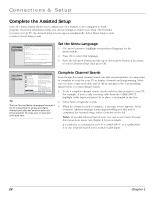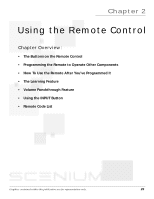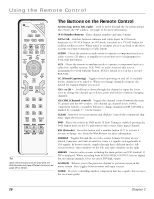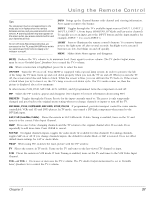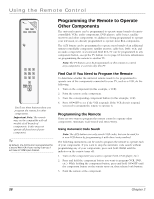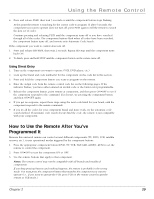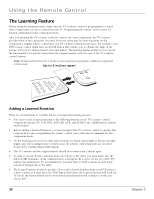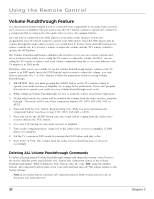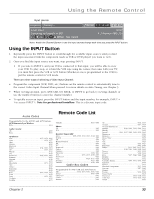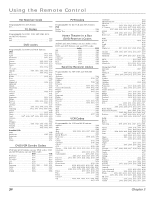RCA HD50LPW165 User Guide & Warranty - Page 31
How to Use the Remote After You've, Programmed
 |
View all RCA HD50LPW165 manuals
Add to My Manuals
Save this manual to your list of manuals |
Page 31 highlights
Using the Remote Control 4. Press and release PLAY, then wait 5 seconds or until the component button stops flashing. At this point the remote is searching for the correct code to program. If, after 5 seconds, the component you want to operate does not turn off, press PLAY again to tell the remote to search the next set of codes. Continue pressing and releasing PLAY until the component turns off or you have searched through all of the codes. The component buttons flash when all codes have been searched, the component button turns off, and remote exits Automatic Code Search. If the component you want to control does turn off: 1. Press and release REVERSE, then wait 2 seconds. Repeat this step until the component turns back ON. 2. To finish, press and hold STOP until the component button on the remote turns off. Using Direct Entry 1. Turn on the component you want to operate (VCR, DVD player, etc.) 2. Look up the brand and code number(s) for the component on the code list in this section. 3. Press and hold the component button you want to program on the remote. 4. Enter the 4-digit code from the remote control code list on the following pages. If the indicator flashes, you have either entered an invalid code or the button isn't programmable. 5. Release the component button, point remote at component, and then press ON•OFF to see if the component responds to the command. If it doesn't, try pressing the component button and then ON•OFF again. • If you get no response, repeat these steps using the next code listed for your brand, until the component responds to the remote commands. • If you try all the codes for your component brand and none work, try the automatic code search method. If automatic code search doesn't find the code, the remote is not compatible with your component. How to Use the Remote After You've Programmed It Because this universal remote can control several different components (TV, DVD, VCR, satellite receiver, etc.), it uses operational modes triggered by the component buttons. 1. Press the appropriate component button (DVD, TV, VCR, SAT/CAB, AUDIO, AUX) to set the remote to control the component. 2. Press ON•OFF to turn the component ON or OFF. 3. Use the remote buttons that apply to that component. Notes: The remote control may not be compatible with all brands and models of components. If you keep pressing buttons and nothing happens, the remote is probably in the wrong mode. You must press the component button that matches the component you want to operate (i.e., if you want to operate the VCR, press VCR on the remote control to put the remote in VCR mode.) Chapter 2 29