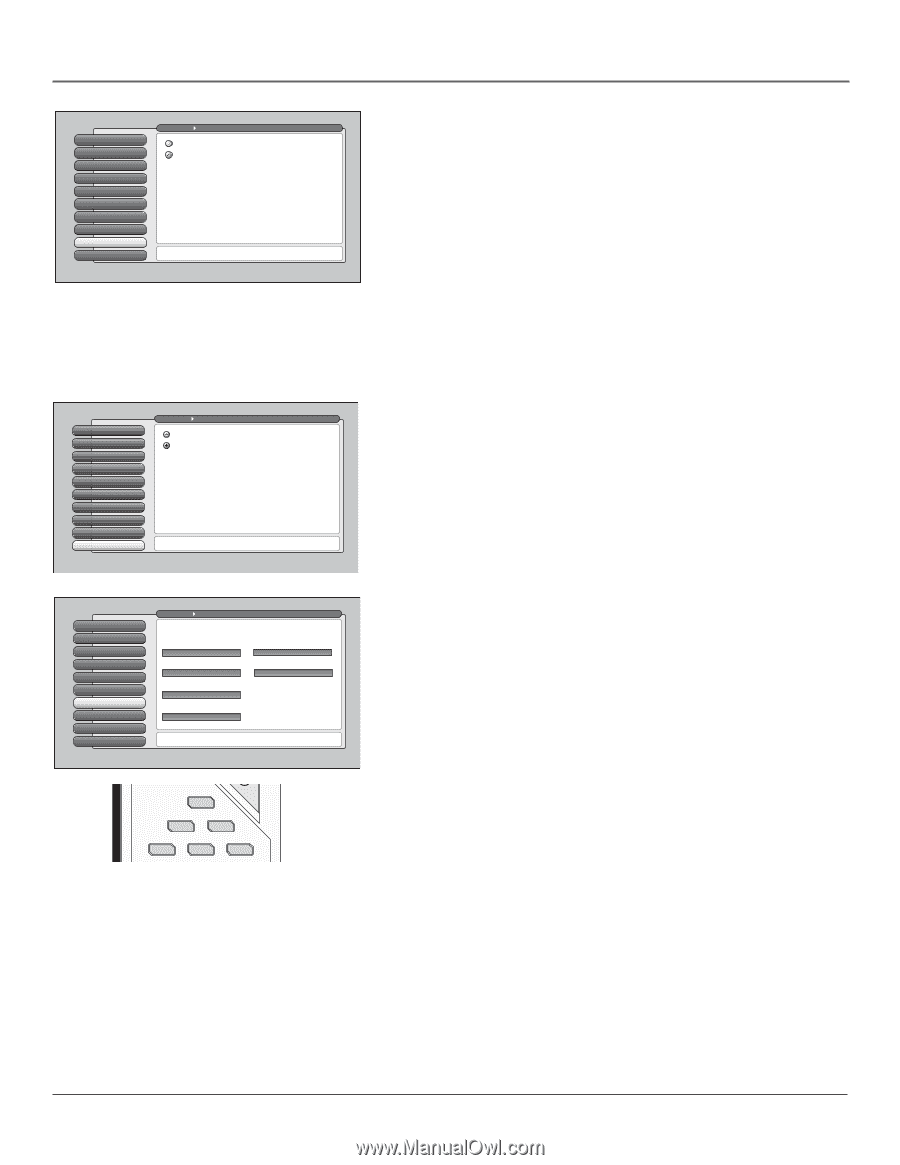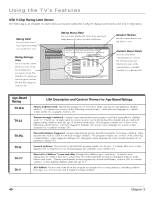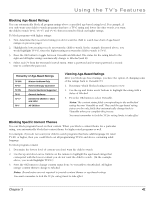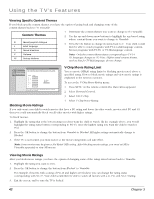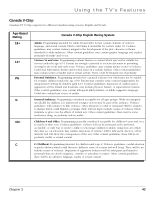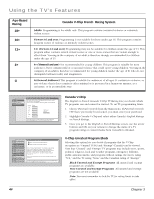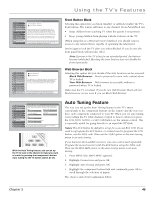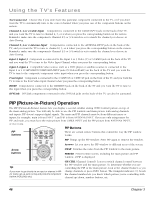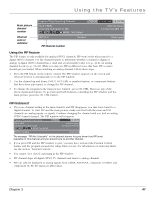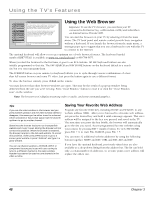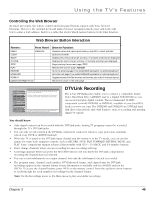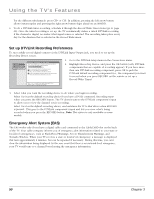RCA HD50LPW165 User Guide & Warranty - Page 47
Auto Tuning Feature - software upgrade
 |
View all RCA HD50LPW165 manuals
Add to My Manuals
Save this manual to your list of manuals |
Page 47 highlights
Using the TV's Features 0 Go Back 1 Lock TV 2 Video Input List 3 Cable Channel List 4 Antenna Ch. List 5 USA V-Chip 6 Canada V-Chip 7 V-Chip Unrated 8 Front Button Block 9 Web Browser Block Main Menu Parental Controls Front Buttons Blocked Front Buttons Unblocked When the buttons on the TV are blocked and the TV is locked, only the remote or keyboard will control the TV. This keeps children from playing with the buttons. It also keeps children from watching TV when a guardian is not present (you must hide the remote for this to be effective.) Note: If power to the TV is lost for a prolonged time (e.g., due to a power outage) the buttons become unblocked. Press OK to block (disable) the buttons on the front of the TV. Only the remote or keyboard will control the TV. 0 Go Back 1 Lock TV 2 Video Input List 3 Cable Channel List 4 Antenna Ch. List 5 USA V-Chip 6 Canada V-Chip 7 V-Chip Unrated 8 Front Button Block 9 Web Browser Block Main Menu Parental Controls Block Web Browser View Web Browser This television has an Ethernet connection and a built-in web browser for accessing the Internet with a cable modem or DSL unit. If you want access to the web browser to require a password, select "Block Web Browser" and lock the TV. Access to the web browser can be blocked to require a password when the TV is locked. Press OK to continue. Front Button Block Selecting this option lets you block (disable) or unblock (enable) the TV's front buttons. The remote still tunes to any channel. Front Panel Block can: • Keep children from watching TV when the parent is not present. • Keep young children from playing with the buttons on the TV. (When using this as a Parental Control method, you should remove access to any remote that is capable of operating the television.) Don't forget to lock the TV after you select Blocked. If you do not, the front panel block will not take effect. Note: If power to the TV is lost for an extended period, the buttons become unblocked. Blocking the front buttons does not disable the front input jacks. Web Browser Block Selecting this option lets you decide if the web browser can be accessed. Block Web Browser Need a password to view web content when TV is locked. View Web Browser Web browser is accessible without a password when TV is locked. Make sure the TV is locked. If you do not, Web Browser Block will not block browser access even if you set Block Web Browser. 0 Go Back 1 Signal Strength 2 Channel Search 3 Software Upgrade 4 Signal Source 5 Video Input Setup 6 Auto Tuning 7 DTVLink Setup 8 Special Features 9 Ethernet Setup Main Menu Connections Select which input or channel should be automatically tuned when a button listed below is pressed on the remote control. VCR Front Input VCR2 (AUX default) Front Input AUDIO (Audio Receiver/Amp) Front Input RCA SAT2 Front Input DVD Front Input SAT-CABLE (Satellite or Cable Box) Front Input Press OK to select the channel or input that is tuned when the VCR key is pressed on the remote. TV DVD VCR SAT/CAB AUX AUDIO With the Auto Tuning feature, you can set up the TV to tune to the channel or input you want to watch by pressing that component's button. Auto Tuning for the TV button cannot be set. Auto Tuning Feature The way you set up the Auto Tuning feature in the TV's menu corresponds to the component buttons on the remote and the way you have each component connected to your TV. When you set auto tuning, you're telling the TV what channel or input to tune to when you press the VCR, DVD, AUDIO, or SAT/CAB button on the remote control. This is especially useful for going directly to an input like DTVLink. Notes: The AUX button by default is set up for a second RCA VCR. If you need to reprogram the AUX button, or instead want to program the VCR button, use the 2001 code. Then use the VCR2 option in the auto tuning menu to set auto tuning. If you have two RCA satellite receivers, you can control each separately. Program the second receiver with the AUX button using the 5001 code. Then use the RCA SAT2 option in the auto tuning menu to set auto tuning. 1. Press MENU (the MAIN MENU appears) 2. Highlight Connections and press OK. 3. Highlight Auto Tuning and press OK 4. Highlight the component button field and continually press OK to scroll through the selection of inputs. The choices and a brief explanation follow: Chapter 3 45