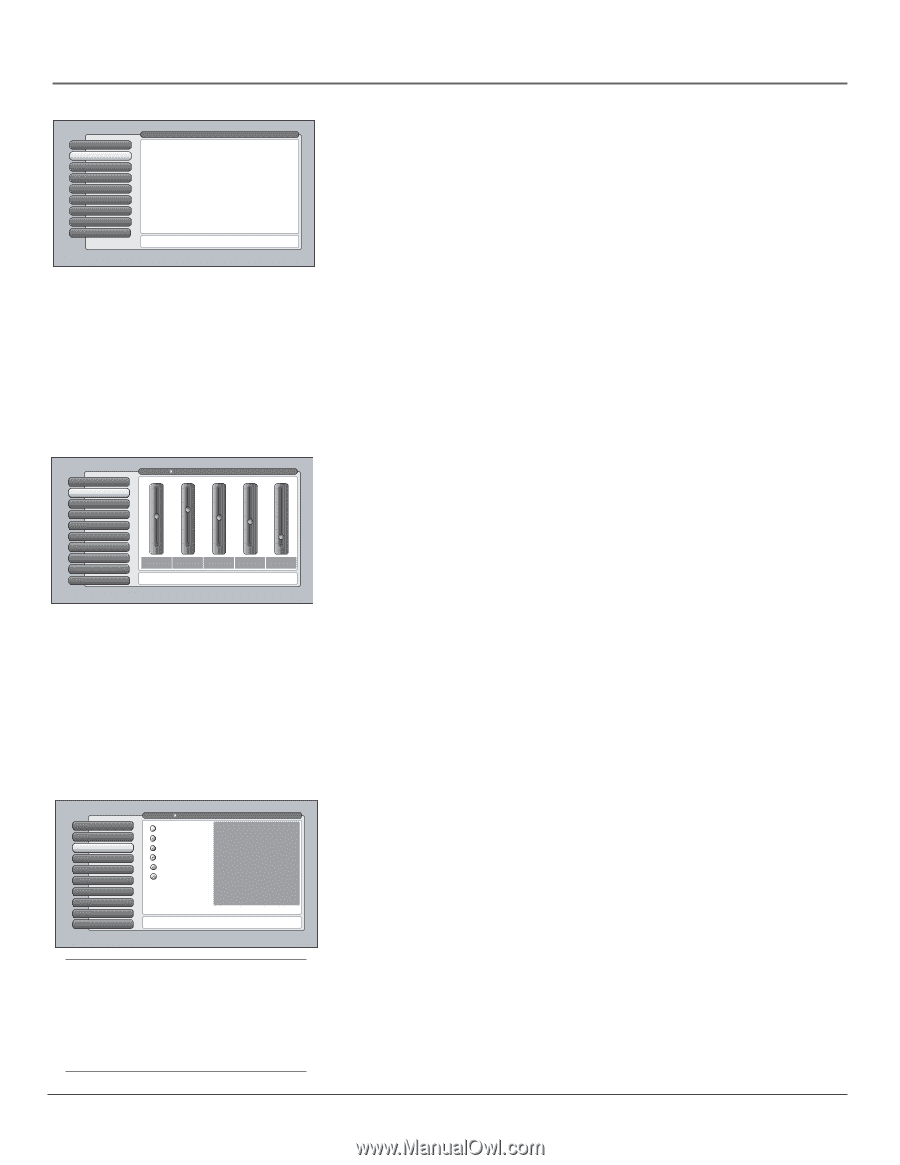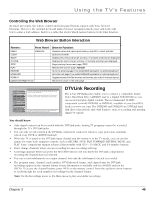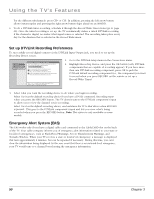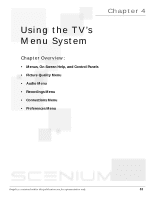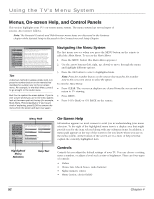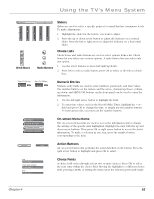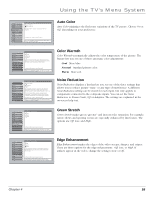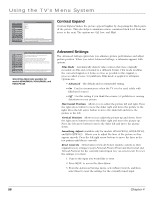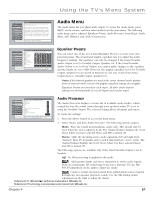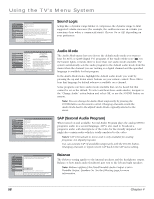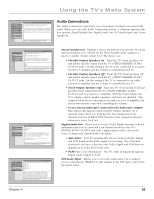RCA HD50LPW165 User Guide & Warranty - Page 56
Picture Quality Menu
 |
View all RCA HD50LPW165 manuals
Add to My Manuals
Save this manual to your list of manuals |
Page 56 highlights
Using the TV's Menu System 0 Go Back 1 Picture Quality 2 Audio 3 Recordings 4 Parental Controls 5 Connections 6 Preferences 7 Assisted Setup 8 Web Browser Main Menu The Picture Quality menu has screens for optimizing the picture for each of the TV's inputs: •Picture Settings: Adjust the levels that affect the picture. •Picture Presets: Choose preset levels of Picture Settings. •Auto Color: Correct the color from channel to channel. •Color Warmth: Adjust the color to Cool, Warm, or Normal. •Noise Reduction: Reduce picture "static" or interference. •Green Stretch: Intensify and enhance shades of green. •Edge Enhancement: Make the picture's edges sharper. •Contrast Expand: Intensify and enhance shades of black. •Advanced Settings: Fine-tune the picture and its position. Press OK or to access the Picture Quality menu. 0 Go Back 1 GPiUctIDurEePSluetst+inMgsenu 2 Picture Presets 3 Auto Color 4 Color Warmth 5 Noise Reduction 6 Green Stretch 7 Edge Enhancement 8 Contrast Expand 9 Advanced Settings Main Menu Picture Quality The Personal picture presets settings are: 100 50 0 51% 61% 48% 45% 13% Contrast Color Tint Black Sharpness Level Picture Settings lets you adjust aspects of the picture you are viewing. Press OK to adjust the picture settings. Picture Quality Menu The Picture Quality menu contains menus to configure video settings: Picture Settings, Picture Presets, Auto Color, Color Warmth, Noise Reduction, Green Stretch, Edge Enhancement, Contrast Expand, and Advanced Settings. Each one is described below. Note: When changing an item in the Picture Quality menu, the graphics become transparent so you can see how your adjustments affect the picture. To access the Picture Quality menu: 1. Press MENU on the remote control (the Main Menu appears). 2. Highlight Picture Quality and press OK (the Picture Quality options appear). Each is described below. Note: When making Picture Quality changes, inputs are all adjusted independent of each other. Digital cable and antenna channels are adjusted independent of analog cable and antenna channels. Picture Settings The Picture Settings menu displays five slider controls for adjusting the way the picture looks. Your options under the Picture Settings menu are: Contrast Difference between the light and dark areas of the picture. Color The richness of the color. Tint The balance between the red and green levels. Black Level The brightness of the picture. Sharpness The crispness of the edges in the picture. To create picture settings for the video inputs: 1. Press the INPUT button while in the Picture Settings menu until the correct Video Input Channel appears in the upper right corner. 2. Press the right and left arrow buttons on the remote control to select the slider. 3. Press the up and down arrow buttons to operate the slider. 0 Go Back 1 Picture Settings 2 Picture Presets 3 Auto Color 4 Color Warmth 5 Noise Reduction 6 Green Stretch 7 Edge Enhancement 8 Contrast Expand 9 Advanced Settings Main Menu Picture Quality Vibrant (Day) Contrast 65% Color 70% Natural Tint 55% Cinematic (Night) Black Level 60% Videogame Professional Personal Sharpness Auto Color Color Warmth Noise Reduction 55% On Cool Frame Comb Green Stretch High Edge Enhancement Low Contrast Expand High A change in this screen is applied to Input 3. Press or to point to an option, then press OK to select it. Press to return to the menu. Tip To create a temporary personal setting, make your changes and when the message appears asking if you want to save the setting, select No. The preset is saved until you change the channel or input. 54 Picture Presets Picture Presets displays a choice list that lets you select one of the six preset picture settings: Vibrant (Day), Natural, Cinematic (Night), Videogame, Professional, and Personal. Choose your setting based on the degree of lighting in your room. After you select a preset, the settings listed to the right are adjusted automatically. If you choose Personal, you can customize each Picture Quality setting to your desired level, and a message appears to asking if you want to save those settings. After you've saved your personal settings, you can go back into the menu and select a different picture preset. For example, if you normally use Personal but want to watch a show in Vibrant (Day) lighting, choose Vibrant (Day), watch the show, and then afterwards return to your customized settings by choosing Personal. The PRESETS button on the remote works with Picture Presets. Go to the Remote chapter for more information. Chapter 4