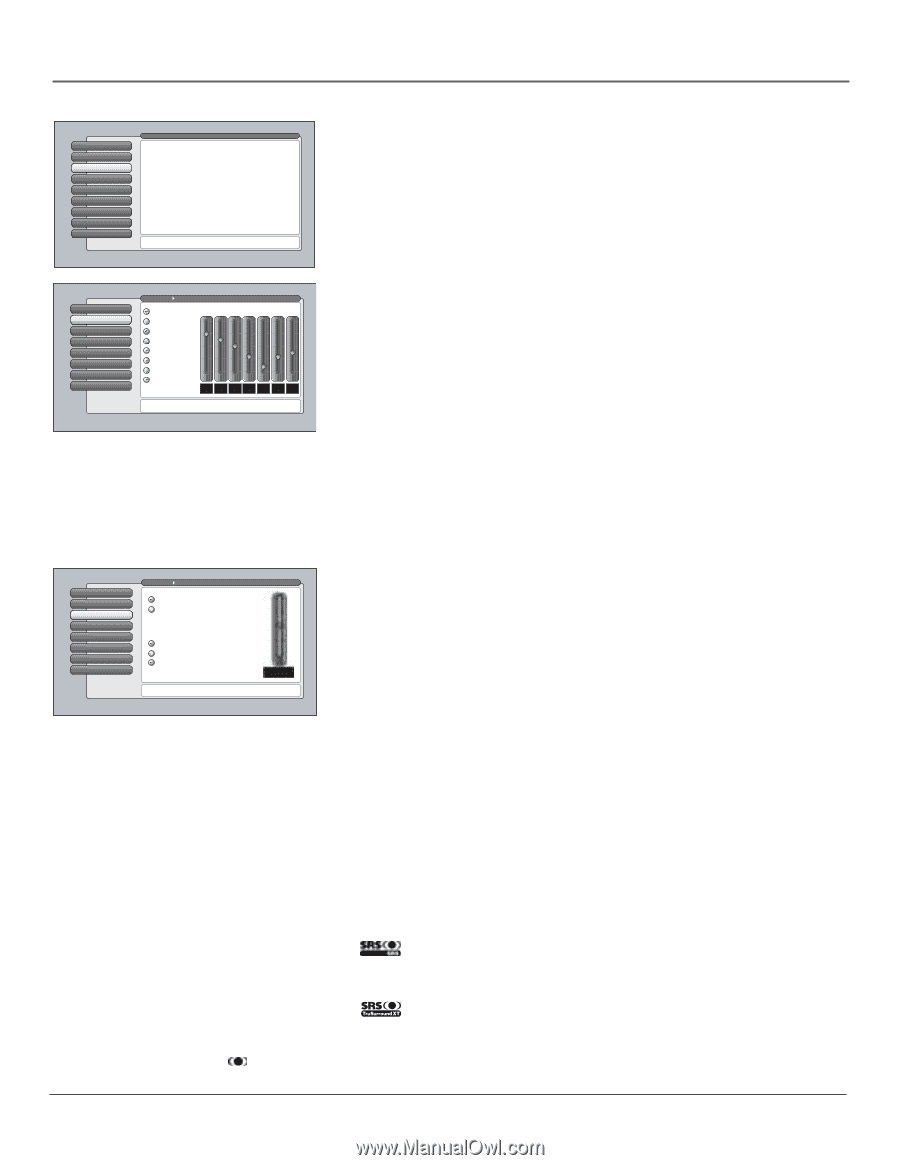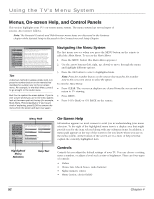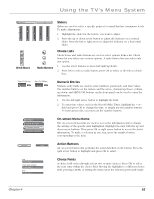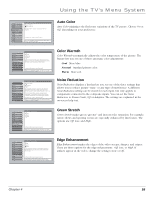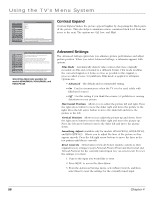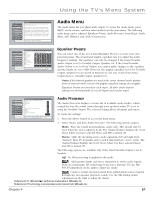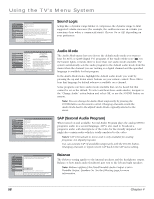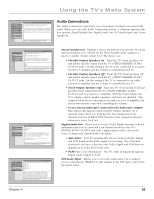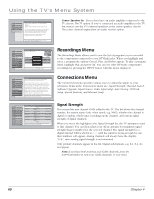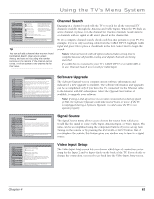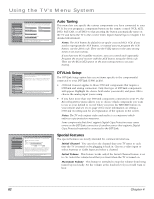RCA HD50LPW165 User Guide & Warranty - Page 59
Audio Menu
 |
View all RCA HD50LPW165 manuals
Add to My Manuals
Save this manual to your list of manuals |
Page 59 highlights
Using the TV's Menu System 0 Go Back 1 Picture Quality 2 Audio 3 Recordings 4 Parental Controls 5 Connections 6 Preferences 7 Assisted Setup 8 Web Browser Main Menu The Audio menu has screens for setting the audio features and for tweaking the sound: •Equalizer Presets: Select a preset or adjust the equalizer. •Audio Processor: Choose the way for programs to sound. •Sound Logic: Turn it on to minimize variations in volume. •Audio Mode: Select default or current audio for digital TV. •SAP: Turn on SAP to hear different audio for NTSC sources. •Balance: Shift the audio between the left and right speakers. •Audio Connections: Set up to match your sound system. Press OK or to access the Audio menu. Audio Menu The Audio menu lets you adjust audio output. To access the Audio menu, press MENU on the remote, and then select Audio from the main menu. The following audio items can be adjusted: Equalizer Presets, Audio Processor, Sound Logic, Audio Mode, SAP, Balance, and Audio Connections. 0 Go Back 1 TEeqxutalhizeerer Presets 2 Audio Processor 3 Sound Logic 4 Audio Mode 5 SAP 6 Balance 7 Audio Connections Main Menu Audio Flat Videogame Preset Settings Standard +12 Cinematic Music Voice 0 dB Videogame Video Camera Personal -12 7 5 30 1 2 3 120 200 500 1.2 3 7.5 12 Hz Hz Hz kHz kHz kHz kHz For each input select a different equalizer preset or create a Personal preset with the equalizer. Press OK to continue. Equalizer Presets You can select one of the seven-band Equalizer Presets or create your own personal preset. The seven-band graphic equalizer lets you adjust the audio frequency settings. The equalizer can only be changed if the Fixed/Variable Audio Output is set to Variable Output, Speakers On. If the Fixed/Variable Audio Output is set to Fixed Output, you cannot make changes to the equalizer and the bands are set to 0dB. However, the graphic equalizer levels for Variable Output, Speakers On are stored in memory in case you switch from Fixed Output back to Variable Output, Speakers On. Notes: If the internal speakers are used as the center channel audio speaker from an external audio receiver, the graphic equalizer settings do not apply. Equalizer Presets are stored for each input. All other audio feature settings are stored globally across all inputs and not per input. 0 Go Back 1 Equalizer Presets 2 Audio Processor 3 Sound Logic 4 Audio Mode 5 SAP 6 Balance 7 Audio Connections Main Menu Audio Select a default for NTSC (analog) sources: Mono Stereo Select a default for sound expansion: Off SRS SRS TruSurround XT A change in this screen is applied to all inputs. SRS FOCUS Press or to point to an option, then press OK to select it. Press to return to the menu. Audio Processor The Audio Processor displays a choice list of available audio modes, which control the way the sound comes through your speakers when TV is set to using the Variable Output. The selected setting affects all inputs and tuners. To create the settings: 1. Press the MENU button to access the main menu. 2. Select Audio, and then Audio Processor. The following options appear: Mono Plays the sound in monophonic audio only. This should only be used when the stereo signal is weak. The channel banner displays the word Mono when you have selected Mono and SRS is turned off. Stereo Splits the incoming stereo audio signal into left and right front channels. Most TV programs and recorded materials have stereo audio. The channel banner displays the word Stereo when you have selected Stereo and SRS is turned off. The following options are available only if the Fixed/Variable Output is set to Variable: Off No SRS processing is applied to the audio. Adds greater depth and stereo separation to stereo audio signals. Delivers a panoramic 3D sound stage from stereo material. Use the SRS FOCUS adjustment on the right to adjust the clarity. Creates a virtual surround sound from multichannel source material through any two-speaker playback system. Use the SRS Dialog Clarity adjustment on the right to adjust the clarity. TruSurround XT, SRS and ( ) symbol are trademarks of SRS Labs, Inc. TruSurround XT technology is incorporated under license from SRS Labs, Inc. Chapter 4 57