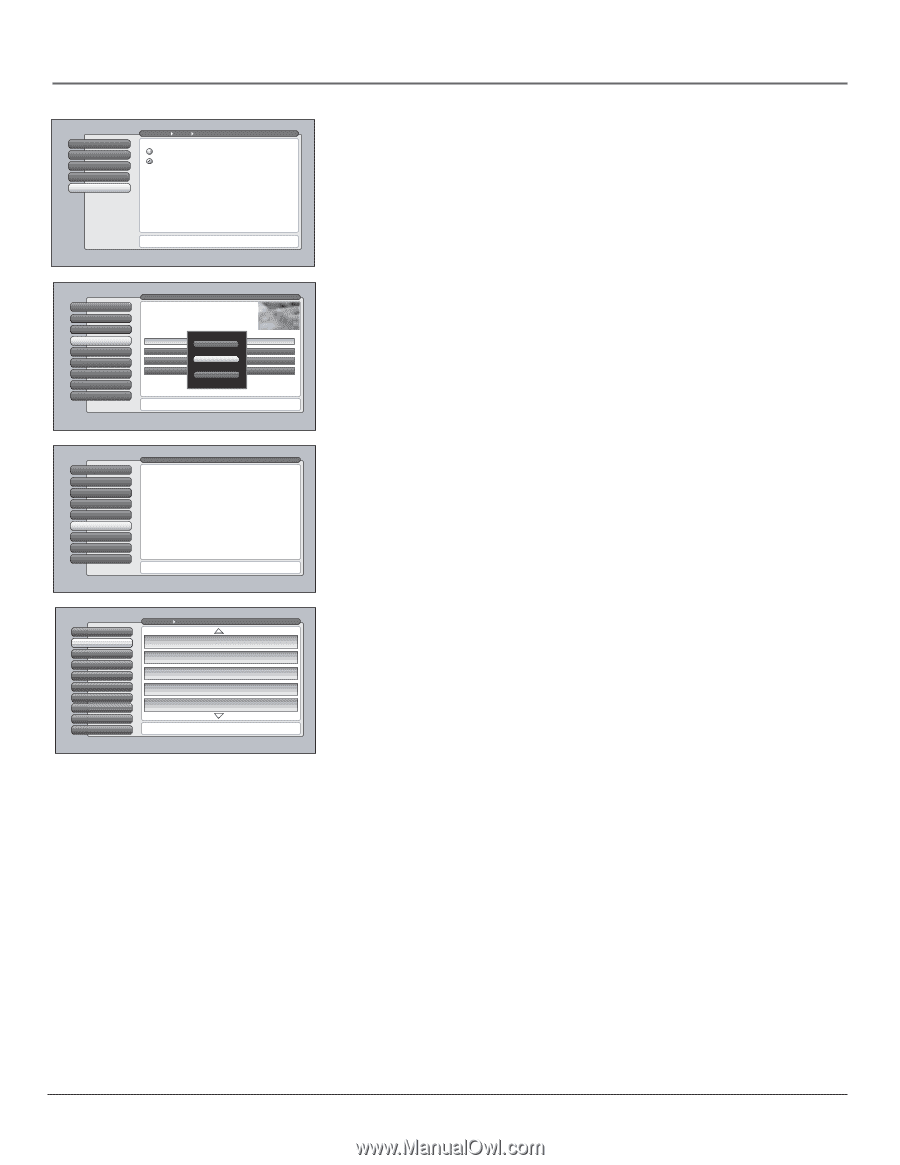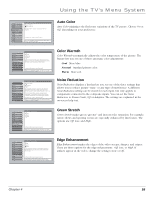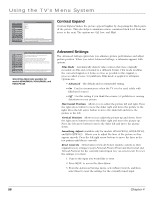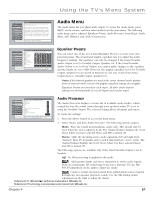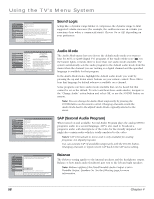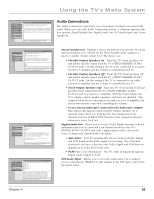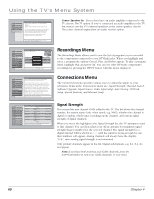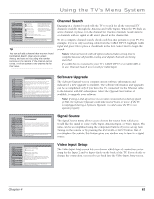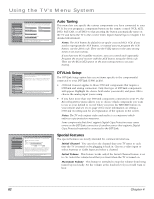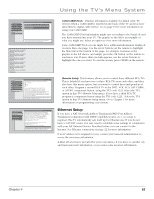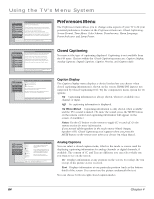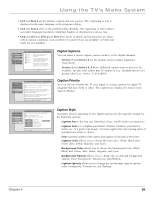RCA HD50LPW165 User Guide & Warranty - Page 62
Recordings Menu, Connections Menu
 |
View all RCA HD50LPW165 manuals
Add to My Manuals
Save this manual to your list of manuals |
Page 62 highlights
Using the TV's Menu System 0 Go Back 1 Fixed/Variable Out 2 Digital Audio Out 3 DVI Audio Input 4 Center Speaker In Main Menu Audio Connections Select the audio source for the TV's internal speakers: The TV The center channel ouput from an audio receiver. The TV's internal speakers can be used as a center speaker. To do so, connect an external audio amplifier's center channel output to the Internal Speaker Input on the TV. Then select the matching option from the list above. Warning: Connect from the audio amplifier's center channel output and not a different output. Press or to point to an option, then press OK to select it. Press to return to the menu. Center Speaker In If you don't have an audio amplifier connected to the TV, choose The TV option. If you've connected an audio amplifier to the TV but want to use the TV's internal speakers as the center speaker, choose The center channel output from an audio receiver option. 0 Go Back 1 Picture Quality 2 Audio 3 Recordings 4 Parental Controls 5 Connections 6 Preferences 7 Assisted Setup 8 Web Browser Main Menu DTVLink (DVR10) AVDISC: 11.25 GB available Description: Not available No Title 1 No Title 2 Trip Summer Vacation CCaanncel Play Delete 3:00PM 7:00PM 10:00AM 2:00AM 800 GB 3/1/04 3/2/04 3/5/04 3/6/04 Press OK or to access the Recordings screen. Recordings Menu The Recordings Menu allows you to view the list of programs you've recorded to the components connected to your DTVLink jacks. When you highlight and select a program the options Cancel, Play, and Delete appear. To play a program listed, highlight Play and press OK. You can see other DTVLink component's recordings by pressing the INPUT button with this menu displayed. 0 Go Back 1 Picture Quality 2 Audio 3 Recordings 4 Parental Controls 5 Connections 6 Preferences 7 Assisted Setup 8 Web Browser Main Menu The Connections menu has screens for specifying and optimizing the connections (inputs) to the TV: •Signal Strength: Check the signal strength of a channel. •Channel Search: Search for available channels in your area. •Software Upgrade: Check software version and upgrades. •Signal Source: Lost remote? This screen changes inputs. •Video Input Setup: Choose component or composite video. •Auto Tuning: Create one button access to your devices. •DTVLink Setup: Configure settings for DTVLink devices. •Special Features: For advanced users only. •Ethernet Setup: Configure the Ethernet connection settings. Press OK or to access the Audio menu. Connections Menu The Connections menu specifies various ways to adjust the inputs to your television. Items in the Connections menu are: Signal Strength, Channel Search, Software Upgrade, Signal Source, Video Input Setup, Auto Tuning, DTVLink Setup, Special Features, and Ethernet Setup. 0 Go Back 1 ASingtneanlnSatrIennfogth 2 Channel Search 3 Software Upgrade 4 Signal Source 5 Video Input Setup 6 Auto Tuning 7 DTVLink Setup 8 Special Features 9 Ethernet Setup Main Menu Connections Channel 1 Channel 2 Channel 3 Channel 4 Channel 5 Antenna Input Analog Antenna Input Digital Antenna Input Analog Antenna Input Analog Antenna Input Digital Strength: N/A Strength: 95 Strength: N/A Strength: N/A Strength: 94 Press OK to measure the signal strengths of all channels to help you adjust terrestrial TV antenna(s). Signal Strength This screen lists any channel EVER added to the TV. The list shows the channel number, the station name (only when tuned, e.g. NBC), whether the channel is digital or analog, which tuner is picking up the channel, and current signal strength of digital channels. When you move the highlight to the Signal Strength list, the TV attempts to tune to that channel. You can then adjust your off-air antenna for maximum signal strength (largest number) for the selected channel. The signal strength for a digital channel will be shown as "- -" until the signal is strong enough for use, then numbers will appear. Analog channels will always have the display, "N/A", since analog signal strength is not measured. Only primary channels appear in the list. Digital subchannels, e.g. 8-1, 8-2, do not appear. Note: If you have both Antenna and Cable channels, press the ANT•CAB button to view your Cable channels, or vice-versa. 60 Chapter 4