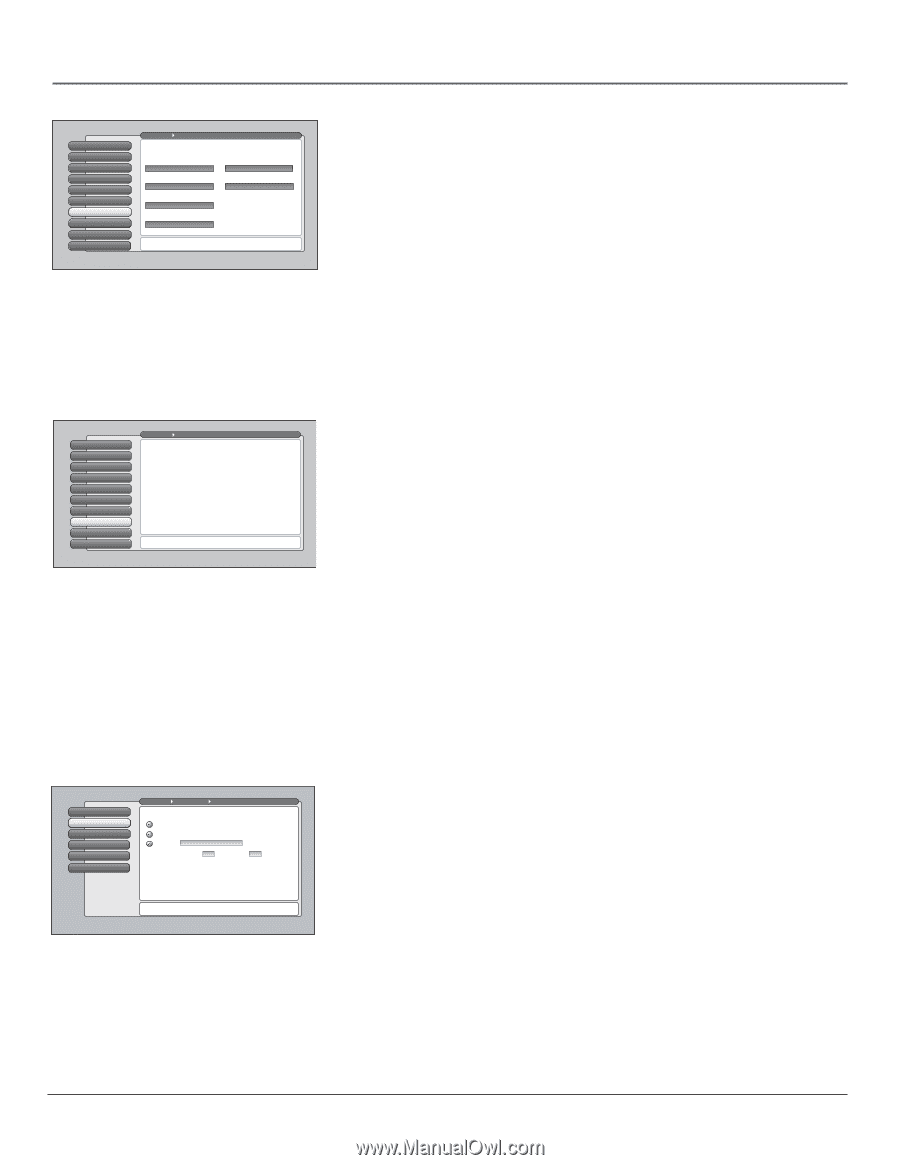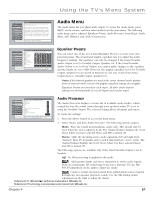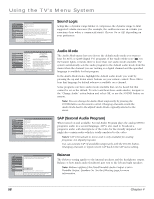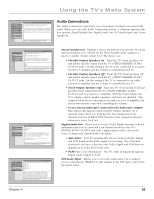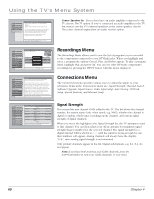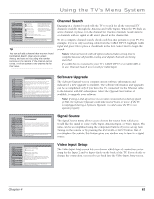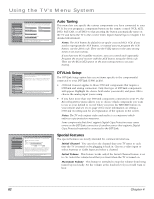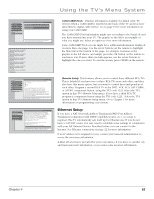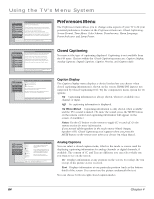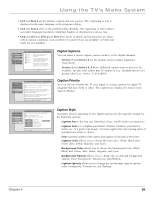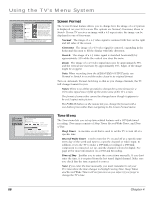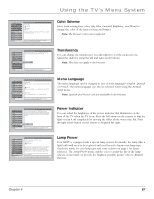RCA HD50LPW165 User Guide & Warranty - Page 64
Auto Tuning, DTVLink Setup, Special Features
 |
View all RCA HD50LPW165 manuals
Add to My Manuals
Save this manual to your list of manuals |
Page 64 highlights
Using the TV's Menu System 0 Go Back 1 Signal Strength 2 Channel Search 3 Software Upgrade 4 Signal Source 5 Video Input Setup 6 Auto Tuning 7 DTVLink Setup 8 Special Features 9 Ethernet Setup Main Menu Connections Select which input or channel should be automatically tuned when a button listed below is pressed on the remote control. VCR Front Input VCR2 (Aux default) Front Input AUDIO Front Input RCA SAT2 Front Input DVD Front Input SAT-CABLE (Satellite or Cable Box) Front Input Press OK to select the channel or input that is tuned when the VCR key is pressed on the remote. 0 Go Back 1 Signal Strength 2 Channel Search 3 Software Upgrade 4 Signal Source 5 Video Input Setup 6 Auto Tuning 7 DTVLink Setup 8 Special Features 9 Ethernet Setup Main Menu Connections The DTVLink Setup menu has screens for setting up DTVLink devices to work with the TV. •DTVLink Connect: Set an analog input for a DTVLink device. •Recording Device: Select a default digital recording device. Two lines of help text will appear in this area to explain the feature and instruct the user on how to use it. 0 Go Back 1 TIneixtitahl eCrheannel 2 Initial Volume 3 Maximum Volume 4 CableCARD Tools 5 Remote Setup Main Menu Connections Special Features Select what should occur when power is restored to the TV: Off: Initial Channel is disabled On: Go to last input or channel selected On: Go to Cable Input Channel 999 Sub-channel 999 Note: An Initial Channel setting of "On" will be enabled only when the TV is plugged back in or electricity is otherwise restored to the TV. Initial Channel is not enabled from the turning on of the TV with the remote or front buttons. Press or to point to an option, then press OK to select it. Press to return to the menu. Auto Tuning This menu lets you specify the various components you have connected to your TV. It lets you program a component button on the remote control (VCR, AUX, DVD, SAT/CAB, or AUDIO) so that pressing the button automatically turns on the TV and turns the TV to the correct Video Input Channel (go to Chapter 3 for detailed information). Notes: The AUX button by default is set up for a second RCA VCR. If you need to reprogram the AUX button, or instead want to program the VCR button, use the 2001 code. Then use the VCR2 option in the auto tuning menu to set auto tuning. If you have two RCA satellite receivers, you can control each separately. Program the second receiver with the AUX button using the 5001 code. Then use the RCA SAT2 option in the auto tuning menu to set auto tuning. DTVLink Setup The DTVLink Setup option lets you set items specific to the component(s) connected to your DTVLink (1394) jack(s). • DTVLink Connect applies to those DTVLink components that require a DTVLink and analog connection. Only that type of DTVLink components will appear. Highlight the choice field under your model, and press OK to choose the analog input you're using. • If you have more than one DTVLink component connected to your TV, the Recording Device menu allows you to choose which component you want to use as your default to record when you press the RECORD button on your remote and set. Go to page 49 for more information on setting a DTVLink recording and for an explanation of the options in the screen. Notes: The TV only outputs video and audio to a component which enforces copy-protection measures. Some components that don't support Digital Copy Protection may cause errors on the DTVLink connection if another source that supports Digital Copy Protected material is connected to the DTVLink. Special Features The special features are mostly intended for commercial/retail use. Initial Channel You can select the channel that your TV tunes to each time the TV is turned on by plugging it back in. Choose a video input or select Antenna or Cable Input and select a channel. Initial Volume This feature works only if the Initial Channel feature is set to On. Select the volume level that you want when the TV is turned on. Maximum Volume This feature is intended to stop the volume from being turned up too loudly. Set the volume at the loudest level you would want to hear. 62 Chapter 4