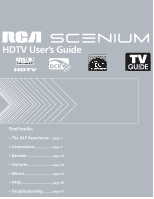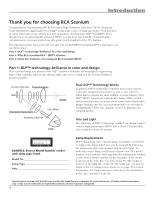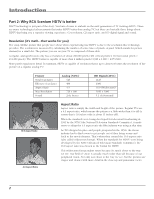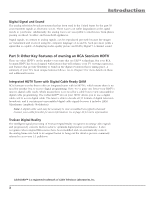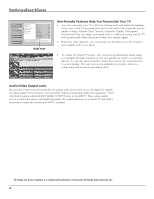RCA HD50LPW175 User Manual
RCA HD50LPW175 Manual
 |
View all RCA HD50LPW175 manuals
Add to My Manuals
Save this manual to your list of manuals |
RCA HD50LPW175 manual content summary:
- RCA HD50LPW175 | User Manual - Page 1
HDTV User's Guide Find Inside: • The DLP Experience ... page 1 • Connections page 9 • Remote page 34 • Features page 44 • Menus page 64 • FAQs page 80 • Troubleshooting ......... page 81 - RCA HD50LPW175 | User Manual - Page 2
to obtain warranty parts and service and for proof of purchase. Attach it here and record the serial and model numbers in case you need them. These numbers are located on the product. Model No Serial No Purchase Date Dealer/Address/Phone In the United States, TV GUIDE and other related - RCA HD50LPW175 | User Manual - Page 3
HDTV Part 1: DLP™ technology-brilliance in color and design RCA Scenium brings you pictures with DLP™ system-a brilliantly choreographed, engineering marvel that combines microscopic mirrors, light, and color to bring you the best and brightest pictures possible. Common Field Lens Projection - RCA HD50LPW175 | User Manual - Page 4
2,073,600). More pixels equal more detail. In summary, HDTV is capable of resolution that is up to almost 10 times the resolution of the picture on a regular, analog TV! Feature Total Scan Lines Effective Scan Lines Aspect Ratio Max Resolution Sound Analog (NTSC) 525 480 4:3 720 x 480 2-ch Stereo - RCA HD50LPW175 | User Manual - Page 5
that is capable of displaying studio-quality picture and Dolby Digital 5.1 channel sound. Part 3: Other Key Features of owning an RCA Scenium HDTV There are other HDTV's on the market-even some that use DLP™ technology. But your RCA Scenium HDTV has been designed with features that will enhance - RCA HD50LPW175 | User Manual - Page 6
additional equipment. That's why RCA Scenium added AUDIO/VIDEO OUTPUT jacks to this HDTV. These jacks enable you to record both analog and digital programs. We understand how you watch TV and what's necessary to make the transition to HDTV seamless. TV Guide On Screen System is a registered - RCA HD50LPW175 | User Manual - Page 7
Punchthrough Commands 40 Using the INPUT Button...41 Remote Code List ...41 Chapter 3: Using the TV's Features About the Channel Banner...44 Digital or Analog TV Channels...45 Direct Tuning to a Channel ...45 About the TV Guide On Screen System 46 The TV Guide On Screen System Services 46 5 - RCA HD50LPW175 | User Manual - Page 8
Captioning...74 Screen Format ...76 Time Menu ...77 Color Scheme...77 Translucency ...77 Menu Language ...77 Power Indicator...78 Lamp Power...78 Chapter 5: Other Information Frequently Asked Questions (FAQs 80 Troubleshooting ...81 Lamp Replacement Information ...85 Accessory Information...88 - RCA HD50LPW175 | User Manual - Page 9
Before You Connect t Choose Your Signal t Choose Your Connection t Why You Should Connect the G-LINK Cable t Plug in the TV t Put Batteries in the Remote t Turn on the TV t Use the Remote Control to Complete the Assisted Setup t Complete the Assisted Setup t What To Expect t Next Steps t Explanation - RCA HD50LPW175 | User Manual - Page 10
Interference Insert each cable firmly into the designated jack. Use Indirect Light Don't place the TV where sunlight or room lighting will be directed toward the screen. Use soft or indirect lighting. CableCARD Service Details This digital television is capable of receiving analog basic, digital - RCA HD50LPW175 | User Manual - Page 11
Choose Your Signal The first part of connecting your TV is to get a signal. The back panel of your TV allows you to connect cable by digital stations are available using a certain antenna. Once you determine what type of antenna you need, go to rca.com or go to the accessories on page 88. • When - RCA HD50LPW175 | User Manual - Page 12
cable services, including premium and HDTV particular TV, the card can't be used with any other TV, unless problems persist, contact your cable company. Notes: If your information screen disappears before you have a chance to write down the information, press MENU on the remote to access the menu - RCA HD50LPW175 | User Manual - Page 13
HDTV instruct you in its operation. For details about this service, call 1-888-206-3359. For additional assistance while using your RCA Scenium Output R R HDMI/DVI HDMI/DVI INPUT Use menu for DVI audio. 2 sets of Composite page receiver: After you connect your TV (choose an option above), go - RCA HD50LPW175 | User Manual - Page 14
FREEZE LIGHT CC FORMAT CLEAR C INFO i MENU M SOUND SKIP INPUT button GUIDE VOL CH MUTE GO BACK 1 2 3 4 5 6 7 8 9 INPUT IN ANT•CAB 0 REVERSE PLAY FORWARD RECORD STOP PAUSE Use these buttons to view the picture of the device you've connected to the TV. Viewing the Picture from - RCA HD50LPW175 | User Manual - Page 15
Video cables (Y Pb Pr) are color coded- Green, Blue and Red Red White Audio cables are color coded- Red= right audio; white= left three video grade cables to the INPUT 2 Y/VIDEO P P jacks on B R the back of the TV and to the Y P P outputs on the DVD player. B R 3. Connect your audio cables. Connect - RCA HD50LPW175 | User Manual - Page 16
CC PRESETS FREEZE LIGHT CC FORMAT CLEAR C INFO i MENU M INPUT button SOUND SKIP GUIDE VOL CH MUTE GO BACK 1 2 3 4 5 6 7 8 9 INPUT IN ANT•CAB 0 REVERSE PLAY FORWARD RECORD STOP PAUSE Use these buttons to view the picture of the device you've connected to the TV. 14 Viewing the - RCA HD50LPW175 | User Manual - Page 17
connect to the TV's input; another set to connect to the TV's output. Composite cables are color codedYellow= video; TV's AUDIO/VIDEO OUTPUT jacks (R and L-Audio, and Video) and to the VCR's audio/video input. 4. Connect the supplied G-LINK cable. If you want to use one-touch VCR recording and timed - RCA HD50LPW175 | User Manual - Page 18
FREEZE LIGHT CC FORMAT CLEAR C INFO i MENU M SOUND SKIP INPUT button GUIDE VOL CH MUTE GO BACK 1 2 3 4 5 6 7 8 9 INPUT IN ANT•CAB 0 REVERSE PLAY FORWARD RECORD STOP PAUSE Use these buttons to view the picture of the device you've connected to the TV. Viewing the Picture from - RCA HD50LPW175 | User Manual - Page 19
TV is also compatible with devices that have a DVI jack. Note: The HDMI/DVI jack is not intended to be used with a computer. HDMI cable HDMI cable HDMI/DVI adapter Red White Audio cables are color coded the DVI Audio Input option in the Audio Connections menu to select which Audio Input jack you're - RCA HD50LPW175 | User Manual - Page 20
advanced connection. Connect the FIXED/ VARIABLE AUDIO OUTPUTS from the TV to an A/V receiver using audio cables. White Be sure to go to the Fixed/Variable Out screen in the Audio Connections menu and select Audio cables are color coded- Red= right audio; white= left audio whether you want the - RCA HD50LPW175 | User Manual - Page 21
connect the G-LINK cable to receive TV program listings for your area and to tune directly to a channel when the TV Guide On Screen system is on. VCR - If your TV is connected to a VCR and you don't connect the G-LINK cable, one-touch VCR recording and timed recordings won't work. The other features - RCA HD50LPW175 | User Manual - Page 22
into an outlet, the Power indicator on the front panel will light and blink for approximately 30 seconds and then go off during the initialization of the TV. This happens only when the TV is unplugged and plugged back in. The TV can only be turned on after the Power indicator goes off. Put Batteries - RCA HD50LPW175 | User Manual - Page 23
to a new ZIP or postal code, or if any of your information changes and you need to access the setup screens from the TV's main menu- press MENU, choose TV Guide Menu, and choose TV Guide Setup, then choose "No, repeat setup process." Chapter 1 The TV Guide On Screen System Setup Important Notes - RCA HD50LPW175 | User Manual - Page 24
your remote to enter your zip code or postal code. Press OK when you're finished. Note: If your postal code contains letters, press the up about your cable setup. To supply your TV with the correct TV program listings, the TV Guide On Screen system needs to know if your TV is connected to cable. Note: - RCA HD50LPW175 | User Manual - Page 25
and press OK (TV Guide On Screen system tests the next code). Repeat the previous instructions until the TV finds the correct cable box code. Follow the instructions on the screen. Note: If the TV can't find your cable box code, a troubleshooting checklist appears. Carefully review the checklist and - RCA HD50LPW175 | User Manual - Page 26
1. If your TV is connected to a VCR and you want the TV Guide On Screen system listed, highlight Not Listed and press OK. 3. Keep the VCR on. Insert a tape and press play. When you complete these steps, press OK to begin testing. Important Note: When code testing is in progress, don't touch your TV - RCA HD50LPW175 | User Manual - Page 27
On Screen system starts testing another set of codes). Keep following the previous instructions until the TV finds the correct code for the VCR. Note: If the TV Guide On Screen system can't locate the correct code for the VCR, a list of troubleshooting instructions appear to help you before you try - RCA HD50LPW175 | User Manual - Page 28
to your TV, the TV Guide On Screen system appears with all of your TV program listings. • If the program information hasn't been sent to your TV yet, an outline of the TV Guide On Screen system (without TV program listings) will appear on the screen. Program information is usually sent several times - RCA HD50LPW175 | User Manual - Page 29
next chapter to find out how to program your remote. Continue to the next few pages to learn more about the back panel and front of your TV. • Chapter 2: Using the Remote Control • Chapter 3: Using the TV's Features • Chapter 4: Using the TV's Menu System • Chapter 5: Other Information Chapter 1 27 - RCA HD50LPW175 | User Manual - Page 30
for the best sound quality. Go to the Digital Audio Out screen in the Audio menu to select Auto Select or PCM as the output for this jack. Go to page 71 for more information. Note: This TV's optical digital output jack fully complies with the international standard governing this type of jack - RCA HD50LPW175 | User Manual - Page 31
often color coded ( picture signal, not the sound. • S-VIDEO Lets you connect an S-Video cable for better picture picture quality than the composite video jacks because the color (chrominance, also called chroma) part of the signal is separated from the black and white (luminance) part of the picture - RCA HD50LPW175 | User Manual - Page 32
bass frequencies out from the TV to a powered subwoofer or audio receiver with a subwoofer jack. Note: Go to Fixed/Variable Output in the Audio Connections menu to set option to Yes if an external subwoofer is being used. • R and L Provides right front and right rear mixed sound to the right input - RCA HD50LPW175 | User Manual - Page 33
The Front of Your TV This User's Guide applies to several types of models. See the pictures below to locate the front panel jacks and buttons that apply to your TV. POWER VOL - VOL + CH MENU CH Front panel buttons Front input jacks (Models HD44LPW167, HD50LPW167, and HD61LPW167) Front panel - RCA HD50LPW175 | User Manual - Page 34
for MENU/OK, CH, and VOL buttons. A few seconds after the last button press, the backlight turns off. Note: Pressing any front panel button also activates the backlight. (Power button) Turns the TV on and off. The indicator lights when TV is on. Your HDTV's lamp has a cooldown period when the TV is - RCA HD50LPW175 | User Manual - Page 35
to Operate Other Devices t How To Use the Remote After You've Programmed It t The Learning Feature t Volume Punchthrough Feature t Using the INPUT Button t Remote Code List Graphics contained within this publication are for representation only. 33 - RCA HD50LPW175 | User Manual - Page 36
Control learning ON-OFF TV DVD VCR SAT/CAB AUX AUDIO CC PRESETS FREEZE LIGHT CC FORMAT CLEAR C INFO i MENU M SOUND SKIP GUIDE VOL CH MUTE GO to work with this button. AUX by default is set up for an RCA HDTV Tuner. CC (Closed Captioning) Toggles closed captioning on and off, if - RCA HD50LPW175 | User Manual - Page 37
to Variable Level, Speakers On to control the TV's volume. OK When a menu item is highlighted, press OK to select the item. ON•OFF Turns the TV on or off. Your HDTV is equipped with a special lamp system. In order to preserve the life of the lamp, the TV must warm up and cool down properly when - RCA HD50LPW175 | User Manual - Page 38
not be compatible with all models of all brands of components. operate one of the devices connected to your TV, such as a VCR, do the following: RCA HDTV Tuner. The following instructions can be used to program the remote to operate each of your devices. If you want to stop the automatic code - RCA HD50LPW175 | User Manual - Page 39
etc.) 2. Look up the brand and code number(s) for the device on the code list in this section. 3. Press and hold buttons. 1. Press the appropriate device button (DVD, TV, VCR, SAT/CAB, AUDIO, AUX) to set may not be compatible with all brands and models of devices. If you keep pressing buttons and - RCA HD50LPW175 | User Manual - Page 40
that enables you to change the angle of the picture, but your TV remote doesn't have that button. The learning feature TV's remote control: device buttons (TV, VCR, DVD, SAT/CAB, AUX, and AUDIO), the CLEAR button, and the LIGHT button. • Before adding a Learned Function, you must program this TV - RCA HD50LPW175 | User Manual - Page 41
function uses in the TV's remote control varies. If your TV remote is out of memory, the device button(s) light flashes 4 times and turn off, exiting release the button where learning is to be cleared. The device button blinks off then back on-the learned function was cleared successfully. 4. Repeat - RCA HD50LPW175 | User Manual - Page 42
the Volume Punchthrough lights). While holding the VOL- button, enter the code, 000, using the number buttons. All device buttons turn on for 2 seconds and then turn off. The remote returns to the factory settings. Note: If an invalid button is pressed, all device buttons blink 4 times and turn off - RCA HD50LPW175 | User Manual - Page 43
Front Input Listening to English in SRS MPAA - Not Rated 00:30 12:30 AM 12:39 PM DVD 4:3 Normal 480i SD Note: Watch the Channel Banner to see the input sources change each time the remote that came with your TV, you must first press the VCR 4054 Remote Code List Phono GE 4005 RCA 4005 Receiver/ - RCA HD50LPW175 | User Manual - Page 44
Using the Remote Control HD Receiver Code Programmable for AUX button. RCA 7000 TV Codes Programmable for DVD, VCR, SAT/CAB, AUX, and AUDIO buttons. TV2 1222 TV3 1223 DVD codes Programmable for DVD and AUX buttons. DVD Aiwa 3010, 3021 Apex 3023, 3024 Broksonic 3027, 3075 Daewoo 3028 Denon - RCA HD50LPW175 | User Manual - Page 45
Chapter Overview: t About the Channel Banner t Digital or Analog TV Channels t About the TV Guide On Screen System t Parental Controls t How V-Chip Works for the USA and Canada t Auto Tuning Feature t Emergency Alert System (EAS) Graphics contained within this publication - RCA HD50LPW175 | User Manual - Page 46
is not available. The following list describes the items on the time if the Time feature is set in Time menu. Ch 6-1 DNLJ Current channel, subchannel (for digital channels) and the TV station call letters, if available. Antenna/Cable/Auto Tuning Displays type , respectively. Sound mode icons - RCA HD50LPW175 | User Manual - Page 47
to English in SRS MPAA - Not Rated Cable Input 4:3 Normal 480i SD learning ON-OFF TV DVD VCR SAT/CAB AUX AUDIO CC PRESETS FREEZE LIGHT CC FORMAT CLEAR C INFO i MENU M SOUND SKIP TV button Right arrow Tip If a digital and analog channel have the same primary channel number, tune - RCA HD50LPW175 | User Manual - Page 48
listings for satellite services. Using the TV Guide On Screen System To enter the TV Guide On Screen system, use one of the following ways: • Press GUIDE and the TV Guide On Screen system appears. • Press MENU on the remote and select TV Guide Menu. Then select TV Guide On Screen. To exit the TV - RCA HD50LPW175 | User Manual - Page 49
you've chosen, for example, a program, and press the MENU button. Options appear in the panel window associated with the program. Listings panel menu Channel listings Listings Listings appears each time you enter the TV Guide On Screen system. It displays the current programming for each channel - RCA HD50LPW175 | User Manual - Page 50
Using the TV's Features Set Recording There are various ways from within a service to set a recording. Those will be referenced later and you'll be referred back to these instructions. To set a recording, highlight a program from Listings, for example, and press MENU. The Episode Options panel menu - RCA HD50LPW175 | User Manual - Page 51
the TV's Features Set Reminder There are various ways from within a service item to set a reminder. Those will be referenced later and you'll be referred back to these instructions. To set a reminder, highlight a program from Listings, for example, and press MENU. The Episode Options panel menu - RCA HD50LPW175 | User Manual - Page 52
TV's Features Search The Search service item allows you to browse programs by different categories, such as HDTV . The Episode Options panel menu appears. 4. Press OK the Keyword Search panel menu. 3. Highlight new panel menu). 7. Continue to use the arrow buttons and OK to enter a character as part - RCA HD50LPW175 | User Manual - Page 53
service item allows you to access the TV Guide On Screen setup information. You can do the following in the Setup menu: Change system settings Confirms the settings you completed in the TV Guide the program guide display and not the channel lists in the television's Main Menu. Press the MENU button to - RCA HD50LPW175 | User Manual - Page 54
the TV's Features Schedule The Schedule service item allows you to alter the programs for either viewing or recording programs. Highlight Schedule to display the programs. To select a different way to sort the schedule, highlight Schedule and press MENU. The Schedule Options panel menu appears - RCA HD50LPW175 | User Manual - Page 55
reminder and press OK. The Remind Options panel menu appears. 2. Follow set manual recording steps 2-6 to set the date, start and end time, channel and input. When you've selected the input, press the down arrow button to highlight power on TV. 3. Press the right arrow button to choose Yes, and - RCA HD50LPW175 | User Manual - Page 56
-enter the password a second time to re-confirm your password choice. If you do not lock the TV, none of the settings for V-Chip, channel block, and front panel block take effect. If you forget your password, simultaneously press and hold the MENU/ OK button on the front panel and VOL- button on the - RCA HD50LPW175 | User Manual - Page 57
Cable Channel in the Cable Channel List menu. If a cable box is connected via INPUT1, the channel list cannot be edited. How V-Chip Works for the USA and Canada The V-Chip software reads a code that most broadcasters send with programs. That code tells the TV software the program's age-based rating - RCA HD50LPW175 | User Manual - Page 58
Features USA V-Chip Rating Limit Screen The following is an example of where items are located within the V-Chip TV Rating screen below the USA V-Chip menu. Rating Field Lets you select from a list of age-based ratings you can block or view. Rating Settings Area Lets you see the current block/view - RCA HD50LPW175 | User Manual - Page 59
listed to the right and all higher ratings automatically change to Blocked (and B). 4. Select Lock TV from the Parental Controls menu. Enter a password and re-enter password a second time to confirm the password. Hierarchy of Age-Based Ratings TV-MA TV-14 TV-PG TV-G TV-Y7 TV lock the TV for rating - RCA HD50LPW175 | User Manual - Page 60
View. Higher rated content themes, such as that for TV-MA language, do not change. 4. Select Lock TV from the Parental Controls menu. Enter a password and re-enter password a second time to confirm the password. 0 Go Back 1 V-Chip TV Rating 2 V-Chip Movie Rating Main Menu4Parental Controls 4USA - RCA HD50LPW175 | User Manual - Page 61
's Features Canada V-Chip Canadian TV V-Chip supports two different Canadian rating systems: English and French. Age-Based not designed specifically for children, it is understood younger viewers may be part of the audience. Violence guidelines: will contain very little violence, either physical - RCA HD50LPW175 | User Manual - Page 62
with this rating and corresponding themes. Press 4to return to the menu. 0 Go Back 1 Lock TV 2 Video Input List 3 Cable Channel List 4 Antenna Ch. List 5 USA V-Chip 6 Canada V-Chip 7 V-Chip Unrated 8 Front Button Block Main Menu4Parental Controls Block Unrated and Exempt Programs View Unrated - RCA HD50LPW175 | User Manual - Page 63
, you should remove access to any remote that is capable of operating the television.) Don't forget to lock the TV after you select Blocked. If you do not, the front panel block will not take effect. Note: If power to the TV is lost for an extended period, the buttons become unblocked. Blocking the - RCA HD50LPW175 | User Manual - Page 64
corresponding button. Front Input Device is connected to the VIDEO IN jack on the front of the TV and you want the TV to tune to the front Video Input Channel this time, you can't clear the information being displayed. In the rare event that there is an national-level emergency, your TV would tune - RCA HD50LPW175 | User Manual - Page 65
Chapter 4 Using the TV's Menu System Chapter Overview: t Menus, On-Screen Help, and Control Panels t TV Guide Menu t Picture Quality Menu t Audio Menu t Connections Menu t Preferences Menu Graphics contained within this publication are for representation only. 63 - RCA HD50LPW175 | User Manual - Page 66
your TV's on-screen menu system. The menu system has several types of screens. An overview follows. Note: The Parental Controls menu items is discussed in the Features chapter, while Assisted Setup is discussed in the Connections and Setup chapter. 0 Go Back 1 TV Guide Menu 2 Picture Quality - RCA HD50LPW175 | User Manual - Page 67
at: + - 12:00 pm Turn TV Off at: + - 1:15 pm Numeric Entries Numeric entry fields are used to enter numbers, passwords, and time values. The number buttons on the remote and the arrow, channel up/down, volume up/down, and MENU/OK buttons on the front panel can be used to enter the information - RCA HD50LPW175 | User Manual - Page 68
TV's Menu System 0 Go Back 1 TV Guide Menu 2 Picture Quality 3 Audio 4 Parental Controls 5 Connections 6 Preferences 7 Assisted Setup Main Menu The TV Guide Menu has screens for accessing and adjusting the features of the TV Guide On Screen™ guide: •TV Guide On Screen: See whatʼs on TV. •TV Guide - RCA HD50LPW175 | User Manual - Page 69
OK to select it. Press 3to return to the menu. Auto Color Auto Color minimizes the flesh tone variations of the TV picture. Choose On or Off, depending on your preference. 0 Go Back 1 Picture Settings 2 Picture Presets 3 Auto Color 4 Color Warmth 5 Noise Reduction 6 Green Stretch 7 Edge Enhancement - RCA HD50LPW175 | User Manual - Page 70
Using the TV's Menu System 0 Go Back 1 Picture Settings 2 Picture Presets 3 Auto Color 4 Color Warmth 5 Noise Reduction 6 Green Stretch 7 Edge Enhancement 8 Contrast Expand 9 Advanced Settings Main Menu4Picture Quality Off Low High Edge Enhancement "replaces" gradual edge transitions in the video - RCA HD50LPW175 | User Manual - Page 71
Using the TV's Menu System 0 Go Back 1 TV Guide Menu 2 Picture Quality 3 Audio 4 Parental Controls 5 Connections 6 Preferences 7 Assisted Setup Main Menu The Audio menu has screens for setting the audio features and for tweaking the sound: •Equalizer Presets: Select a preset or adjust the - RCA HD50LPW175 | User Manual - Page 72
to select it. Press 3to return to the menu. Sound Logic Acting like a dynamic range limiter; it the mode listed above is heard. Use the button above to menu lets you choose the default audio mode you want to hear for ATSC (digital TV) programs. If the Audio Mode icon ( ) in the banner lights - RCA HD50LPW175 | User Manual - Page 73
the TV's Menu System 0 Go Back 1 Equalizer Presets 2 Audio Processor 3 Sound Logic 4 Audio Mode 5 SAP 6 Balance 7 Audio Connections Main Menu4Audio The Audio Connections menu has screens for setting up inputs or outputs that are associated with audio: •Fixed/Variable Out: Choose output type; set - RCA HD50LPW175 | User Manual - Page 74
TV's Menu System 0 Go Back 1 TV Guide Menu 2 Picture Quality 3 Audio 4 Parental Controls 5 Connections 6 Preferences 7 Assisted Setup Main Menu The Connections menu has screens for specifying and optimizing the connections (inputs) to the TV Strength list, the TV The first time that you do - RCA HD50LPW175 | User Manual - Page 75
using the 5001 code. Then use the RCA SAT2 option in the auto tuning menu to set auto tuning. Special Features The special features options are mostly intended for commercial/retail use. Initial Channel You can select the tuner and channel or input that your TV tunes to each time the TV is turned on - RCA HD50LPW175 | User Manual - Page 76
of your TV to fit your personal preferences. Features in the Preferences menu are: Closed Captioning, Screen Format, Time Menu, Color Scheme, Translucency, Menu Language, and Lamp Power. 0 Go Back 1 Closed Captioning 2 Screen Format 3 Time Menu 4 Color Scheme 5 Translucency 6 Menu Language 7 Power - RCA HD50LPW175 | User Manual - Page 77
times A digital TV program may include analog-TV captions and digital-TV captions, either one of the two, or neither of the two. The setting above will determine which type of captions the TV screen. It overlays the text on top of the picture as it is received. Text Displays information at one particular - RCA HD50LPW175 | User Manual - Page 78
digital TV captions and when the caption content allows it. Press OK to select one fo the three Caption sizes. Press 3to return to the menu. 0 Go Back 1 Closed Captioning 2 Screen Format 3 Time Menu 4 Color Scheme 5 Translucency 6 Menu Language 7 Power Indicator 8 Lamp Power Main Menu Preferences - RCA HD50LPW175 | User Manual - Page 79
can be set to turn on the TV everyday then turn it off after a period of time. Press OK to continue. 0 Go Back 1 Closed Captioning 2 Screen Format 3 Time Menu 4 Color Scheme 5 Translucency 6 Menu Language 7 Power Indicator 8 Lamp Power Main Menu Preferences Sky Blue Emerald Raspberry Plum You - RCA HD50LPW175 | User Manual - Page 80
System 0 Go Back 1 Closed Captioning 2 Screen Format 3 Time Menu 4 Color Scheme 5 Power Indicator 6 Menu Language 7 Power Indicator 8 Lamp Power Main Menu Preferences You can change the brightness of the lighted power indicator on the front of the TV by pressing or on the remote. This setting at - RCA HD50LPW175 | User Manual - Page 81
Chapter 5 Other Information Chapter Overview: • Frequently Asked Questions • Troubleshooting • Lamp Replacement Information • HDTV Specifications • Accessory Information • Limited Warranty • Care and Cleaning • FCC Information • Index Graphics contained within this publication are for representation - RCA HD50LPW175 | User Manual - Page 82
programming your remote. Why do I have sound, but no picture when I turn on my TV? There is a lamp inside the TV which needs approximately one minute to reach full brightness. You'll hear audio during this time and the picture increasingly gets brighter as the lamp warms up. Why are there black bars - RCA HD50LPW175 | User Manual - Page 83
Setup might be set to the wrong option. Press MENU/OK on the front panel. Select Connections, then Special Features, then Remote Setup. Choose TV (default). Power indicator is blinking or flashing If the light blinks 5 times, pauses, and blinks again 5 times, the lamp is trying to turn on. If the - RCA HD50LPW175 | User Manual - Page 84
turned off. Check the FIXED/VARIABLE OUT control panel in the Audio menu. No picture, sound okay • If the indicator on the front of the TV is blinking for one minute, the lamp inside of your TV may need to be changed. Refer to the Power indicator is blinking or flashing section on the previous page - RCA HD50LPW175 | User Manual - Page 85
might be on. Check the Caption Display control panel in the Preferences menu. Go to page 74 for more instructions. TV Guide On Screen System Problems Every time I turn on the TV, the TV Guide On Screen system is on the screen • The TV Guide On Screen system automatically appears on the screen when - RCA HD50LPW175 | User Manual - Page 86
36 for instructions. If you can't program this remote to operate your audio receiver, Volume Punchthrough won't work. • Remote Setup might be set to the wrong option. Press MENU/OK on the front panel. Select Connections, then Special Features, then Remote Setup. Choose TV (default). Problems with - RCA HD50LPW175 | User Manual - Page 87
it may need to be replaced eventually. When to replace the lamp You probably need a new lamp if there's no picture, but you still can hear the audio and the power light on the front of the TV does the following: blinks 5 times, pauses, blinks 5 times again. If the TV doesn't turn on after 5 minutes - RCA HD50LPW175 | User Manual - Page 88
, Personal Light Engine Type DLP Light Engine Picture Screen Pitch Screen .155mm Scan Rate Converter Yes Vertical Viewing Angle (Alpha V 20˚ Horizontal Resolution (Picture Width 1280 Horizontal Viewing Angle (Alpha H 80 Wide Band Video Amplifier Yes Sound Audio Power (Watts) Front Speakers - RCA HD50LPW175 | User Manual - Page 89
Screen System (includes Digital Channels)..Yes One Touch VCR Record w/ TV Guide On Screen System .Yes Picture Reset Yes, in Menu Picture Memory Presets for Video Inputs Yes (Individual Memory) Clock (Time), Sleep and Wake-Up Timers Yes Front Panel Stereo Headphone Jack 3.5mm Stereo Mini-jack - RCA HD50LPW175 | User Manual - Page 90
listed on this page. 1-800-338-0376 Replacement Lamp Your DLP is equipped with a special lamp unit. If you have sound, but no picture, and the light on the front of the TV blinks, you may need to change the lamp connectors (called 75-ohm F-type) on the back of your VCR or TV. The ends screw onto the - RCA HD50LPW175 | User Manual - Page 91
, or at our option, refurbished replacement parts, light engine, and lamp assembly required to repair your unit. How you get service: • Call 1-866-SCENIUM and have your unit's date of purchase and model/serial number ready. • A representative will troubleshoot your problem over the phone. • If the - RCA HD50LPW175 | User Manual - Page 92
necessary, you may use a cloth dampened with warm water. Never use strong cleaning agents, such as ammonia-based cleaners, or abrasive powder. These types of cleaners will damage the TV. While cleaning do not spray liquid directly on the screen, or allow liquid to run down the screen and inside the - RCA HD50LPW175 | User Manual - Page 93
FORMAT 34 FORWARD 35 FREEZE 34 Front panel 32 GO BACK 34 GUIDE 34 INFO 34 INPUT 34 LIGHT 34 MENU 35 MENU/OK 32 Number 34 OK 35 ON•OFF 35 PAUSE 35 PLAY 35 Power 32 RECORD 35 Remote control 34 REVERSE 35 SAT/CAB 35 SOUND 35 STOP 35 TV 35 VCR 35 Volume down 32 - RCA HD50LPW175 | User Manual - Page 94
Lamp 1 Power menu 77 replacement 85 Language Menu 21,77 Learning feature 38 Adding a function 38 Clearing a function 39 Deleting ALL functions 39 LED, front panel 81 Light blinking 85 LIGHT button 34 Listings menu 47 Panel menu 47 Locating remote sensor 19 M Main Menu 64 Manual recording 52 Manual - RCA HD50LPW175 | User Manual - Page 95
8 Timer Sleep 77 Wake-up 77 Time display 44 Time of Day 77 Tint 66 Translucency 77 Troubleshooting 81 TruScan 3 Turn on TV 20 TV button 35 TV Guide menu 66 TV Guide On Screen system 46 Listings 47 Problems 83 Recording icons 48 Reminder icons 49 Schedule 52 Search 50 Setup 21,51 Set recording 48 Set - RCA HD50LPW175 | User Manual - Page 96
RCA Scenium website at www.rcascenium.com Please do not send any products to the Indianapolis address listed in this manual or on the carton. This will only add delays in service for your product. TTE Technology, Inc. 10330 North Meridian Street Indianapolis, IN 46290 ©2005 TTE Technology, Inc. RCA
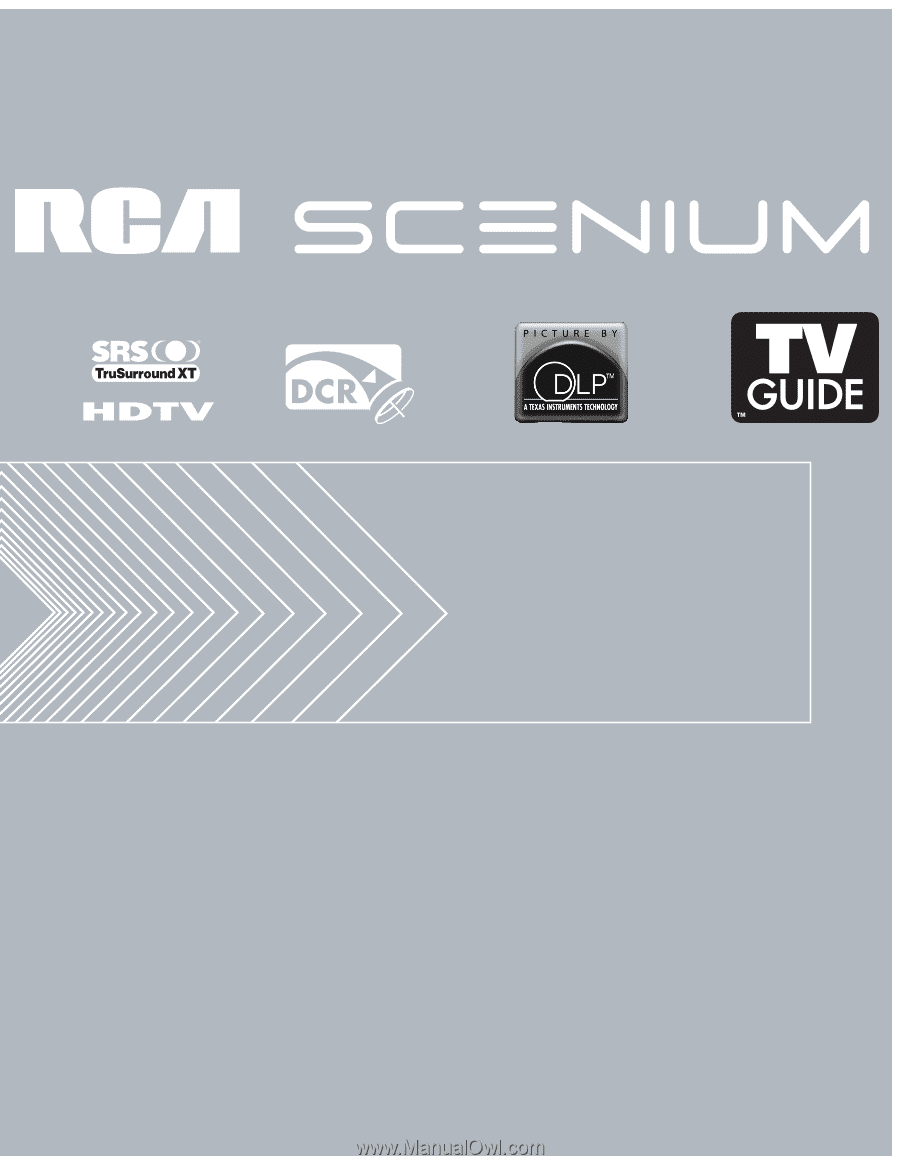
Find Inside:
•
The DLP Experience
...
page 1
•
Connections
.................
page 9
•
Remote
..........................
page 34
•
Features
........................
page 44
•
Menus
............................
page 64
•
FAQs
...............................
page 80
•
Troubleshooting
.........
page 81
HDTV User’s Guide