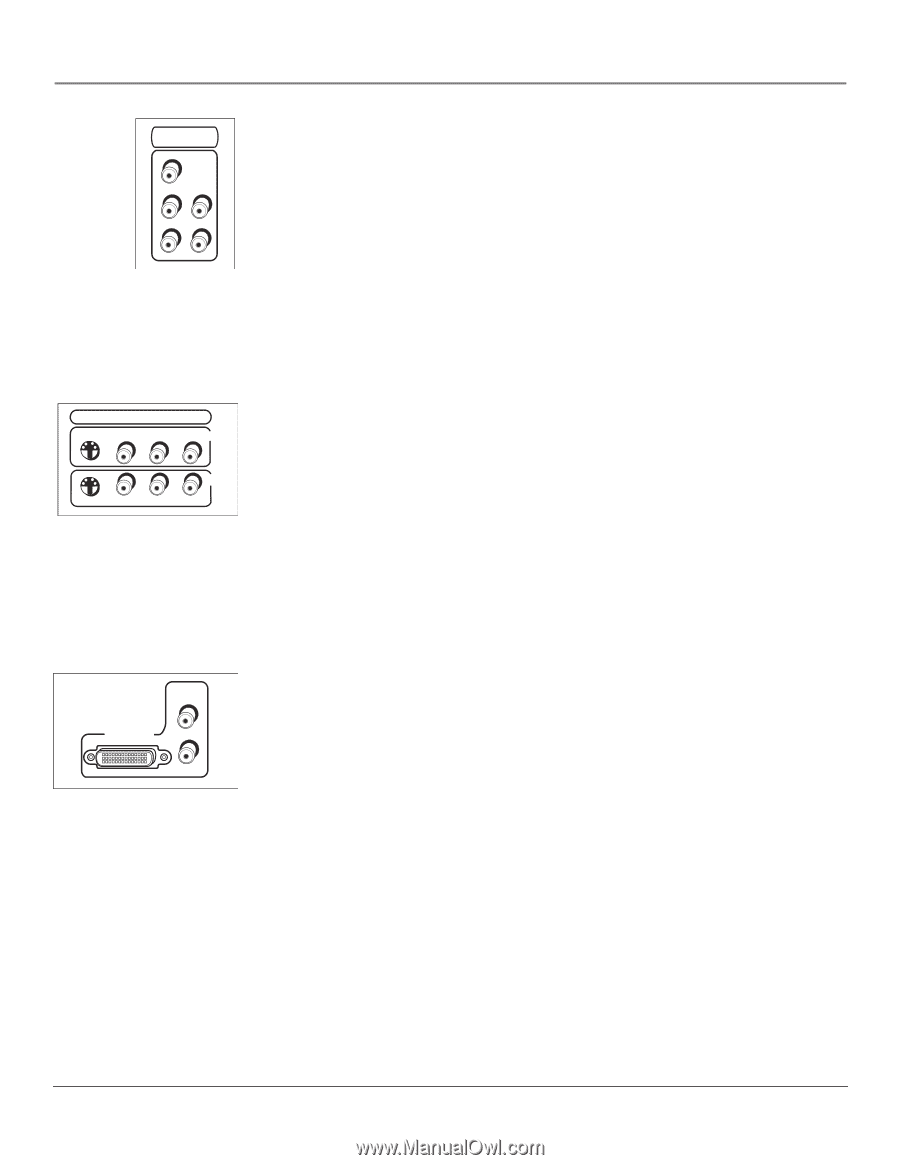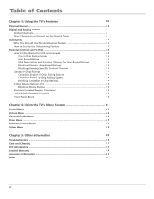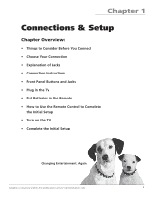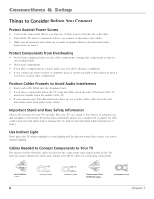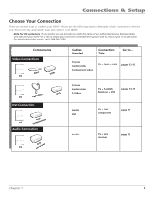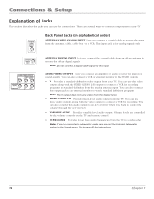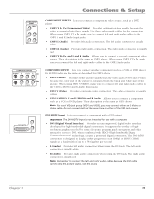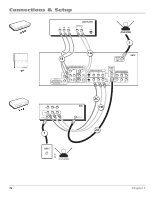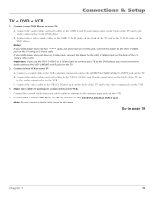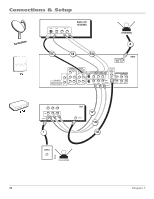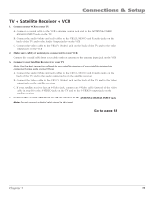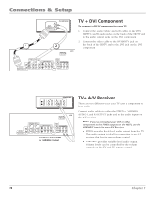RCA HD56W66 User Manual - Page 13
the VID1 L/MONO and R Audio Input jacks.
 |
View all RCA HD56W66 manuals
Add to My Manuals
Save this manual to your list of manuals |
Page 13 highlights
Connections & Setup COMPONENT INPUT CMP1 Y PB L PR R COMPOSITE INPUTS S-VIDEO V L / MONO R VID1 VID2 V L / MONO R DVI-HDTV L R COMPONENT INPUTS Lets you connect a component video source, such as a DVD player. • CMP1 Y PB PR (Component Video) Provides optimum picture quality because the video is separated into three signals. Use three video-grade cables for the connection. When using CMP1 Y PB PR, make sure to connect left and right audio cables to the CMP1 L and R Audio Input jacks. • CMP1 L (Audio) Provides left audio connection. The left audio connector is usually white. • CMP1 R (Audio) Provides right audio connection. The right audio connector is usually red. • CMP2 Y PB PR, and L and R Audio Allows you to connect a second component video source. Their description is the same as CMP1 above. When using CMP2 Y PB PR, make sure you connect the left and right audio cables to the CMP2 Audio jacks. COMPOSITE INPUTS Lets you connect another component such as a VCR or DVD player. Its AUDIO jacks are the same as described for CMP1 above. • VID1 S-VIDEO Provides better picture quality than the video jacks (VID1 and 2 Video) because the color part of the picture is separated from the black and white part of the picture. When using VID1 S-VIDEO, make sure to connect left and right audio cables to the VID1 L/MONO and R Audio Input jacks. • VID1 V (Video) Provides composite video connection. The video connector is usually yellow. • VID2 S-VIDEO, V and L/MONO and R Audio Allows you to connect a component such as a VCR or DVD player. Their description is the same as VID1 above. Note: For each VID jack group (VID1 and VID2), you may connect either an S-Video or Video cable. Do not connect both at the same time in either of the VID jack groups. DVI-HDTV Input Lets you connect a component with a DVI output. Important: The DVI-HDTV input is not intended for use with a computer. • DVI (Digital Visual Interface) Provides an uncompressed, digital video interface developed for high-bandwidth digital connection. It supports the overlay of highresolution graphics needed by some electronic program guide navigation and other interactive services. DVI, when combined with HDCP (High bandwidth Digital Content Protection) technology, creates a protected digital connection. The DVI-HDTV connection is designed to display either progressive scan (480p) or HDTV (1080i) signals at a bandwidth of up to 1.78 Gigabits per second. • L (Audio) Provides left audio connection when using the DVI jack. The left audio connector is usually white. • R (Audio) Provides right audio connection when using the DVI jack. The right audio connector is usually red. Note: Remember to connect the left and right audio cables because the DVI cable carries only the picture signal, not the sound. Chapter 1 11